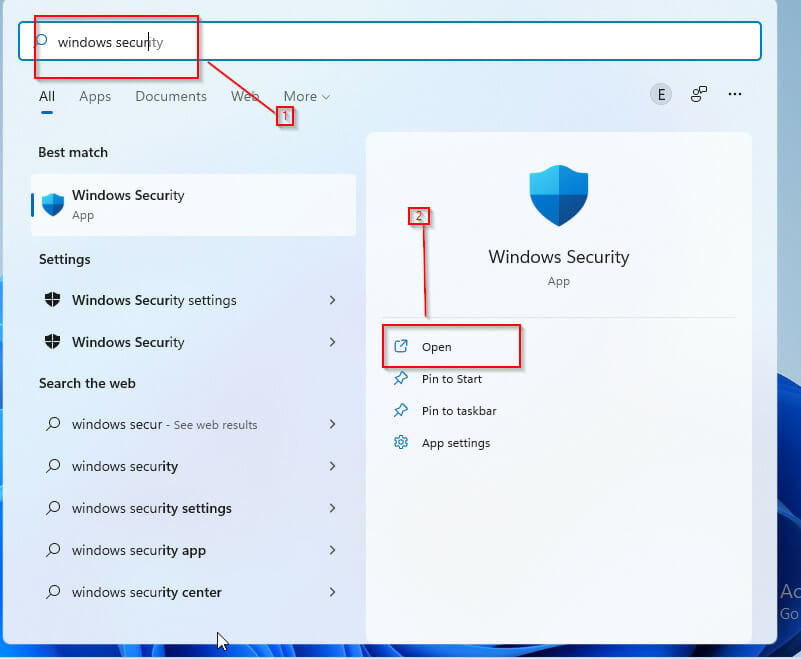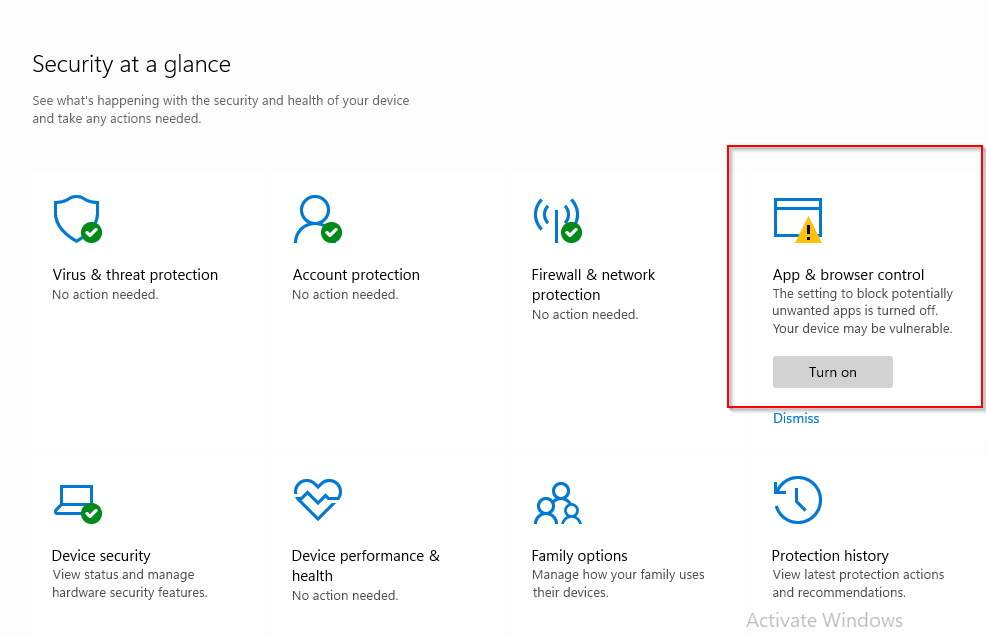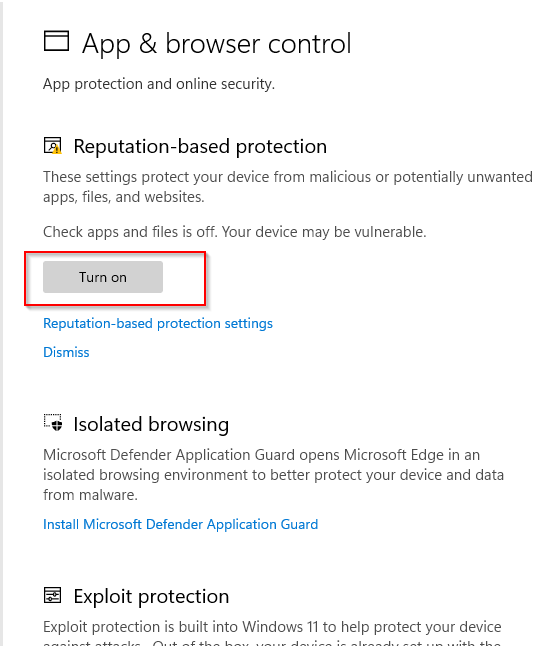What is App and Browser Control & How can you Turn it on or off?
3 min. read
Updated on
Read our disclosure page to find out how can you help Windows Report sustain the editorial team Read more
Key notes
- The app and browser control settings is an important security and privacy feature.
- By using it, you can block certain applications and websites on your PC.
- If the settings keep switching off, the best solution is to update your OS.
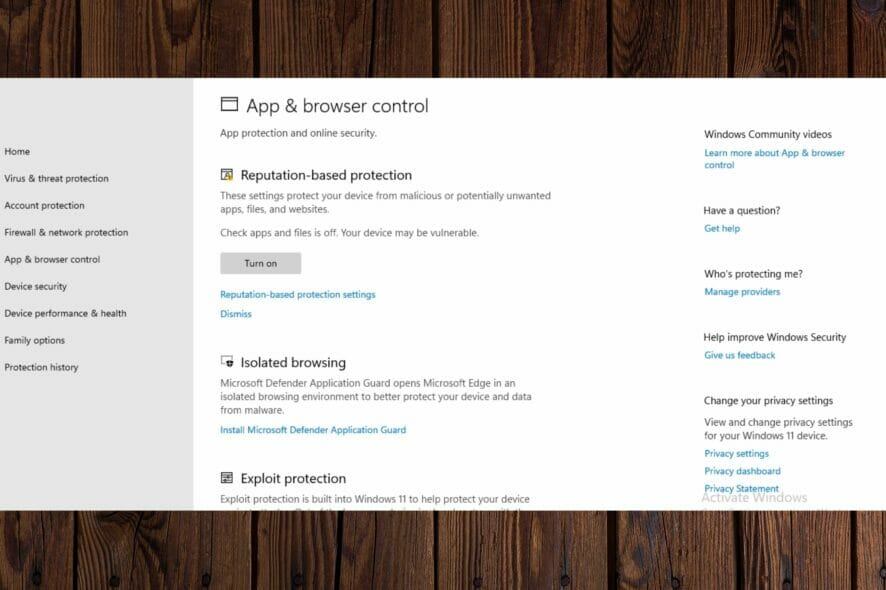
Modern devices allow greater control over device access than ever before, thanks to the app and browser control feature.
It’s not just about switching off your phone or creating complex passwords with patterns and alphanumeric keys. Also, it’s not exclusive to password manager apps.
Now, you can do much more, restricting access to different apps or even your browser. You needn’t worry about nosy snoopers prying sensitive information out of your device.
This feature is important for maintaining the security of your computer. In this article, you’ll learn everything there is to know about it. Read on!
What is app and browser control?
App and browser control is a part of Windows security that provides a list of settings for the Microsoft defender smart screen. It is designed to protect your device from dangerous downloads, sites, apps, and files.
When this feature is set up, users can block obscure apps, dodgy sites, web content, and downloads.
Users can also set up warnings and notifications for such apps, sites, downloads, and the likes. On the flip side, users can also turn off the warnings and block settings.
How do I enable apps and browser control?
- Press Windows + S to go to the start menu.
- Type windows security in the search bar and open the app.
- From the list of options on the windows security page, select app and browser control.
- Click on turn on and allow administrator access.
If you ever wondered how to turn on App and browser control, this is the best way to do it.
What can I do if app and browser control keeps turning off?
Why is App and browser control turned off? There are several reasons for this; it could be a bug or a result of a third-party antivirus.
If it’s been a while since your last Windows update, you might want to consider updating it now to get your systems running smoothly again.
You can even download Windows 11 and install it to fix this problem since App and browser control is available in Windows 11 as well. Once the update has been installed, restart Windows and see if your is everything is working.
In addition, you can uninstall third-party antivirus solutions. Running a third-party antivirus alongside the this feature may disrupt the app’s function and cause it to keep turning off.
If you suspect there’s interference between the two, disabling third-party antivirus is a good step.
So should you keep App and browser control on or off? It depends, if it interferes with your daily activities, then turn it off, but remember to stay vigilant.
By disabling it, you’ll allow all types of applications to run on your PC, and you might end up running some malicious software if you’re not careful.
In case you’re still having problems, our Windows Defender SmartScreen is blocking unrecognized apps article might be able to help you.
Thank you for making out time to read this article. Hopefully, you’ve been able to learn a thing or two. We’d be pleased to read your thoughts in the comments section below!