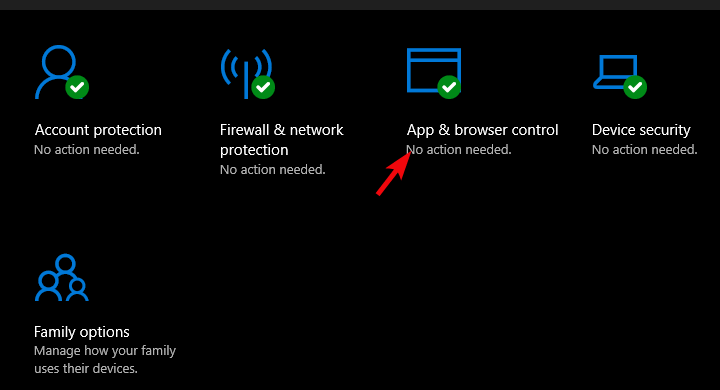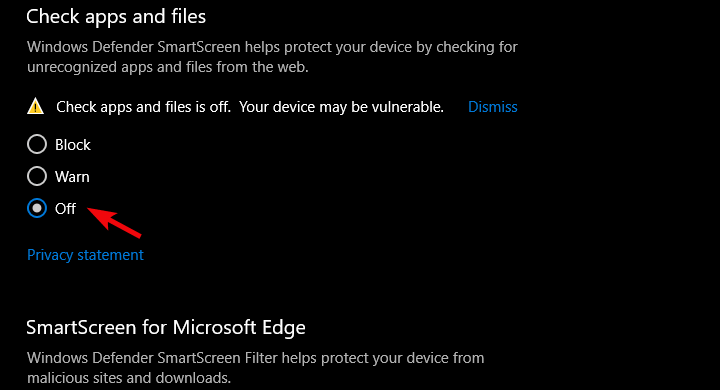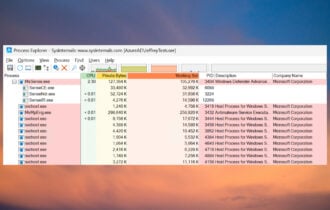Windows Defender SmartScreen is blocking unrecognized apps
3 min. read
Updated on
Read our disclosure page to find out how can you help Windows Report sustain the editorial team Read more
Key notes
- Windows Defender SmartScreen prevented the opening of an unrecognized app is a common warning but after a while it gets annoying.
- The blockage of certain suspicious apps is great, but you can disable such warnings quickly.
- You can do that by changing this option in the App & browser control settings.
- If you’re tired of the built-in antivirus’ warnings and errors, you should get a better solution.

Windows Defender is a very good built-in security tool. However, it can occasionally be quite a bothersome experience due to frequent notifications and actions.
We’re talking especially about the Microsoft Defender SmartScreen prevented an unrecognized app from starting message.
Microsoft can say that’s for your own good, but that’s something a user needs to decide. Let’s take Windows Defender‘s SmartScreen which deals with third-party apps.
Lots of users are not thrilled by the frequent preventive blockage of apps in Windows 10. We gave our best to explain why this is the case and how to disable SmartScreen on your own accord.
What can I do when Windows Defender blocks apps?
1. What does this prompt mean
Windows SmartScreen is part of Windows Defender which deals with unknown (uncertified) apps.
If a third-party application is not certified or it’s known as a malicious piece of software, Windows will prevent it from installing or executing.
When you download a third-party application from an untrusted source, chances are that it will get blocked.
This is the first line of defense against malicious software, and we wouldn’t recommend disabling it.
At least, if you’re not 100% sure that the applications you install are not a threat to your system. Or have an alternative way to locate possible threats.
Allowing the app to run and dismissing the prompt is a rather simple task. Just click More below the warning. Then click on the Run anyway option and you’re good to go.
After that, you should be able to run the application. Now, for some applications, this stands only for the installation part.
If you want to avoid blocking during the usage, right-click on the shortcut and open Properties. Under the General tab, at the bottom, check the Unblock box.
2. How to disable SmartScreen
- Open Windows Defender from the notification area.
- Select App & browser control.
- Under the Check apps and files section, select Off.
On the other hand, if you’re tired of SmartScreen’s methods or have a third-party tool that deals with this kind of threat, you can disable it for good.
Since the introduction of Windows Security Center, you can disable this feature with ease. We made sure to provide you with the required steps above.
3. Install a better antivirus
Windows Defender is a first line of defense against any threats and it’s doing a decent job on that. However, as you can see, you can experience such annoyances and errors.
After you finish tweaking it by using our solutions, you should think about getting yourself a better third-party antivirus that will not bother you with these kinds of problems.
The tool recommended below is trusted by over 110 million users who installed it, so you know it’s a reliable solution.
Moreover, this software is focused on securing all your online transactions and will even take care of your privacy by blocking access to your webcam to any wrongdoers.

ESET HOME Security Essential
Forget about Windows Defender’s errors and notifications and get yourself a trusted antivirus now!We hope that you managed to deal with the Windows Defender SmartScreen prevented an unrecognized app from starting warning and got rid of the annoying prompts that were distracting you.
If this built-in security solution is still giving you headaches, it’s worth installing one of the best antiviruses with unlimited licenses for higher protection.
Make sure to tell us whether this was a helpful read in the comments section below.