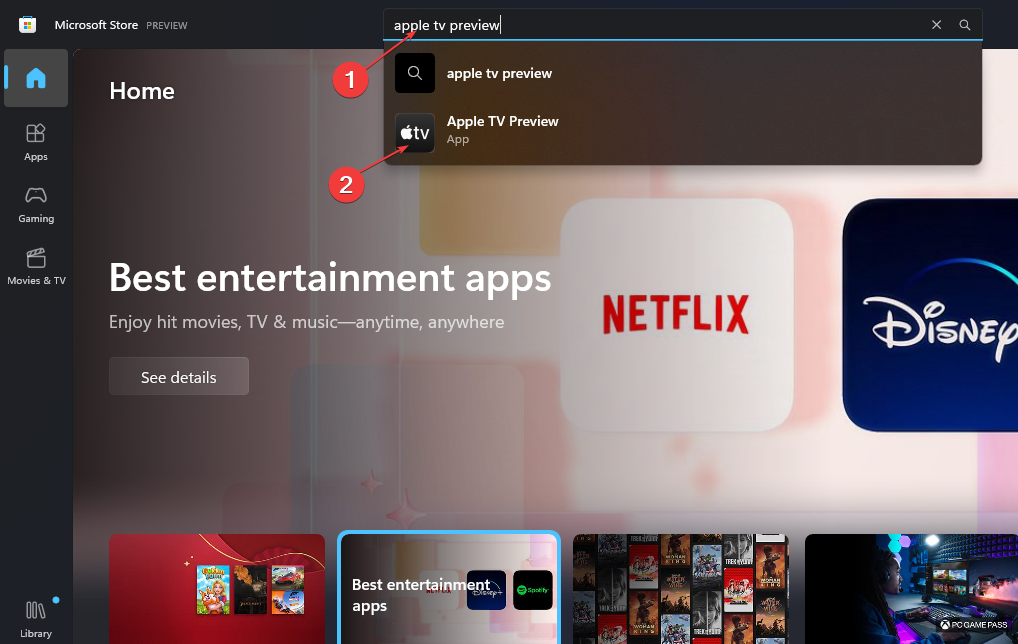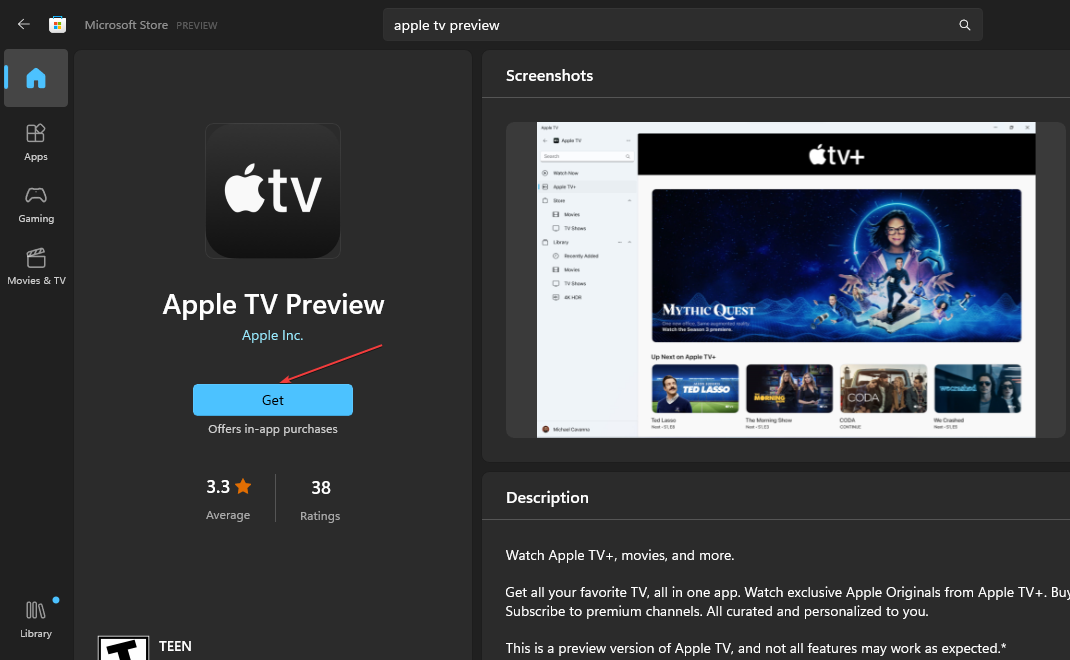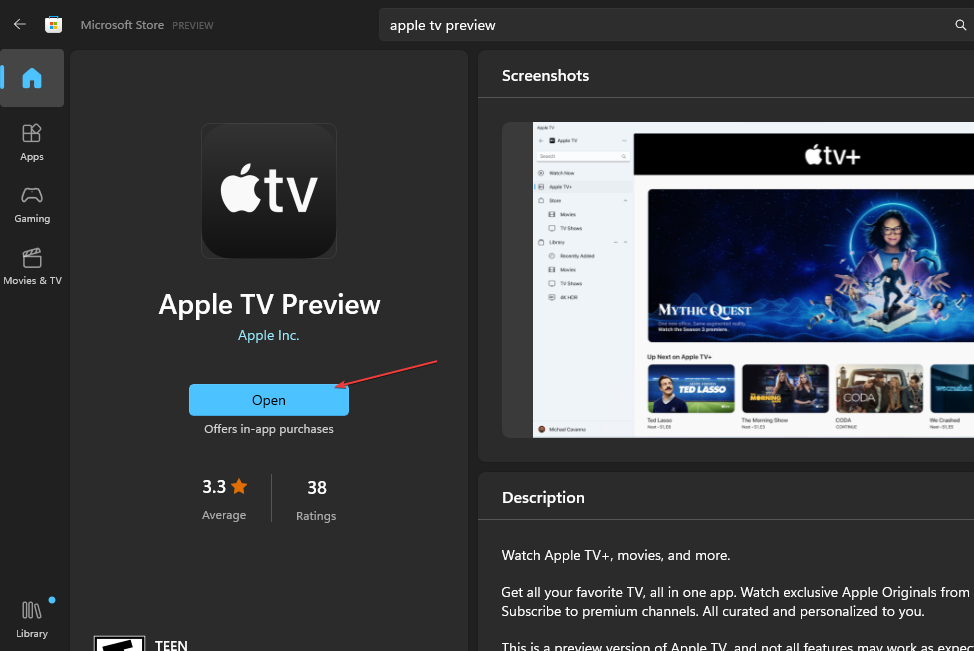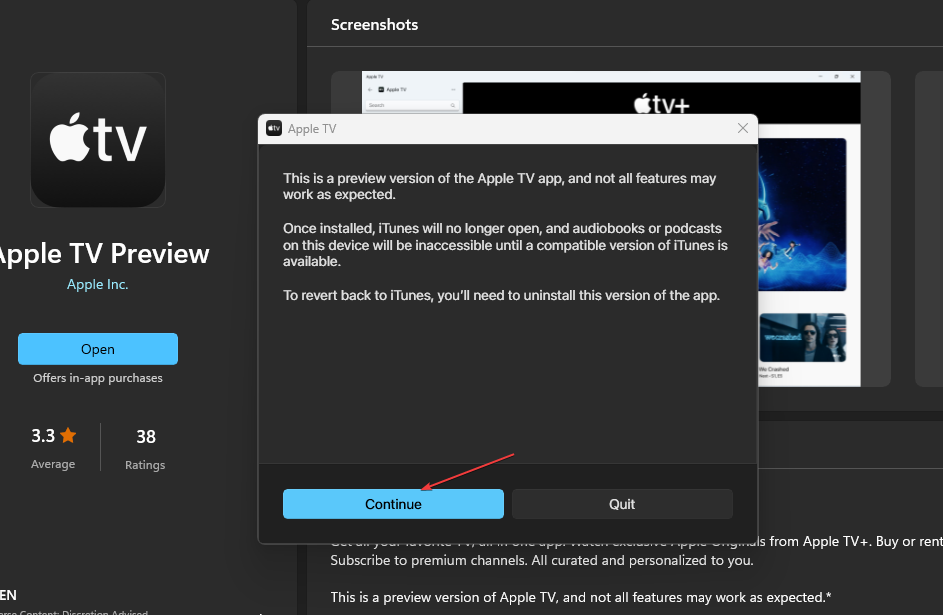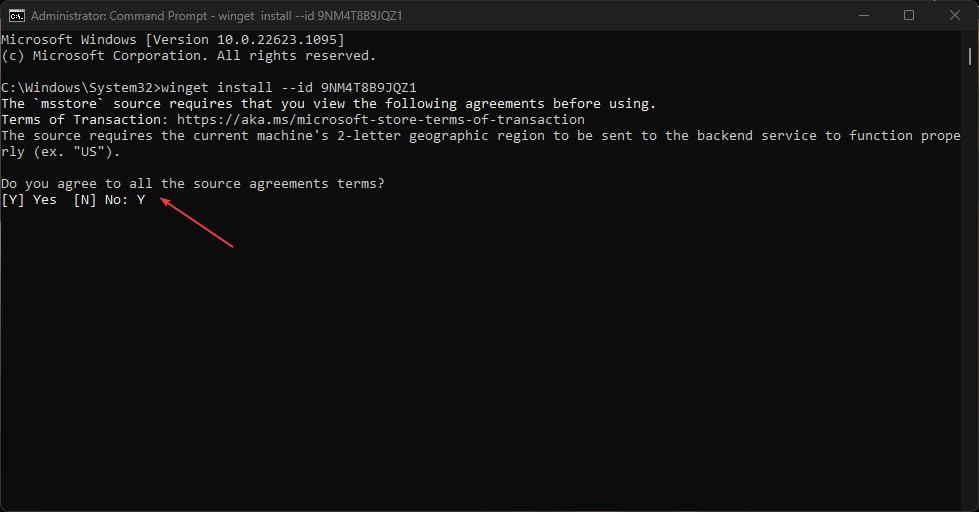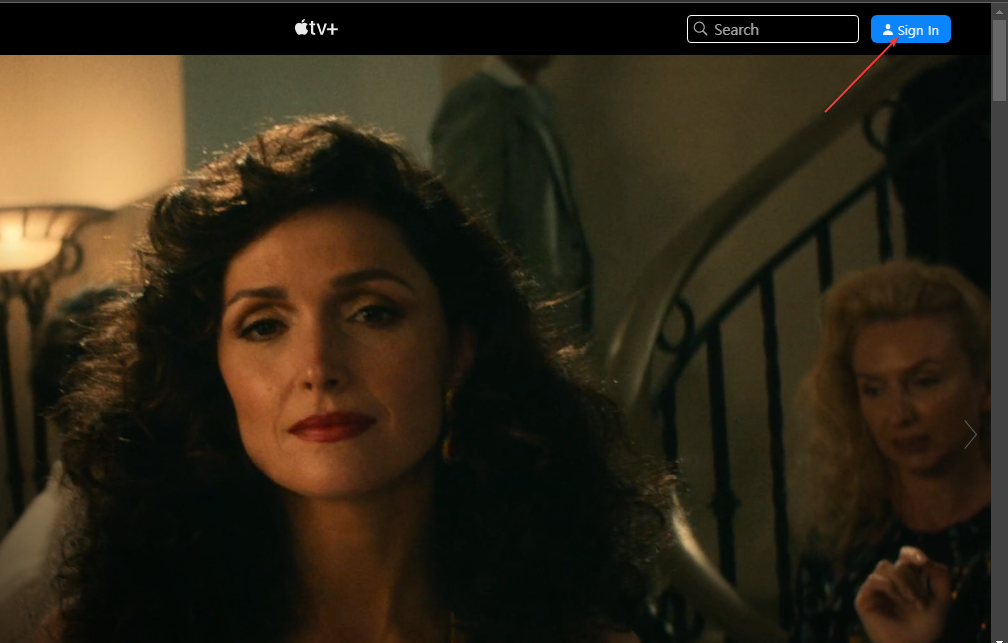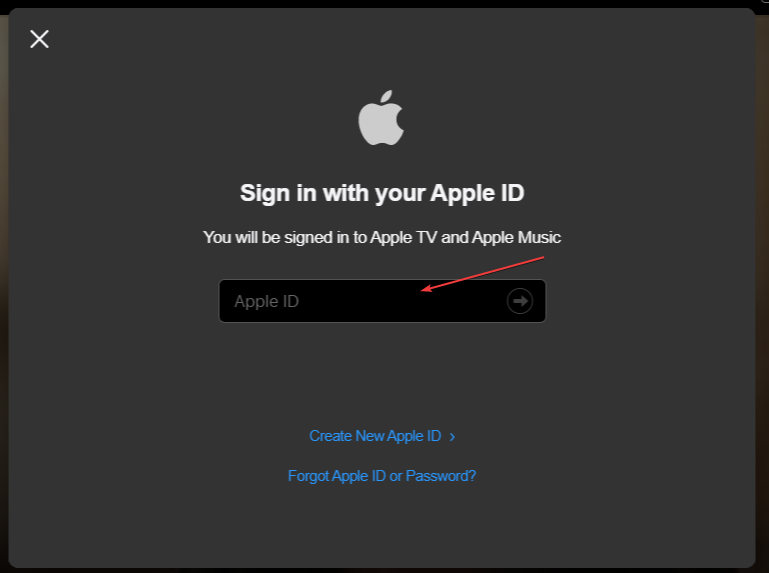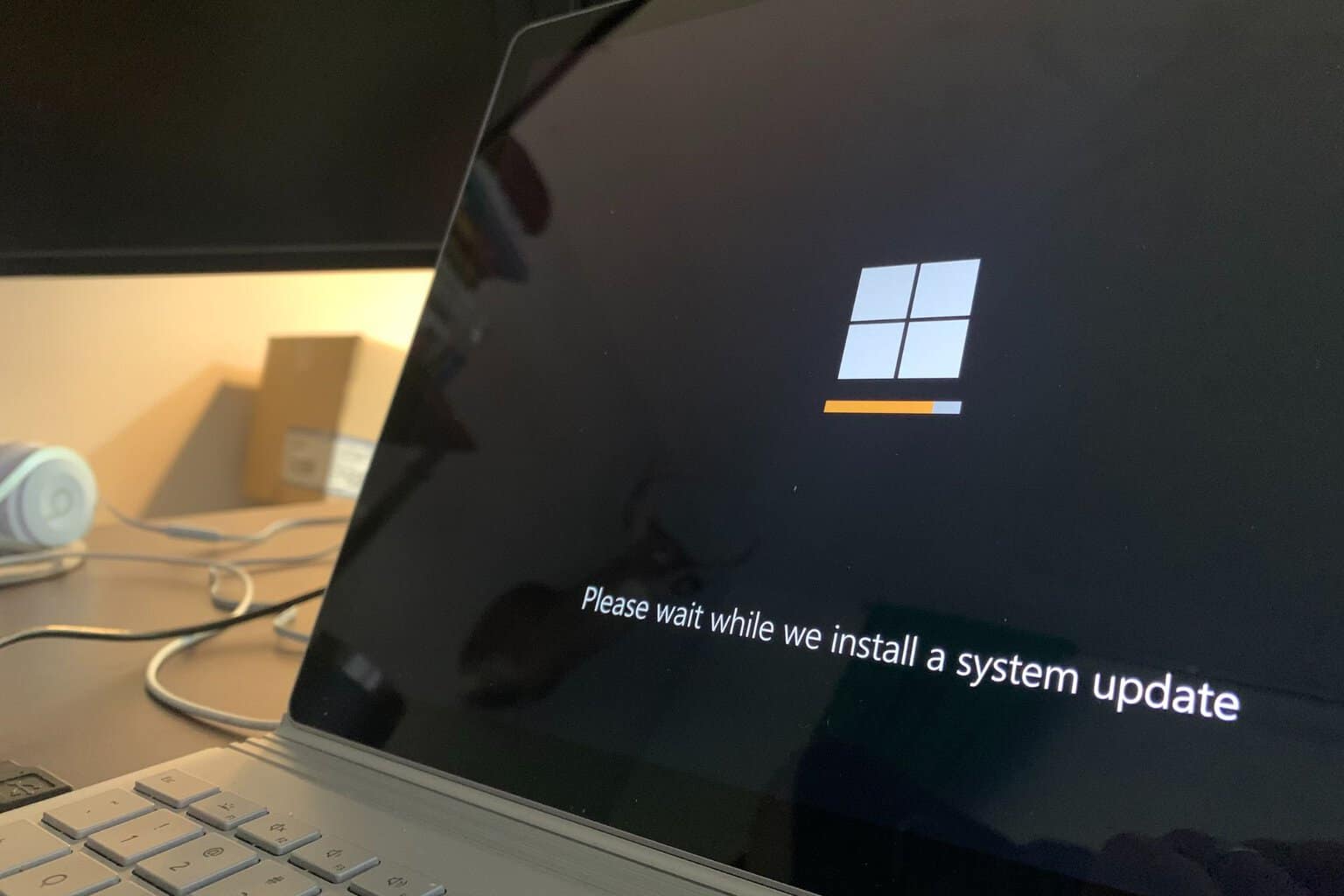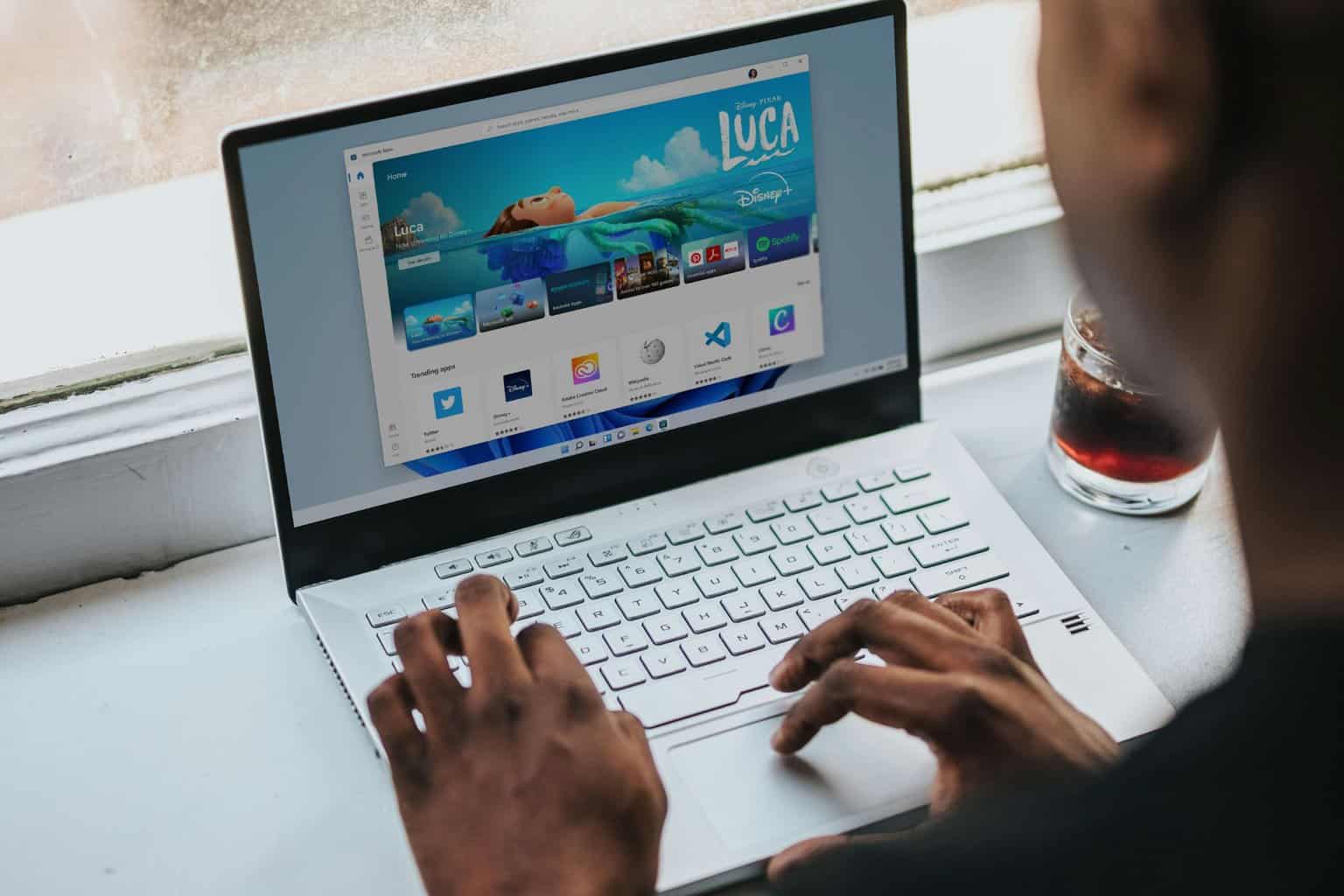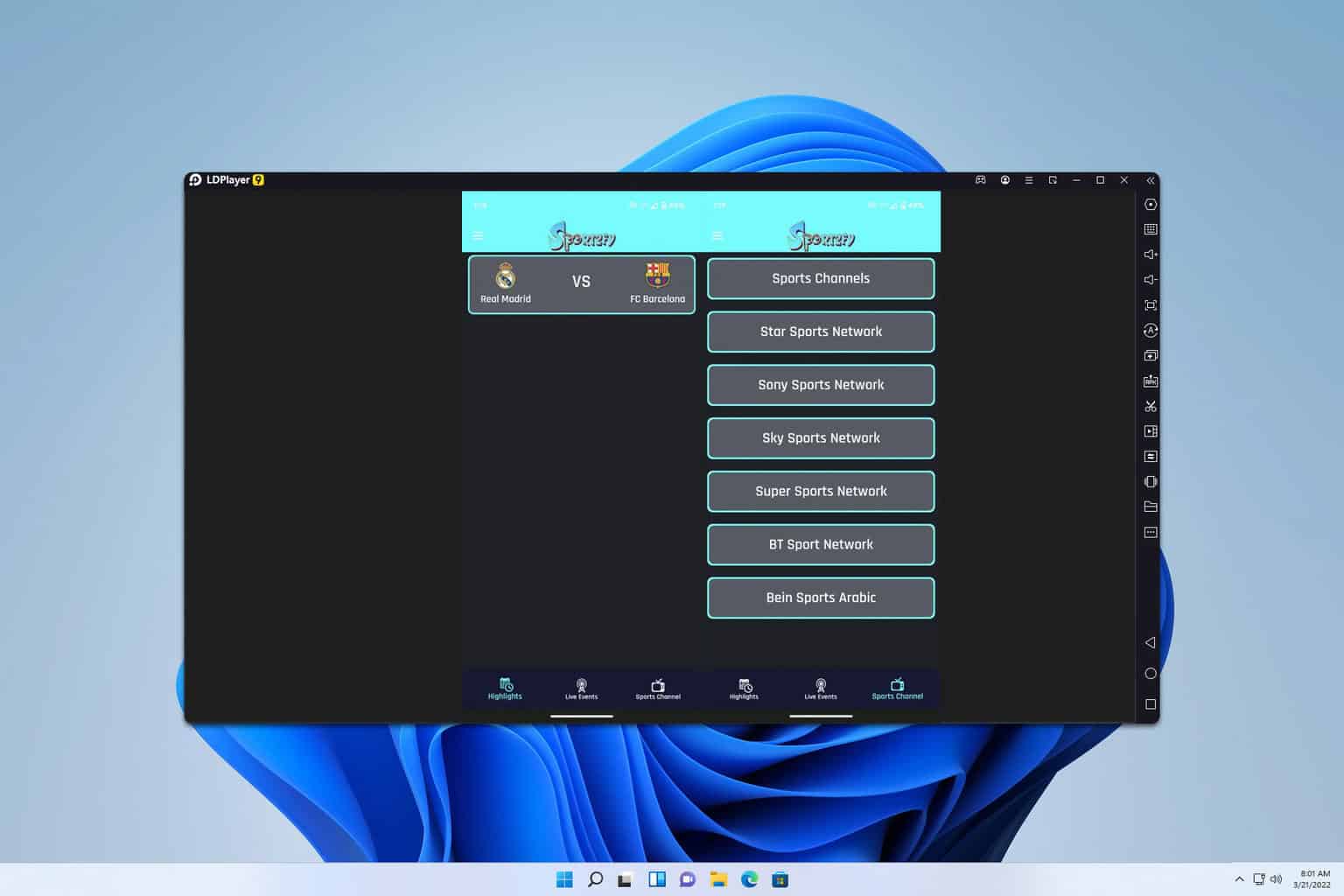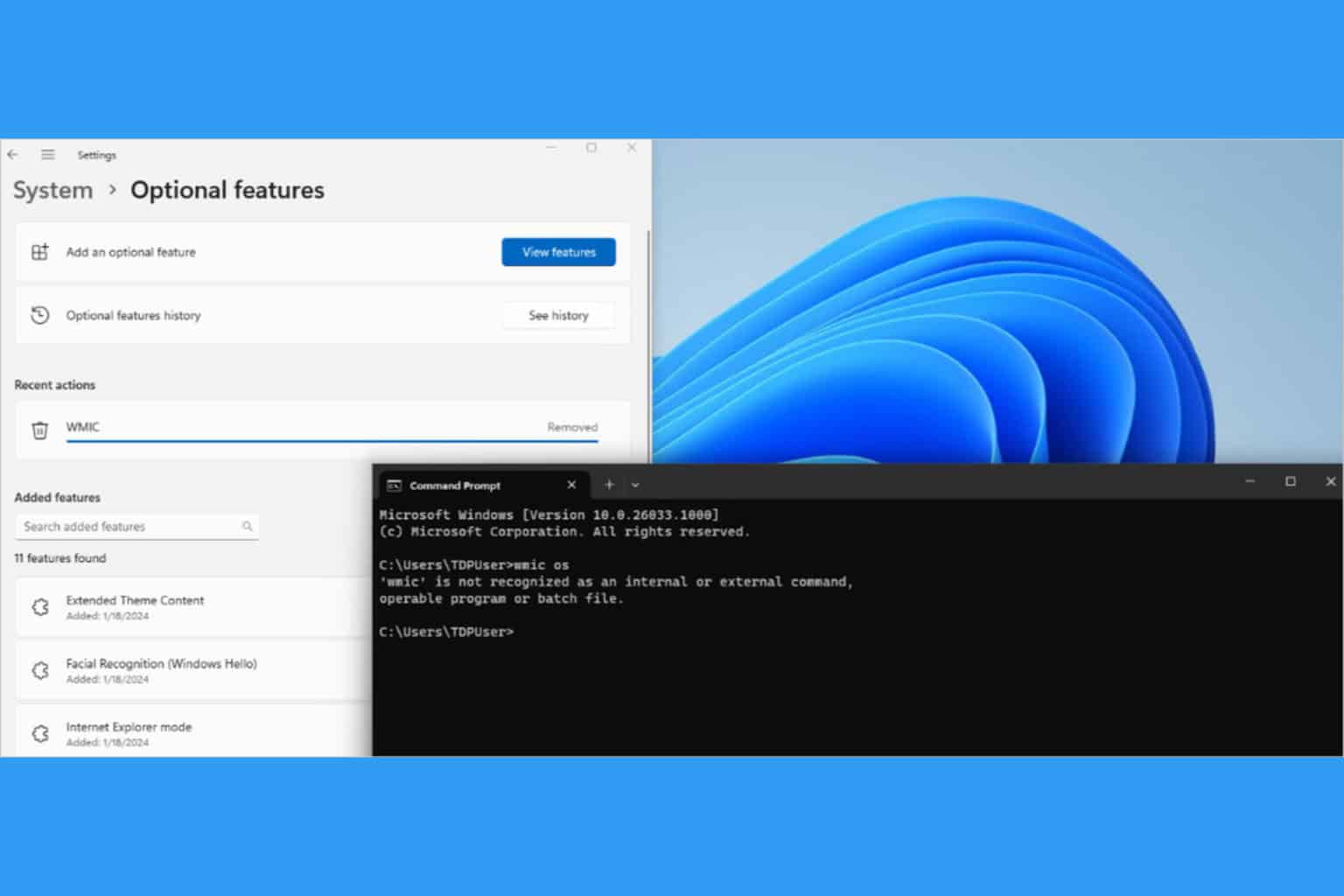Download and Install Apple TV on Windows 11
Once your PC meets the system requirements, you can use Apple TV
4 min. read
Updated on
Read our disclosure page to find out how can you help Windows Report sustain the editorial team Read more
Key notes
- The launch of the latest Apple TV preview app allows you to download and install Apple TV on Windows 11.
- Make sure that your PC is running Windows 11 version 22621.0, otherwise, you won't be able to get the app.
- The easiest way is to look for the software in Microsoft Store and download it from there.
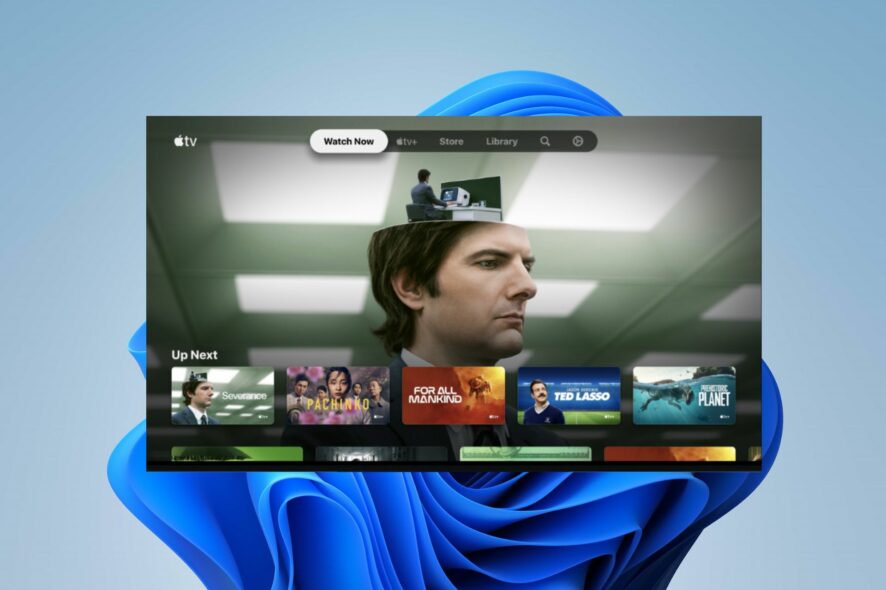
Apple TV is a streaming device and platform owned by Apple and designed to work with Apple devices such as the iPhone, iPad, and Mac computers.
However, Apple has launched the first Apple TV preview version for Windows 11. Therefore, this guide will show you how to download and install Apple TV on Windows 11.
Why can’t I get an Apple TV on my computer?
Not being able to download Apple TV on your computer could be ascribed to different reasons, such as:
- Network issues – When there is a network congestion issue, your PC may not be able to secure a server connection, hindering the download and installation of Apple TV.
- System requirement issues – The minimum system requirement for the app is Windows 11 version 22621.0, causing the app to be unsupported in the lower Windows version. Therefore, you need to upgrade the PC Windows version if it’s lower than the above-stated version.
- Location issues – The Apple TV app is still limited to some regions, so users outside these locations encounter complications when downloading the app.
This article will show you how to download and install the Apple TV app on your Windows 11 PC.
How do I download and install Apple Tv in Windows 11?
We recommend following these preliminary checks:
- Check your network connection on your PC.
- Ensure there is enough space for the download.
- Turn off background apps running on the PC that can affect download.
- Install all available Windows updates.
After trying the preliminary checks that can affect Apple TV download, you can proceed to the following steps.
1. Download Apple TV from Microsoft Store
- Right-click the Start button and select Microsoft Store from the app list to open it.
- Click on the Search bar and type in apple tv preview.
- Choose the Apple TV Preview from the search results and click on Get to start downloading and installing.
- After downloading is complete, click on the Open button.
- Click the Continue button to agree to the app’s preview terms and conditions.
Downloading Apple TV from the Microsoft store gives users access to app reviews and helps them download compatible apps for PC.
You should check out our guide on ways to fix Microsoft Store it it won’t open on Windows if you run into issues with the app.
2. Download Apple TV using Command Prompt
- Left-click the Start button, type command prompt, and select Run as Administrator.
- Click Yes when the User Account Control window appears.
- Input the following command and press Enter:
winget install --id 9NM4T8B9JQZ1 - Press the following and Enter:
Y
Using the command line to download Apple TV offers more control over the download process, such as setting download speed limits or resuming interrupted downloads.
3. Watch Apple TV online via the web browser
- Open the web browser app on your Windows PC and visit Apple’s official website.
- Click the Sign In button and use your Apple ID to sign in to start streaming.
Using the web browser to stream Apple TV makes it easy for users with lower system requirements.
Check out our guide on fixing web browsers not supported by Apple TV if you have issues using your web browser.
Likewise, you can read about the best IPTV software for Windows 11 to use in 2023 if you prefer such streaming platforms also.
Alternatively, check how to solve errors that occurred loading content on Apple TV if you run into any such issues.
In conclusion, this guide has explored the various ways to access the Apple TV on Windows 11. You should be able to download and use it henceforth.