Establish a Bluetooth Link Between an Arduino & Windows 10 App [How to]
3 min. read
Updated on
Read our disclosure page to find out how can you help Windows Report sustain the editorial team Read more
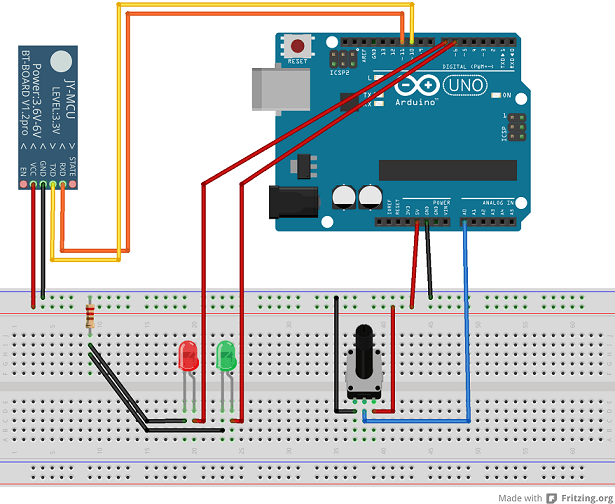
A recent posting from Microsoft’s Developer Network explains how to establish a serial Bluetooth link between an Arduino and a Windows 8.1/10 app so you could send simple or more advanced commands.
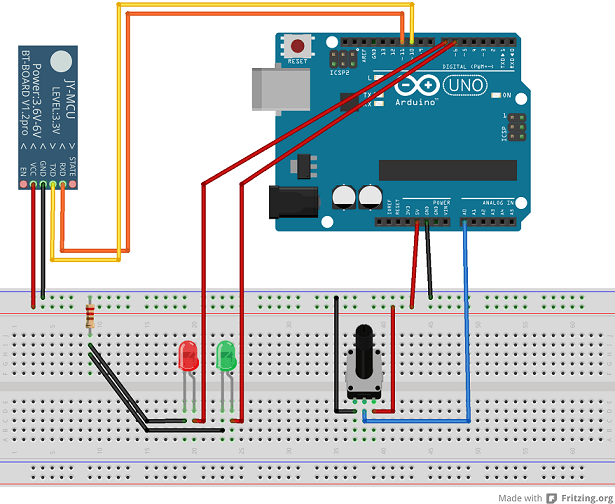
If you are a developer looking to learn how to establish a Bluetooth link between an Arduino device and a Windows 8.1 app that you’re creating, then you’re in luck as Microsoft has just shared some precious bits of advice on that. Shared on the highly resourceful Channel9, the guide to create a Bluetooth communication between Arduino and Windows 8.1 has been made available for download in C# and C++ (link at the end).
[UPDATE] If you want to make it work with a Windows 10 app, first of all, you can follow this guide on How to install Arduino software and drivers on Windows 10. And if you encounter any issues while working with that, make sure to check out this article Fix: Arduino problems on Windows 10.
How to create Bluetooth communication between Arduino and Windows 8.1/10
To be able to test the code, you will need an Arduino with Bluetooth capabilities, like Arduino Uno R3 and a JY-MCU Bluetooth module and also a Windows 8.1 device with Bluetooth capabilities. You could also attach a Bluetooth dongle if it lacks Bluetooth on its own.
You will then set up the Arduino with a Bluetooth module, two LEDs and a potentiometer, as seen in this Youtube video.
Communication with the Bluetooth module is accomplished using the SoftwareSerial.h library. The Windows 8.1 app has to declare Bluetooth serial communication capabilities in Package.appxmanifest: To deploy the Arduino code with VisualMicro, right click the Project in the Solution Explorer and select DebugStart new instance. When the Windows 8.1 app starts, you can establish a connection and control the LEDs.
Follow the link from below to download the full guide and see the entire guide on Microsoft’s Developer Network.
Download Bluetooth communication between Arduino and Windows 8.1 guide
[RELATED] You can now learn and test without any restrictions on Arduino simulators without any risk of damaging your board. You can find here a list of 7 best Arduino simulators for PC and check out their features.
Autodesk Eagle, for example, provides a complete set of PCB layout and schematic editing tools, community-driven features and library content. You can check more about these powerful and easy to use tools on Autodesk official website.
RELATED ARTICLES TO CHECK OUT:








