Unable to Query Server Info for Invite on ARK: How to Fix it
Changing the Steam launch options will do the trick
4 min. read
Updated on
Read our disclosure page to find out how can you help Windows Report sustain the editorial team. Read more
Key notes
- ARK Unable to query server info for invite error will prevent you from joining any servers.
- You might be able to fix this issue by verifying your ARK installation.
- Some users reported that using launch parameters helped them solve this issue.
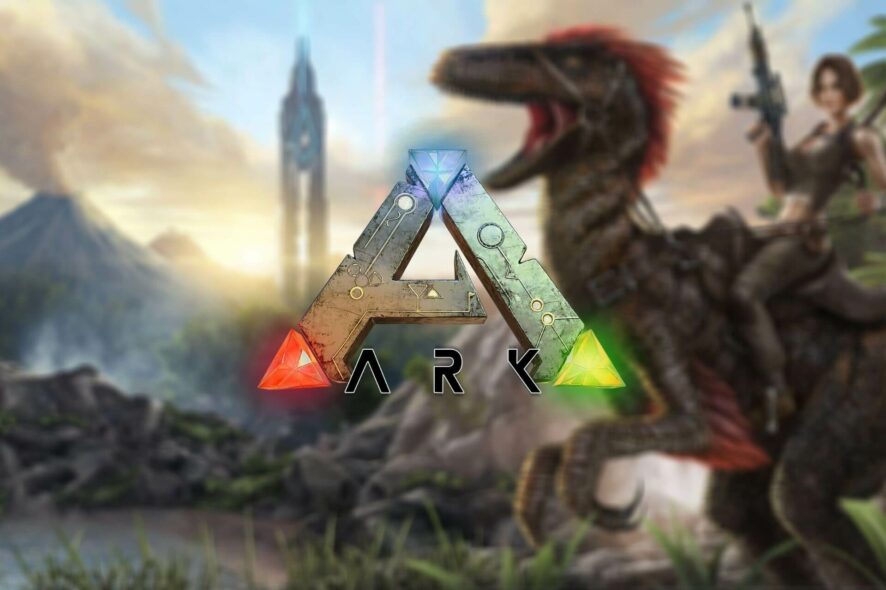
ARK: Survival Evolved is a great action-adventure survival game, but many users reported Unable to query server info for invite message in ARK.
This error message will prevent you from joining a specific server, causing you to lose all your progress. Fortunately, there’s a way to fix this issue.
What does it mean when ARK says unable to query server info for invite?
If you are joining your ARK server straight from the Steam server list, it is likely the cause of the message ARK unable to query server info for invite.
If you are encountering this issue, you are not authorized to join the server. Rather than doing so from outside the game, you should join from inside it.
Why can’t I join any servers in ARK?
This happens when either the ARK game client or the ARK: Survival Evolved game server is out of date. This might be because of a recent update to the game itself, or it could be because of a recent update to one of the modifications on your server.
Note that the following solutions will also address these similar issues reported by our users when it comes to ARK:
- ARK network failure message
- ARK unable to query server info for invite non dedicated
- ARK unable to query server info for invite after update
Without further ado, let’s jump into the list of methods in which you can address the ARK unable to query server info for invite issue. Follow along!
A true gamer needs the best browser
Complete your gaming setup with Opera GX. It's a customizable browser designed for gamers, with a futuristic design and a game-focused interface. It includes optimization features for resource consumption: CPU, RAM and bandwidth limiters.
The browser has integrations with Twitch, Discord, and other messengers, plus a gaming newsfeed with a new releases calendar, tournaments info and other gaming events. Moreover, to keep your sight focused on gaming elements, Opera GX includes an easy to enable dark theme.

Opera GX
Play games lag-free, chat with your peers and keep up with all new releases!How do I fix the ARK network failure message?
1. Verify your game files
- Start Steam and go to Library, then select Home.
- Find ARK: Survival Evolved in your game library and right-click on it, then select Properties.
- Go to Local Files and click Verify Integrity of Game Files.
- Wait for Steam to verify your files, then wait for it to download the necessary ones.
This is a simple solution that might fix the ARK network failure message: Unable to query server info for invite after an update, so be sure to try it.
2. Change Steam launch options
- Start Steam, then go to Library, select Home, and find your game.
- Right-click on it, and select Properties.
- Select Set Launch Options.
- Find the IP address of your server.
- Type connect <IP_of_the_server> in the box, then press Ok.
This is a simple workaround for ARK Unable to query server info for invite non dedicated so be sure to try it out.
3. Use the netsh winsock reset command
- Go to Windows Search Bar and type in Run.
- Open it, then type cmd in the box.
- Press Ctrl + Shift + Enter to open it with administrator privileges.
- In the cmd window, type the following command and press Enter:
netsh winsock reset - Launch ARK: Survival Evolved and check if the error still appears.
Sometimes resetting certain network components can help with the ARK Unable to query server info for invite on Nitrado error.
4. Port-forward your router
- Open your web browser, type in your Default Gateway Number, then press Enter.
- Enter your router’s username and password, which you should find written on a sticker on the side of your router.
- Depending on your router, follow these instructions to enable port forwarding.
- Create new TCP / UDP Ports with 7777 and 7778, then another TCP / UDP Port with 27015.
- Click Apply and make sure you restart both your router and the computer you’re going to use as a server.
This solution only works for those who are hosting an ARK: Survival Evolved server on their PC. In order for your server to work outside the local area, you need to port forward your router.
5. Try another professional ARK Server Hosting
If the mentioned solutions didn’t work for you, we suggest you ease your work by using ARK Server Hosting developed by Host Havoc.
Unfortunately, errors can occur even in the most popular games, such as ARK. What you need to have is prompt support that helps you fix the issues easily and fast.
We suggest you try ARK Server Hosting, a high-performance server that upholds high network availability that can keep you away from server connection errors.
Very easy to use for both novice and advanced users, this professional server hosting comes with a powerful control suite and unique features, and installers. Also, it provides good file management, 2-step authentication, and free DDOS protection.
These easy solutions should solve your connection problems with ARK servers, so you can get back into action and continue building an awesome base with your friends.
If you know anything worth noting about the subject, do not hesitate to share it with us in the comment section below.

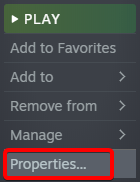
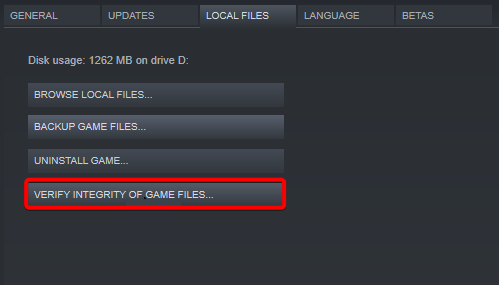
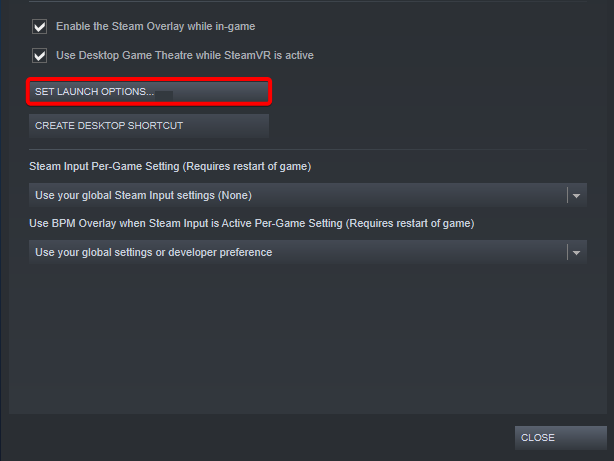
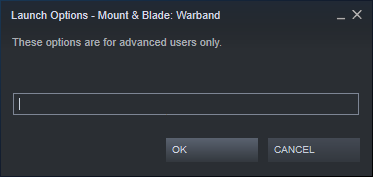
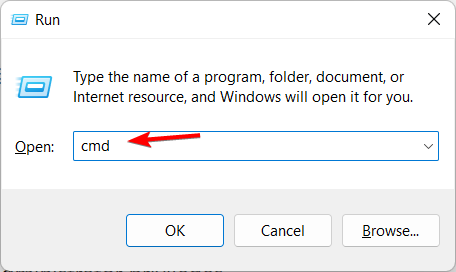
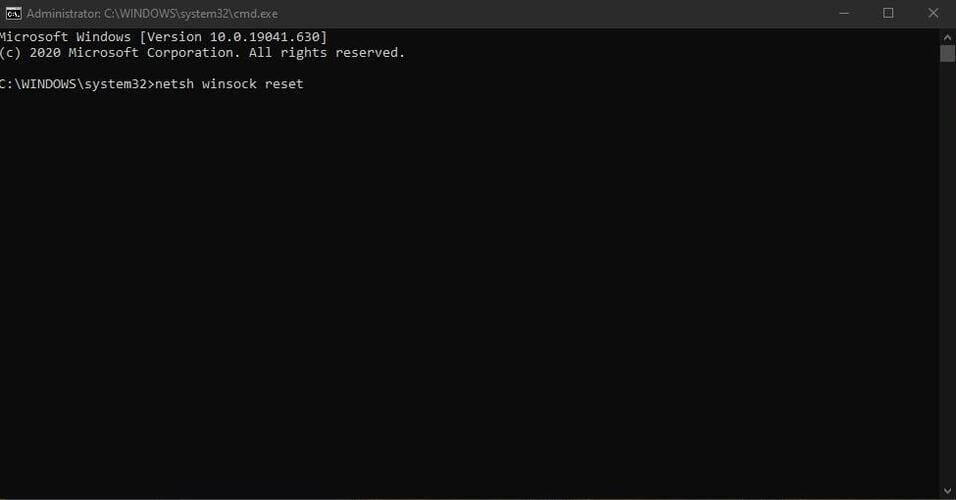








User forum
0 messages