FIX: Author of form has specified the fields you can fill
2 min. read
Updated on
Read our disclosure page to find out how can you help Windows Report sustain the editorial team. Read more
Key notes
- We use PDF files for documents, but sometimes certain issues with PDF files can appear.
- Users reported The author of this form has specified the fields which you can fill message, and today we’ll show you how to fix it.
- Consider bookmarking our extensive Software section to always be prepared to solve issues fast.
- Don't hesitate to explore our detailed Troubleshooting Hub for some more thorough guides.

Adobe products are great, but even great products have issues. Speaking of issues, many users reported The author of this form has specified the fields which you can fill message when viewing PDF files.
This can be a problem, and in today’s article, we’re going to show you how to fix this issue once and for all.
How can I fix The author of this form has specified the fields which you can fill message?
1. Use the Print to PDF feature
- Open the PDF document that is giving you this error message.
- Now click on Print > Print as PDF. Or just Select Print > Microsoft Print to PDF.
- Print the document. This will create a new file on your computer.
- Open the file and you should be able to edit it and add new fields.
Few users reported a different method:
- Save the PDF file as a JPG file.
- Now open the JPG file and save it as a PDF.
You should now be able to open the PDF file and edit it. Bear in mind that by using these methods other fields won’t be fillable, so you need to fill them in advance.
Also, keep in mind that this method will invalidate any assigned digital signatures, so you might use this method only as a workaround.
2. Try a different PDF software
If you keep getting this message, you might want to try using a different PDF software. Alternative PDF editors support all standard features, and you can easily edit the text in PDF documents or manage pages.
There are many good alternatives that come with a similar user experience and straightforward controls, so you won’t need to take much time to adjust.
The best PDF editors for Windows 10 include digital signature features, advanced search functions with OCR, PDF extraction, conversion, and more.
3. Use the Certificates feature
- Open the PDF document that is giving you this error.
- Instead of Fill & Sign feature, select Certificates.
Few users reported that this method worked for them, so you might want to try it.
The author of this form has specified the fields which you can fill message can be problematic, and to fix it, it might be best to contact the creator of the PDF document.
If that’s not an option, hopefully, our solutions will be able to fix your problem.
[wl_navigator]
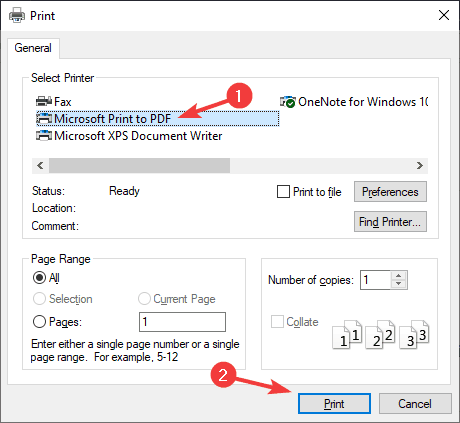




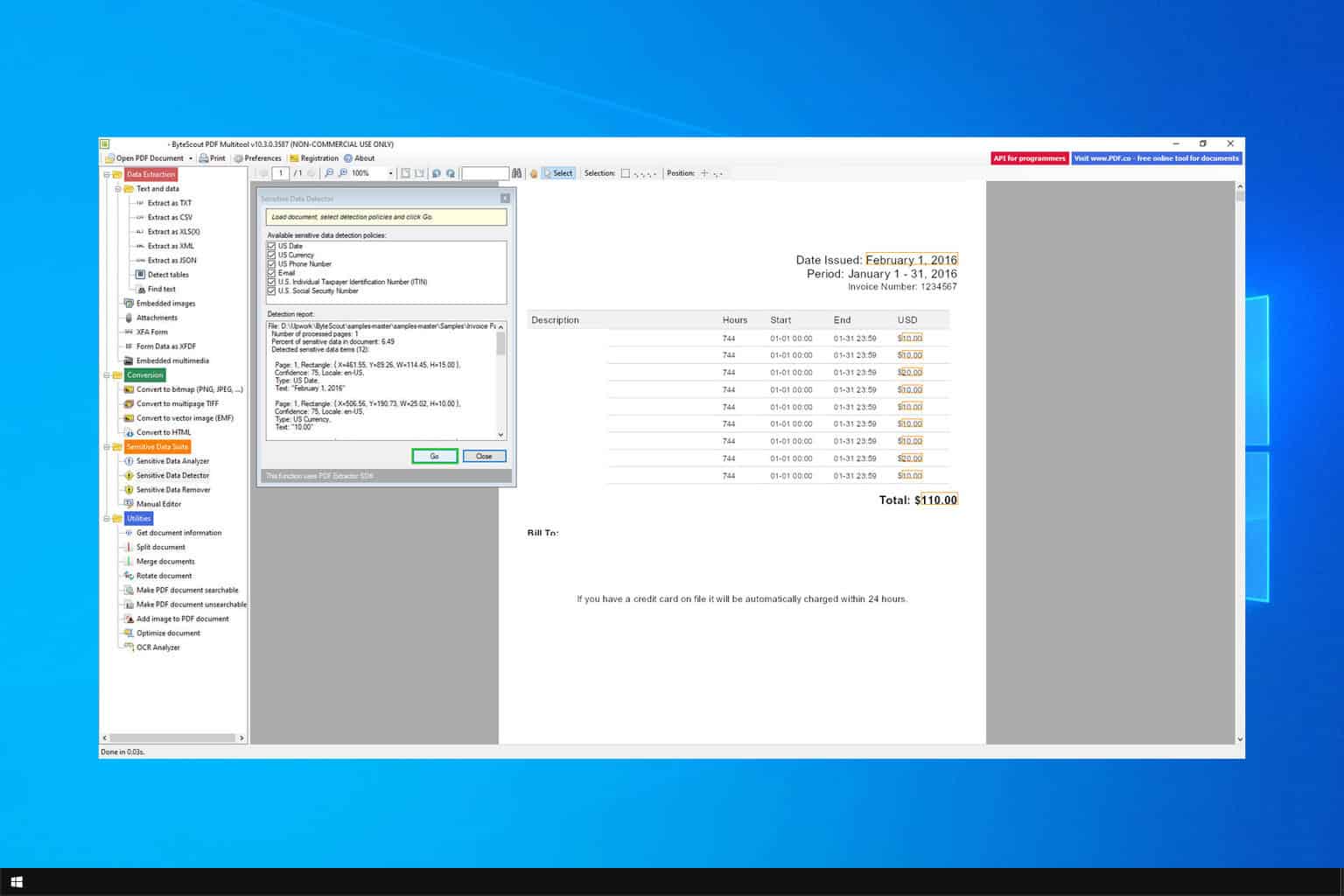

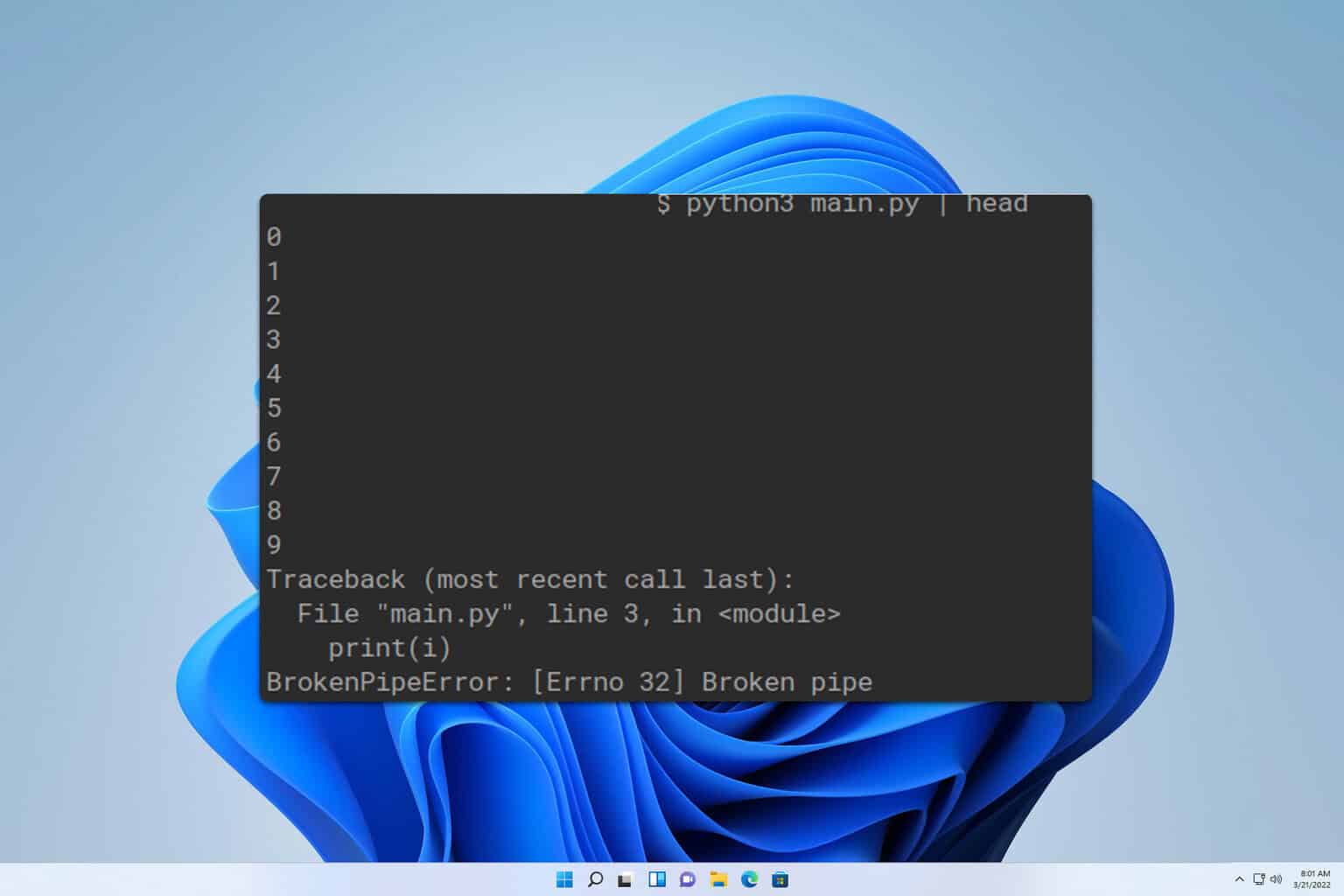
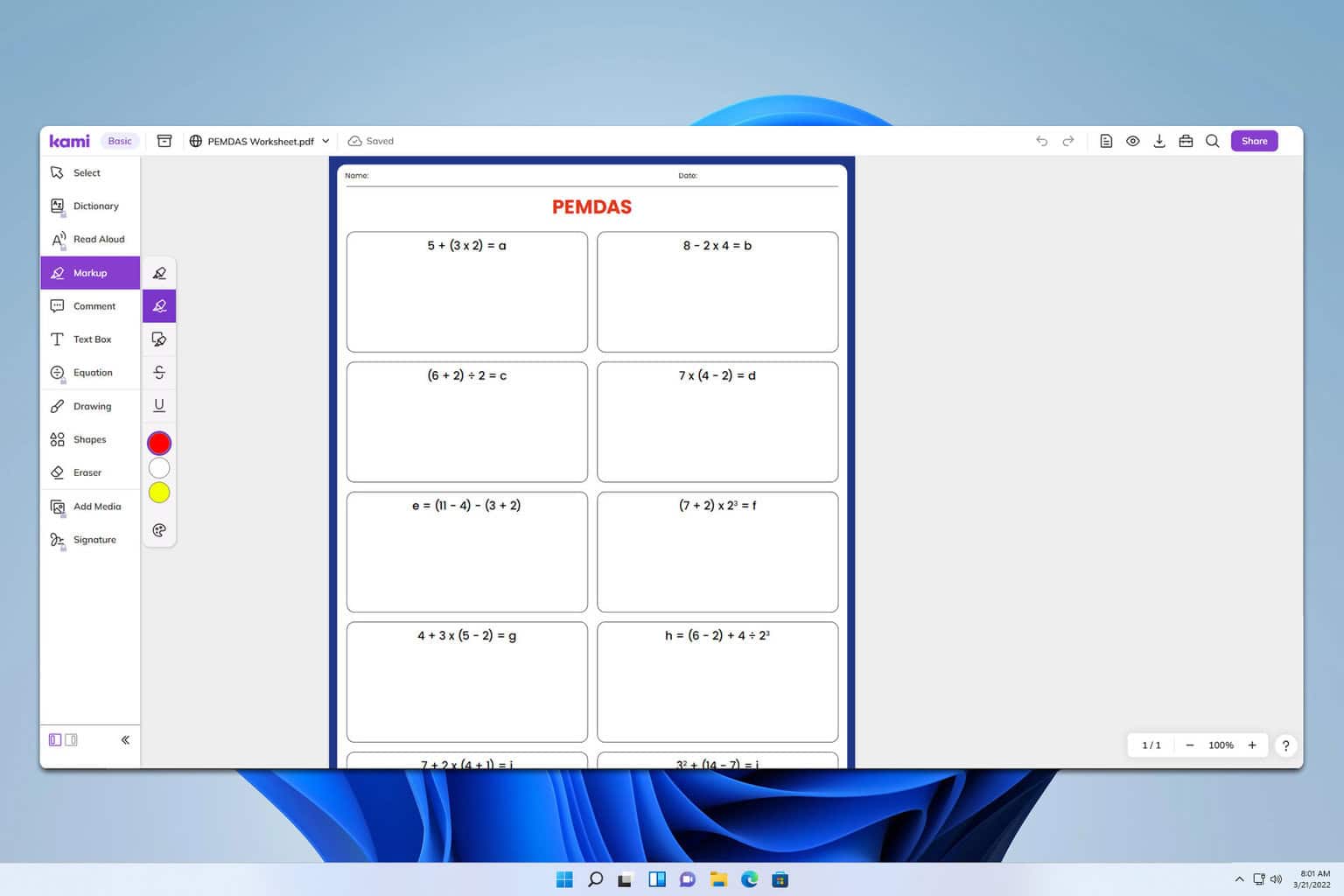
User forum
1 messages