How to fix Avast Error 42102 [Quick Guide]
3 min. read
Updated on
Key notes
- Many users have reported Avast error 42102, but rest assured that it isn’t particularly dangerous.
- In some cases, you can just ignore the error message since it’s caused by a software glitch.
- The best way to fix this problem is to keep your antivirus software and virus definitions up to date.
- If you’re getting the Avast error 42110, you might be able to solve the issue by switching to a different antivirus.
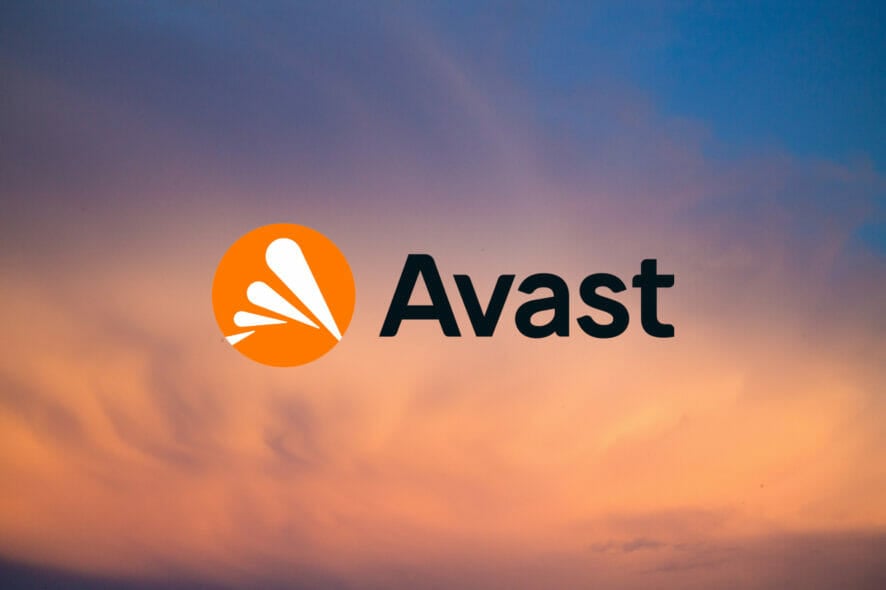
Having a reliable antivirus is crucial for your system’s security, but sometimes issues with your antivirus can appear. One such problem that many have reported is precisely the Avast error 42102.
This particular error isn’t dangerous, and in this guide, we’re going to show you several methods that you can use to solve this issue in no time.
How can I fix the Avast error 42102 on my PC?
1. Make sure you have the latest version installed
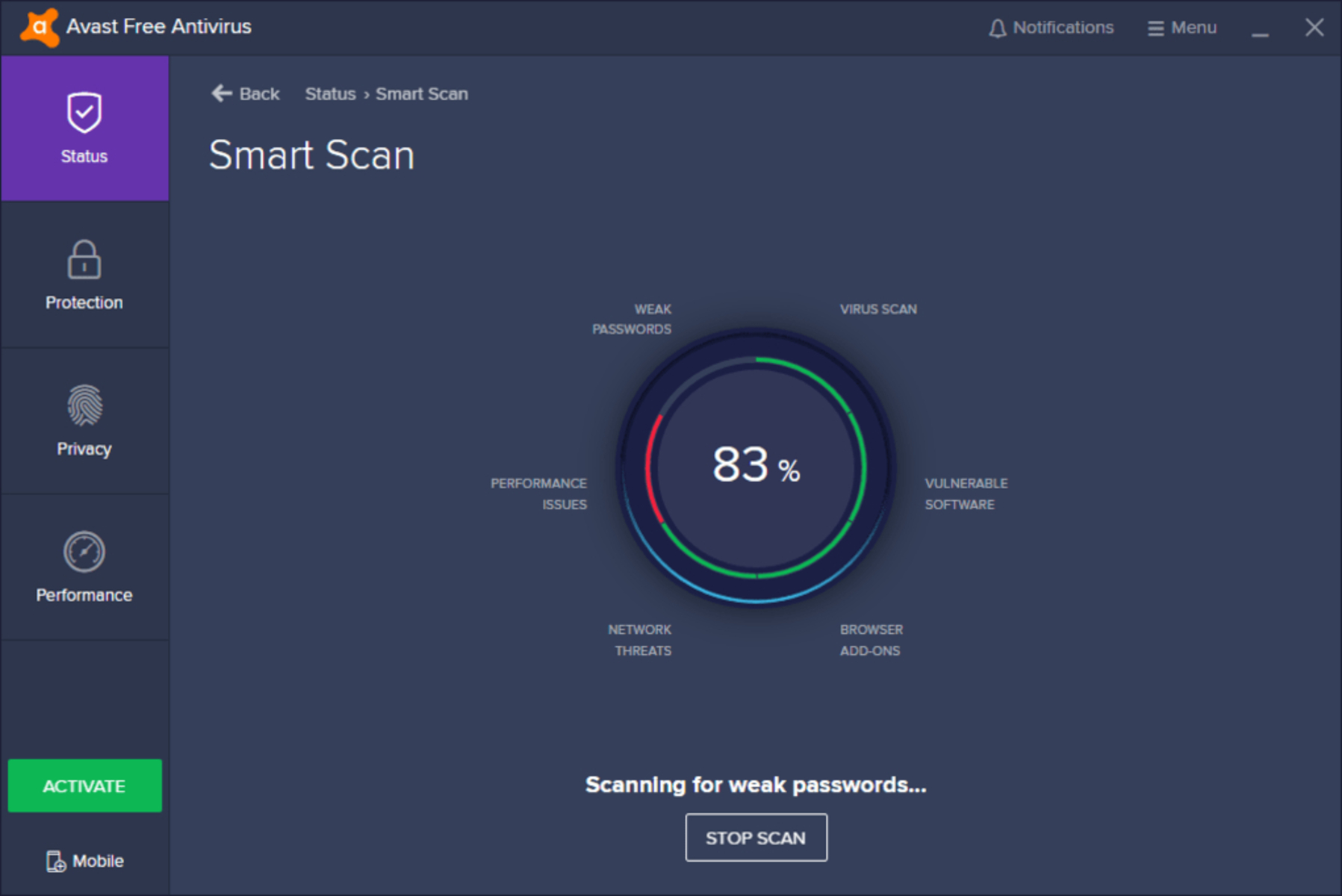
Sometimes Avast error 42102 can occur if there’s a glitch with the software. However, developers are aware of these types of issues, and if you have this problem, be sure to update Avast.
Sometimes the fix can be released via virus definitions updates, but it’s also advised to download and install the latest version of Avast.
To make sure that you have the latest version of Avast installed, you can use the download link below to obtain it.
2. Ignore the error message
Depending on the circumstances, you can sometimes ignore the Avast error 42102 message. In some instances, it can appear if the antivirus detects a false positive.
If you know that that the file you’re scanning is from a reliable source and not malware, you can safely ignore this message.
This message also appears if the files you’re trying to scan are corrupted. If that’s the case, you’ll usually get a message saying that the file you tried to scan is corrupted.
According to users, this issue usually occurs with the ZIP archive that the scanner is unable to unpack. If that’s the case, you can ignore this message.
It’s worth mentioning that many users reported this error message only when using boot scan. A boot scan isn’t more effective than a regular scan, and if the error appears only during the boot scan, you can just ignore the message.
3. Use a different antivirus
- Open the Settings app and go to the Apps section.
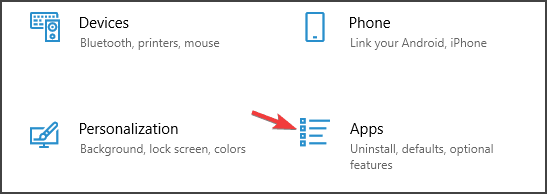
- Locate Avast on the list, select it, and click the Uninstall button.
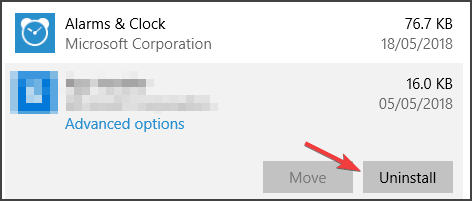
- Follow the instructions on the screen to remove the software.
Once the application is removed, you can continue using Windows Defender since it’s more than capable antivirus.
However, if you want advanced protection with better security features, you should consider switching to different a antivirus tool.
⇒ Get ESET HOME Security Premium
As you can see, Avast error 42102 is usually caused by a software glitch or false positive, and in most cases, you can just ignore this error, or update the software and hope that the update will fix it.
If that doesn’t work, you can always switch to new antivirus software, but that should be used only as a last resort. Aside from this error, a critical DLL file like Avastip.dll may be missing.
Even more, we strongly encourage you to keep an eye on the best security tools that are error-free. You can choose one from this list of antivirus software with a lifetime license.
Did you find a different solution for this error? If you did, feel free to share it with us in the comments section below.


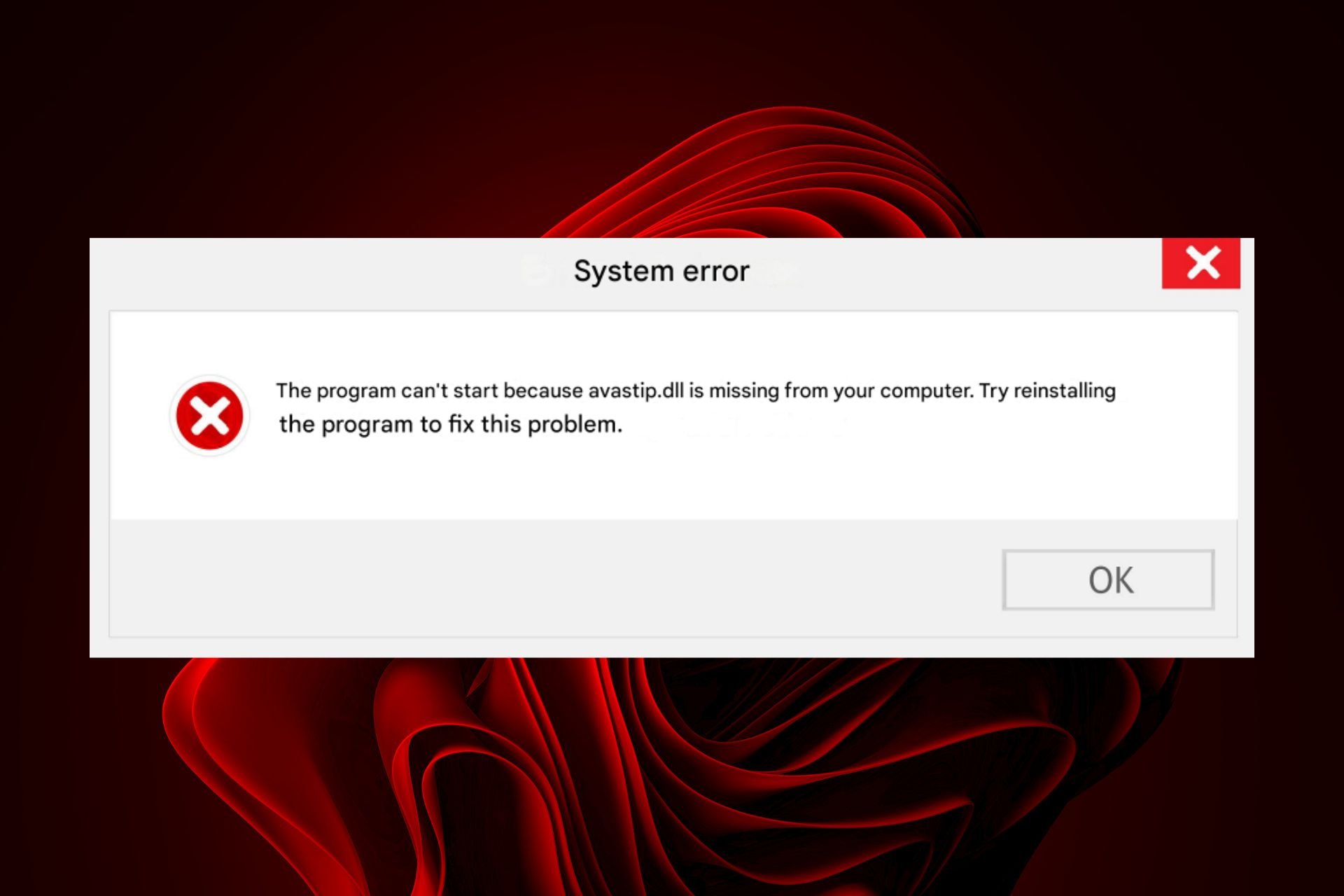
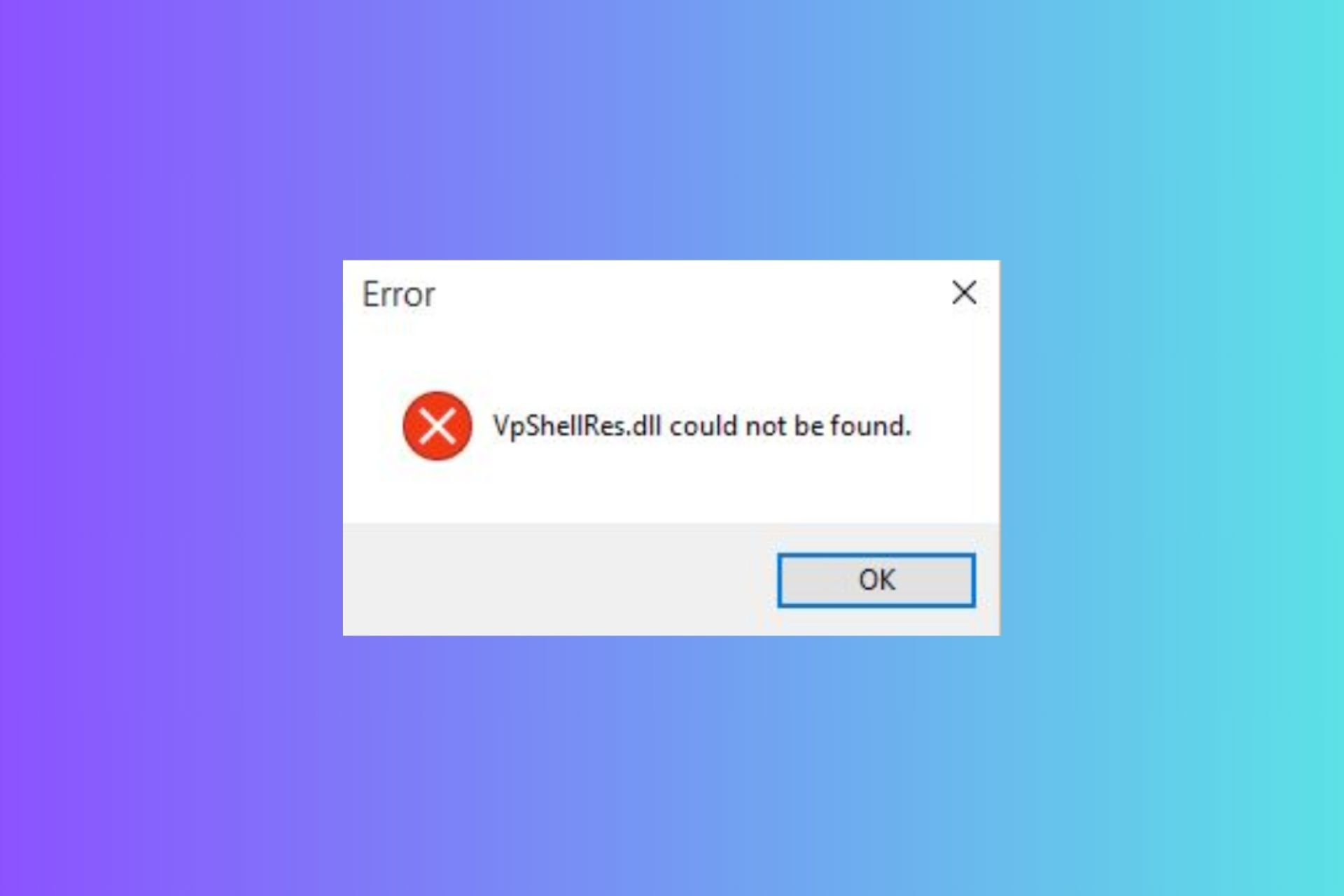
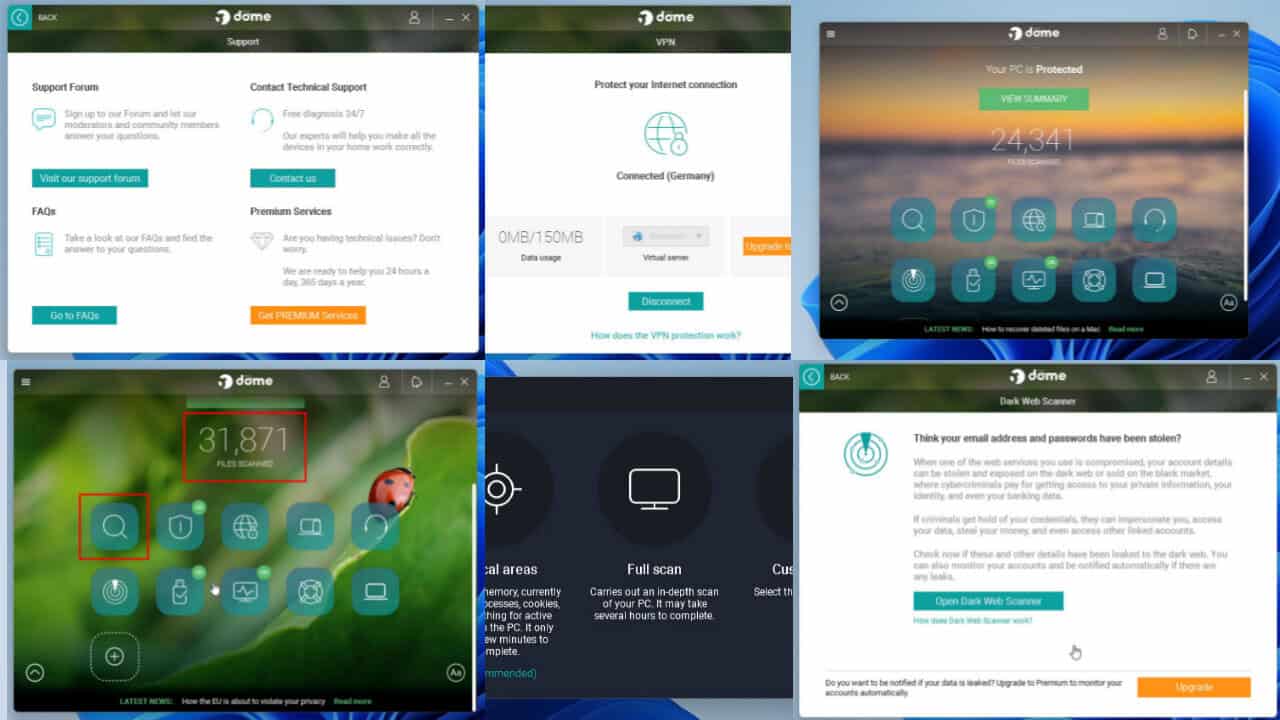
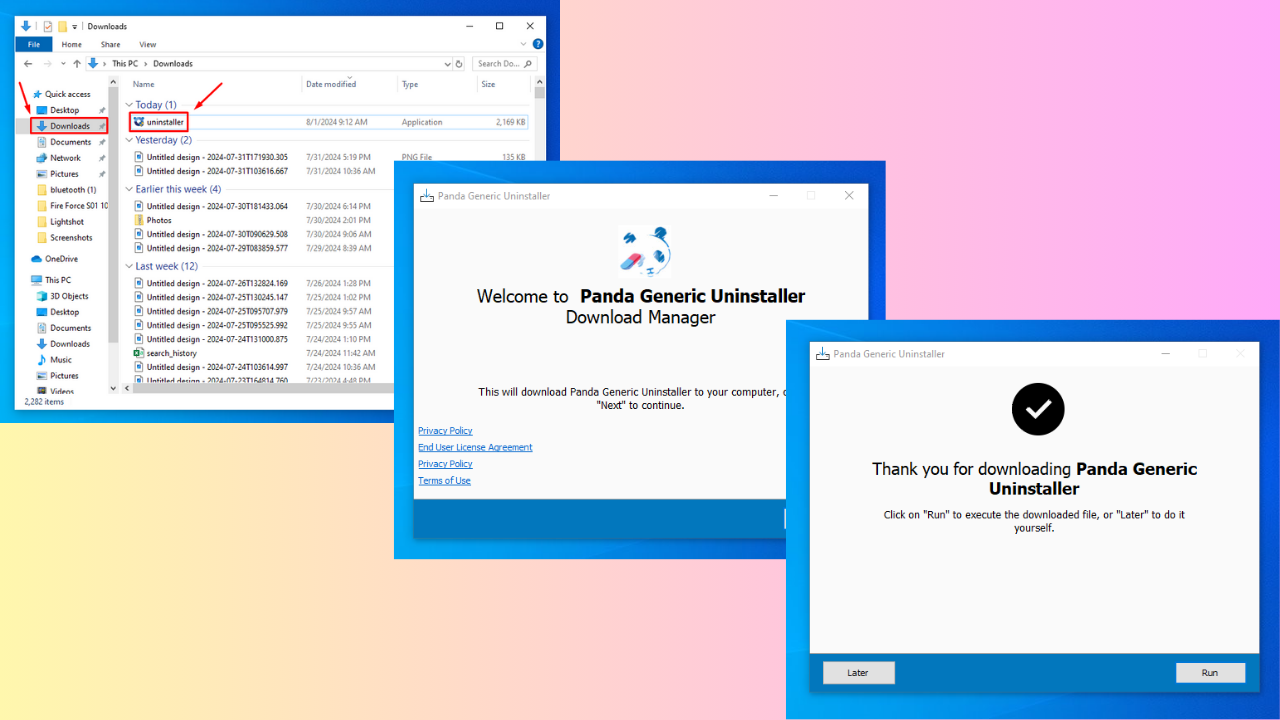
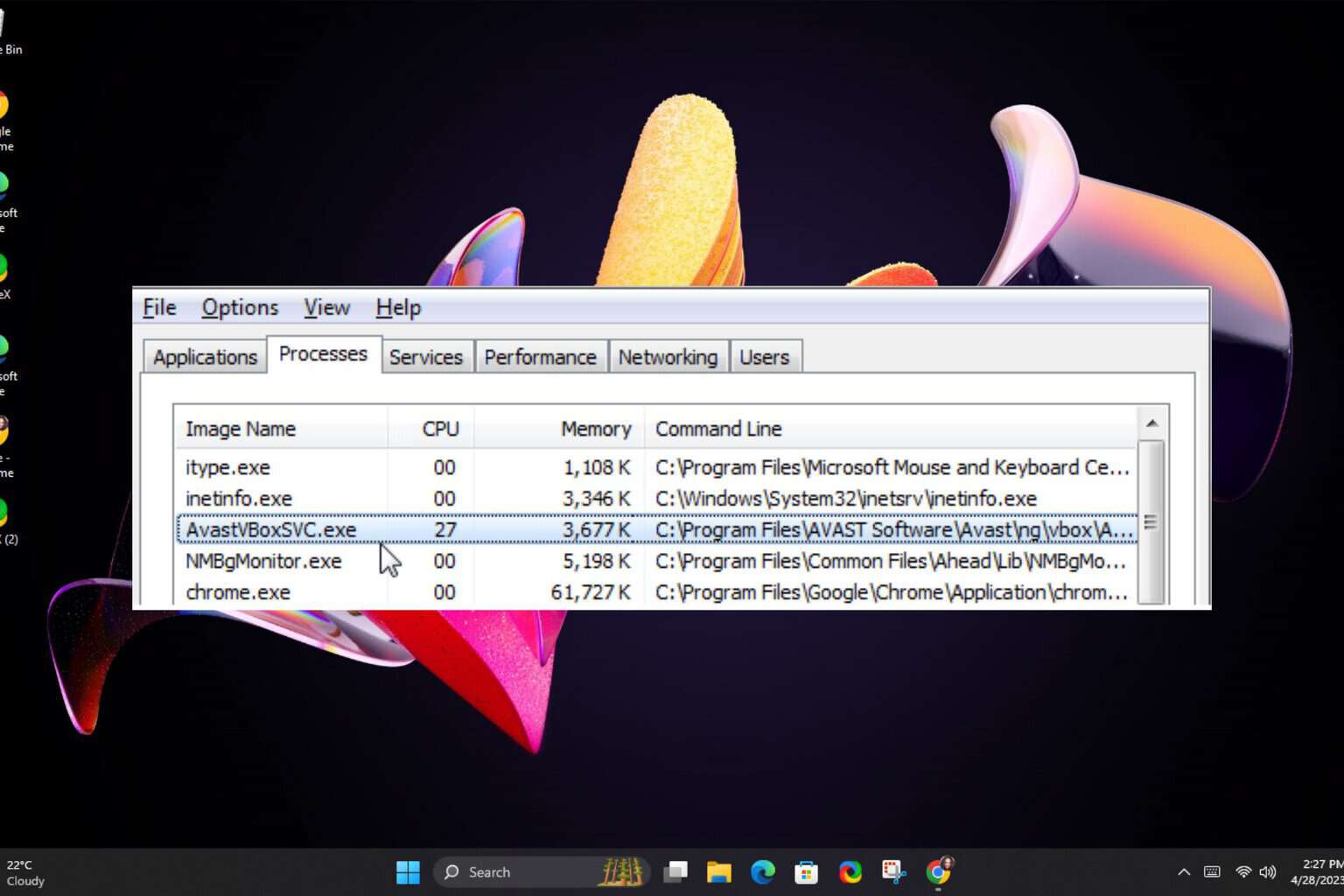
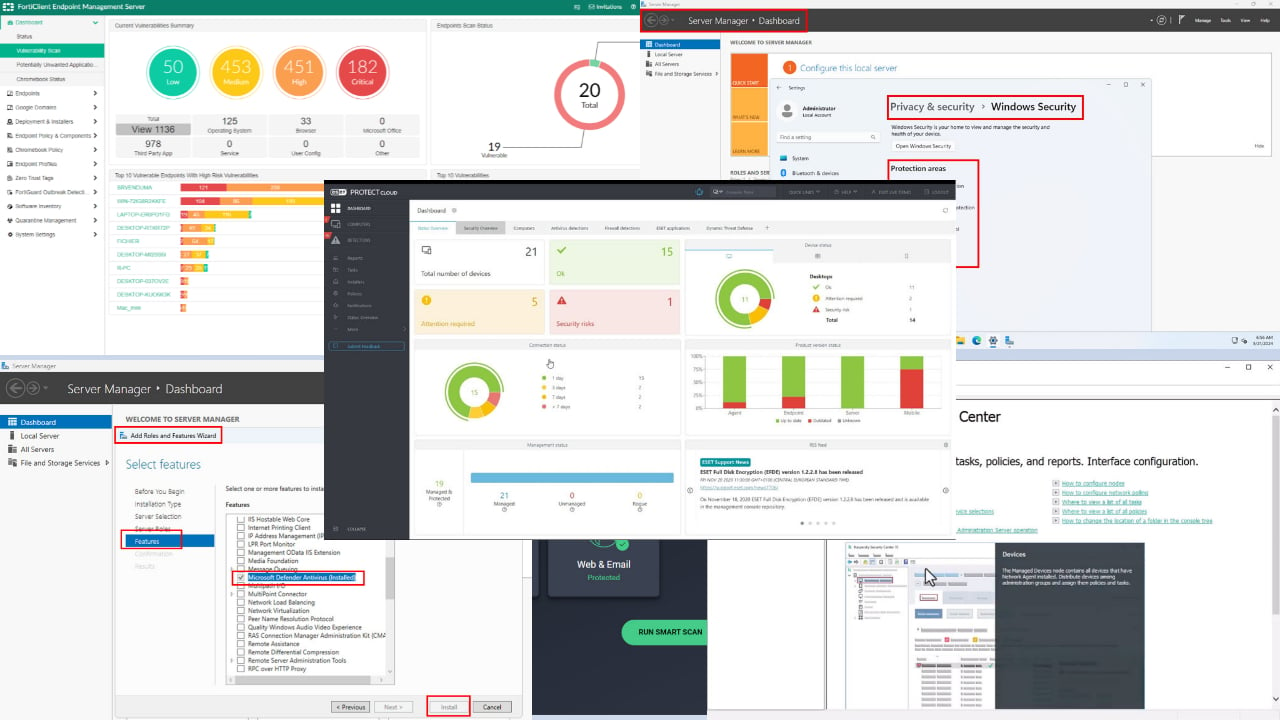
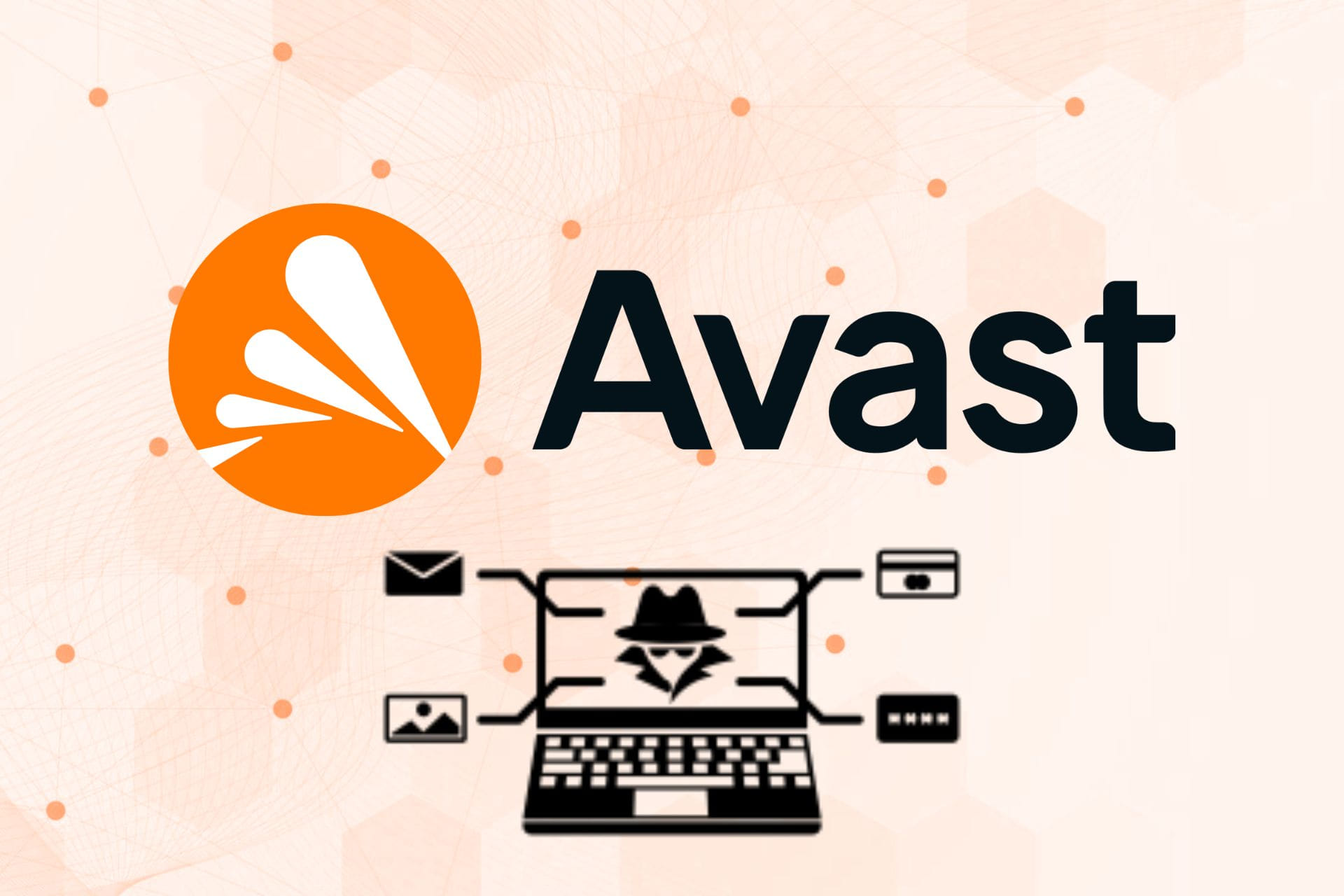

User forum
0 messages