avformat-55.dll: What Is It & How to Fix its Errors
Expert solutions to get Audacity running in a jiffy!
4 min. read
Updated on
Read our disclosure page to find out how can you help Windows Report sustain the editorial team. Read more
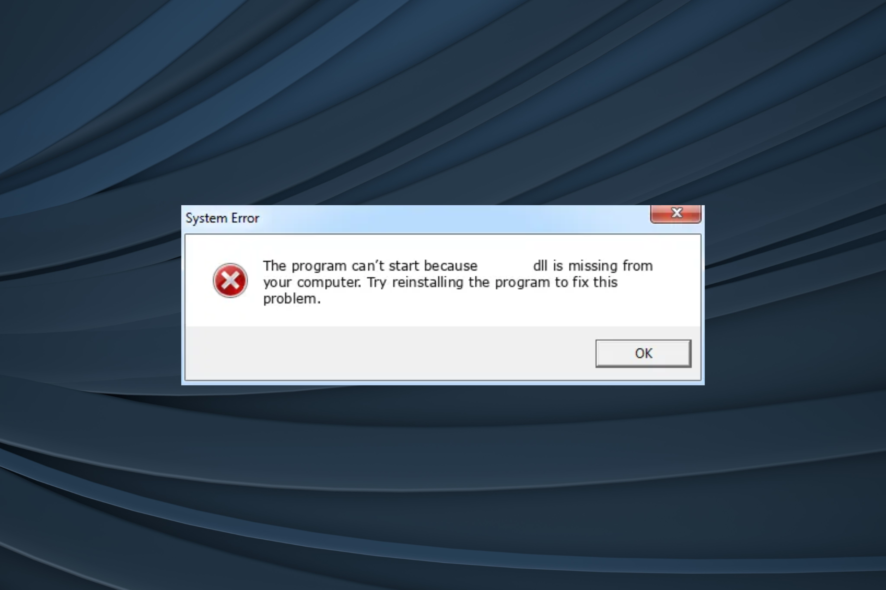
Audacity has long been a popular audio editor and is often the first choice of many. And when bundled with the FFmpeg library, you can have a larger set of audio formats to work with. But many users reported getting the missing avformat-55.dll error.
When a DLL is missing in Windows, applications that rely on it either stop functioning properly or don’t launch altogether. And it’s usually the latter! Besides, there ain’t much users can do because the error message only lists reinstalling the software as a solution. So, let’s find out the others!
Why is avformat-55.dll missing?
Here are a few reasons you are getting the error:
- DLL is corrupt or unreadable: In most cases, when a DLL is not found, it’s there but just can’t be read or accessed due to a corrupt file state. Replacing it usually does the trick.
- DLL stored in the wrong folder: Simply downloading the DLL won’t help, but it also needs to be in the right directory. And for that, you need to know where to put avformat-55.dll.
- Improper app installation: Since avformat-55.dll is published by FFmpeg Project and not Microsoft, you need to have the dedicated program installed for it to be available. And in case the DLL is still not there, it’s the improper installation to blame.
What can I do if avformat-55.dll is missing?
Before moving to the slightly complex solutions, here are a few quick ones to try:
- Make sure you are running the latest version of Audacity.
- Reset the preferences in Audacity.
If none work, head to the fixes listed next.
1. Manually add the DLL
For users with access to another PC running Audacity with the FFmped plug installed, a quick solution would be to move to DLL file to the affected computer. Simply copy the file to a USB drive, and paste it on the computer throwing the error.
If you are wondering where to find avformat-55.dll, it should be in the following path:C:\Program Files\FFmpeg For Audacity
And you have to move it to the same path on the affected PC.
2. Download FFmpeg
- Go to the Audacity support page, and click the download link for FFmpeg.
- In the tab that opens, click on the link for the 64-bit version.
- After downloading it, run the setup and follow the on-screen instructions to complete the installation. Make sure to go with the default installation settings.
- Now, when you go to the Preferences, it will list that FFmpeg is available and should be read. To verify the same, simply click on the Locate button.
When you see the failed to load avformat-55.dll message, installing the FFmpeg plugin for Audacity should do the trick. And while doing so, make sure you get the latest version.
3. Check the version of Audacity
Another aspect to verify is that the installed version of Audacity of FFmpeg matches. A user reported the Audacity FFmpeg avformat-55.dll issue when running a 32-bit version of Audacity and a 64-bit version of the plugin.
If that’s the case, simply download the 64-bit version of Audacity from the official website. Once done, any conflicts between the two should be resolved, and Audacity will locate the missing DLL.
4. Uninstall any version of Audacity
- Press Windows + R to open Run, type appwiz.cpl in the text field, and click OK.
- Now, select Audacity from the list of programs, and click on Uninstall.
- Follow the on-screen instructions to complete the process, and then restart the computer.
- Verify whether the other version now runs properly.
For some users, the avformat-55.dll not found issue appeared when they had two versions of Audacity installed on different drives, and uninstalling one did the trick. Make sure you get rid of the older version.
5. Reinstall the program
If nothing else worked and Audacity still can’t find avformat-55.dll, the last option is to uninstall the program, and then download it all over again.
Also, a few users pointed out that installing FFmpeg before Audacity helped them eliminate the error. So, make sure to try that approach as well.
If you are still facing the issue and looking for alternatives, check our curated list of the best audio editing software. This isn’t the only file that can cause issues, and we wrote about avformat-52.dll in our latest guide, so don’t miss it.
For any queries or to share which solution worked for you, drop a comment below.
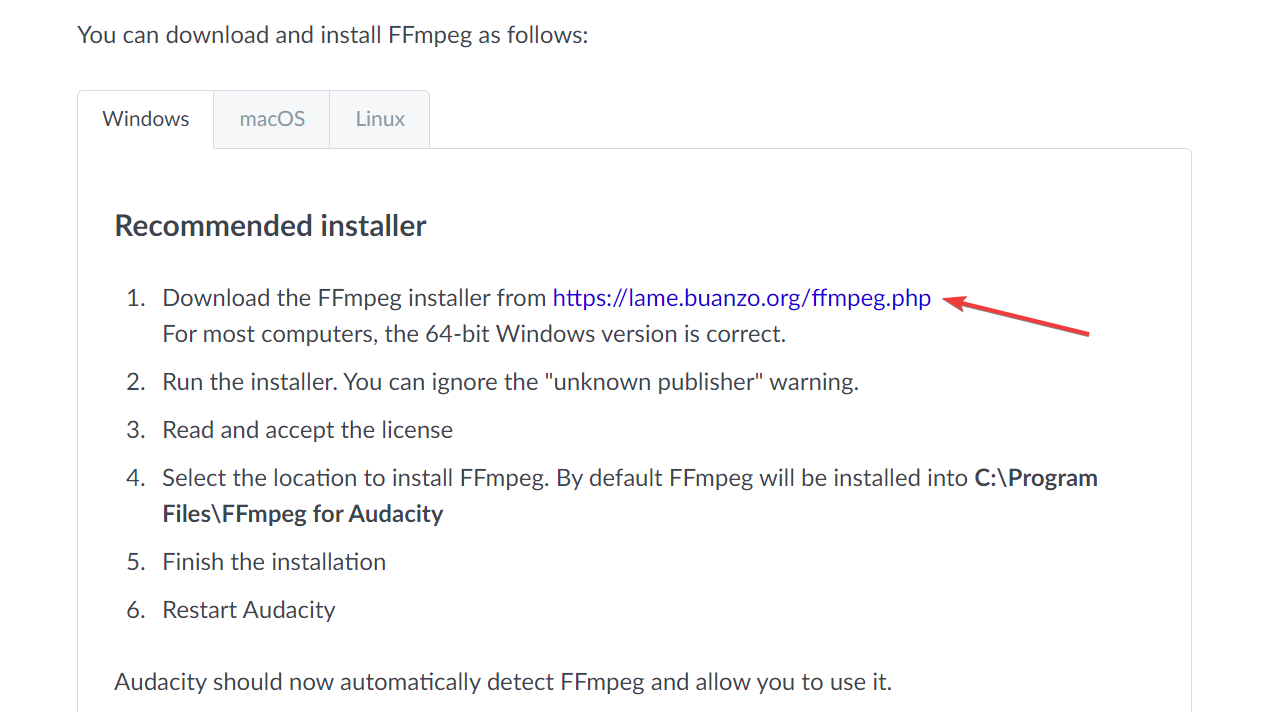

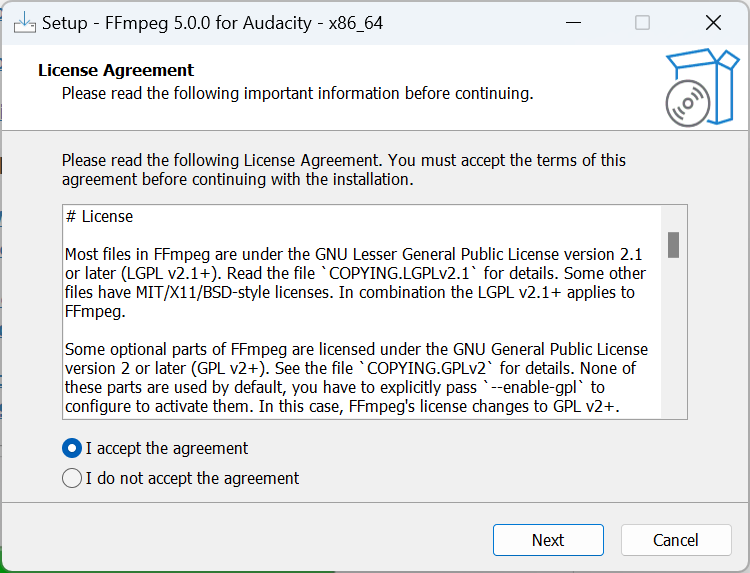
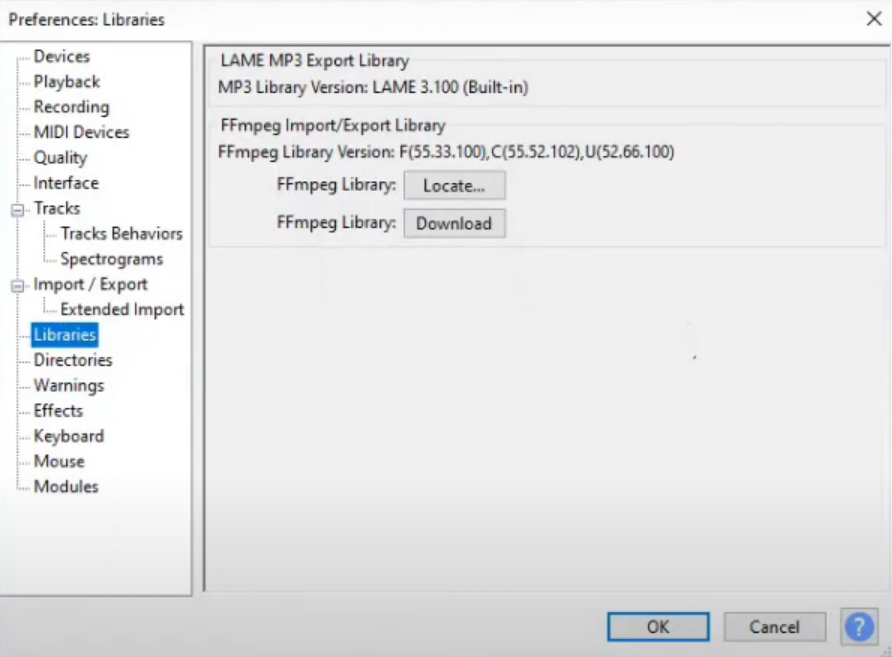
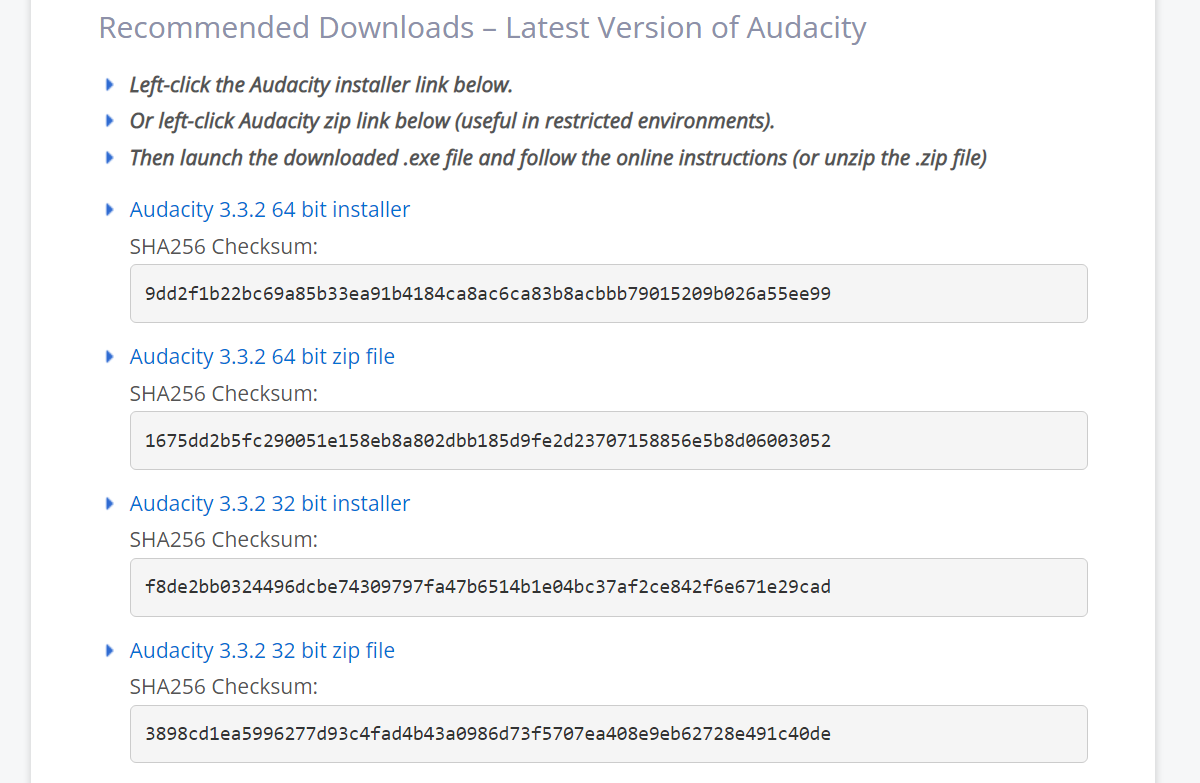
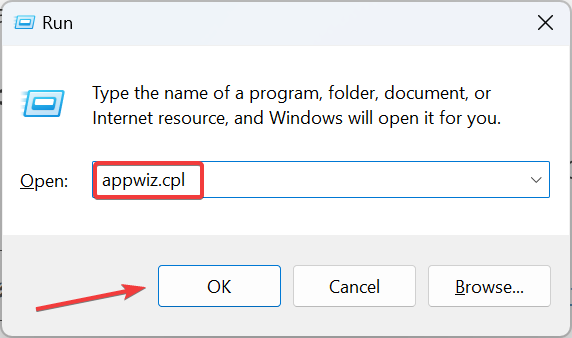
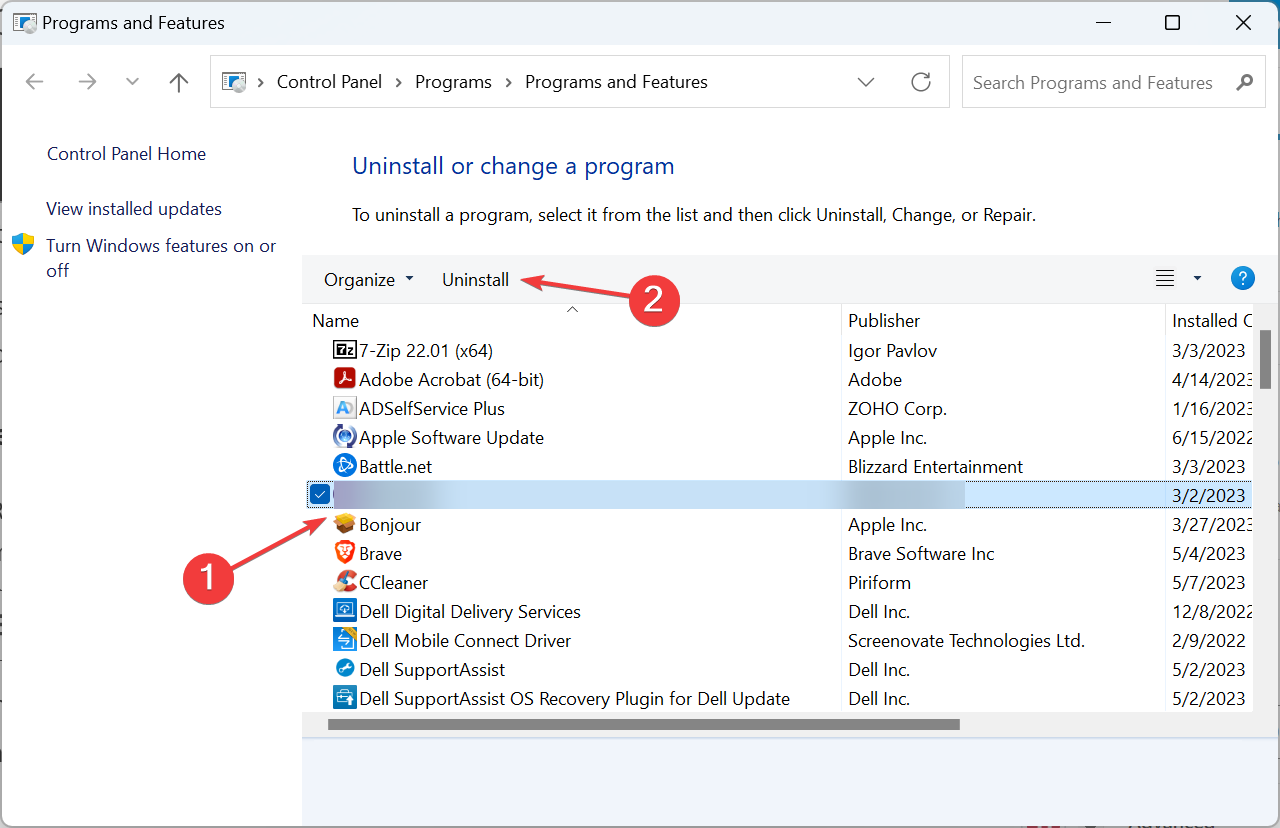








User forum
0 messages