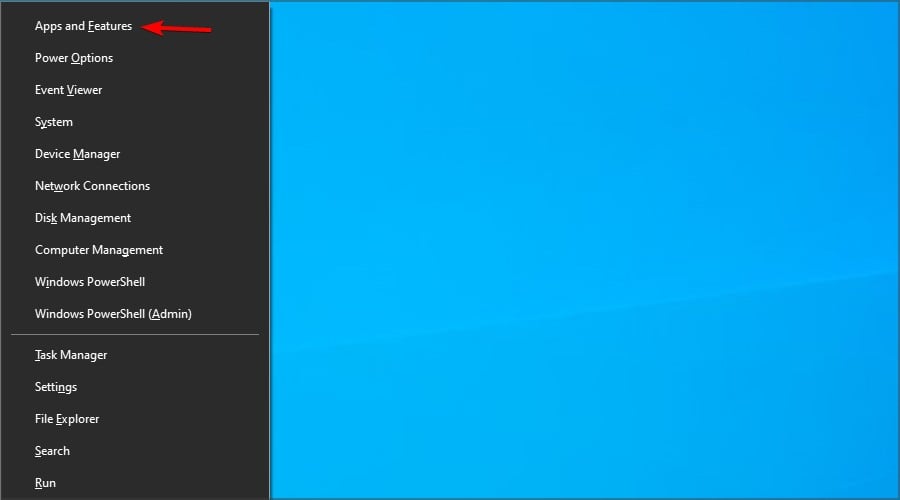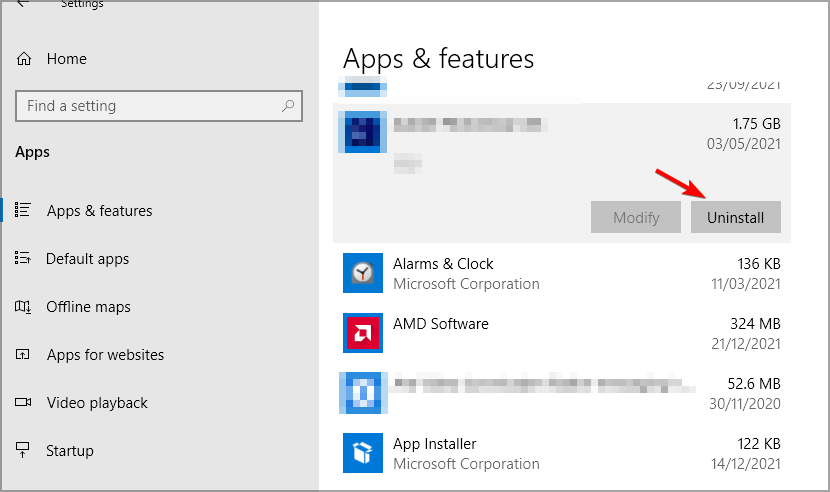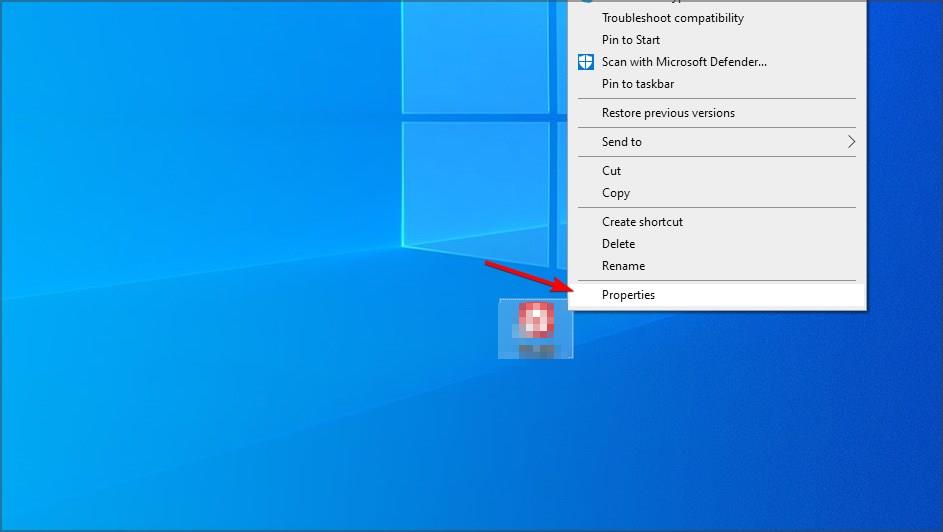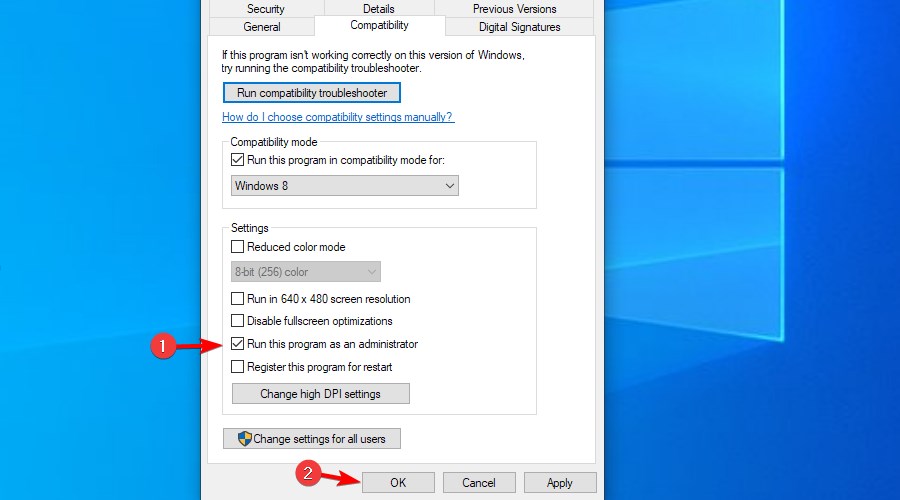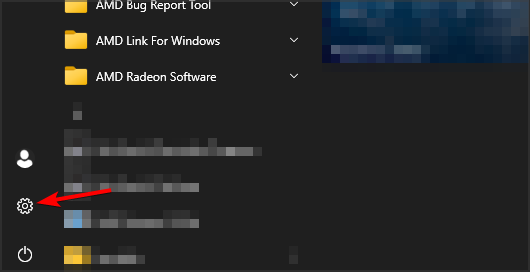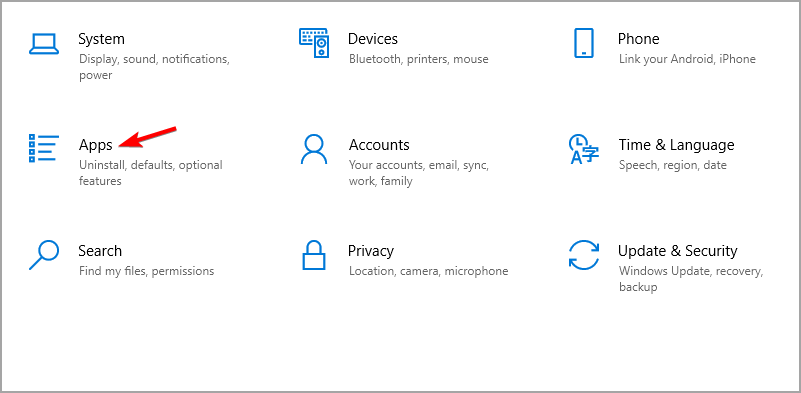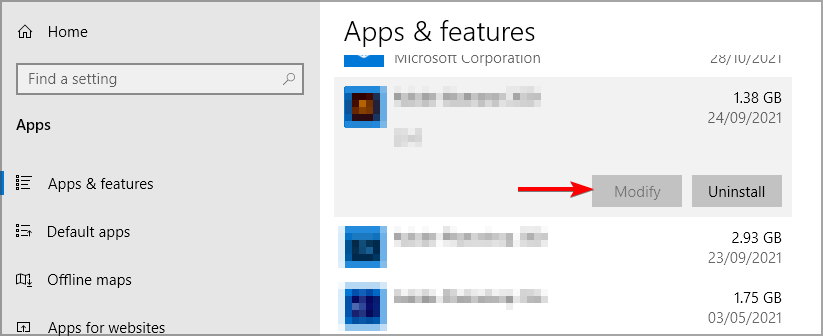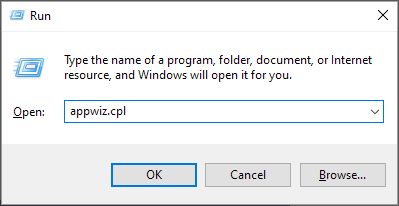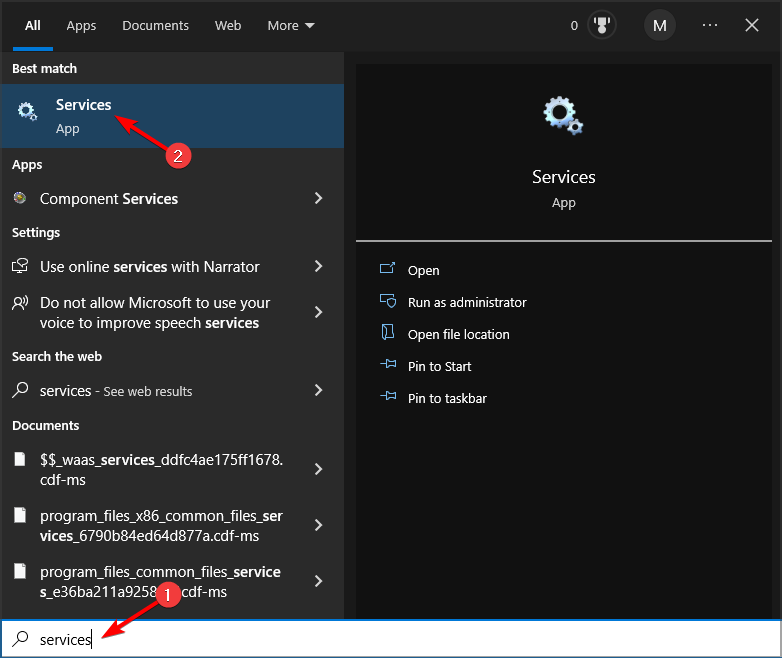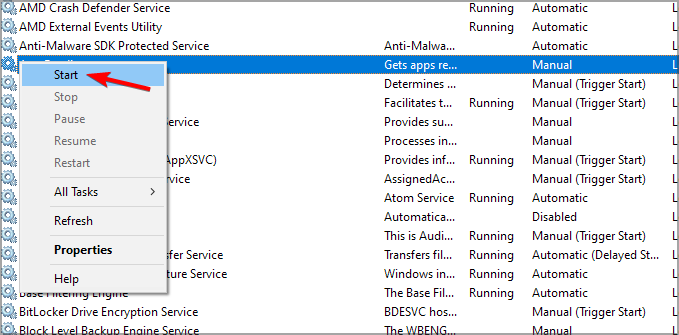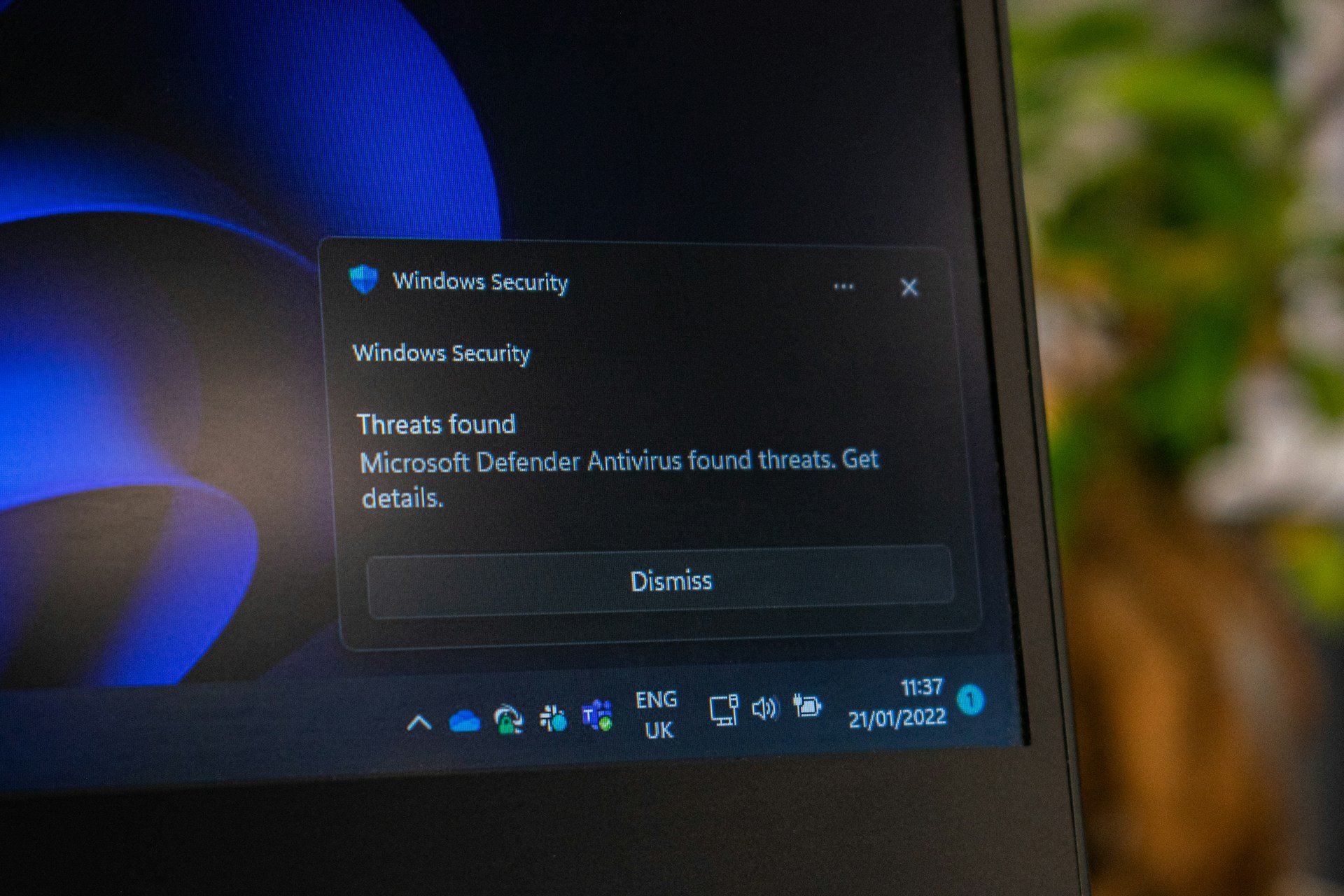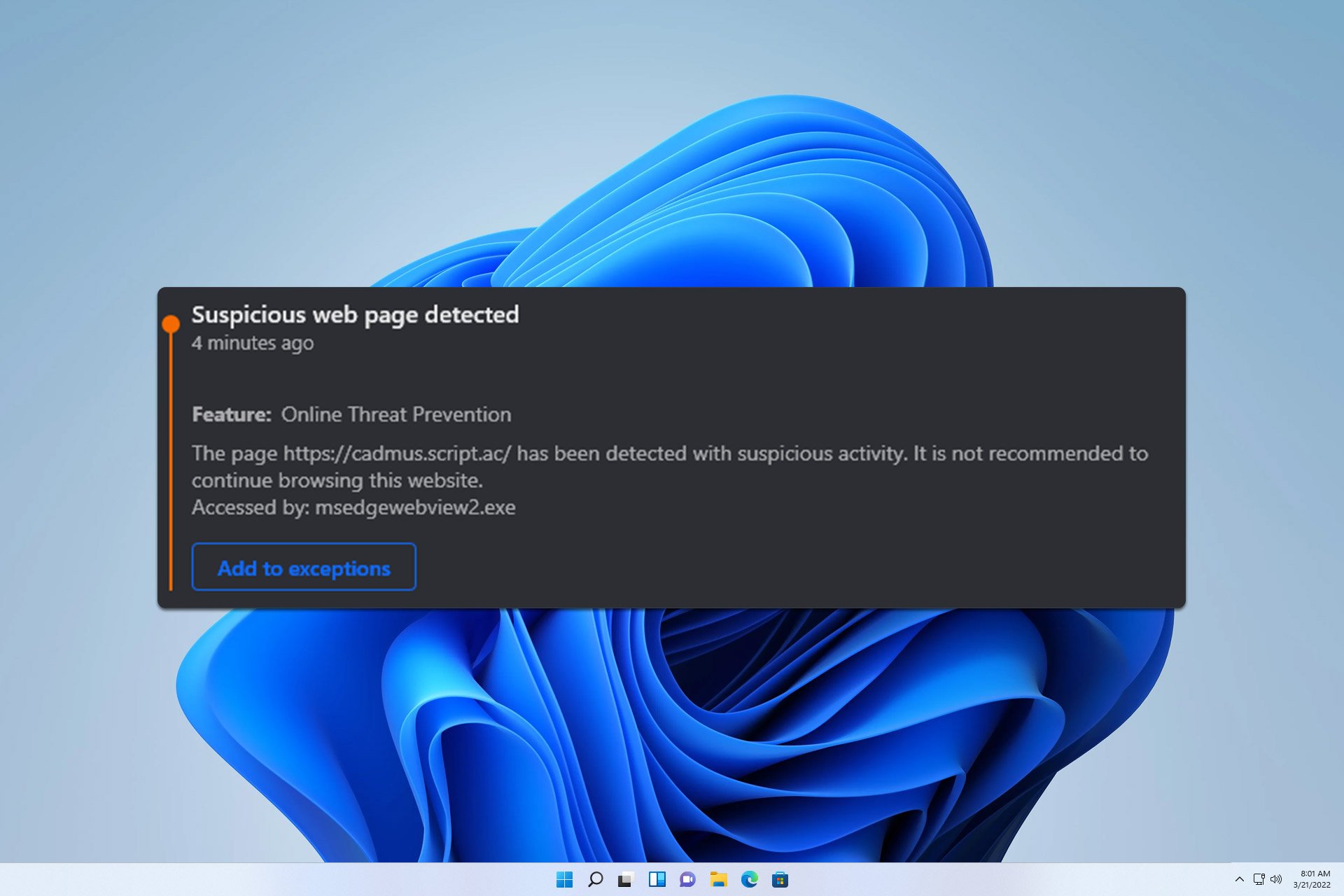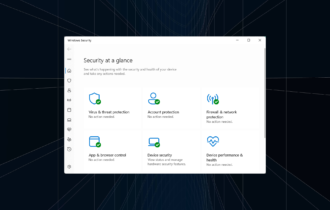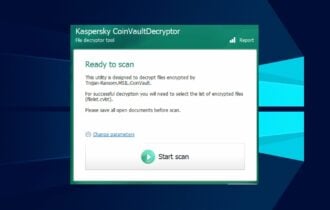Avira not Opening in Windows 10: 4 Simple Fixes to use
If Avira isn't working, check if the required services are running
3 min. read
Updated on
Read our disclosure page to find out how can you help Windows Report sustain the editorial team Read more
Key notes
- When Avira is not opening in Windows 10, there might a software installation issue or certain Avira services might not be running.
- Some users might need to utilize Avira repair installation tools to kick-start their software.
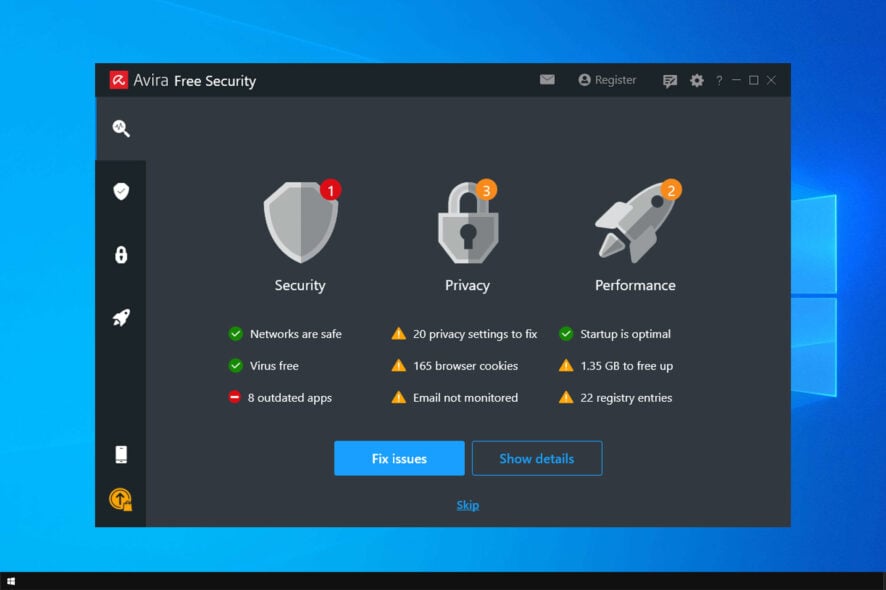
Some users have said Avira is not opening in Windows 10, and this can be a problem, especially since this is a perfect antivirus for low-end PCs.
However, there are ways to fix this problem, and in today’s guide, we’ll show you how to do it.
Why is Avira not opening?
There are several reasons for this, but the most common ones are the following:
- Lack of privileges – In order to get Avira to work, you might need administrative privileges. Alternatively, you can run applications as administrator.
- Required services aren’t running – Avira software requires its services to run before it can start. So open services.msc and start the necessary services to fix the problem.
- Corrupted installation – Sometimes your software can be damaged. If that’s the case, you need to repair or reinstall it.
What can I do if Avira is not opening in Windows 10?
1. Reinstall Avira software
- Press Windows key + X. Next, select Apps and Features.
- Select Avira on the list and click on Uninstall.
- Follow the instructions on the screen to remove it.
- Once the software is removed, install it again.
2. Try running your Avira software as an administrator
- Right-click an Avira shortcut on your desktop and select Properties on the context menu.
- Click the Compatibility tab on the properties window that opens. Next, the Run this program as an administrator checkbox.
- Press the Apply button to save the new setting.
- Select OK to exit the window.
- Then try opening your Avira software with the shortcut you just configured to run as administrator.
3. Repair Avira software
Avira Security
- To repair an Avira Security installation, click Settings on Windows 10’s Start menu.
- Click Apps to open Apps & features.
- Select Avira Security in apps.
- After that, press the Modify button to open an Avira installer window.
- Then click the Repair option in that window.
Avira Antivirus
- Press the Windows key and R simultaneously to open the Run accessory for opening software.
- Next, type the following command within Run’s text box: appwiz.cpl
- Select your Avast Antivirus software and click the Change button.
- Select the Modify option, and click the Next button.
- Press the Next button again to install all listed components.
- Thereafter, restart Windows after you’ve repaired Avira Antivirus.
4. Start Avira Service Host
- Open Search and type services in the search text box. Next, click on Services.
- Then right-click Avira Service Host within the Services window to select Start.
- After the service starts, check if the problem is resolved.
These are simple steps, and they should help you if Avira is not opening on Windows 10. This isn’t the only issue, and if you having Avira Antivirus error 500, be sure to check our dedicated guide to see how to fix it.
What solution did you use to fix this issue? Let us know in the comments section.