Fix: Axie Infinity Something Wrong When get Profile
Deleting the Axie Infinity folder is a fast solution
4 min. read
Updated on
Read our disclosure page to find out how can you help Windows Report sustain the editorial team. Read more
Key notes
- Axie Infinity is a popular game amongst crypto and NFT enthusiasts, but several users have reported it's not working.
- To fix this, try deleting the app files and repeatedly signing in to the platforms, amongst other methods listed below.
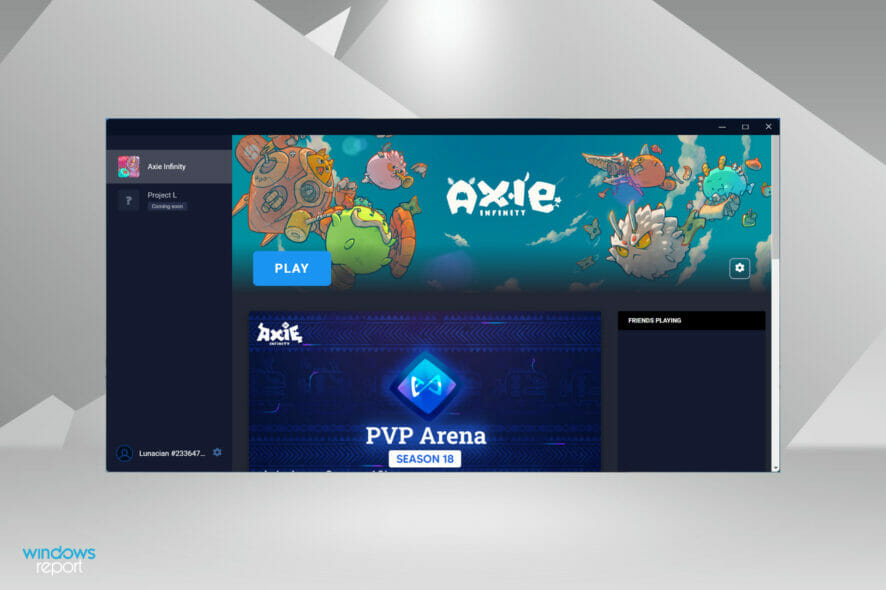
Axie Infinity is one of the most popular NFT-based crypto-games, with over 2 million users as of October 2021. However, several users have reported that Axie Infinity often throws a Something wrong when get profiles error.
The following sections will discuss the underlying causes and the most effective fixes.
Why am I getting Axie Infinity Something wrong when get profile message?
This error may be caused by a variety of factors, including the following:
- Server load – The error will likely get triggered more when too many users simultaneously try to use the servers.
- Technical issues – A few technical issues, like glitches and bugs on the application, would trigger the error.
- Connectivity issues – Slow or unsteady networks will also increase the chances of the Axie Infinity Something wrong when getting profile message.
- Problems with the account – Incorrect credentials and other account problems may trigger the fetch issue.
How can I fix Axie Infinity Something wrong when get profile error?
1. Delete the Axie Infinity folder
- Press Windows + E to launch the File Explorer, click on the View menu at the top, hover the cursor over Show in the dropdown menu, and select the Hidden items option.
- Next, double-click on the C: drive.
- Open the Users folder.
- Double-click on the current user account to open it.
- Open the AppData folder.
- Double-click on LocalLow to view the content of the folder.
- Locate and double-click on Sky Mavis.
- Now, select the Axie Infinity folder, and click on the Delete icon in the command bar at the top. Alternative, you can select the folder and hit the Del key.
- Choose the appropriate response in case a confirmation prompt pops up.
2. Re-login to all platforms
- Go to the official Axie Infinity marketplace, click your user icon, and select Logout.
- Press Windows + S to launch the Search menu, enter Mavis Hub in the text field at the top, and click on the relevant search result that appears.
- Next, click the Settings (gear) icon near the bottom-left corner and select Logout from the menu.
- Once you have logged out from both platforms, return to Axie Infinity Marketplace and click on the Login with Ronin Wallet option.
- Now, click on Confirm in the box that appears near the right.
- Launch the Mavis Hub app, enter your login credentials, click on Click to verify, and once done with the verification, click on the Login button.
- After logging in to both platforms, click the Play button.
Often, it’s an issue with the login preventing Axie Infinity from working. Simply logging out and re-logging to both platforms should help fix the problem.
3. Reinstall Axie Infinity
- Press Windows + S to launch the Search menu, enter Mavis Hub in the text field, and click on the relevant search result that appears.
- Click on the Settings icon for Axie Infinity and select Uninstall from the menu.
- Click on OK in the confirmation prompt that pops up.
- After Axie Infinity is uninstalled, click on Install to reinstall it.
- Click the Start Install button to initiate the process.
If the problem lies with the installation itself, reinstalling the game will fix it. If it was a problematic installation behind the error, you wouldn’t have been able to launch the game after installation the first time or must have encountered the problem in the early days.
But after reinstalling the game, Axie Infinity should now be working fine.
4. Reinstall Mavis Hub
- Press Windows + I to launch Settings, and select Apps from the list of tabs in the navigation pane on the left.
- Click on Apps & features on the right.
- Now, locate the Mavis Hub app, click on the ellipsis next to it, and select Uninstall from the menu.
- Click Uninstall in the confirmation prompt that pops up.
- Now, download the Mavis Hub app from the official website of Axie Infinity.
If nothing else has worked, you are left with no option but to reinstall the Mavis Hub app. Most users were able to eliminate the issues preventing Axie Infinity from working using this fix.
After reinstalling the Mavis Hub app and signing in, Axie Infinity will work fine.
These are all the ways you can fix problems leading to the Axie Infinity not working issue in Windows. If you plan to create your own NFT, check how to choose the best size and resolution. Also, find out the best apps to monitor the live prices of different cryptocurrencies.
Tell us which fix worked and your experience with Axie Infinity in the comments section below.
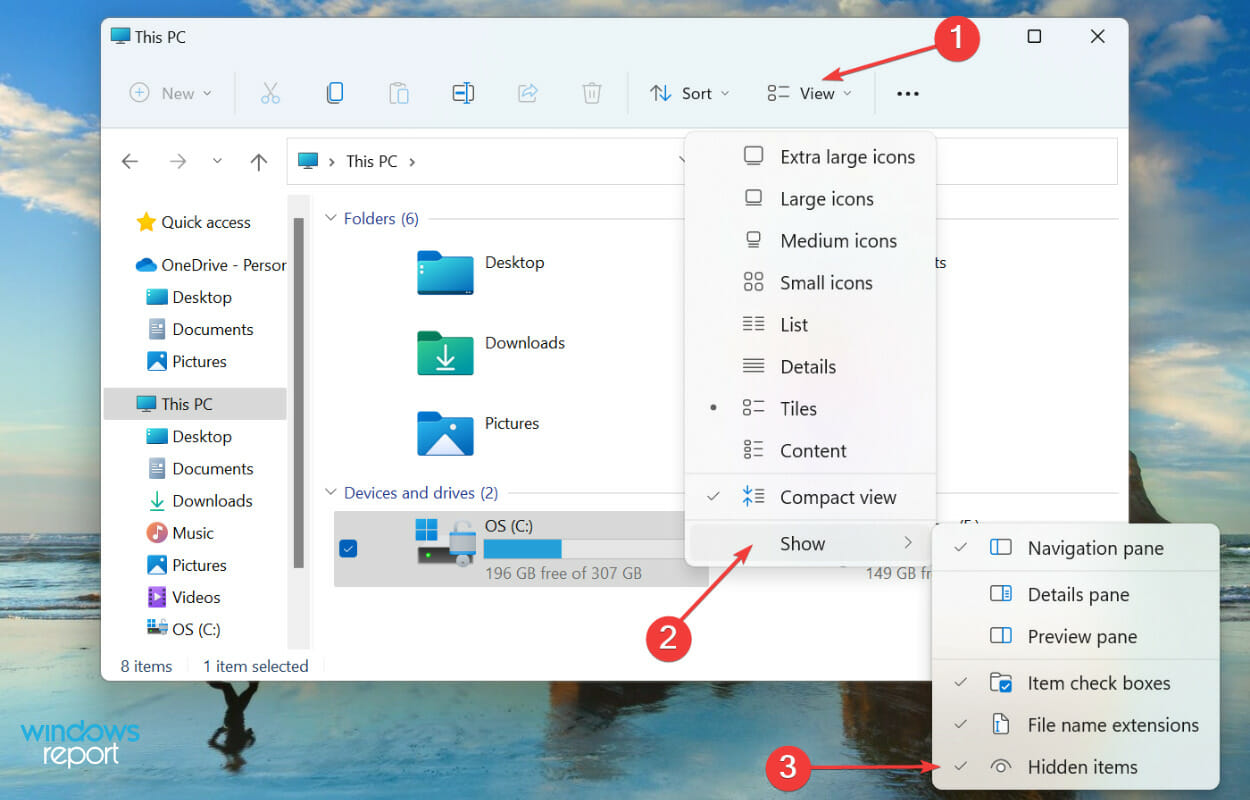
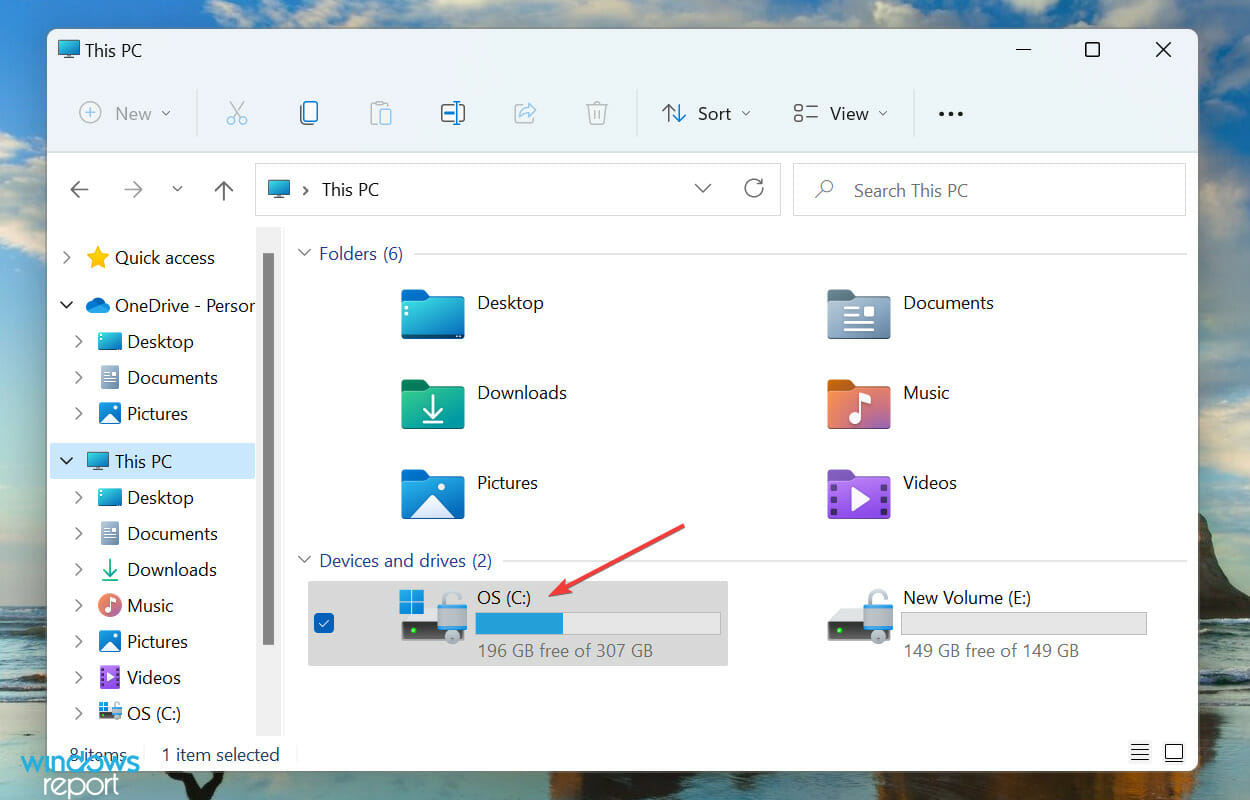
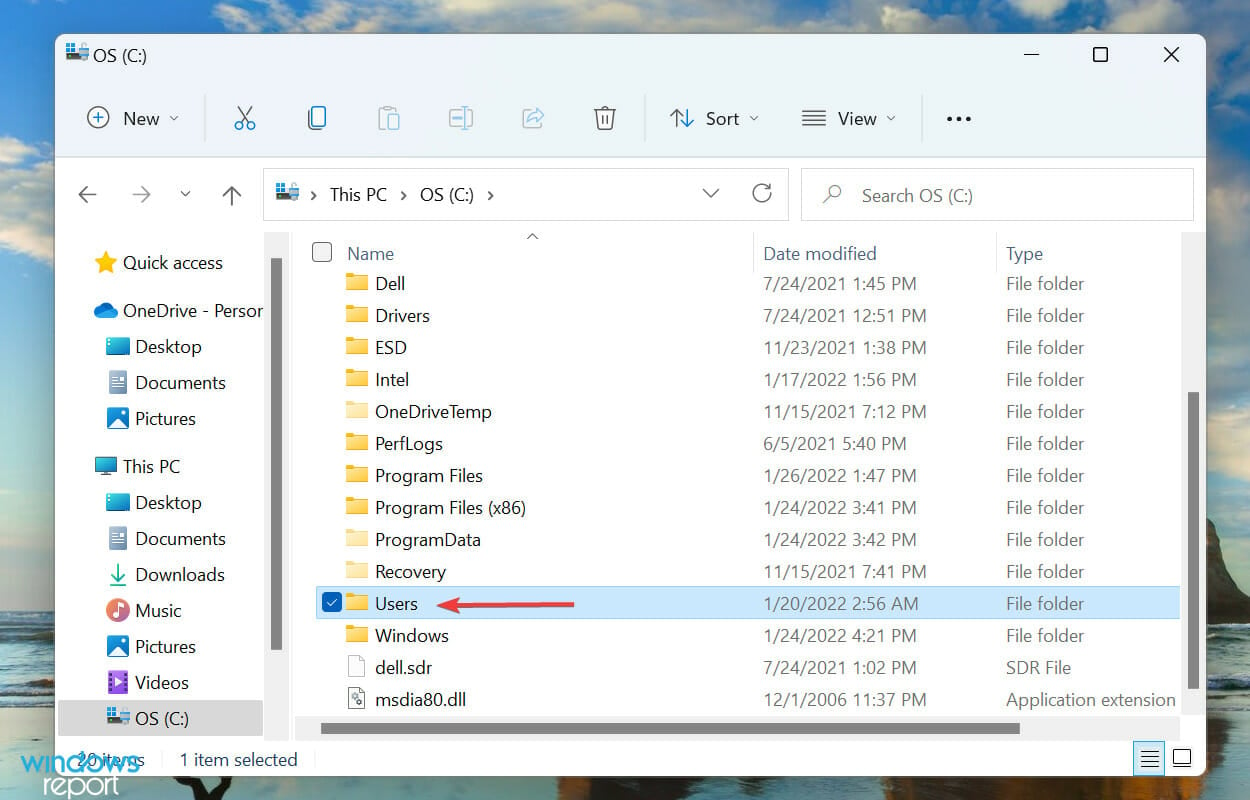
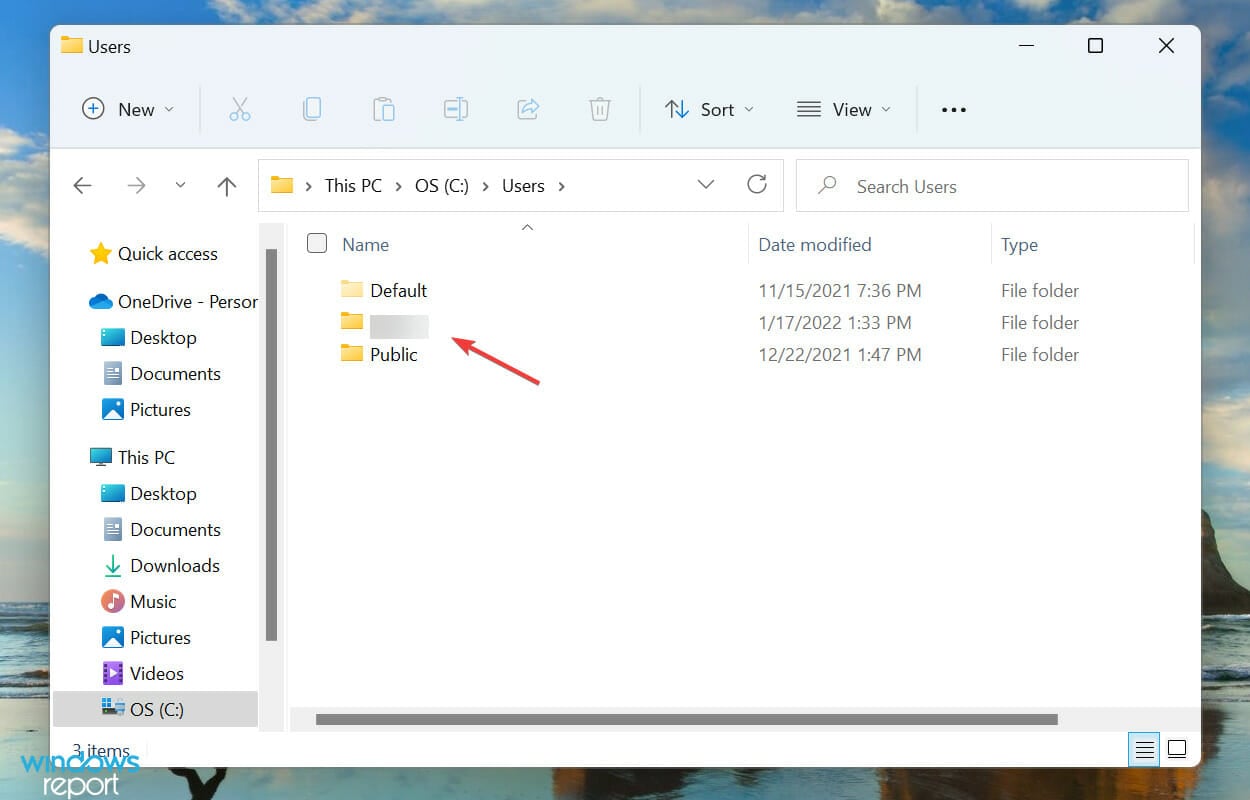
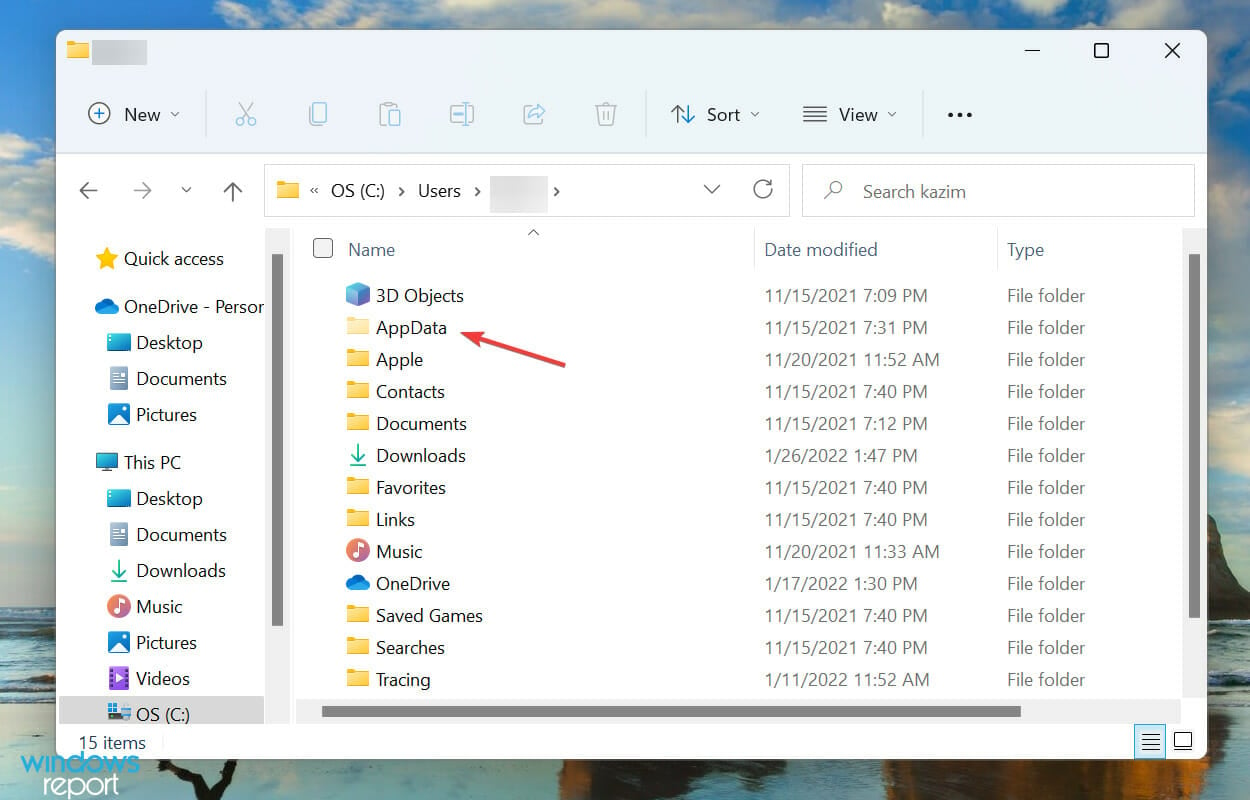
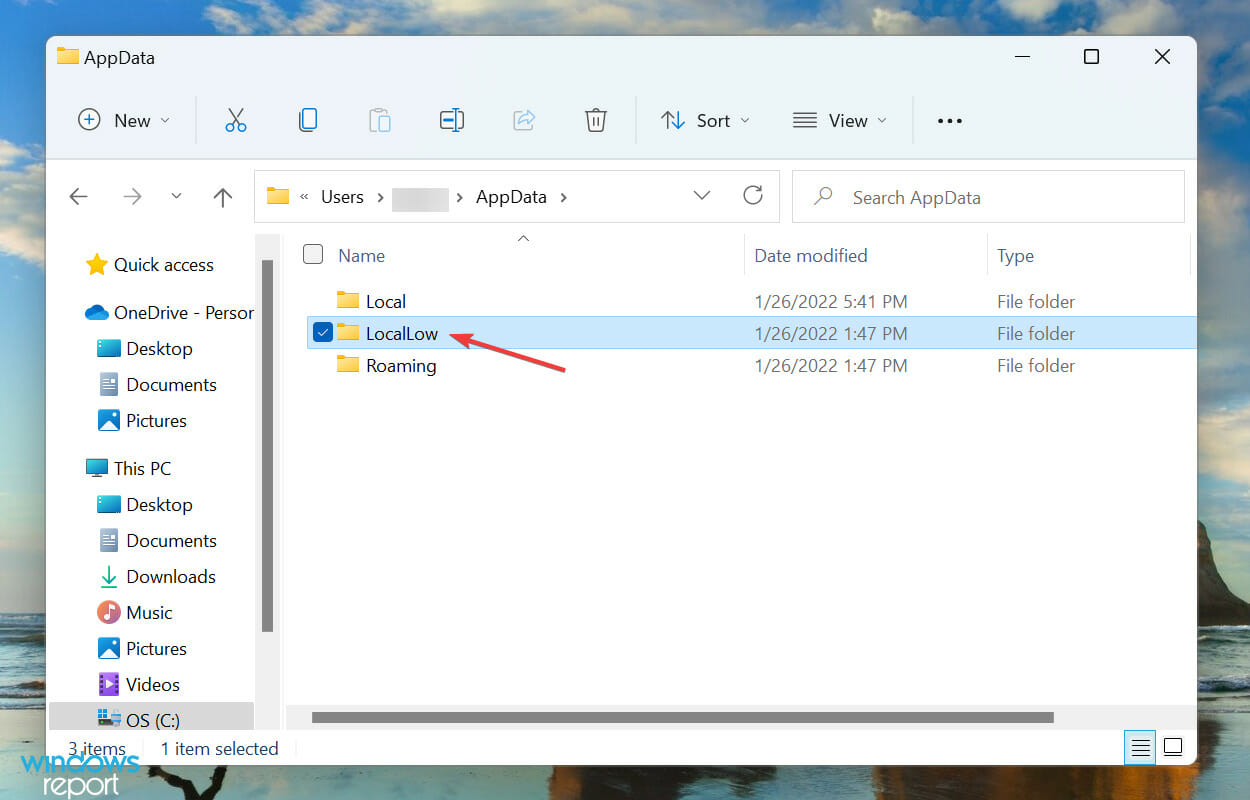
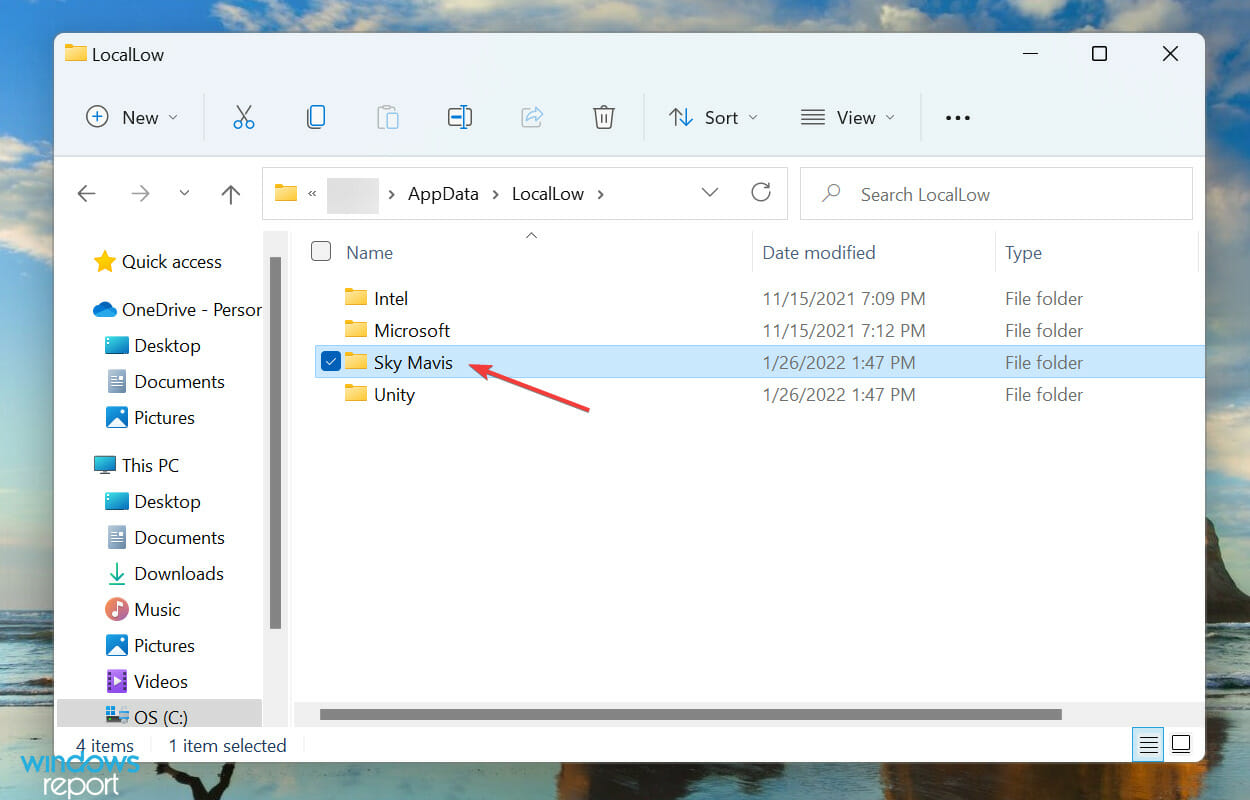
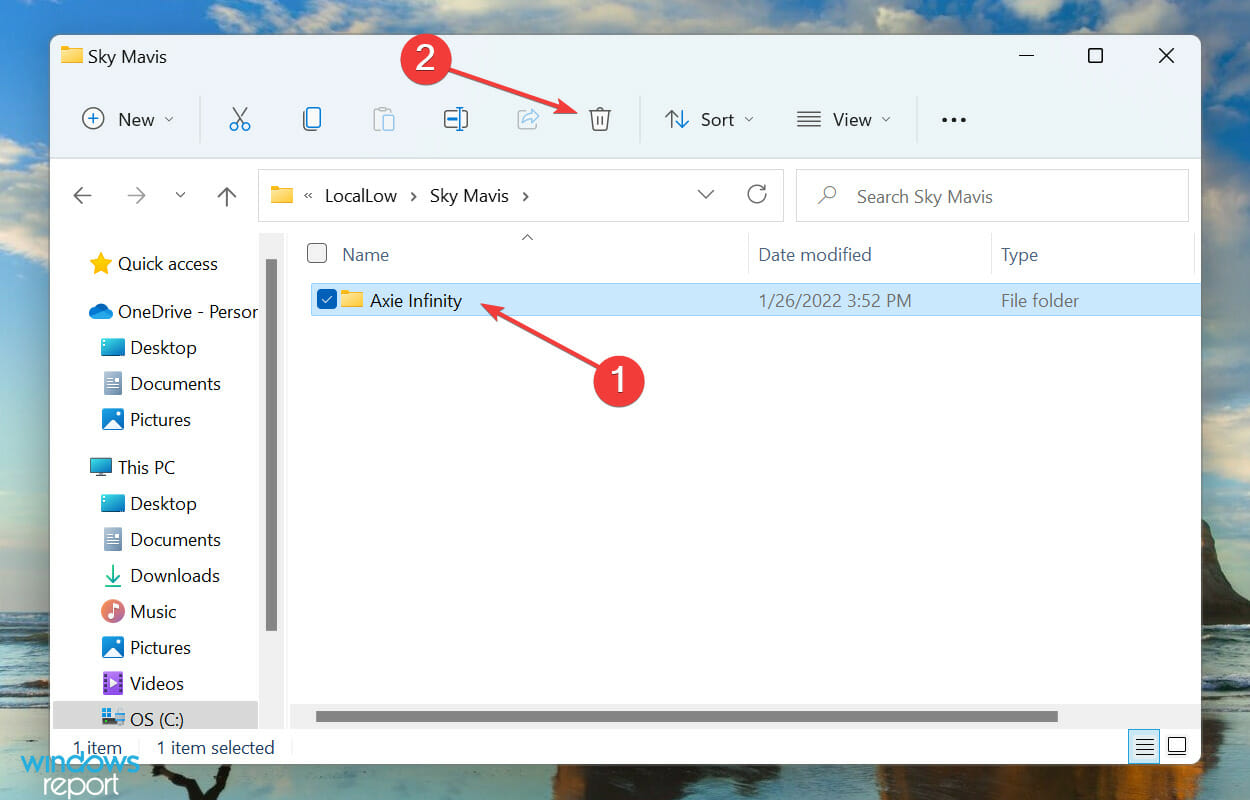
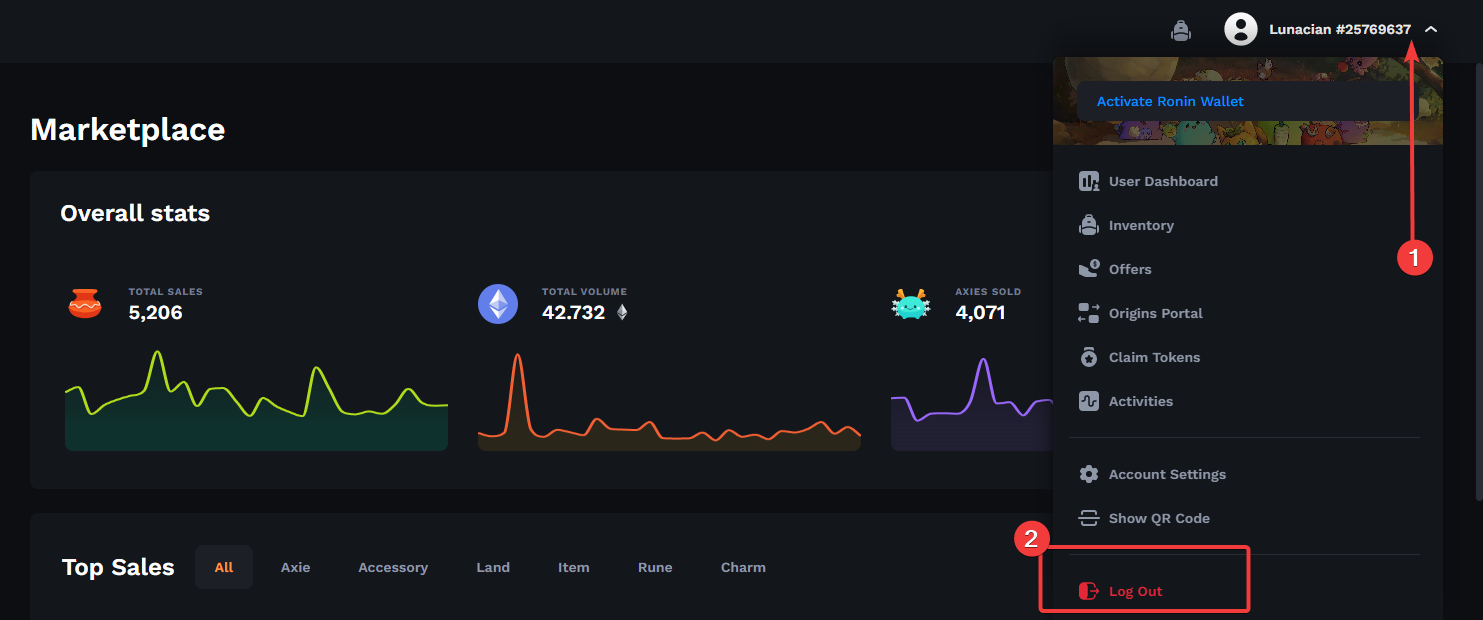
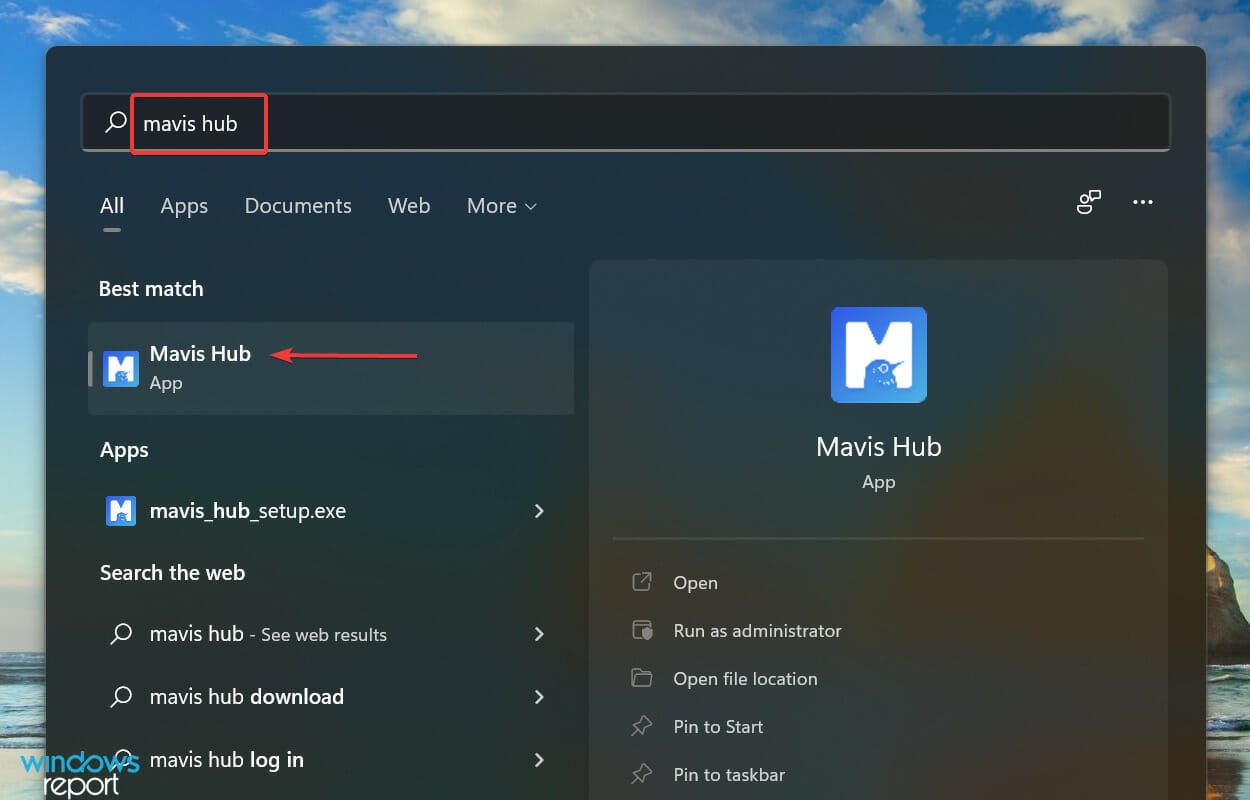
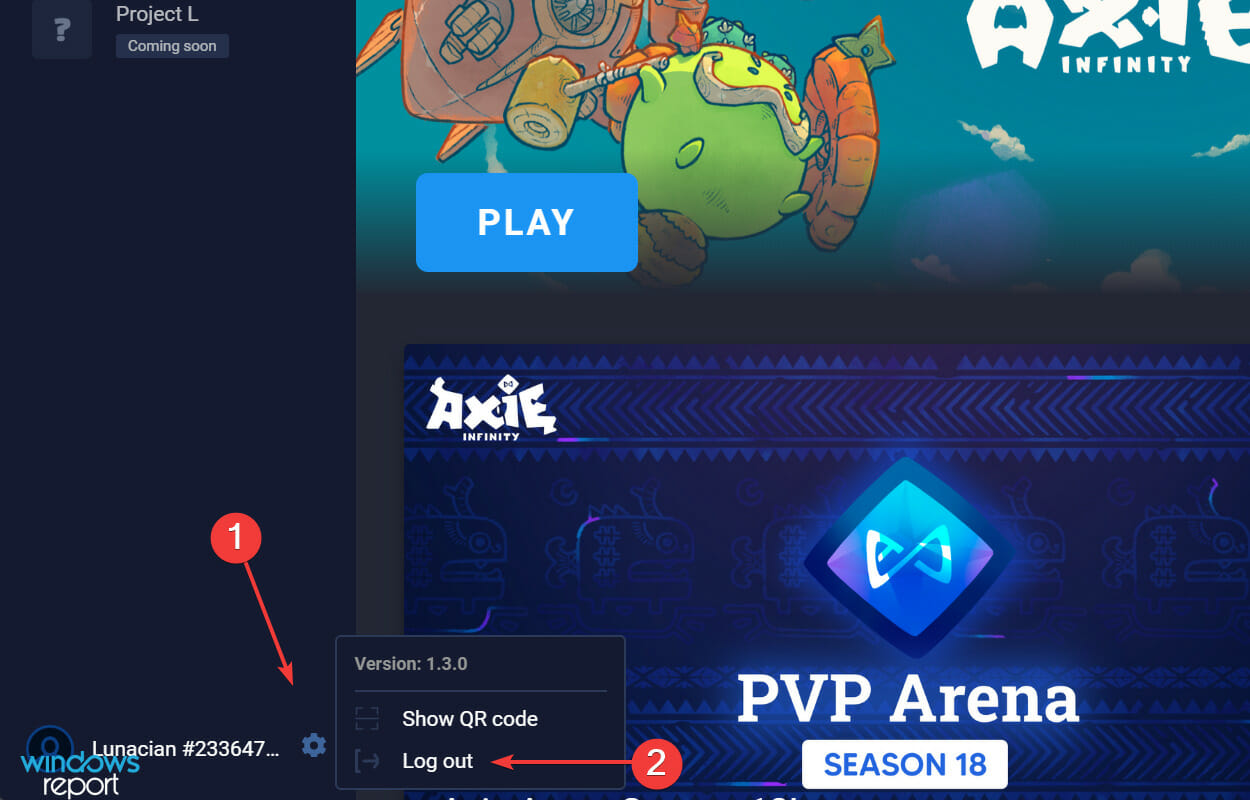
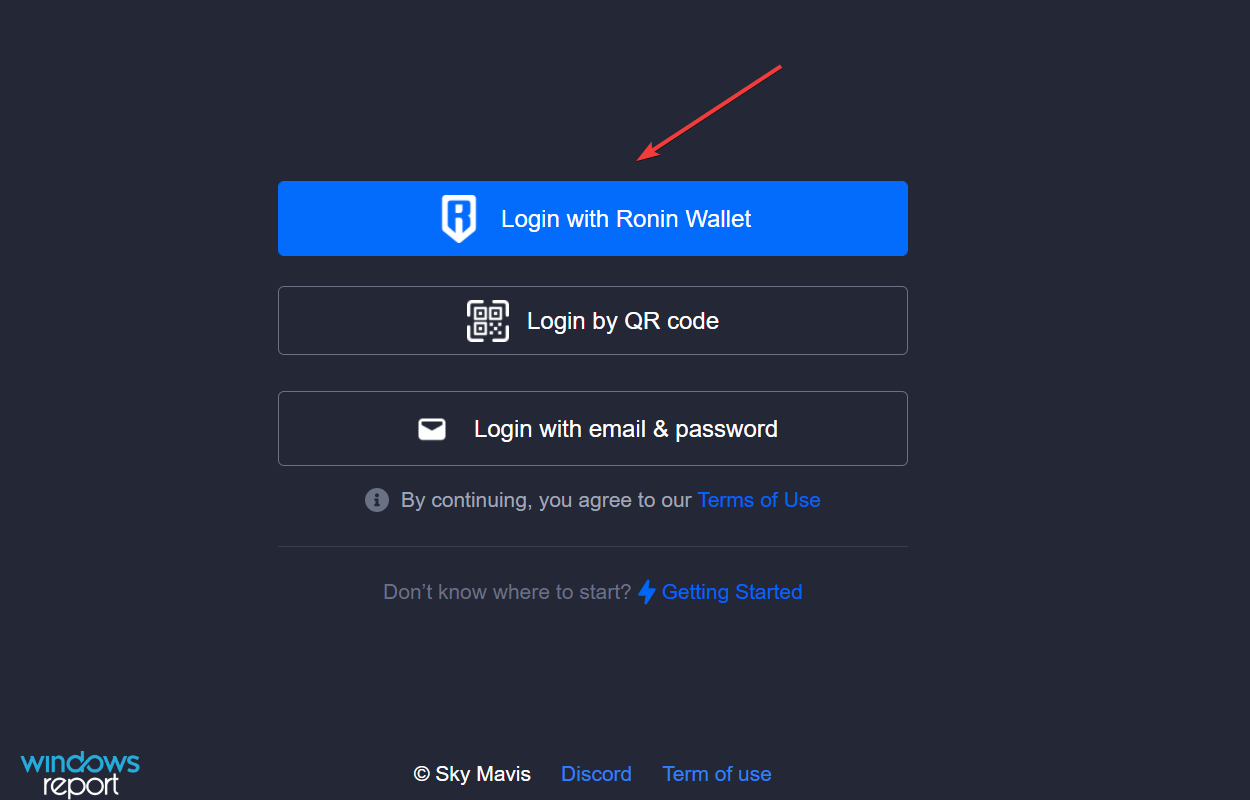
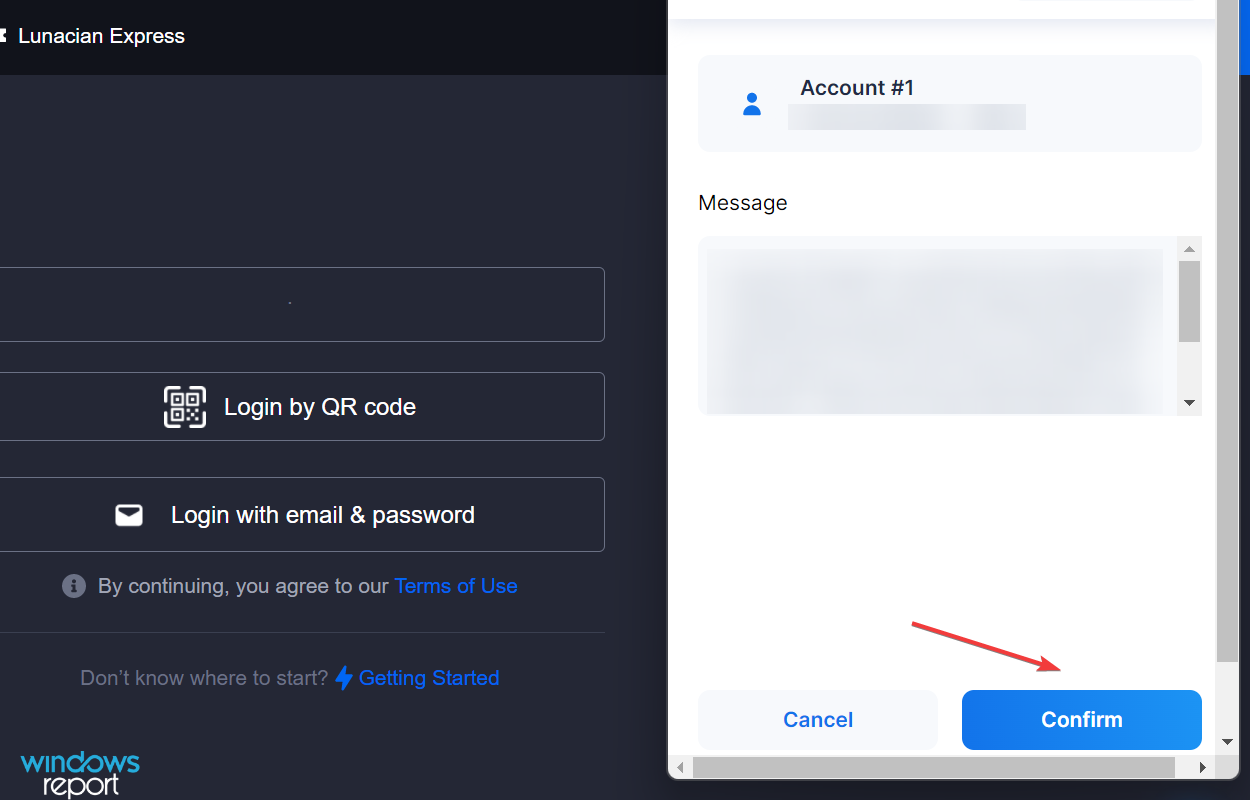
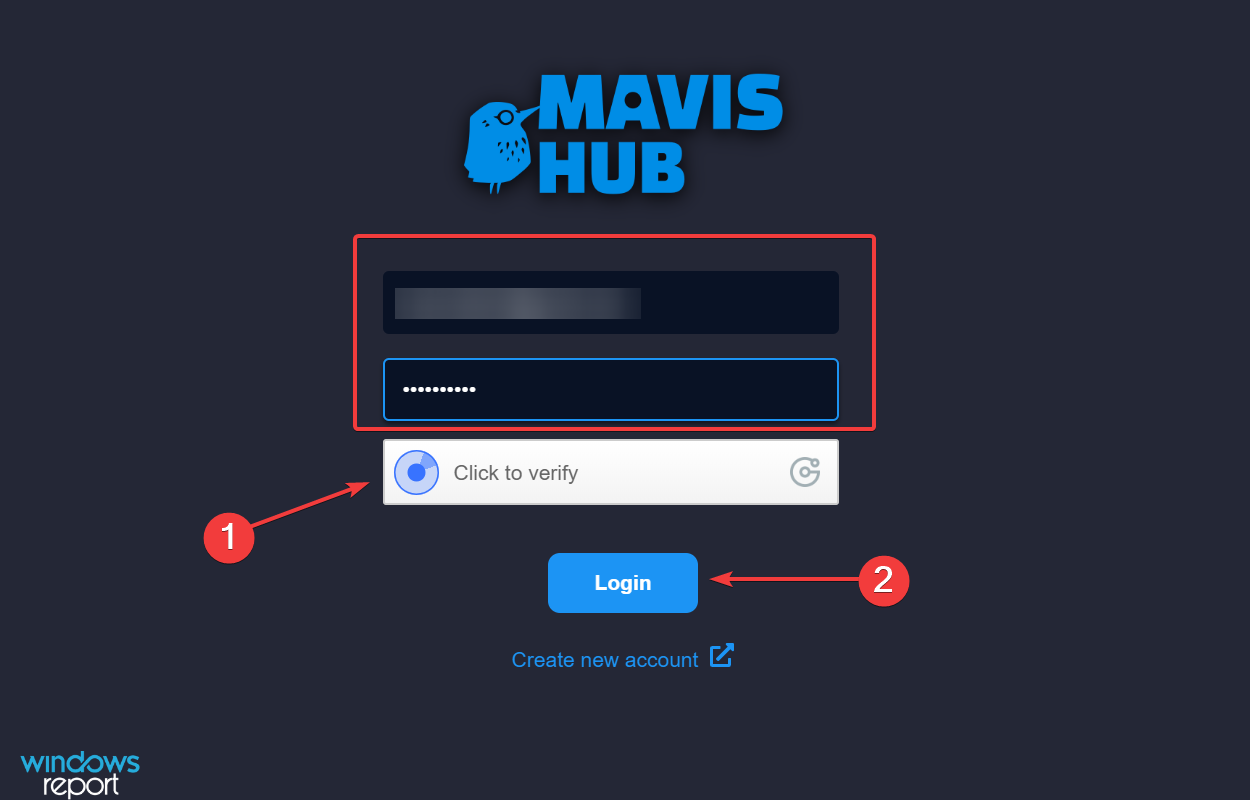
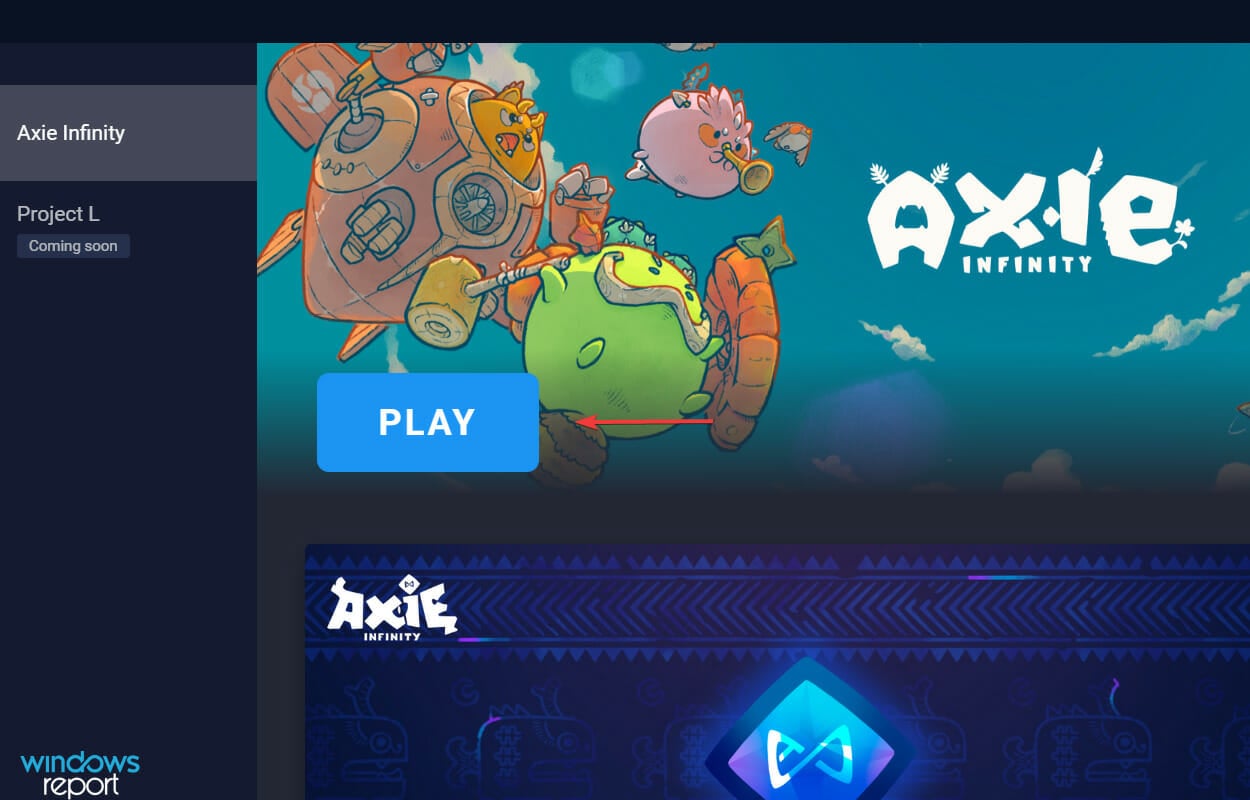
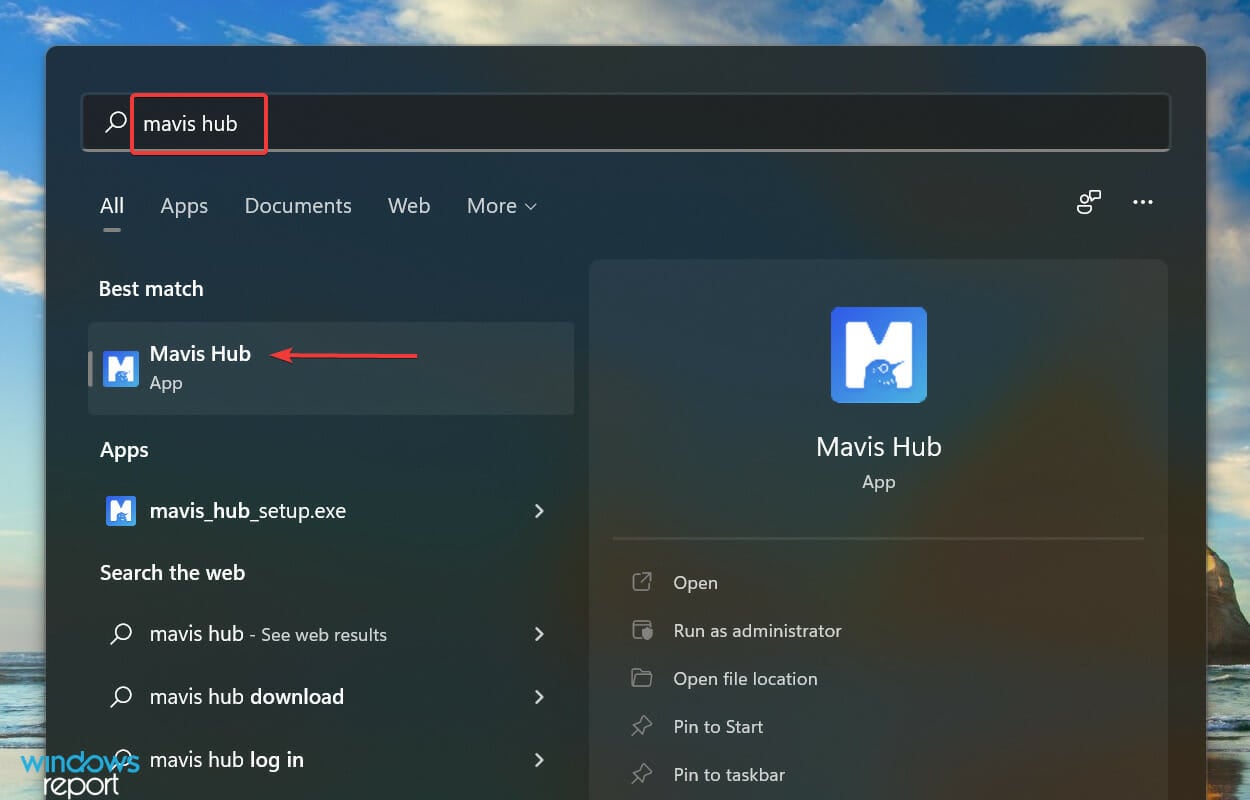
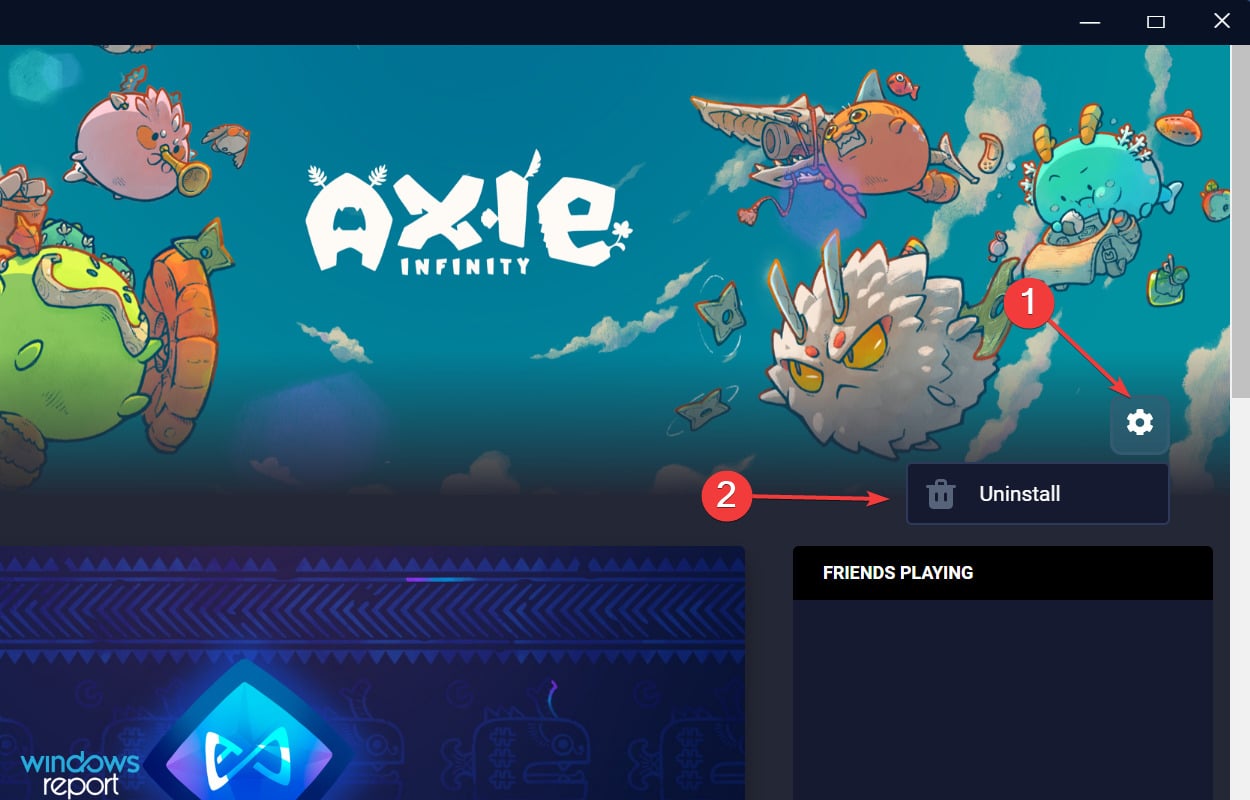
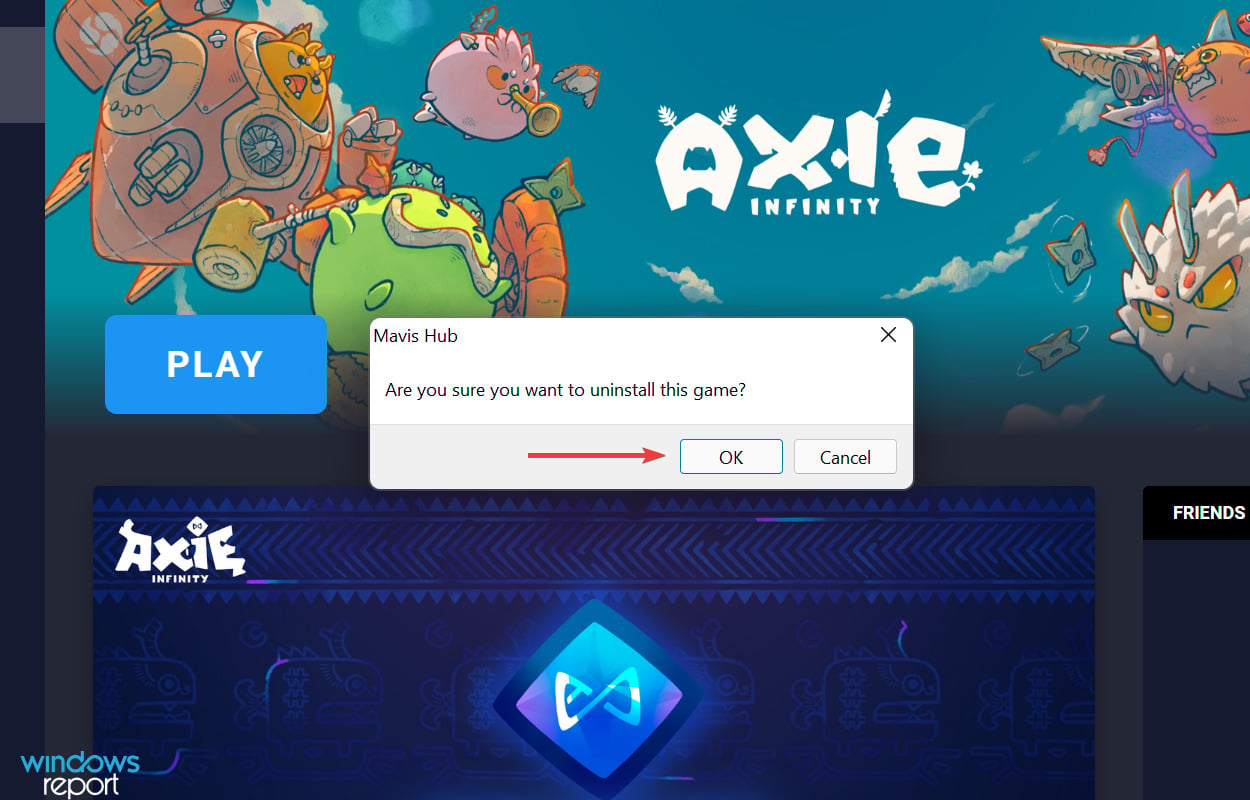
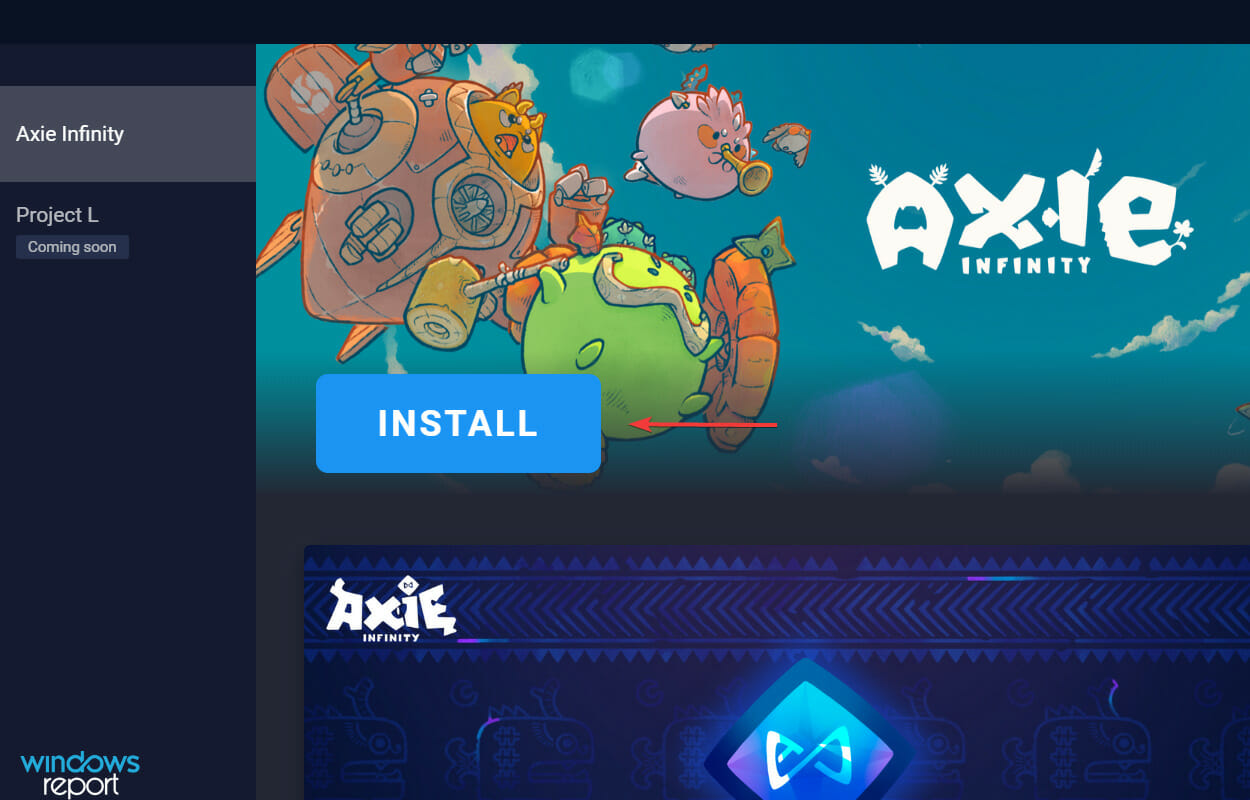
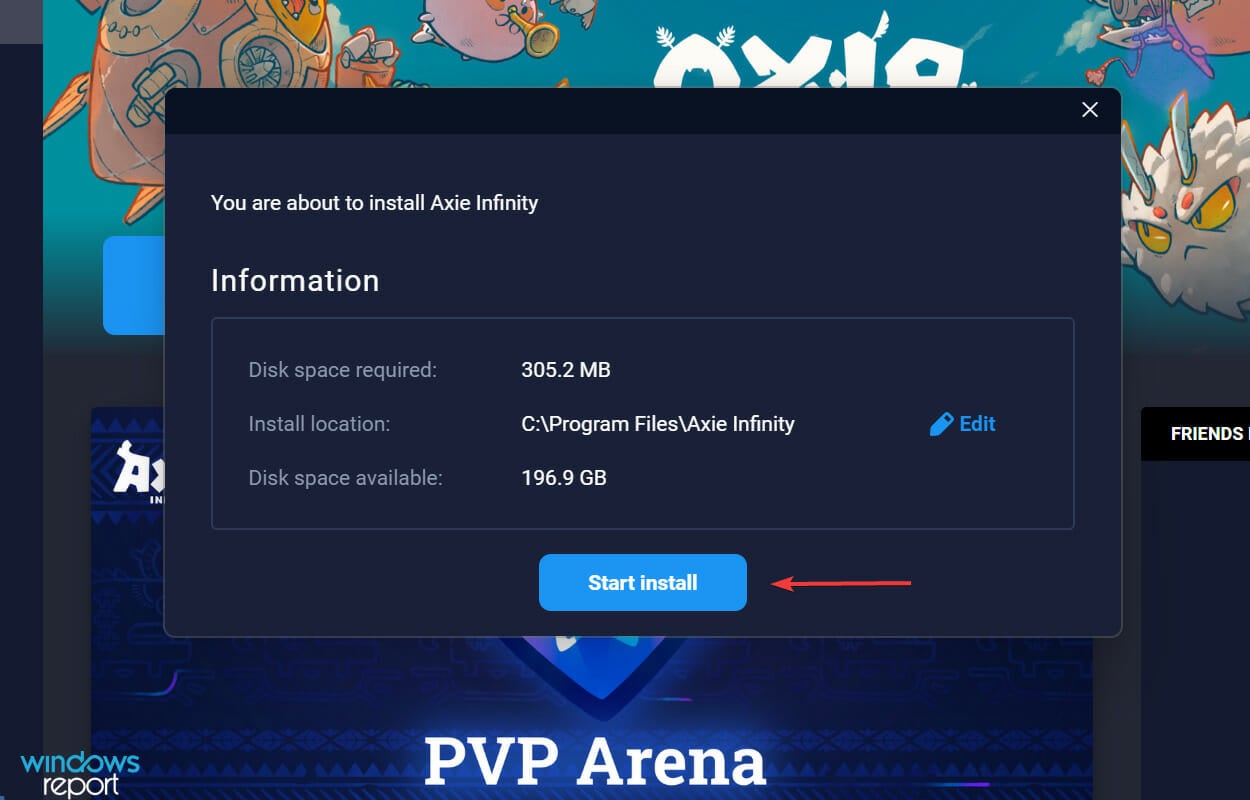
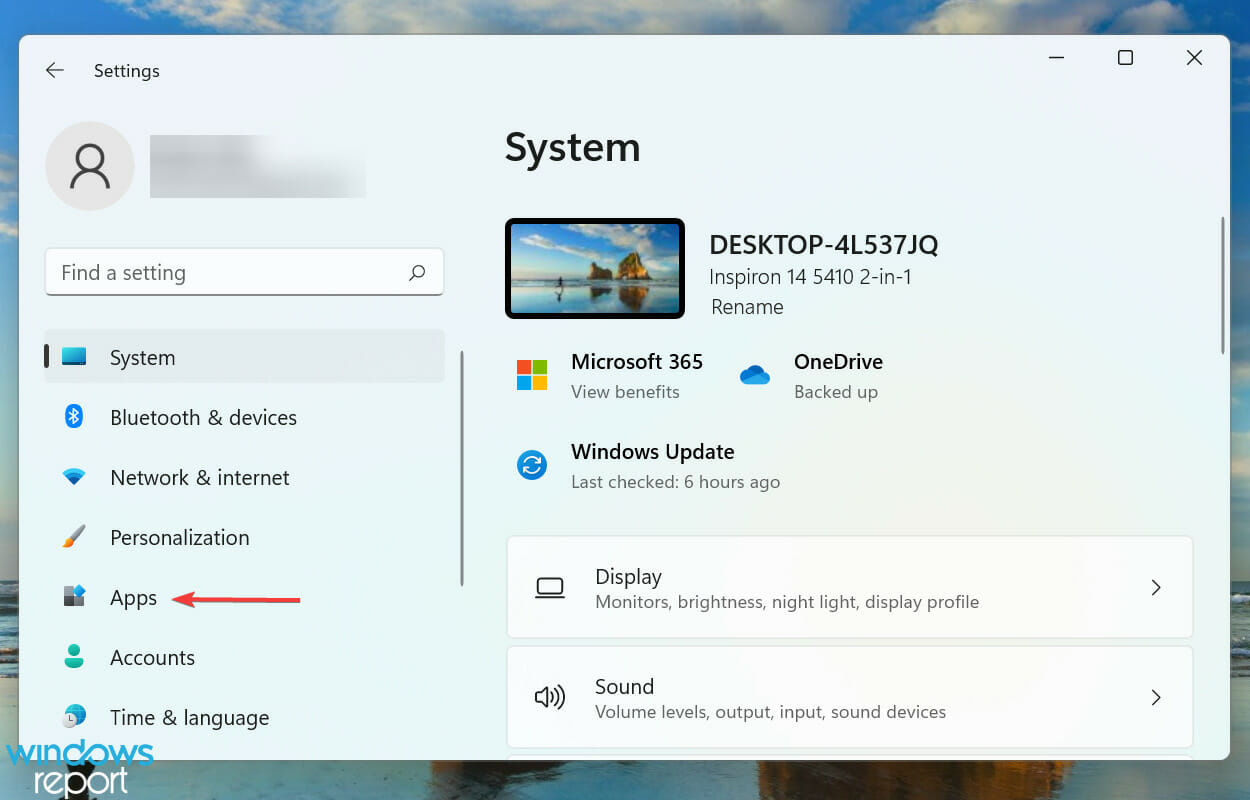
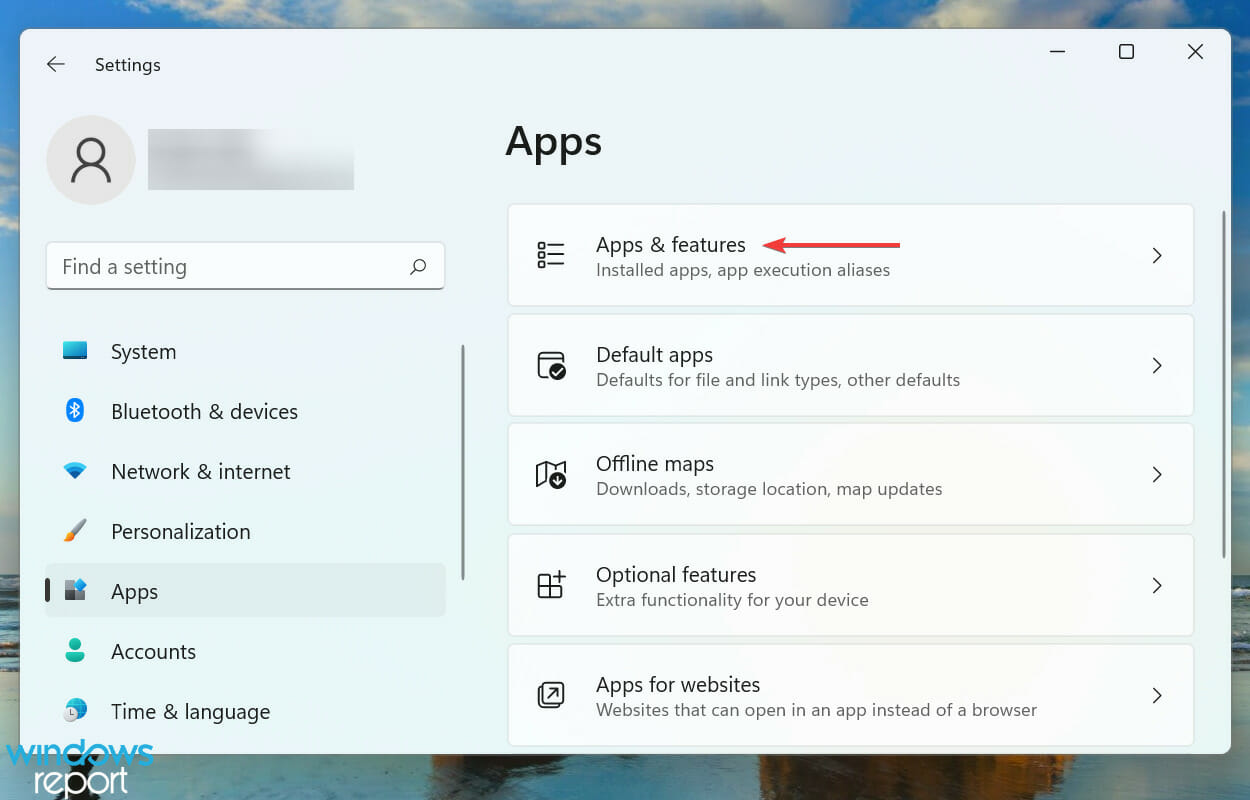
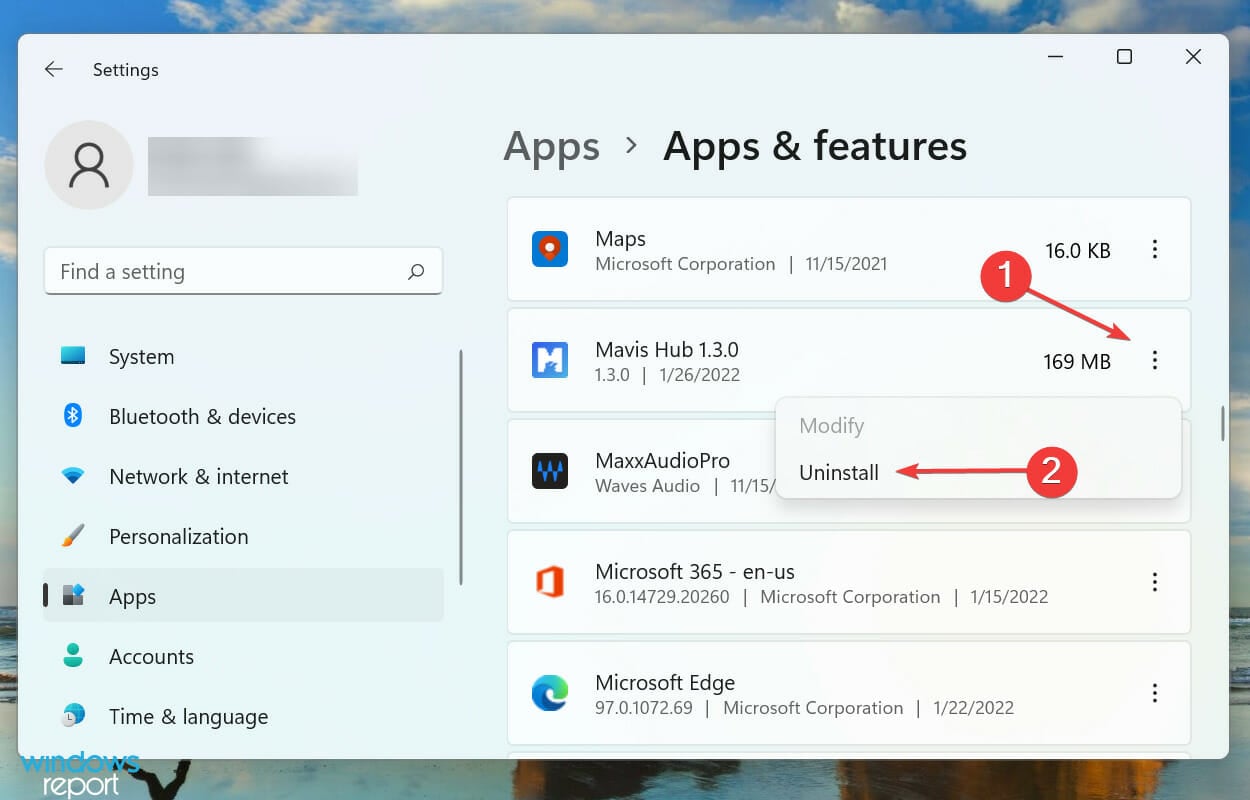
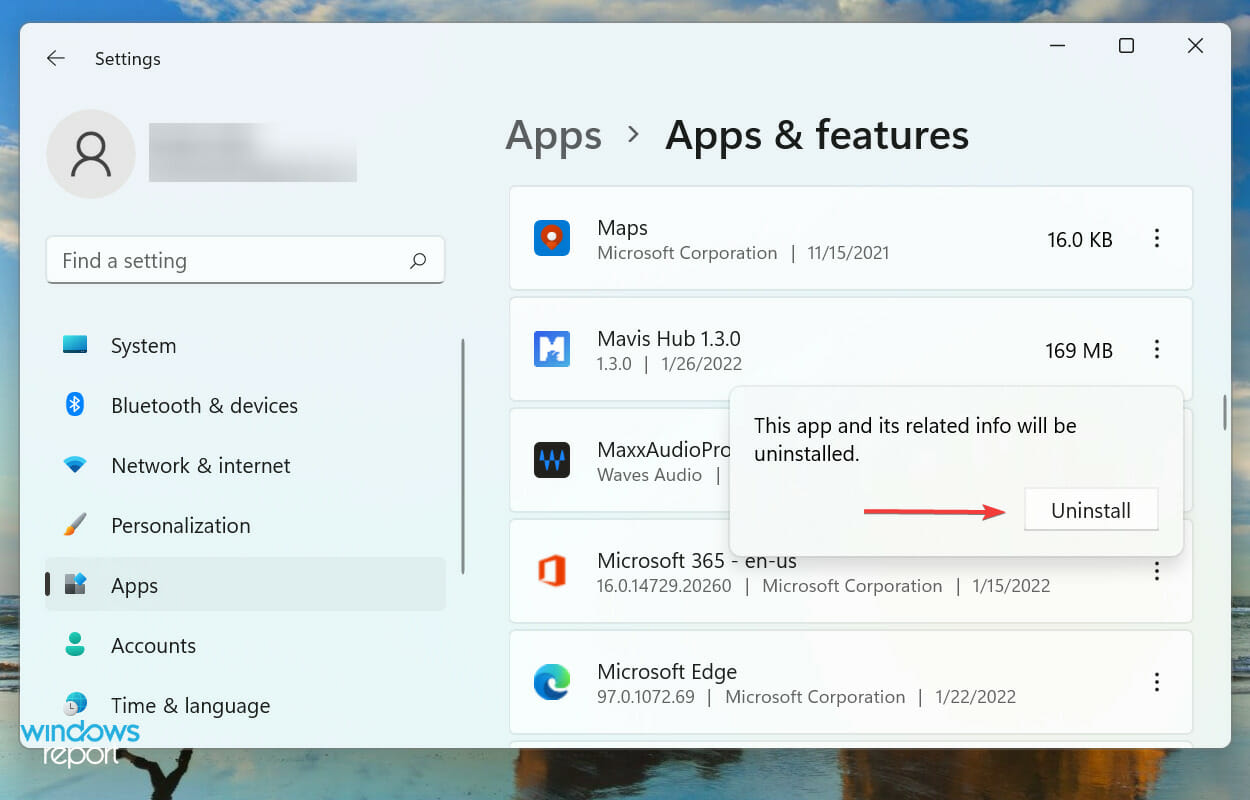

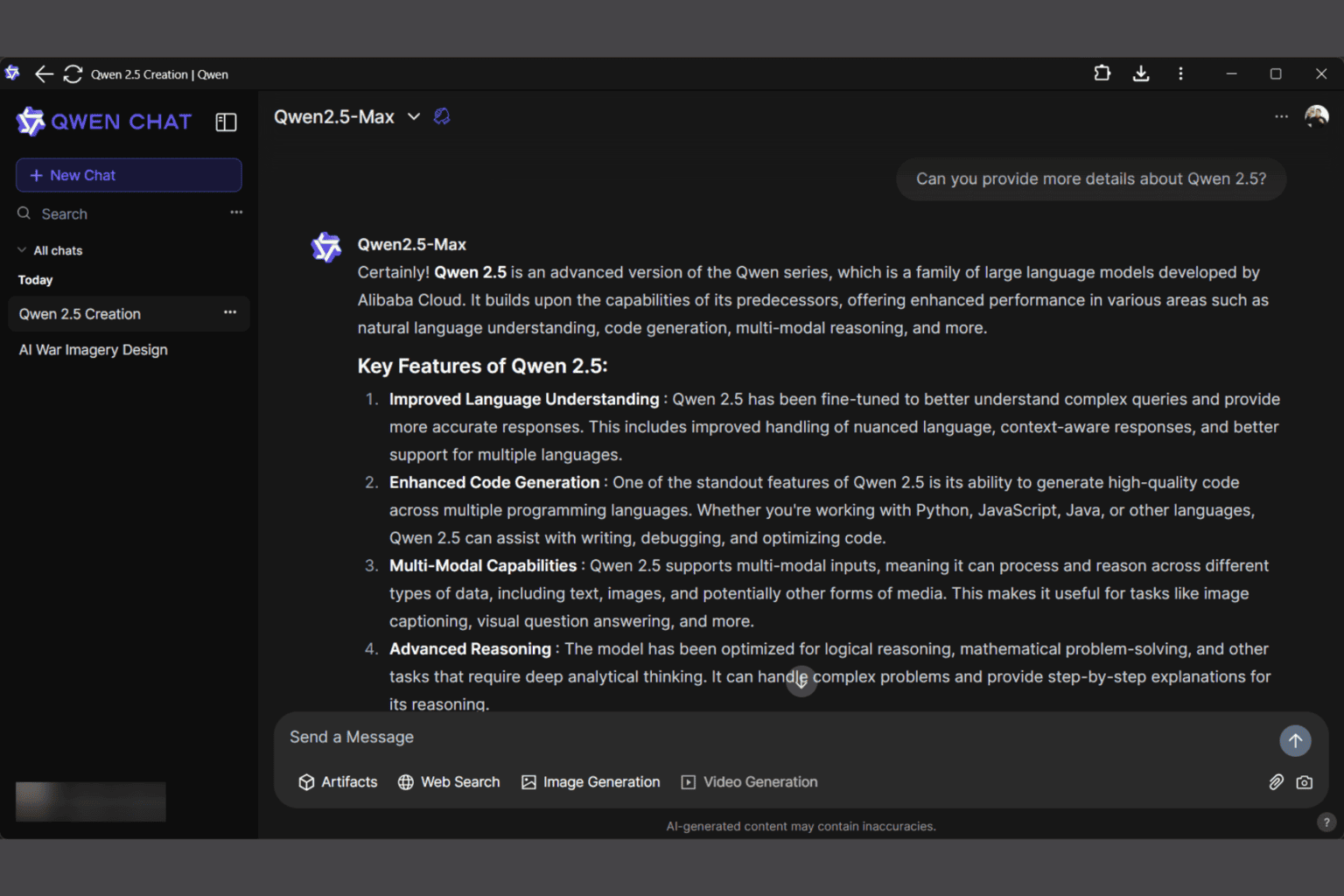


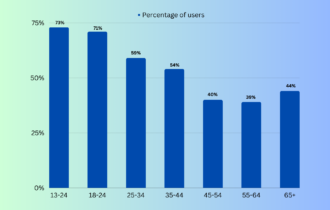
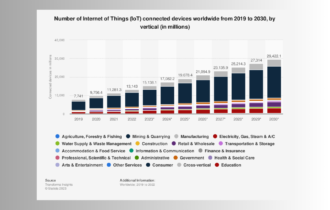


User forum
0 messages