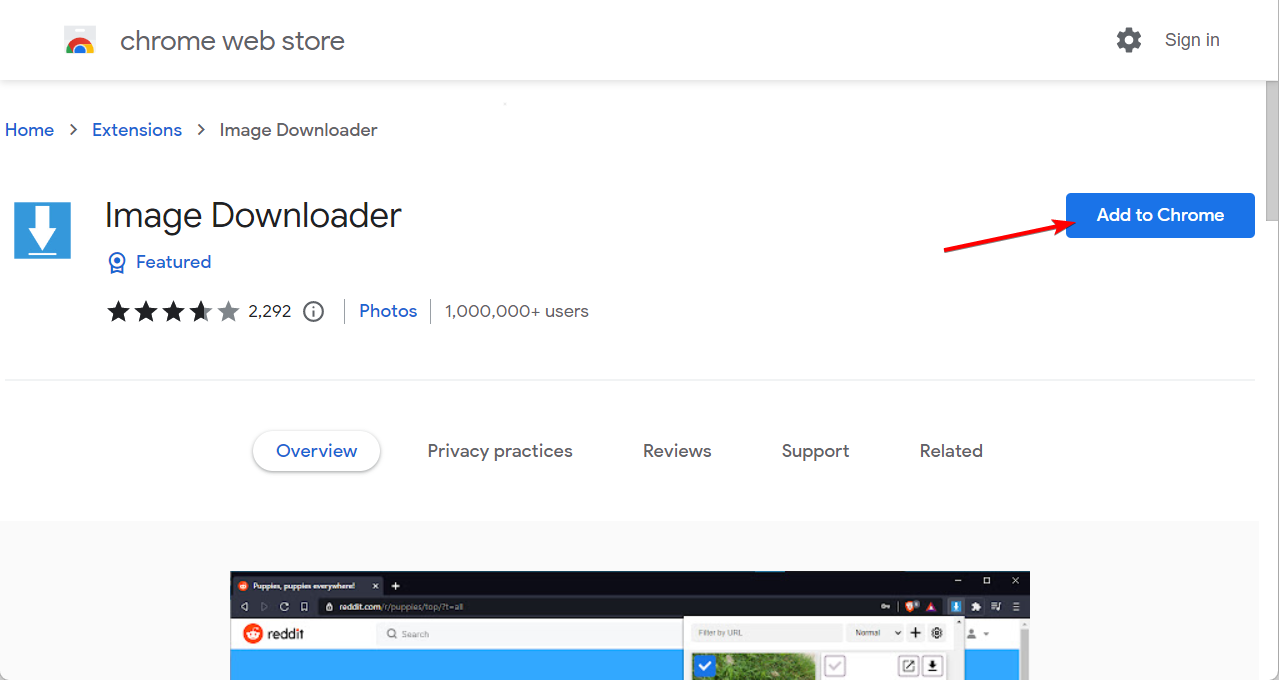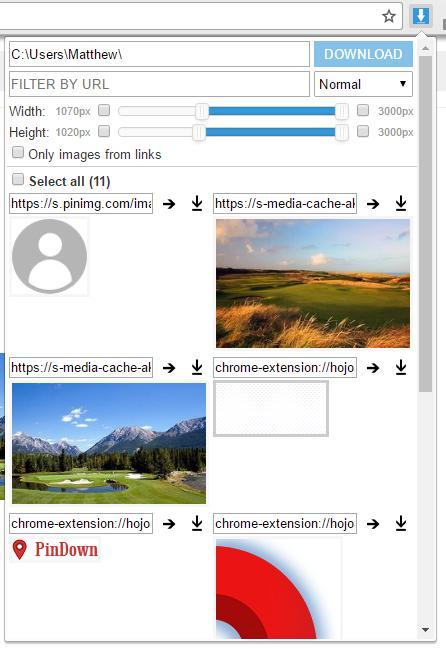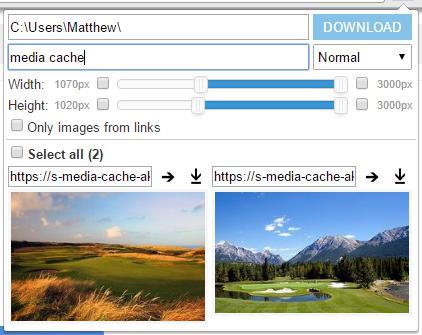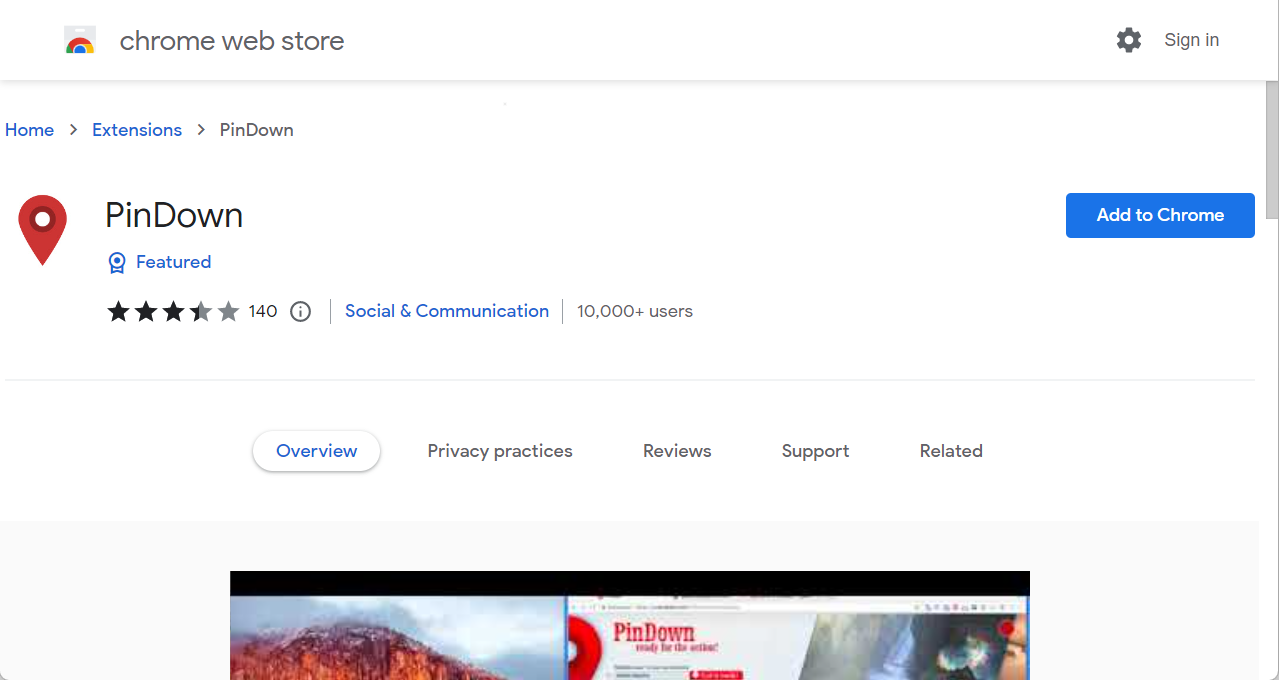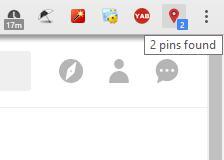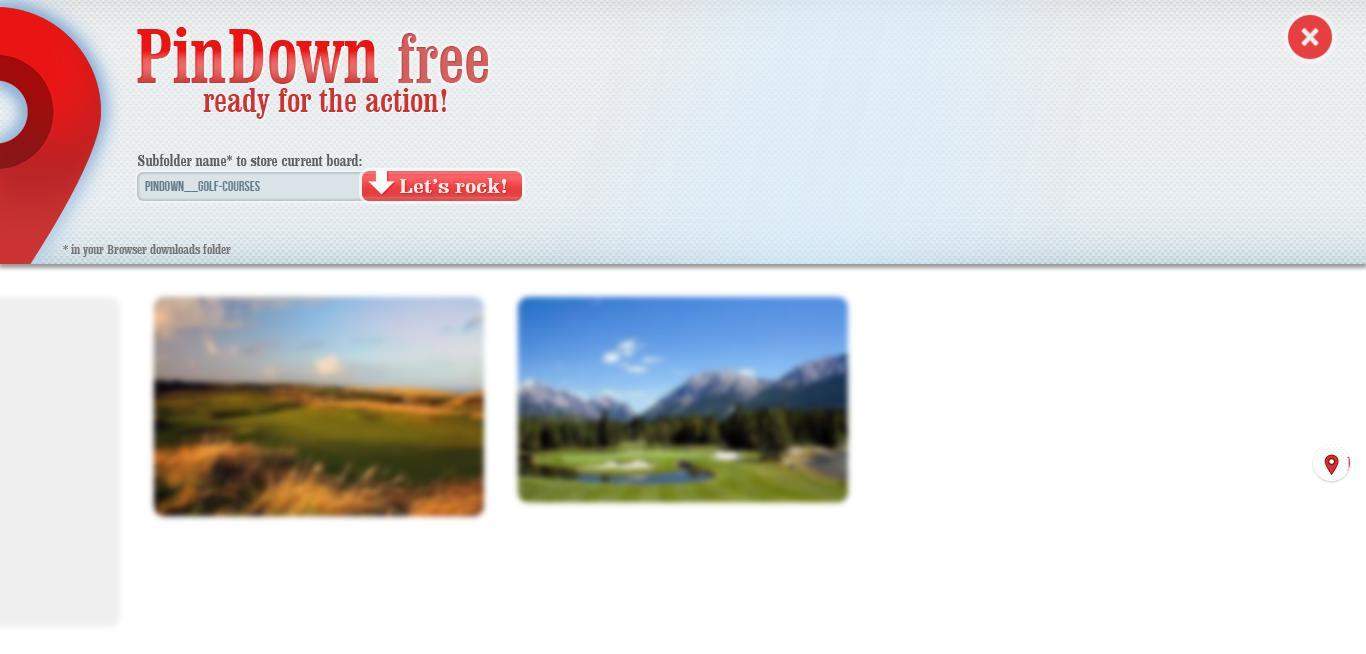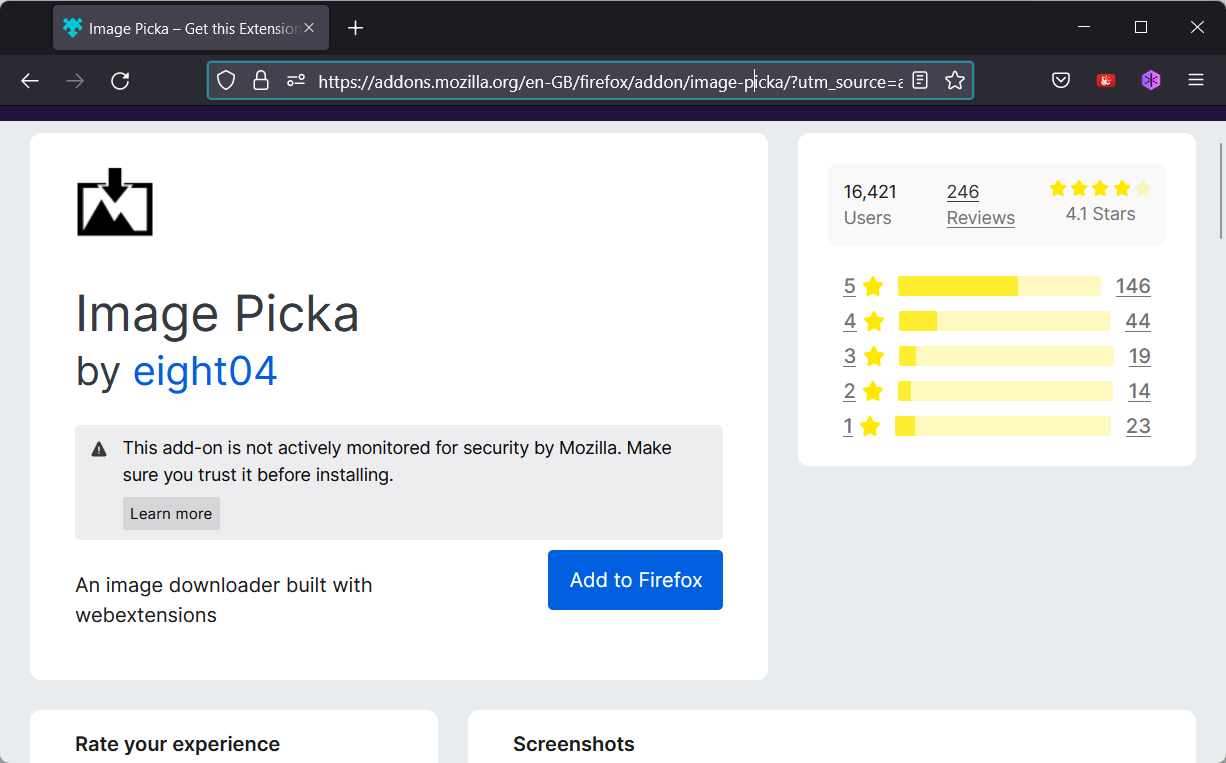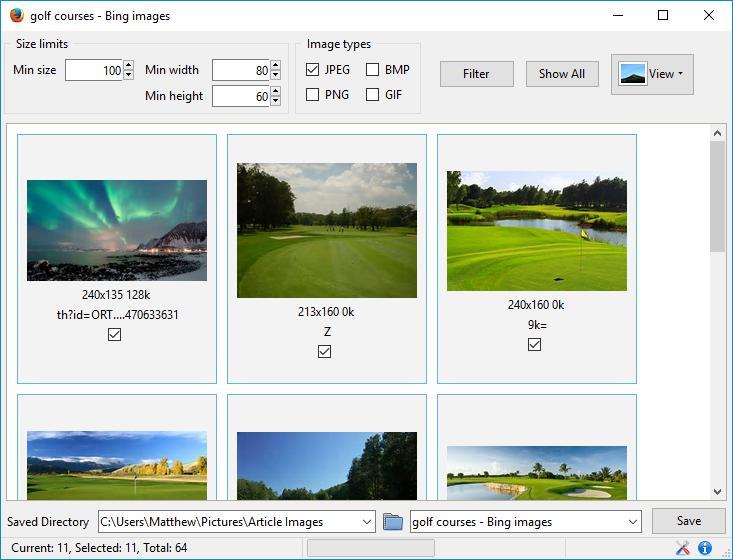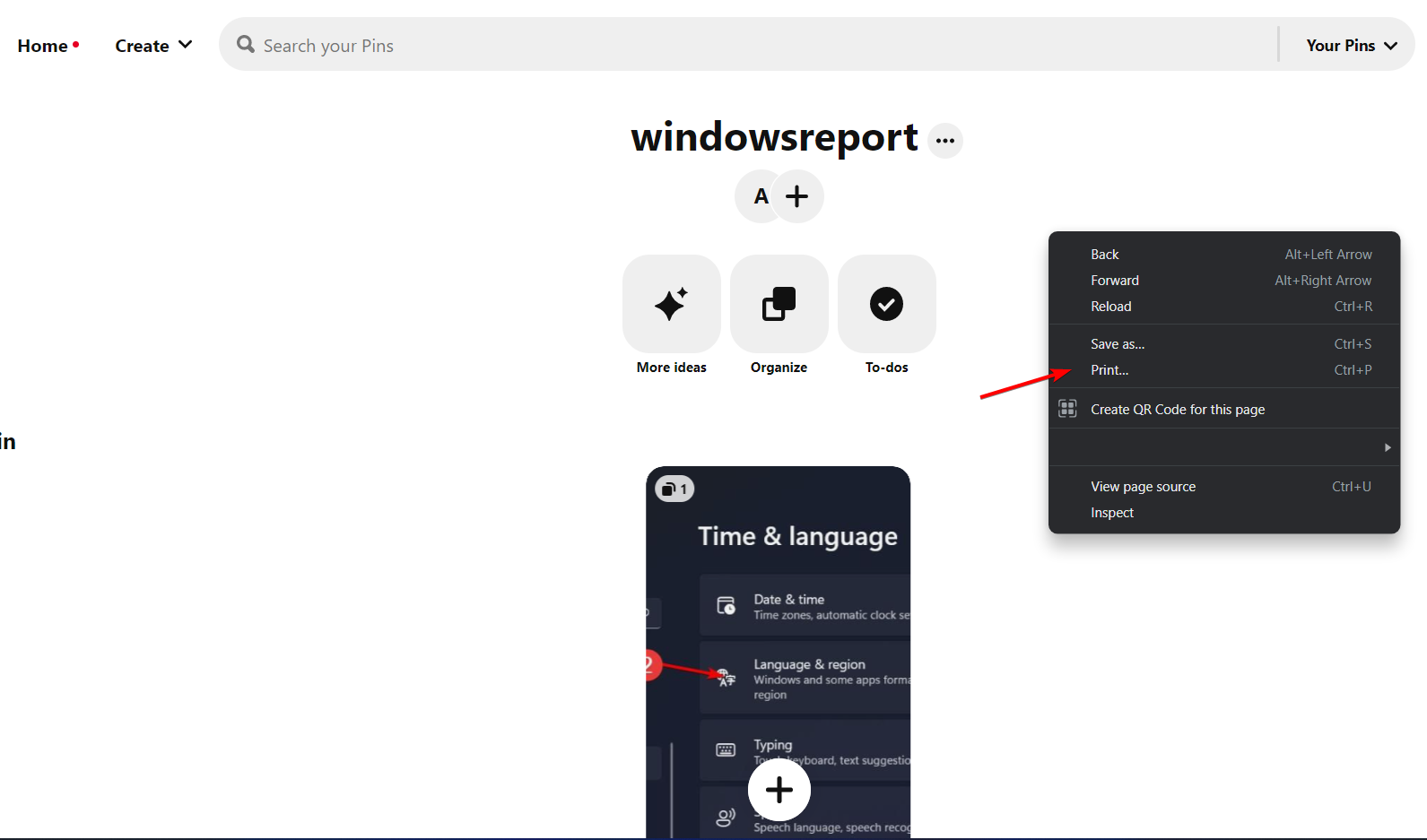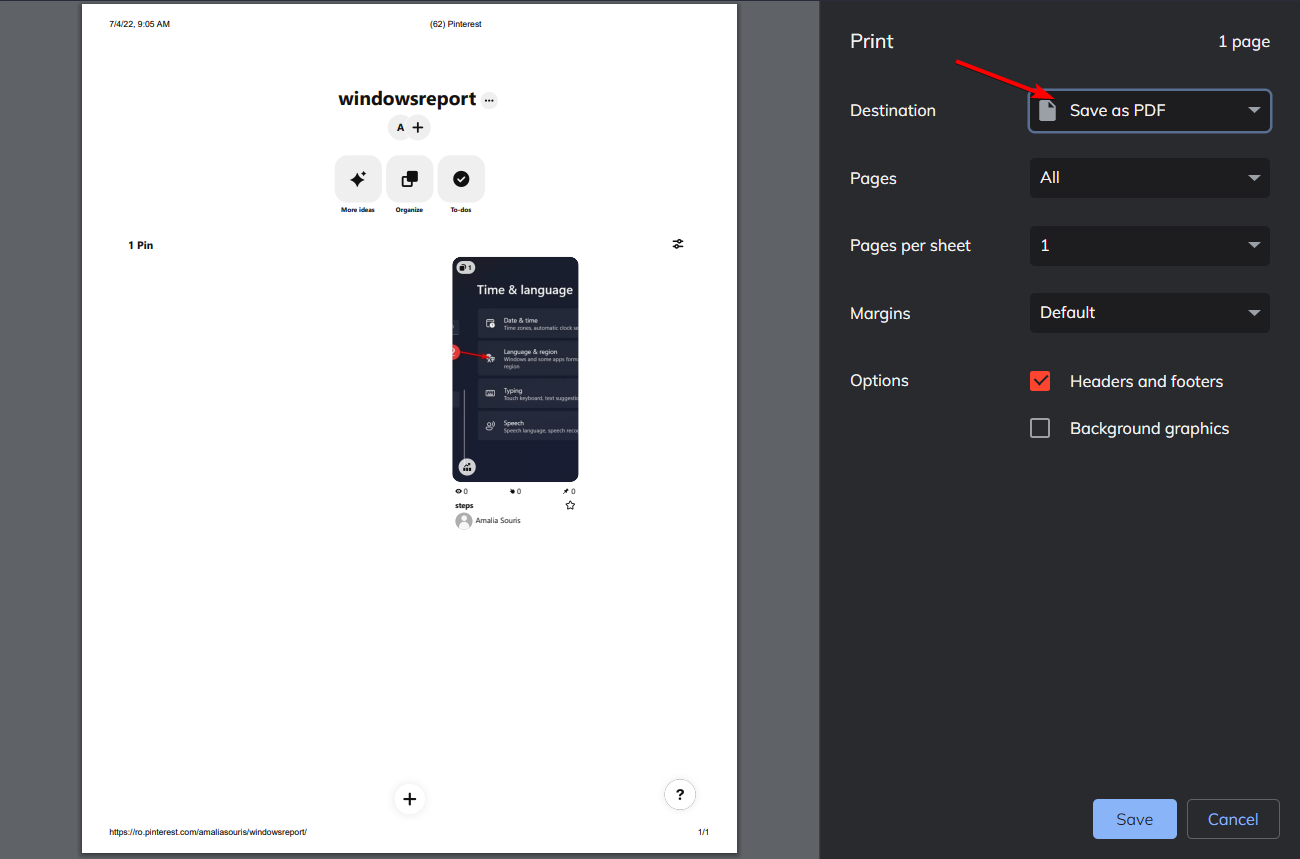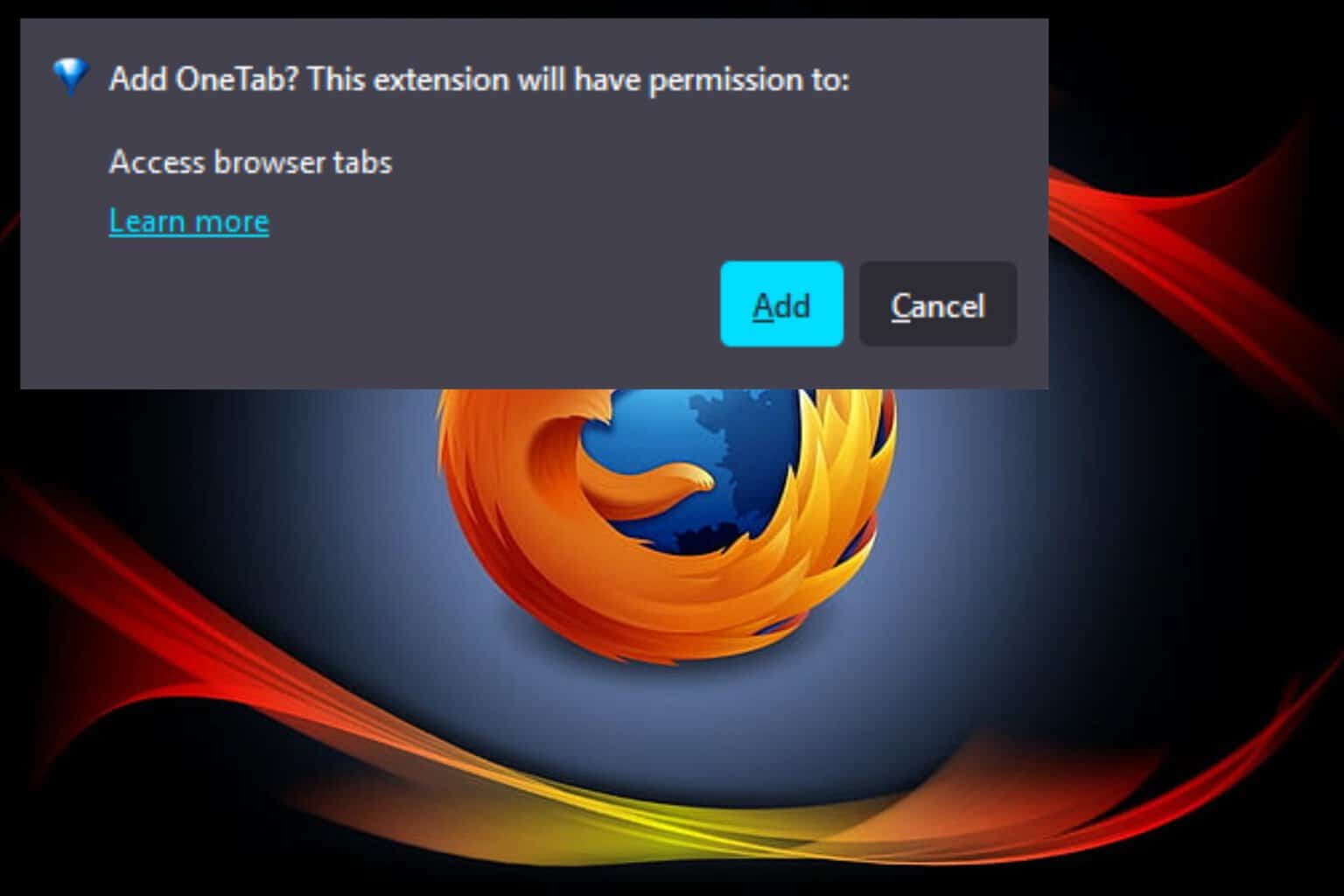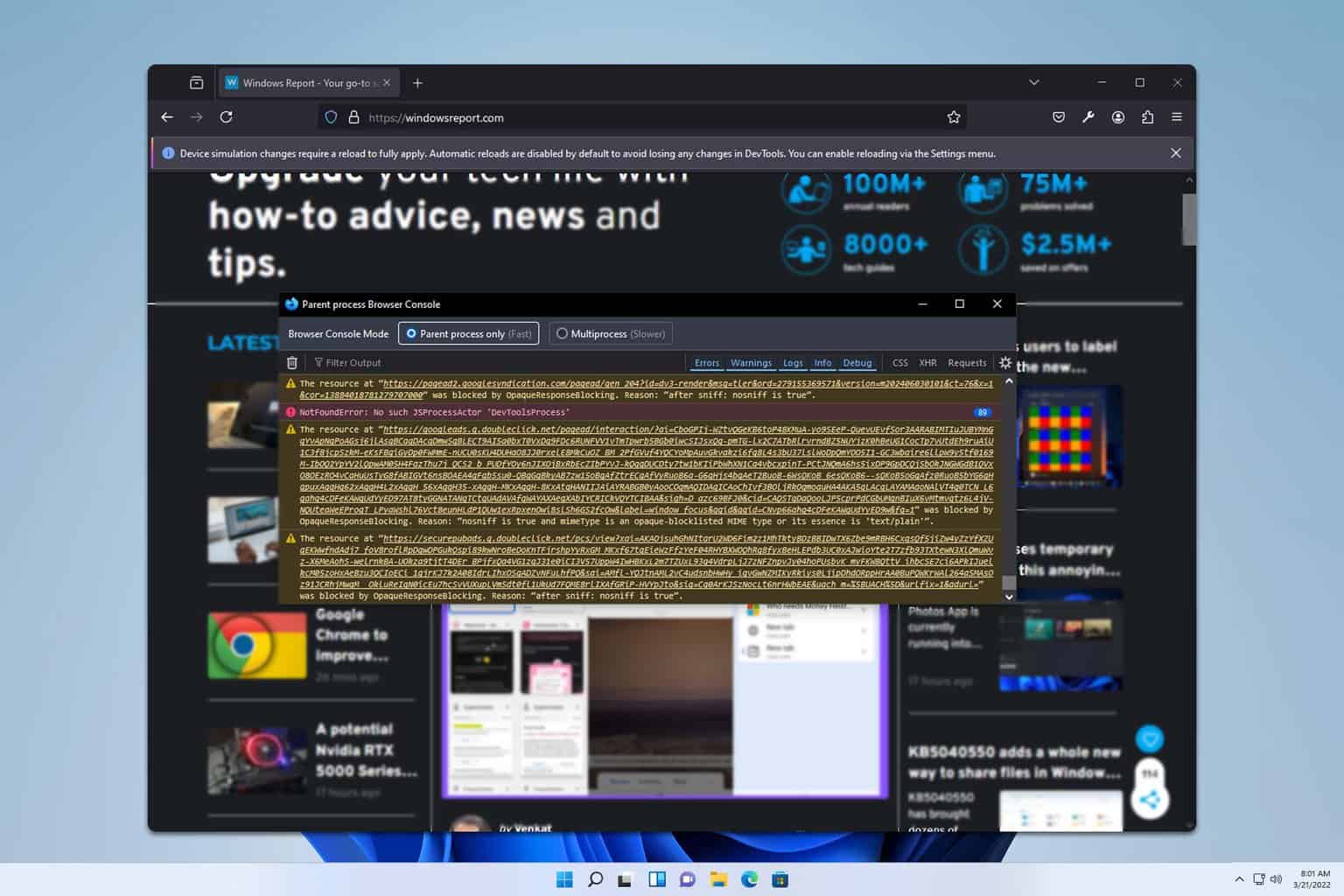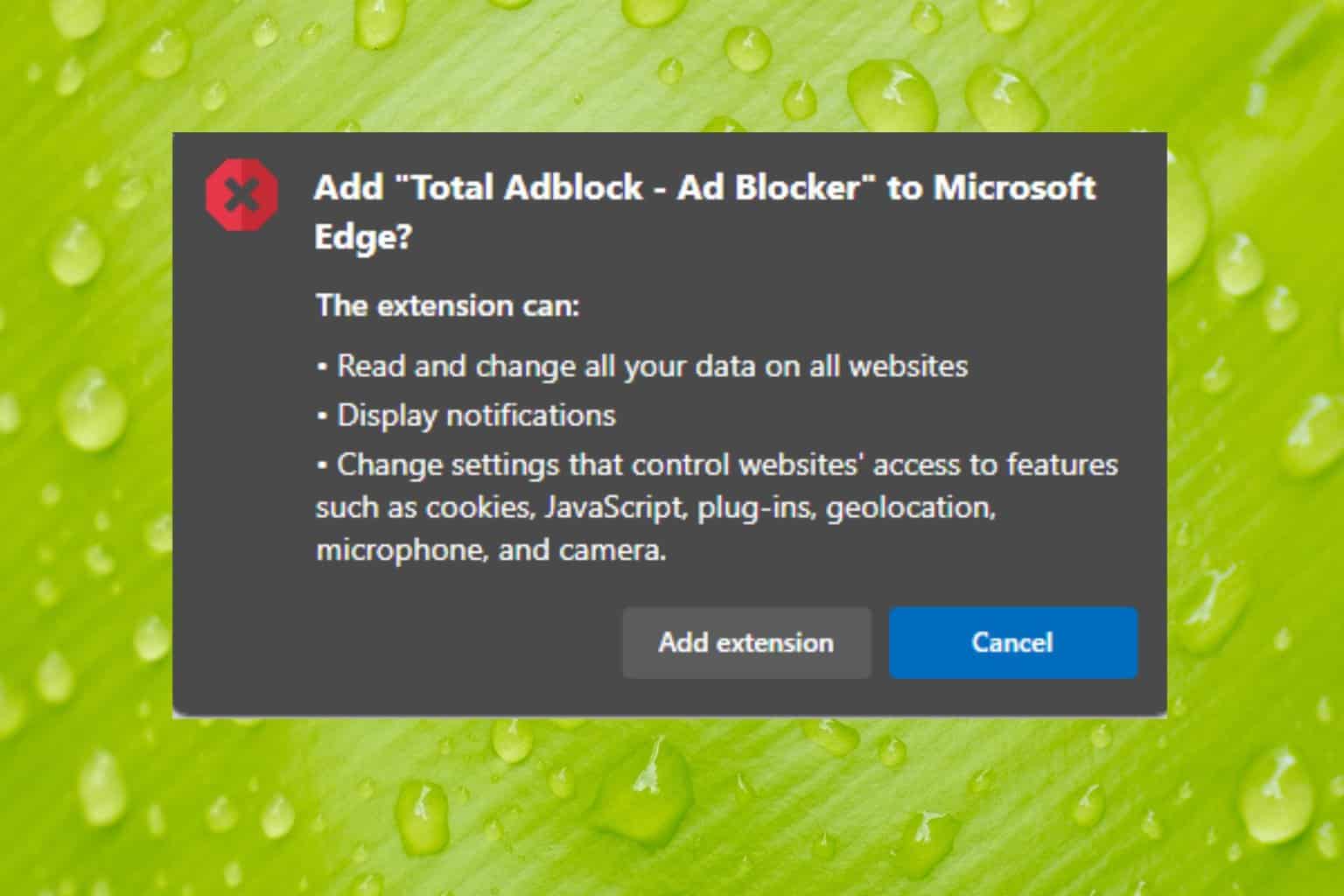How to Batch Download Pinterest Images
Did you know that you can download Pinterest albums & boards?
6 min. read
Updated on
Read our disclosure page to find out how can you help Windows Report sustain the editorial team Read more
Key notes
- From home decor to vintage clothing and everything in between, Pinterest is the go-to app for amazing pictures.
- But what good is it to see these fantastic pics if you cannot batch download Pinterest images to your HDD?
- Since there is no built-in option to download a Pinterest board, you can use a 3rd party Pinterest board downloader.
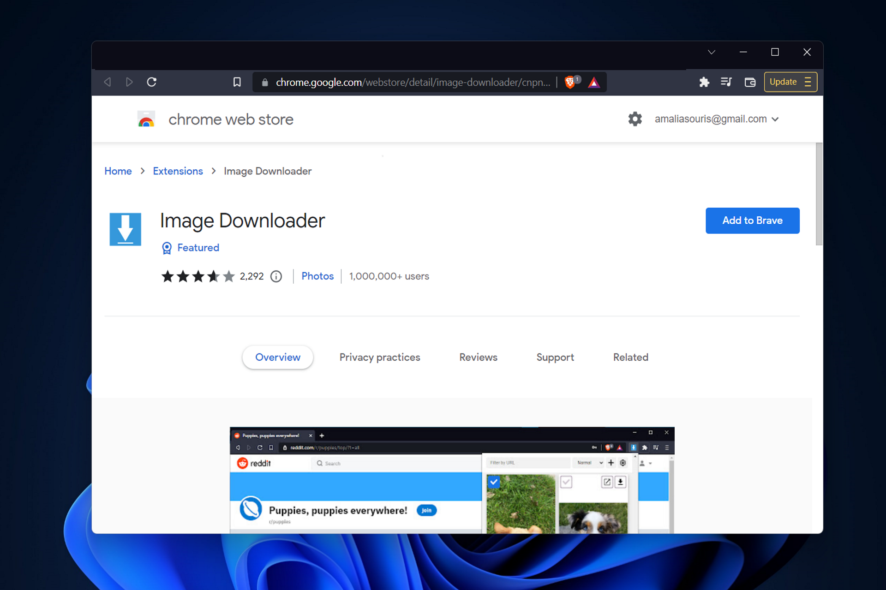
Pinterest is a great website to share images on, allowing users to set up boards that include an image collection. As such, it’s a visual bookmarking tool for saving pictures directly from the web. However, users are demanding a way to batch download Pinterest images.
Unfortunately, it doesn’t include an option to batch download images in order to save them to a hard drive folder. Something like this would come in handy for users with lots of photos to keep.
Nevertheless, you can still download all images from a Pinterest board with a few browser extensions and desktop software.
Are images from Pinterest copyright free?
Pinterest has a license for the material on its site that is both non-exclusive and transferable on a global scale. This indicates that others will be able to share and store any material that is submitted on that platform.
However, this only applies to Pinterest. It does not imply that you are permitted to copy stuff from there and publish it elsewhere.
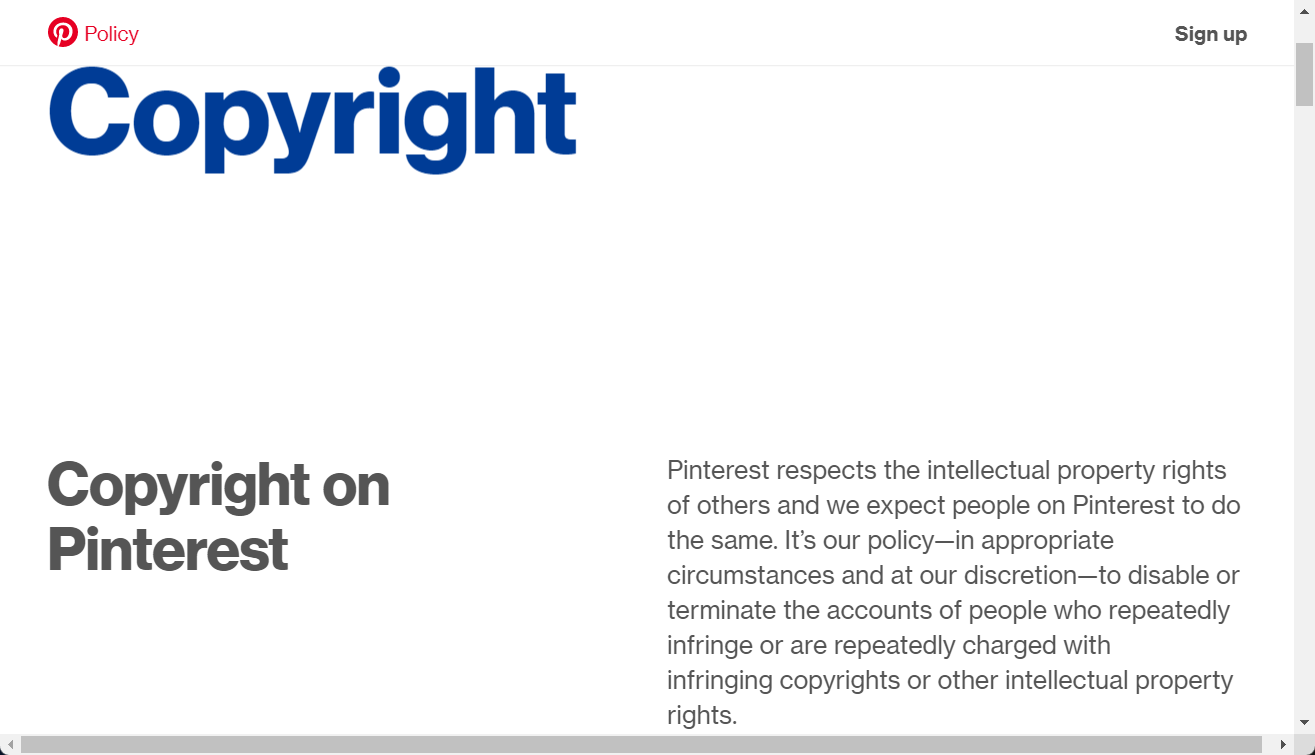
Whether you are not absolutely positive that the picture may be shared (for example, if you have permission from the owner or if it is in the public domain), you should refrain from sharing the image anywhere else on the Internet.
The protection afforded by copyright is crucial for the integrity of any original work of writing. Any kind of creative expression may fall under this category. If you have developed anything and represented it in a definite form, you immediately acquire ownership rights under copyright law.
Can you copy images from Pinterest?
You are only permitted to repin photos on Pinterest. This means that you cannot duplicate them to use them on another service/platform.
Due to the fact that you are solely responsible for everything that you publish on Pinterest, you run the risk of infringing on someone else’s intellectual property rights if the picture you’re repinning was uploaded to Pinterest without the author’s consent.
Quick Tip:
You should consider using a lightweight and fast browser like Opera One. You’ll make sure you’ll be done with the task without errors.
Plus, the Download all images extension in the Opera One add-ons shop allows you to download any image from a web page, including full Pinterest boards.

Opera One
Quickly download whole Pinterest boards with handy in-browser add-ons!How do I Batch download images from Pinterest?
1. Use Image Downloader
- In order to batch download Pinterest images in Chrome, open the image downloader web extension and click on Add to Chrome. Image Downloader adds the extension shown directly below to Chrome’s toolbar.
- Open one of your boards on Pinterest.
- Click the Image Downloader button on the toolbar to open the extension.
- Doing that displays all the pictures on the page, including those saved to your Pinterest board. To filter out images that aren’t saved to your board, enter media cache in the Filter by URL text box.
- Select the Pinterest board thumbnail images displayed there with the cursor, or click the Select all option instead and press the Download button to save the selected photos to your folder.
- You can edit where they download to by entering an alternative subfolder in the extension’s path text box. To further configure the extension, you can right-click its toolbar button and select Options.
The first extension to note is Image Downloader for Google Chrome. This is an extension that enables you to select multiple images on website pages to download in a single batch.
2. Use PinDown
- To download multiple Pinterest images, navigate to the PinDown extension to add the extension to your browser and configure Chrome’s settings before using the PinDown tab that opens. (Note that you’ll also need to restart the browser after installing PinDown.)
- Open one of your Pinterest boards in Chrome, then, the PinDown toolbar icon will include a small number highlighting how many pinned images an album includes as shown directly below.
- Click the PinDown extension button to save the album to your HDD.
- You can enter an alternative title for the Pinterest picture subfolder in the text box shown to you. However, you can’t enter alternative folder paths for the subfolder.
- Press the Let’s rock! button to save the Pinterest board to the download folder.
If you wonder how to use PinDown, we’ve got you covered. PinDown is a Google Chrome extension that enables you to download a full image collection within a Pinterest board. You can download up to 250 pictures per album with PinDown Free, with no restrictions in the full version that retails for $0.99.
3. Use Image Picka
- In order to batch download Pinterest images in Firefox, navigate to the Image Picka add-on and press the Add to Firefox button to install the add-on, then restart the browser.
- Open your Pinterest board in Firefox and click the Pick Images button to open the extension’s window as below.
- Press the Show All button to include all the album’s images. Then, you can select the board pictures to download.
- Press the Browse button to choose a folder directory to save the files to, then click Save to download the Pinterest album.
PinDown and Image Downloader are Chrome extensions, but Firefox users can batch download Pinterest pictures with Image Picker.
This extension is pretty similar to Image Downloader as it enables you to select multiple pictures on a page and download them in a batch.
Although PinDown and Pinterest Downloader only support Pinterest.com and Instagram.com, you can batch download pictures from any site with Image Picker and Image Downloader.
How do I convert my Pinterest boards to PDF?
- Open up your Pinterest board then right-click anywhere in the window to choose Print.
- Next, select Save as PDF under the Destination option and click Save.
This is how you can save your boards as PDF files. Furthermore, you might be interested in learning how to use the Pinterest Windows app and download it as well.
You won’t need a web browser to use the Pinterest app that’s available in the Windows 10/11 Store since it provides access to the popular site. Simply said, it is a wrapper that, once installed, will deliver the service or website in question right to your desktop in a matter of moments.
It goes without saying that you’ll need a Pinterest account in order to make use of it, but you probably already knew that. Without a genuine account, the website won’t even function properly, so you’ll have no choice but to keep plugging away at it.
If you have any other suggestions or questions, don’t hesitate to leave them in the comments section below.