Best Windows 10&11 Optimizer Tool (We Ranked 8)
If your PC is slow or unresponsive, treat it with one of the apps below
13 min. read
Updated on
Read our disclosure page to find out how can you help Windows Report sustain the editorial team. Read more
Key notes
- Fix any operating system errors and failures with the best Windows 10 optimizer software.
- Clean your registry and disk by choosing the best PC optimizer from our prepared list.
- Be smart and remember to keep system backups with our selection of Windows optimizers.
- The easiest way to find out what’s slowing your PC is using a Windows 10 optimization tool.
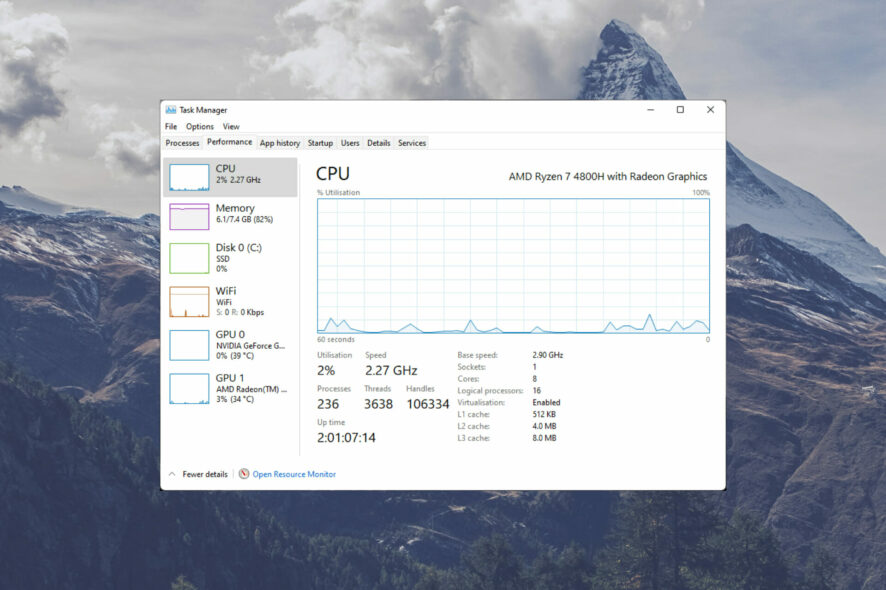
Windows is a fantastic operating system, but it still carries the same flaws and problems that users have often complained about in the past, with some important improvements when it comes to Windows 11.
This OS, no matter the exact version, can become quite bloated if you don’t take good care of it – and this can cause serious performance issues, while also occupying the hard drive of your device with clutter.
Even though things have improved since Windows 7, even the latest releases of the OS have some clutter here and there, even though the OS is considerably more optimized for performance.
Usually, the best solution to this is to format Windows and reinstall it, but there are things you can try before doing that, as formatting your hard drive takes a long time, and the moving of data is quite cumbersome for most users.
Optimizing your PC’s performance can be done with specialized software that allows you not only to remove and replace any files with issues but also to refresh any registry files that have been left behind from previous installations of software.
To dive even deeper into this subject, you can also choose a RAM cleaner and optimizer for Windows 10 or Windows 11.
This type of software is called a PC optimizer, tune-up utility, or PC optimization software, but they all do the same thing, which is making your PC run better.
Does Windows 10 have an optimizer?
A PC optimizer is a software with a good-looking and encompassing user interface that allows you to streamline the process of tweaking your PC and making it run smoother and better.
The market is saturated with a wide range of PC optimizer software, in all shapes and sizes, and with a variety of features.
As we all know, not all software is created the same, and this type of software is no different, with some having a plethora of useful features, while others have a more limited number. Beyond this, the overall efficiency of software will vary considerably, in strict relationship with the cost of the app.
No matter if you’re interested specifically in a Windows 10 optimizer for gaming or simple day-to-day usage, the list provided in this guide will cover your needs.
Tune-up utility/ PC optimizer pricing
Even though prices on the market fluctuate considerably, and offers are updated by the owners constantly, the pricing of a good PC optimizer tool will be starting around 20$ and depending on the version of the software, can also reach 45$.
There is of course a large spectrum range in the prices, both between the software options themselves and also because of the variety of licenses for each of them.
Added to that, there are plenty of options that also offer free trials or even a Windows 10 optimizer that is completely free.
It is worth knowing that while the software options with free trials could be useful, their capabilities are restricted, while in the case of free software, the level of optimization might not be up to par with your PC’s needs.
How we choose the best PC optimization software
Our team of testers, with a combined experience of more than 15 years of testing software, hardware, and other devices, spend a large amount of their time first identifying the best options for the respective category.
Once that element is clarified, they install, set up, and utilize the software in a variety of conditions. These conditions imply different operating systems, computer setups, system update levels, and even older PCs with low overall capabilities.
This type of test ensures that our review of the respective software or hardware is always complete, and offers readers a set of very useful information, no matter what setup they have.
How do I completely optimize Windows 10?
There are a number of things you may try to completely optimize your Windows 10 devices. A few include:
- Upgrade to an SSD
- Add RAM
- Adjust your power profile
- Disable your startup programs
- Update your drivers and applications
- Restart the computer
- Scan the device for viruses
This list is not exhaustive but consists of some of the best ways to get the best out of your Windows 10 devices. Downloading and using a Windows optimizer is a straightforward way to automate this process.
What is the best computer optimizer?
Fortect – Latest OS technology
Fortect is a great optimization tool that can easily help you resolve multiple PC errors that can affect its health gradually.
The first thing you should do is let Fortect run a detailed scan of your computer’s system, a process that will take up to five minutes, to detect what causes your errors.
Because it has advanced OS technology, this software will compare your faulty system to a system that is in great shape and will eliminate any deficiency that occurred.
Furthermore, it helps you speed up your computer’s performance by fixing all of the corrupted or missing files from your operating system, including DLLs and registry keys.
Another best feature that Fortec includes is the ability to also detect faulty or incompatible hardware during its scan, so you can replace it on time to prevent the blue screen of death error.
You can also pick to clean up your folders, disk, and hard drive by obliterating any junk files and build-up files, leading to more free space and visibly improving your PC condition.

Fortect
Choose to use Fortect to undeniably increase your device performance by getting rid of system errors.PC HelpSoft PC Cleaner – Great speed and privacy boosts

- Pros
- User-friendly interface
- Real-time system monitoring
- Fast performance boost
- Effective privacy tools
- Cons
- Limited free version
PC HelpSoft PC Cleaner is a powerful computer maintenance tool designed to fix and improve the performance of your Windows 10 system. This software stands out for its user-friendly interface and powerful features that ensure your PC runs smoothly.
This software goes beyond basic optimization by offering a deep registry cleaner that can identify and repair invalid entries, fragmented files, and broken links within your system’s registry.
In addition to registry cleaning, PC HelpSoft PC Cleaner provides a powerful junk file remover. This tool scans your system for temporary files, old backups, and other unnecessary data that clutters your hard drive.
This tool also features advanced privacy tools designed to protect your sensitive information. The privacy cleaner removes traces of your online activities, such as browsing history, cookies, and saved passwords, safeguarding your personal data from prying eyes.

PC HelpSoft Driver Updater
Boost your computer’s speed and security with this powerful tool.Advanced SystemCare Pro – Real-time optimizer
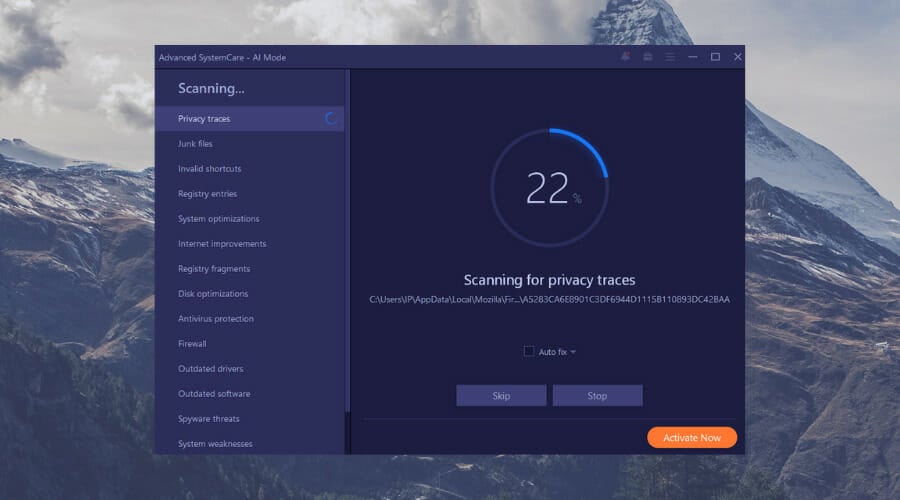
- Pros
- Intuitive workflows
- One-click optimization
- Basic quick and deep, custom scans
- Integrated performance monitor widget
- Shields your system from a wide variety of malicious agents
- Cons
- Limited cleaning and boosting customization
IOBit’s Advanced SystemCare Pro is unique in that: it is portable – you don’t need to install it, and it works like a swiss army knife.
It packs over 20 tools – things such as a disk cleaner, a registry cleaner, and a privacy sweeper, it can even defrag your disks and help you uninstall any software on your PC.
Overall it is the kind of software that will let you do things that its competitors might not.
The interface is another strength of it – you can easily browse through its functions and use the features inside without any problem.

Advanced SystemCare Pro
Clean up junk files and privacy traces to enhance your PC performance by up to 200%.System Mechanic Ultimate Defense – Very Powerful Security Features
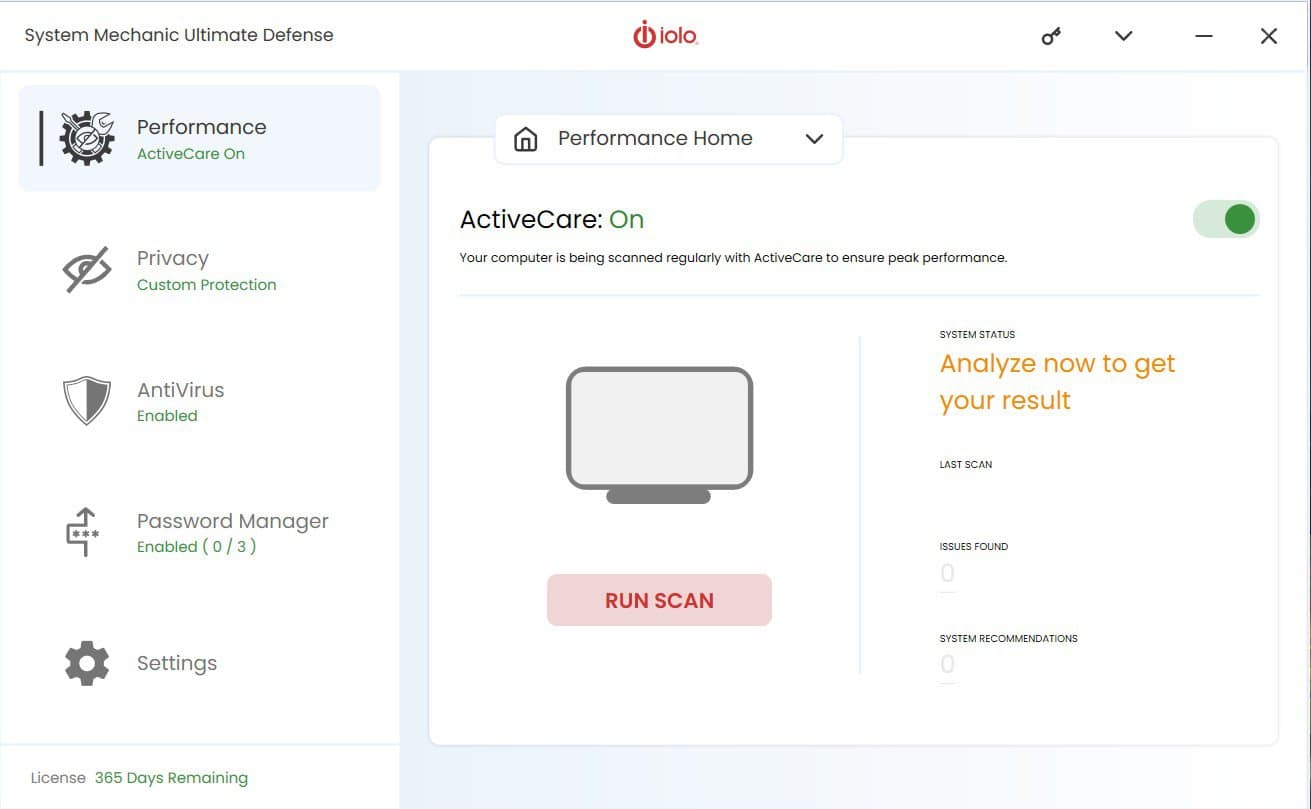
- Pros
- Creates backups of your registries and DLLs before fixing them
- An unlimited number of licenses
- Many PC performance boosting tools
- Cons
- Some features require a payed plan
Iolo System Mechanic Ultimate Defense tries to be as user-friendly as possible. It includes various features that others like it don’t.
It comes with a privacy tool that will help you change certain privacy-related settings in Windows 10, and it explains all the problems you have with your PC in easy to understand language.
It also includes a NetBooster tool that might help you increase your internet speed.

Iolo System Mechanic Ultimate Defense
Give your PC a much-needed speed boost with the help of this great optimization tool!Glary Utilities Pro – Fix crashes and freezes
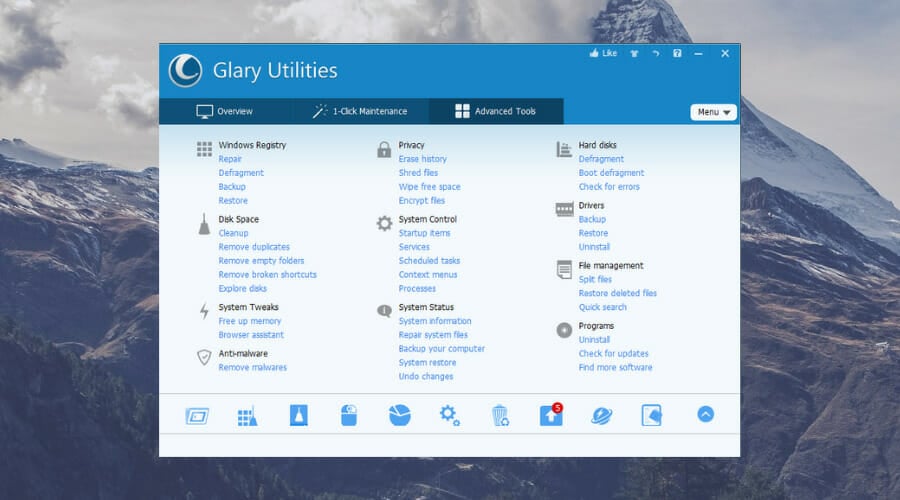
- Pros
- Repair and cleanup: free disk space, cleans your registry
- System tools: repair system files, restore the registry
- Optimization: memory and startup optimizer, disk defragmentation, disk management
- Backup and restore
- Cons
- Automatic maintenance feature is available only to paying customers
Glary Utilities Pro is another great choice. Not only it is good and does not require many PC resources to run, but it is also ultra-safe and won’t interfere with your antivirus or firewall.
These features are great and are sure that you will find much more PC optimizing options to enjoy. This tool is available for free on the official website.

Glary Utilities Pro
Speed up your computer in no time with this all-in-one ultra-safe PC care service.CCleaner – Best to remove redundant files
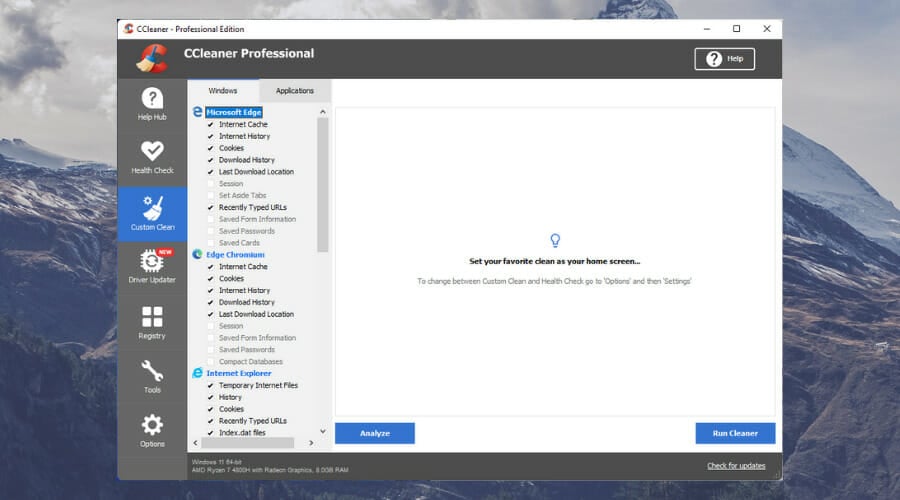
- Pros
- Works great for registry files
- Easy to use and unsderstand
- Low impact on system resources
- Removes cookies and caches from all browsers
- Can be used free
- Cons
- Replaces some tools already built into WIndows
CCleaner from Piriform is one of the best PC optimizers that can provide almost all the tools you need to successfully make your PC run better than before, clean registries, remove cookies and caches from browsers, and even uninstall software.
The most impactful of these features is the Registry cleaner tool, which analyzes your PC and identifies any missing or corrupted files of this type. As soon as the process is completed, you get the choice of removing the registry files which don’t work.
Another great advantage of using CCleaner often is the fact that it will automatically scan your system for any cookies and caches, for each of the browsers, and will allow you to easily remove them by clicking one button, instead of spending time doing so for each software separately.
Ashampoo WinOptimizer – Maximize PC performance
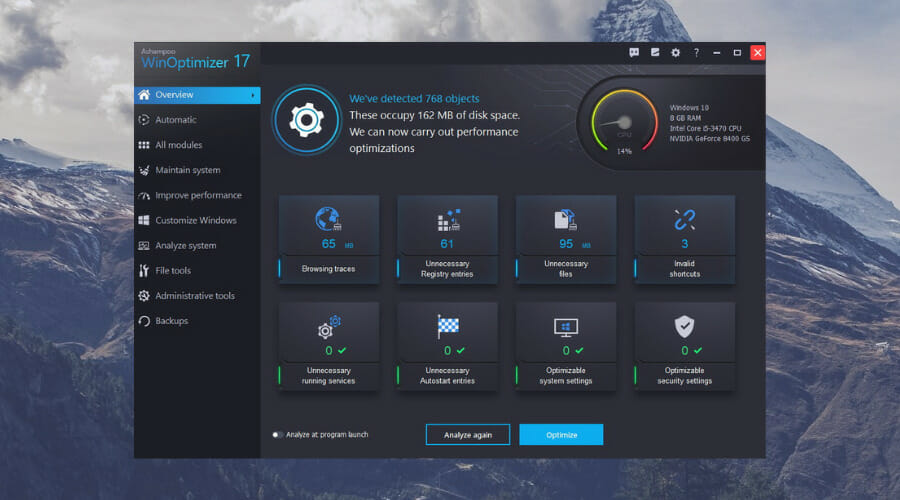
- Pros
- Greatly improves system boot speeds
- One-click system scan and error fix
- You can schedule scans and fixes
- Optimized system repair features
- It can create registry backups
- Cons
- Many features are only useful for advanced users
Ashampoo WinOptimizer is one of the most expensive software on this list.
This tool offers features such as file encryption, a complete backup of your hard disks, and the ability to run benchmarks on your system.
There is a 40-day free trial to check it out and see if it is what you want, but it offers every feature that its competition offers and gives more on top of it.
If you want feature-rich software worth its price, this is the one.
Razer Cortex – Best for gaming optimization
- Pros
- Automatically sets your PC up for gaming
- Installed games are easily accessible
- Free to use
- Can be used free
- Cons
- Game performance is not dramatically improved
Razer Cortex is specifically designed to optimize gaming PCs and ensure that your overall gaming experience is not bothered by any other pop-up or notification.
This free PC optimizer stops any processes that are not useful for your gaming experience and defragments your system to get the most out of your system’s setup.
Feel free to explore some other amazing gaming booster software if you’re inclined to predominantly use your PC for this task.
Even though you shouldn’t expect amazing improvements after using it, in some cases, users have had a great experience achieving acceptable FPS levels for games that were not running before using this optimizer.
How do you find out what is slowing down my PC?
One of the best freeways to find out the source of a problem is to make changes to your PC sequentially.
This means installing new software, adding new hardware, and more, since you can then tell which new addition to your system is causing the performance lag.
The usual culprits are antivirus tools running in the background, which is why many of them come with built-in optimization tools to compensate.
Another way of finding out what is slowing down your PC is to look into the Task Manager and see what is using up most of your RAM, CPU and how many items you have configured for automatic startup.
Why is my PC so slow and unresponsive?
Before all else, ensure that your PC isn’t too dated for the programs you are trying to use or that not too many programs are running unnecessarily or in the background.
Additionally, ensure that your PC’s registries and DLLs are running accordingly. If you notice these are the problem, then a good registry cleaner will do you good.
How do I speed up my Windows 10 computer?
As mentioned above, a complete system reset is always a surefire solution to fixing a slow PC, although it is also the method with the most drawbacks.
That is when a solid and reliable Windows 10 optimization tool can come in handy, as it will clean, repair, and boost your PC’s performance in no time, among other features.
An optimizing software tool will delete the unused keys from your registry and other temporary files that are slowing down your computer.
It will also make sure specific settings don’t conflict with each other. Unfortunately, choosing a reliable optimizer software can be tricky since there are so many of them, and you need to pick one that will fix your computer rather than make it worse.
This list will go through some of these options to help you pick the one that might work for you.
These are some of the best PC optimizers available on the market. But, of course, you need to pick the one that works best for you.
Keep in mind that there are optimization tools for Windows 7, so if you’re still using it, there are also options for you!
Moreover, it’s always advised to make backups before running such a tool – which is a feature most of them offer. So what’s your favorite weapon of choice?
There you go! Now you have everything you need to choose the right system optimization software for Windows 10.
If you are looking for a free PC optimizer, choose one from our list and make the most of its perks.
All the best Windows optimizer software choices are here, so have a look, decide what you need, and get your Windows 10 optimizer for free.
And, to get rid of all the files you don’t need, which might also slow down your machine, make sure you use a free PC cleaner for your Windows 10 rig.
Feel free to share your thoughts by reaching out in the comments below.


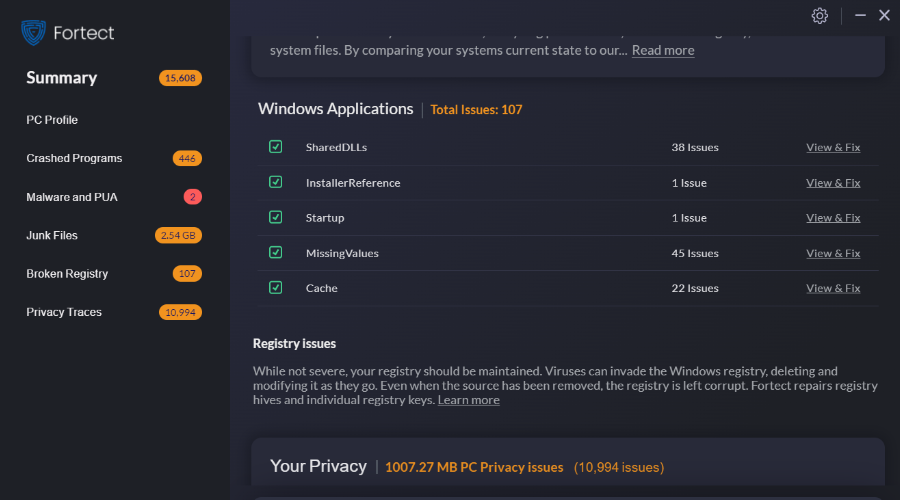



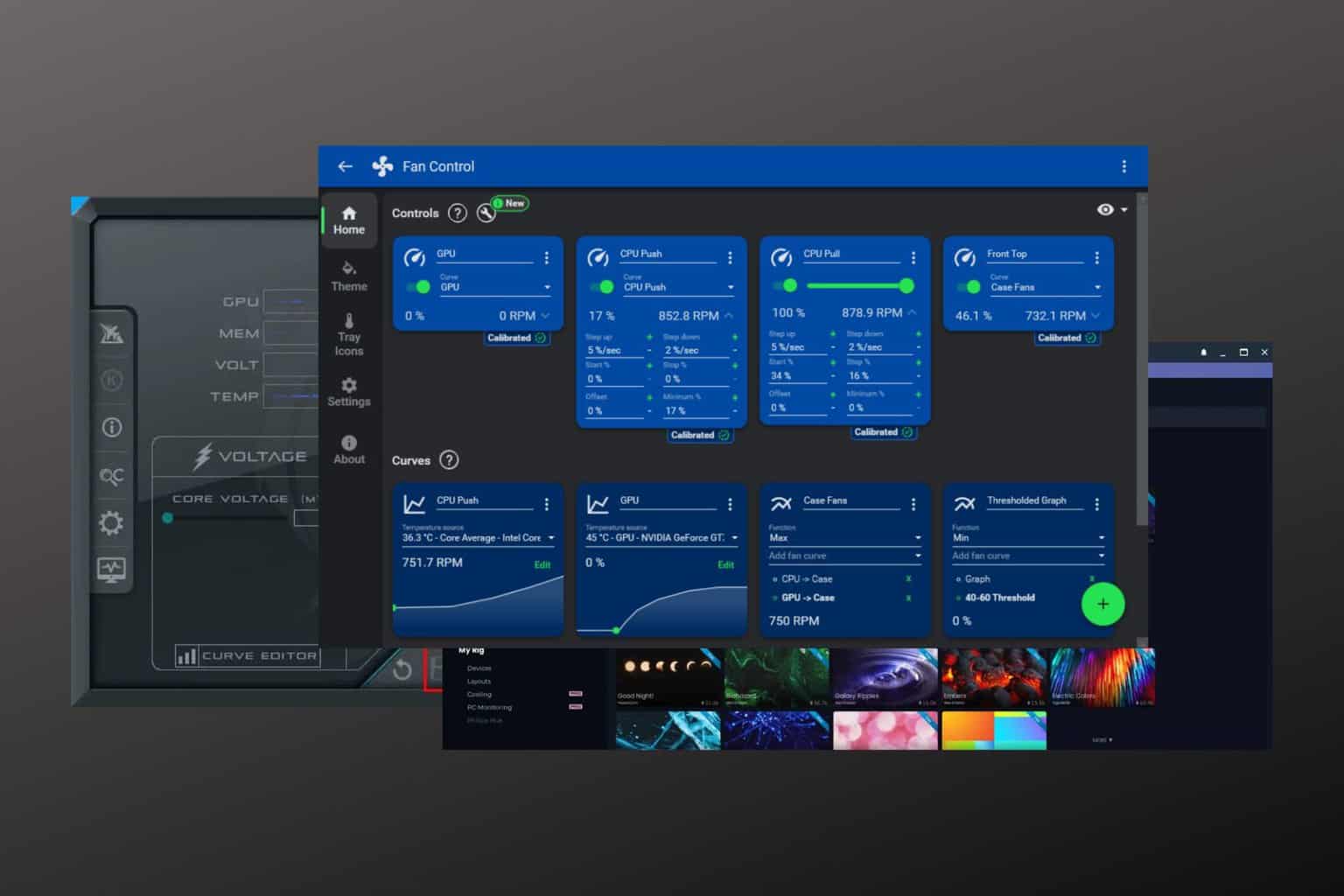
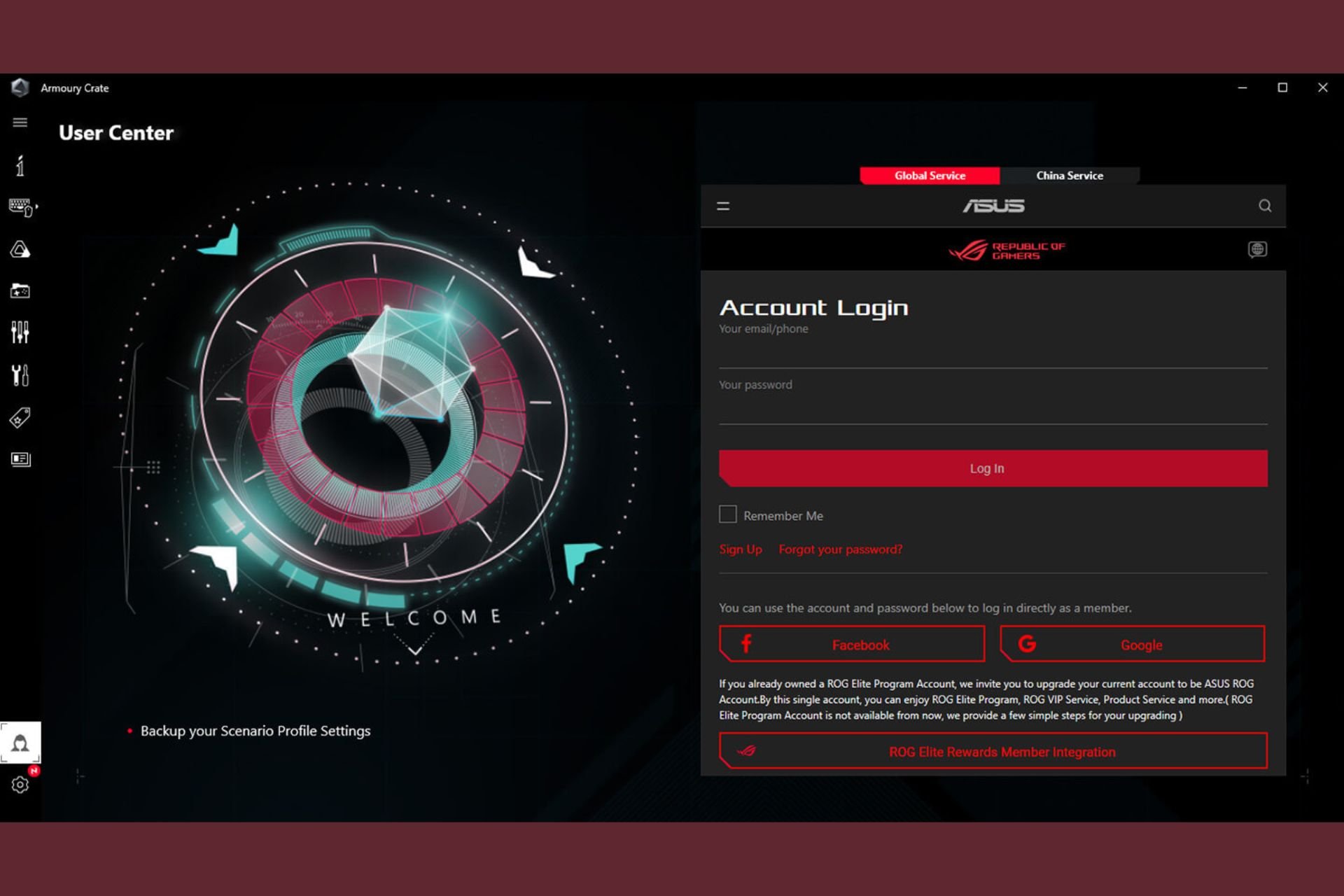
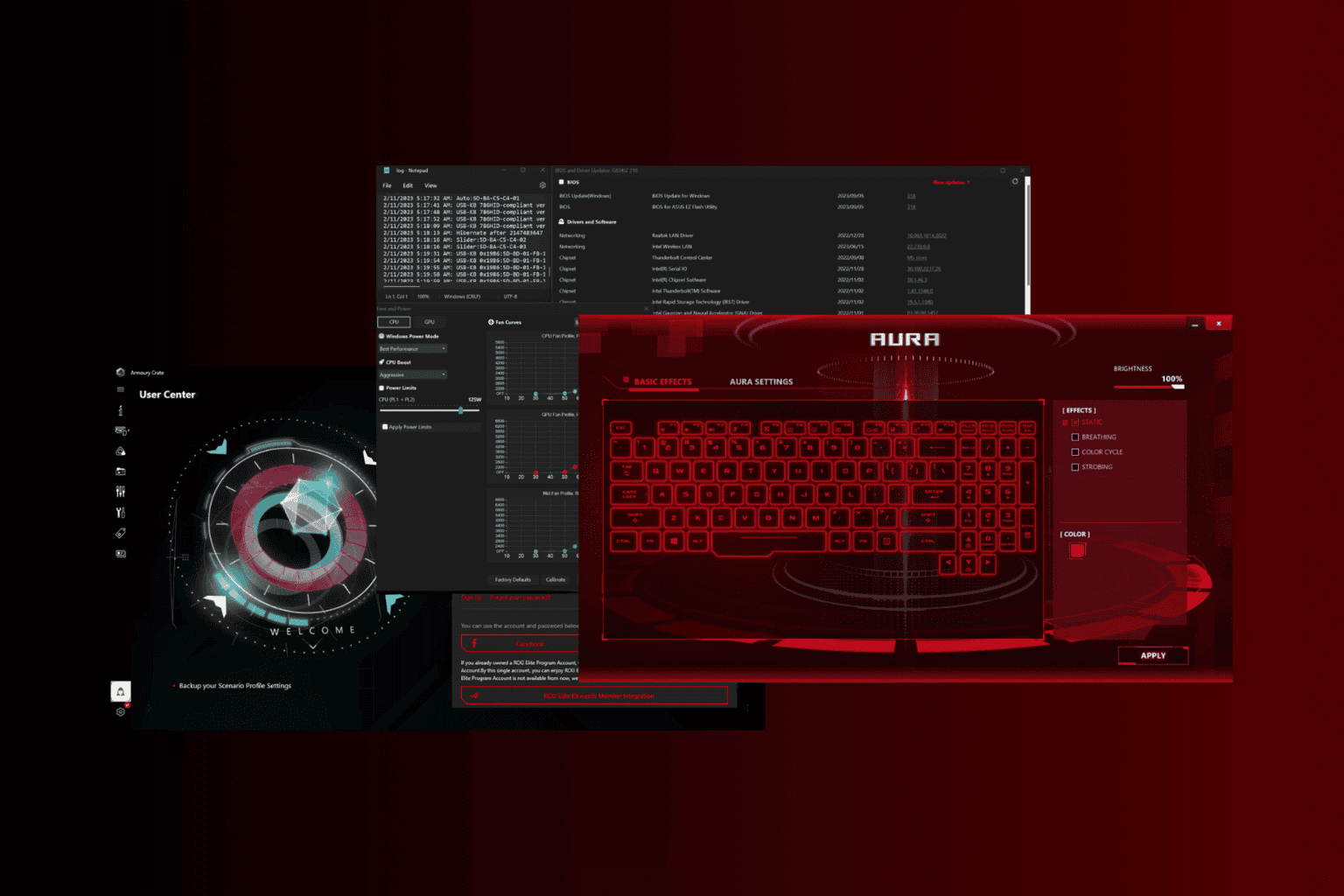
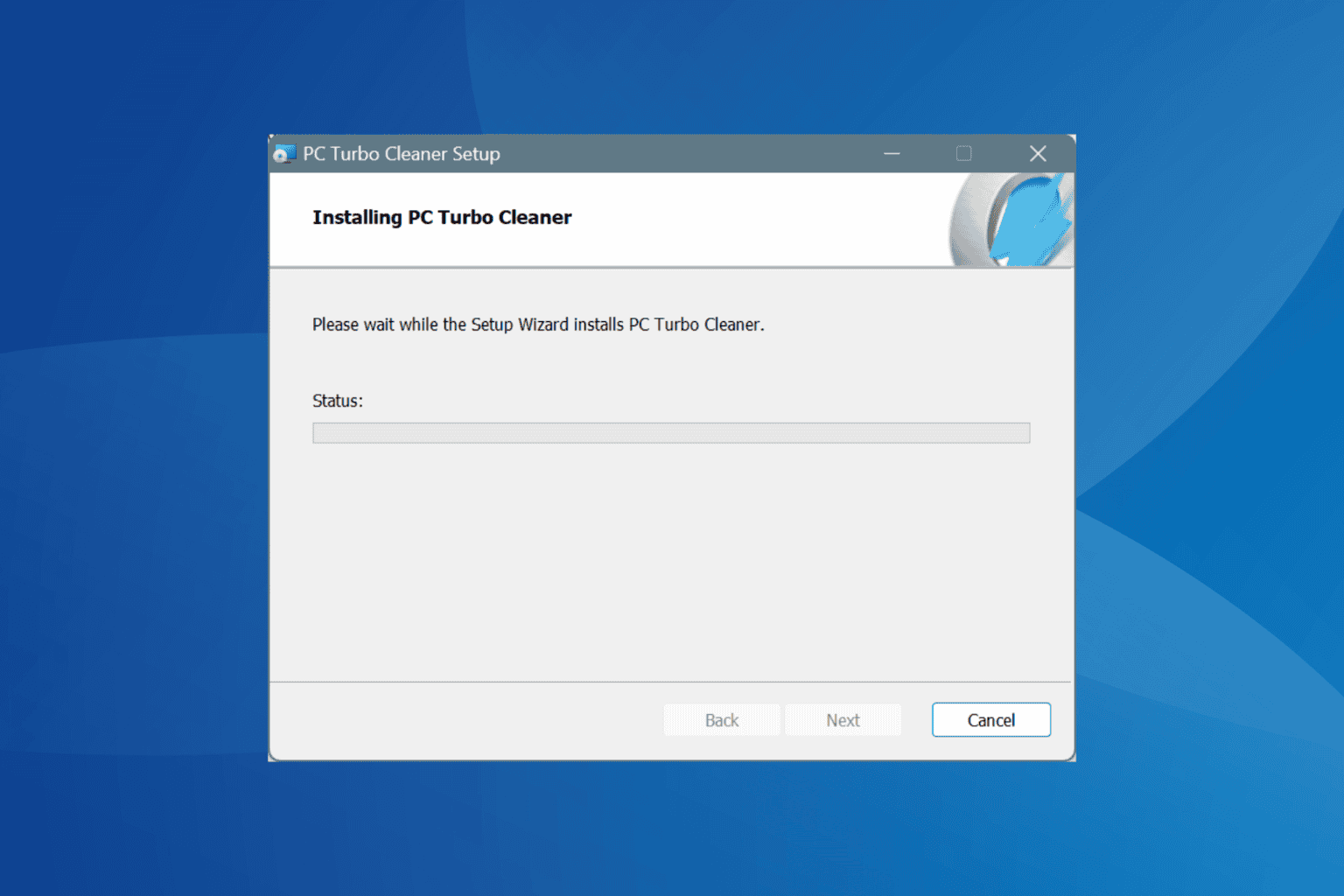
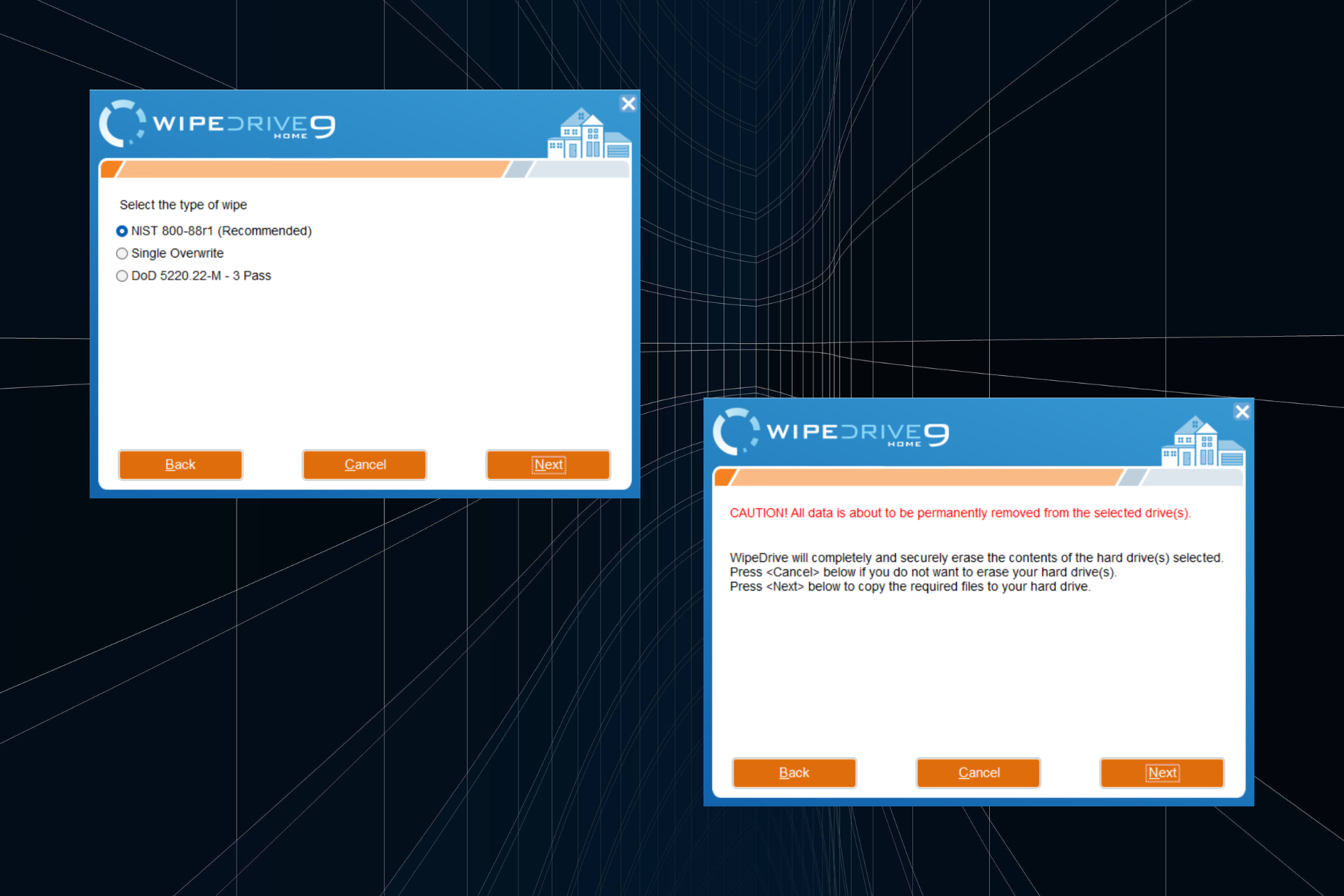
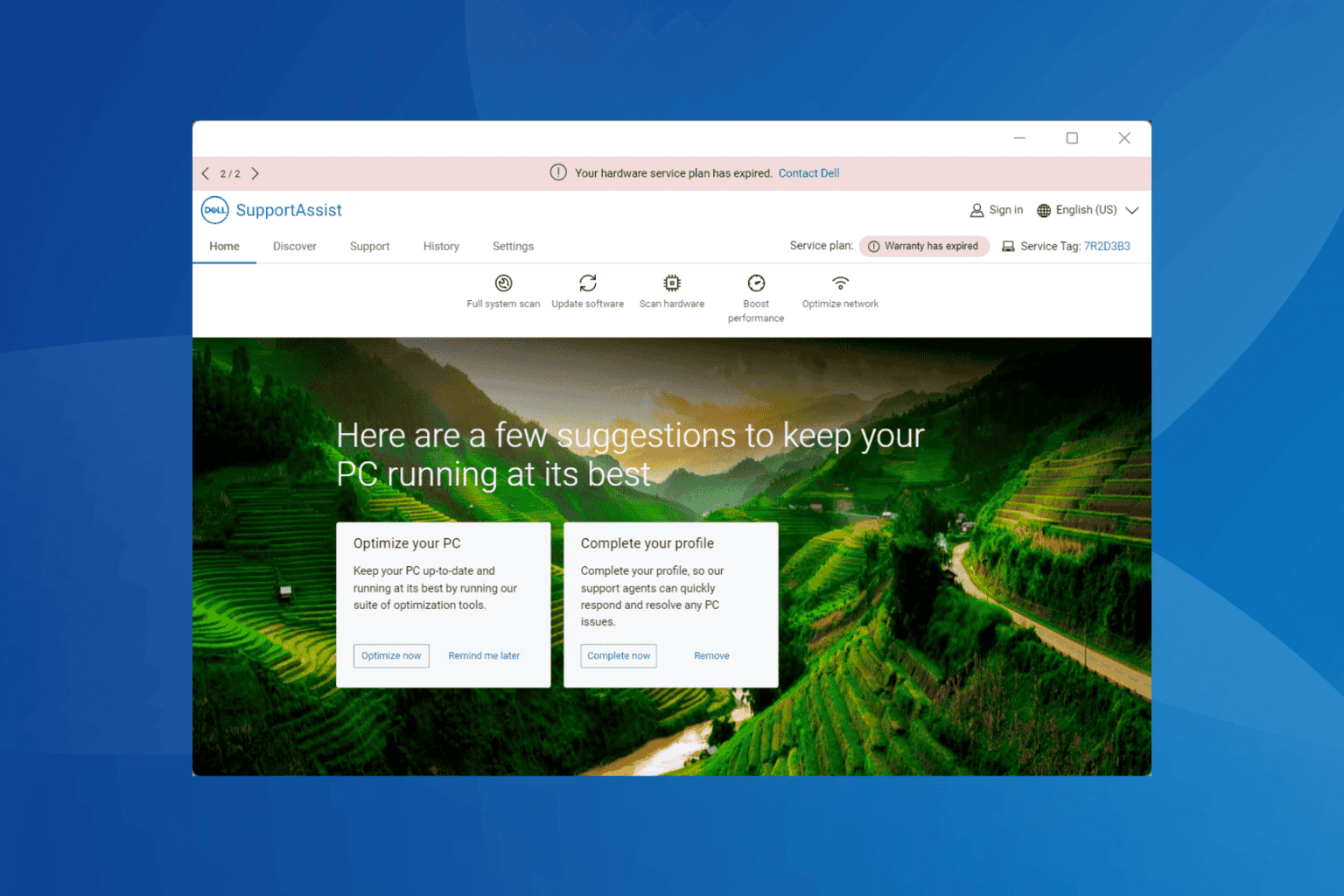
User forum
3 messages