Battle.NET Error Code 2 in Blizzard Games [Diablo 3 / WoW]
3 min. read
Updated on
Read our disclosure page to find out how can you help Windows Report sustain the editorial team. Read more
Key notes
- The Blizzard error code 2 is a connectivity issue that can arise for some Blizzard games played via Battle.NET.
- Modifying your antivirus software's settings could be a possible fix for the Blizzard there was an error code 2 issue.
- In some cases, the problem can be caused by a faulty internet connection, or if the server is not running optimally.
- Using the Scan and Repair option could also show good results if performed correctly.
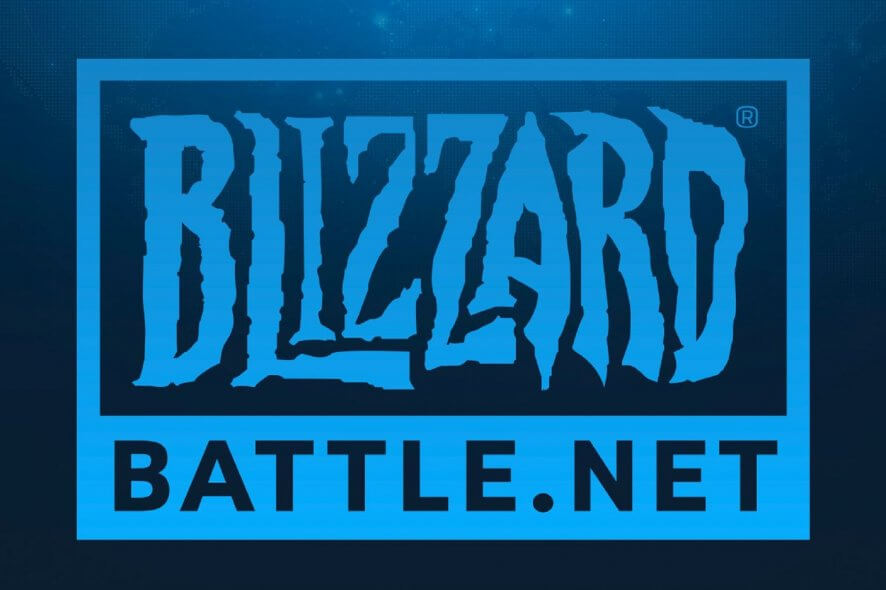
Some players have said on Blizzard’s forum there was an error code 2 when they tried to join online sessions for games like Diablo 3 and World of Warcraft.
The Battle.NET connection issue displays this error message, Battle.net Error #2 Unable to connect. Consequently, players can’t play Diablo 3 or WoW online.
How can I fix the Battle.NET error code 2 quickly?
1. Check if Blizzard Battle.NET is down
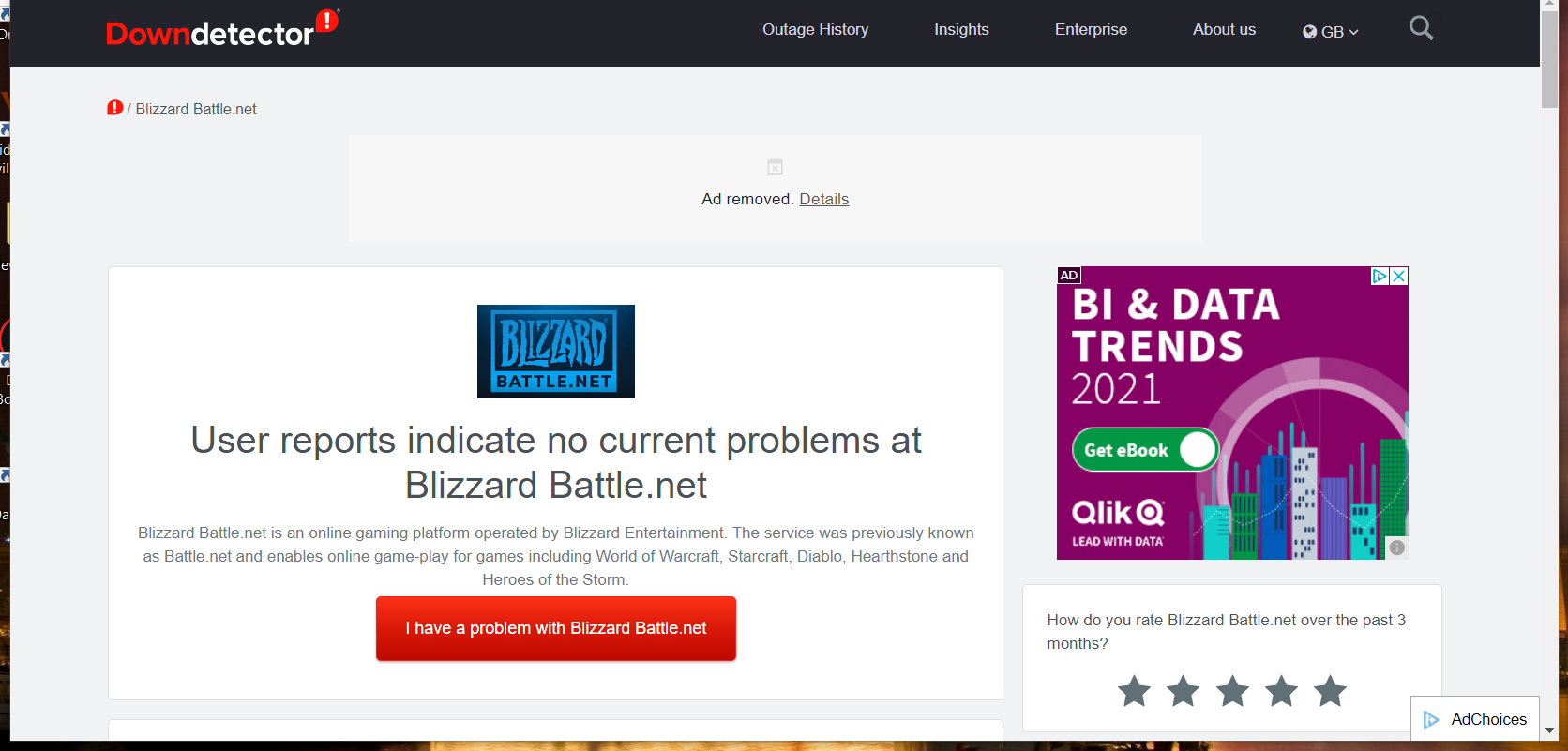
First, check if there’s a more general Blizzard Battle.NET outage with Downdetector.
Open Blizzard Battle.NET’s Downdetector page within a browser. That page will tell you if there’s a general Battle.NET outage or not.
If so, you’ll need to wait for Blizzard to resolve the matter.
2. Disable third-party antivirus software shields
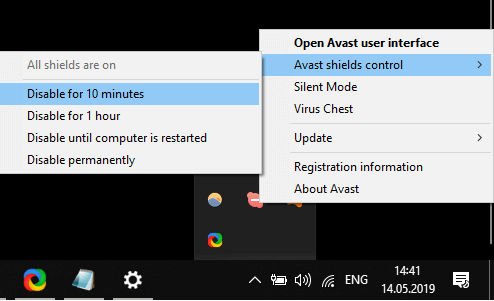
To ensure a third-party antivirus utility isn’t quarantining Battle.NET app files, try disabling that software.
Right-click the antivirus utility’s system tray icon to select a context menu option that will temporarily disable its shield.
Alternatively, open the antivirus software to find a disable option on its settings tab.
3. Uninstall third-party firewall software
- Press the Windows key + R hotkey to launch Run.
- Open Programs and Features by entering appwiz.cpl in the Open box and clicking OK.
- Next, select your third-party firewall software.
- Click the Uninstall button and Yes on confirmation prompts.
- Restart Windows after uninstalling the third-party firewall software.
4. Change the default region for your Battle.NET account
- Open your Battle.NET launcher software.
- Click your user account name at the top left of the Battle.NET window to open the menu shown directly below.
- Select the Log Out option.
- Click the globe button on the login window to select a different server region.
- Enter your account details, and click the Log in button.
- Thereafter, try playing an online session for the game the issue arises for.
5. Use the Scan and Repair option
- Open the Battle.NET window.
- Next, select the game error code 2 arises for in Battle.NET.
- Click Options to open the menu in the shot directly below.
- Then select the Scan and Repair option for the game.
- Press the Begin Scan option to confirm.
6. Close background programs before opening Battle.NET
- Right-click your taskbar to select the Task Manager option.
- Select any superfluous program listed within apps on the Processes tab.
- Click End Task to close all background apps that are running.
- In addition, try closing some superfluous background processes listed on the Processes tab that could be conflicting with Battle.NET.
7. Power Cycle your modem/router
Try shutting down your PC and unplugging your router & modem when Battle.NET error code 2 arises.
Wait a few minutes, and then reconnect your modem and router. Wait until all the router’s connection lights are back on.
Then turn on your desktop or laptop, and launch a Battle.NET game to see if the issue persists.
Those are some of the more likely fixes for resolving Battle.NET error code 2.
If the issue still persists, however, you can contact technical support for selected games from Blizzard’s Support page.
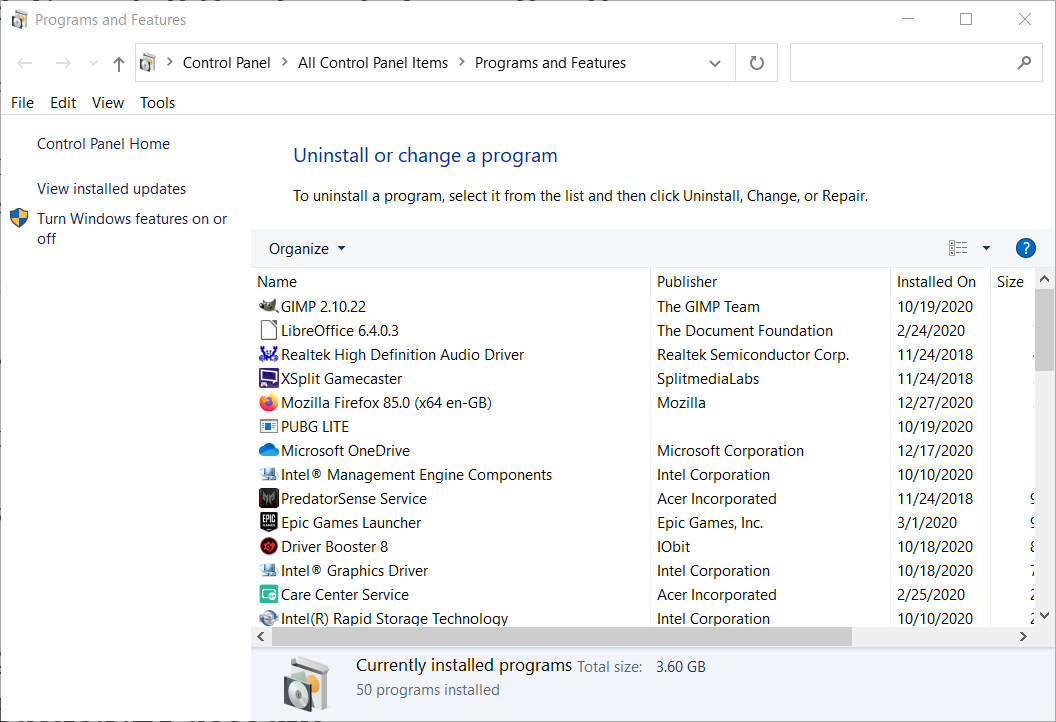
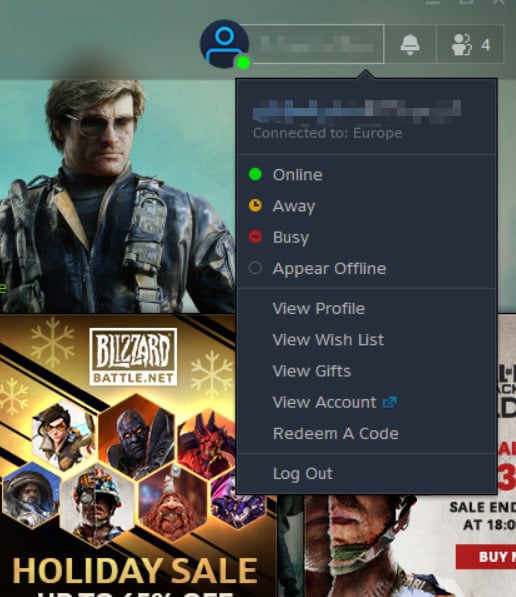

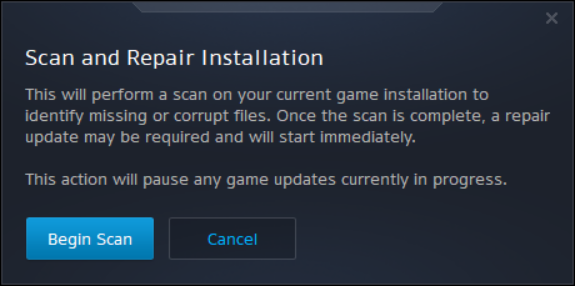
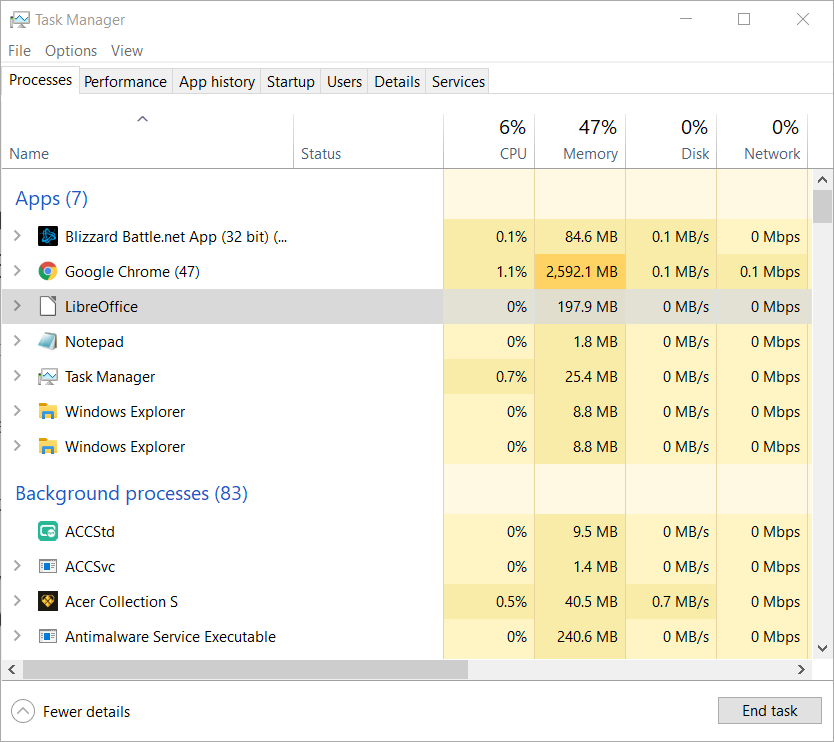
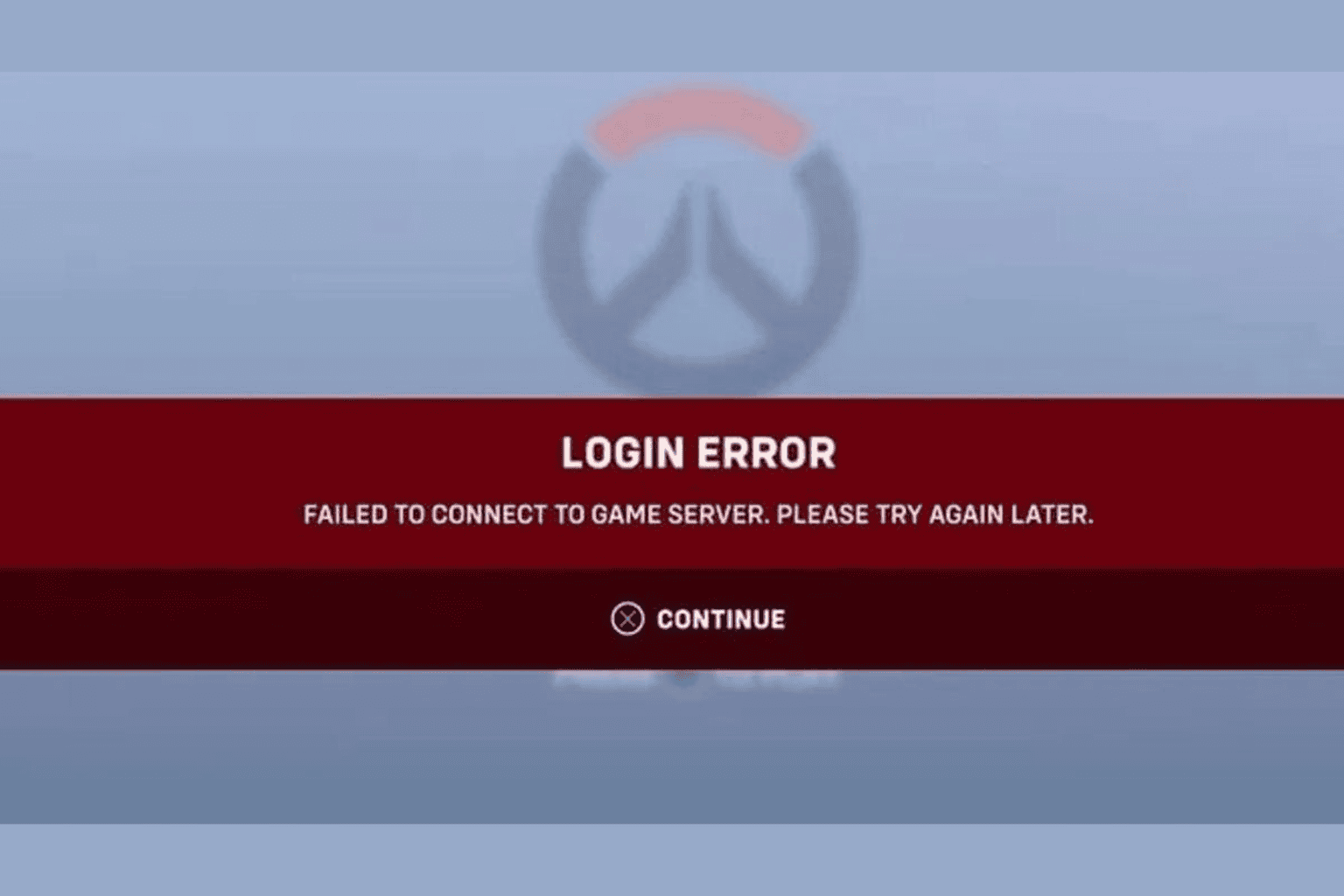

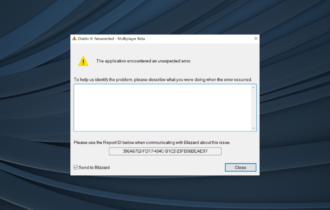



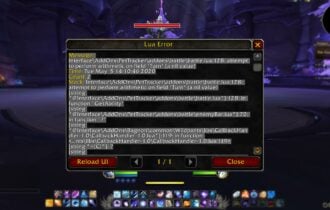
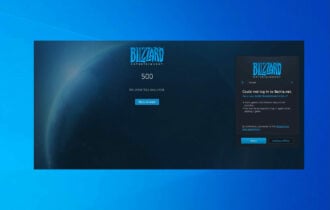
User forum
0 messages