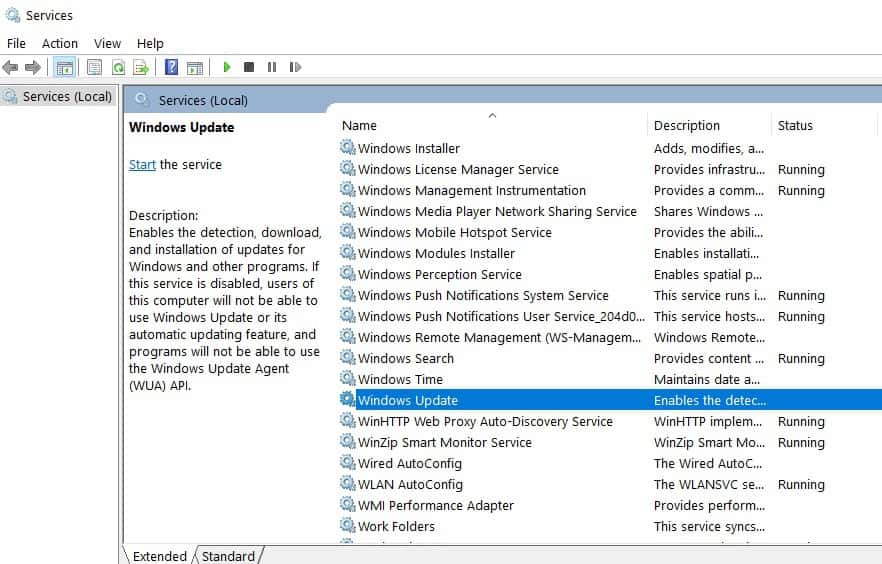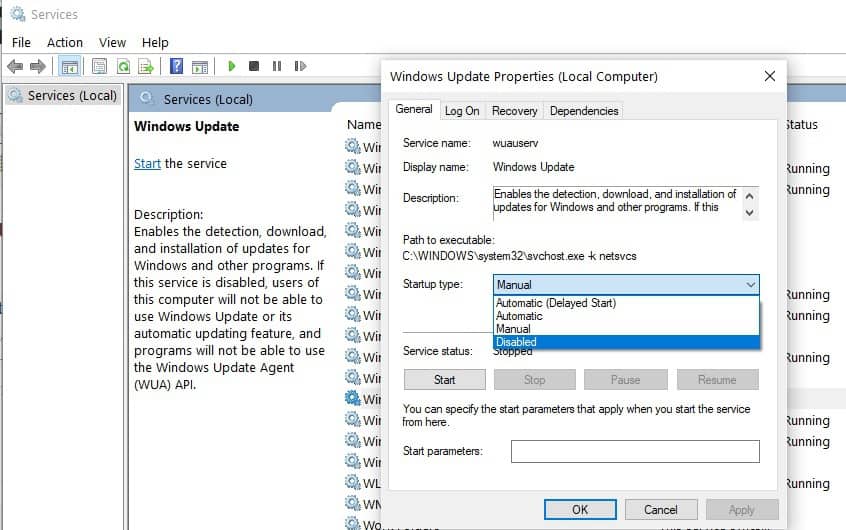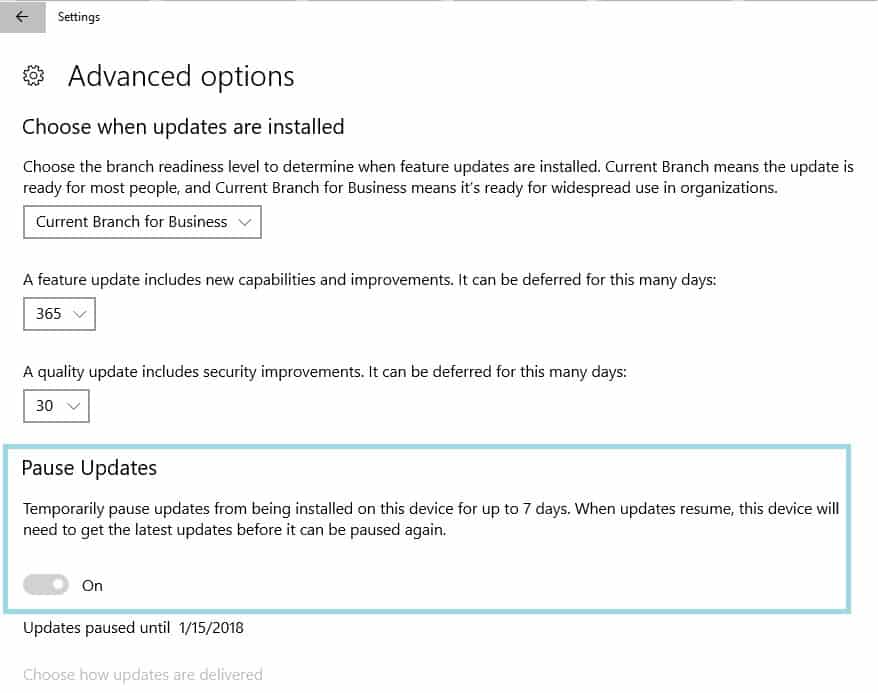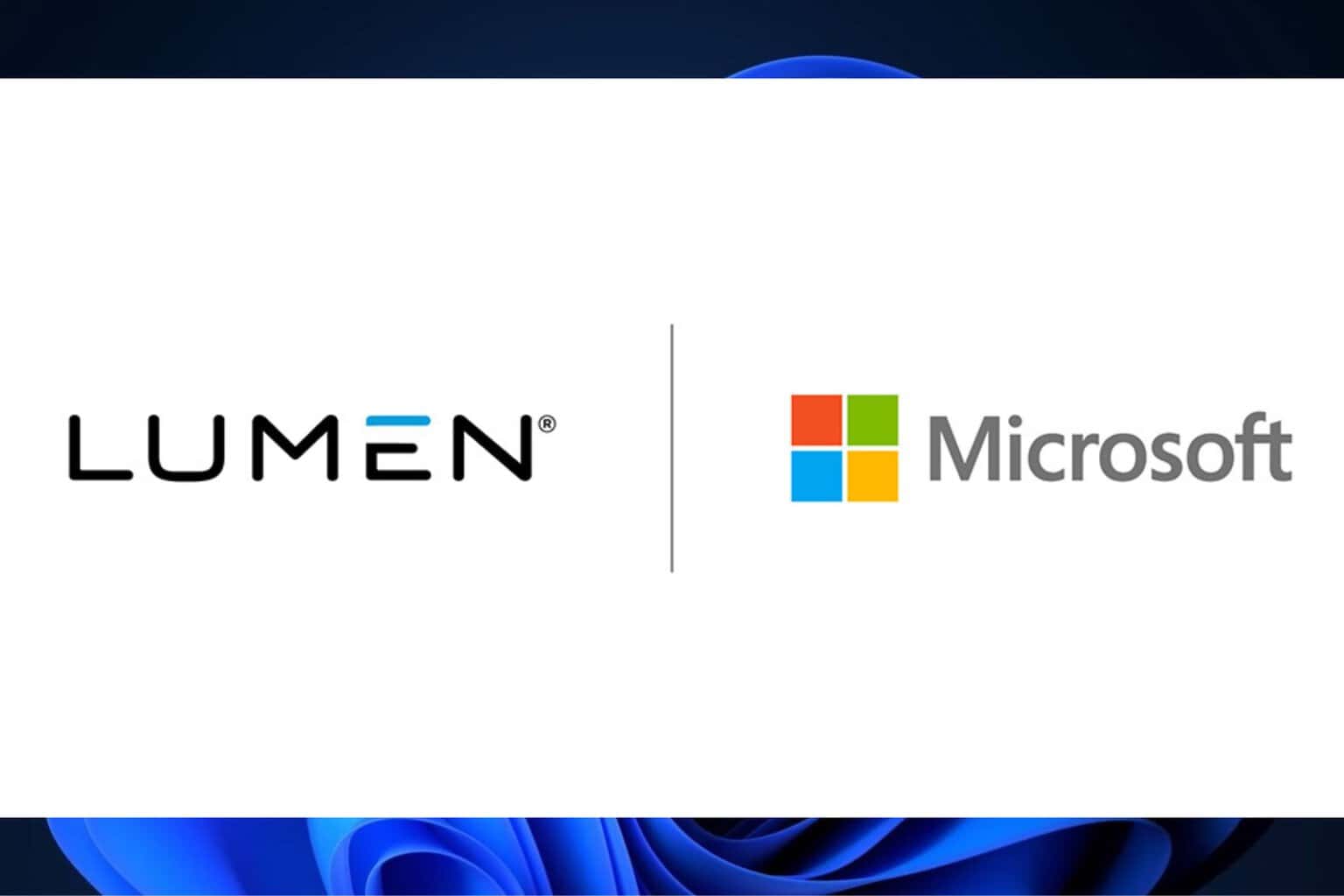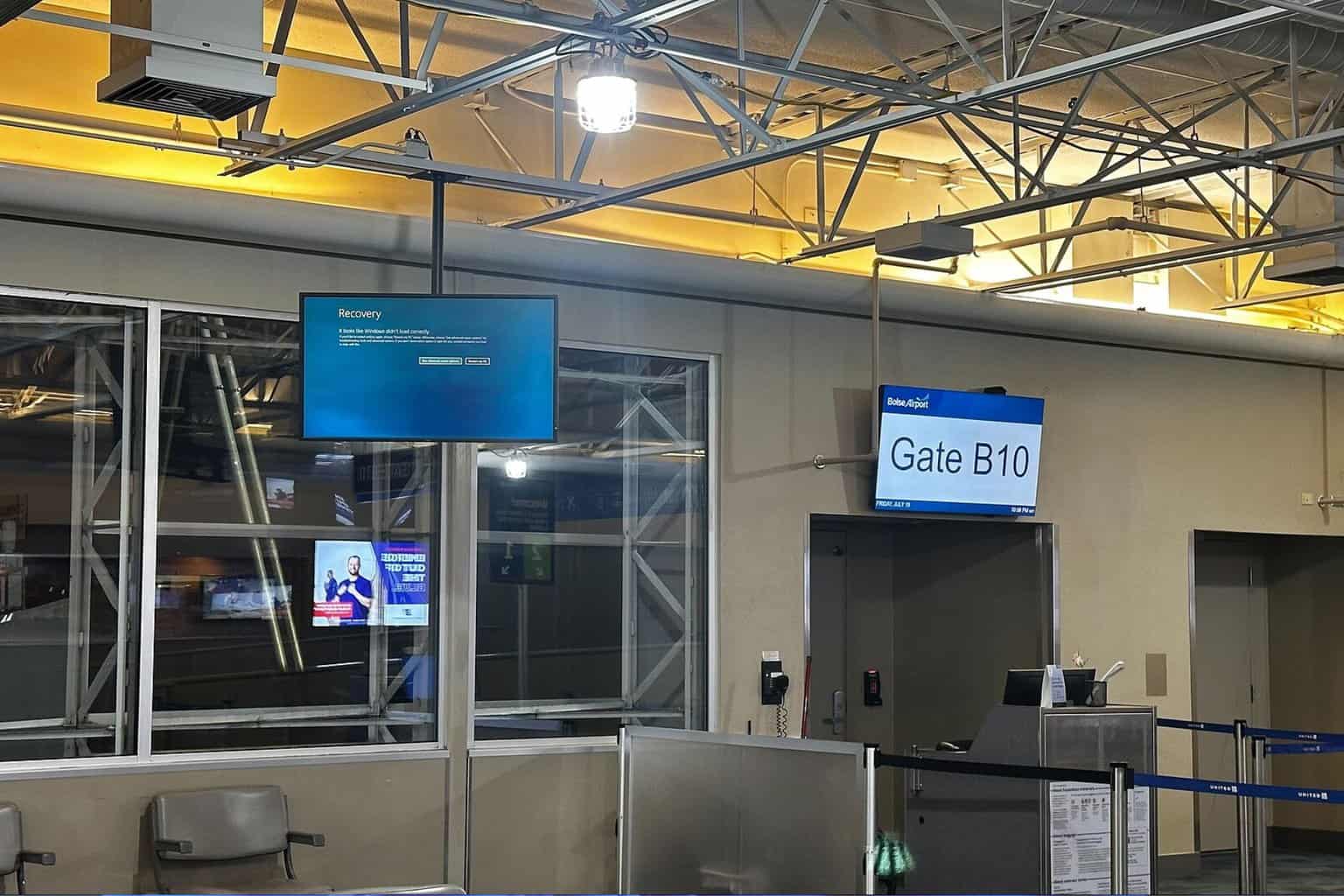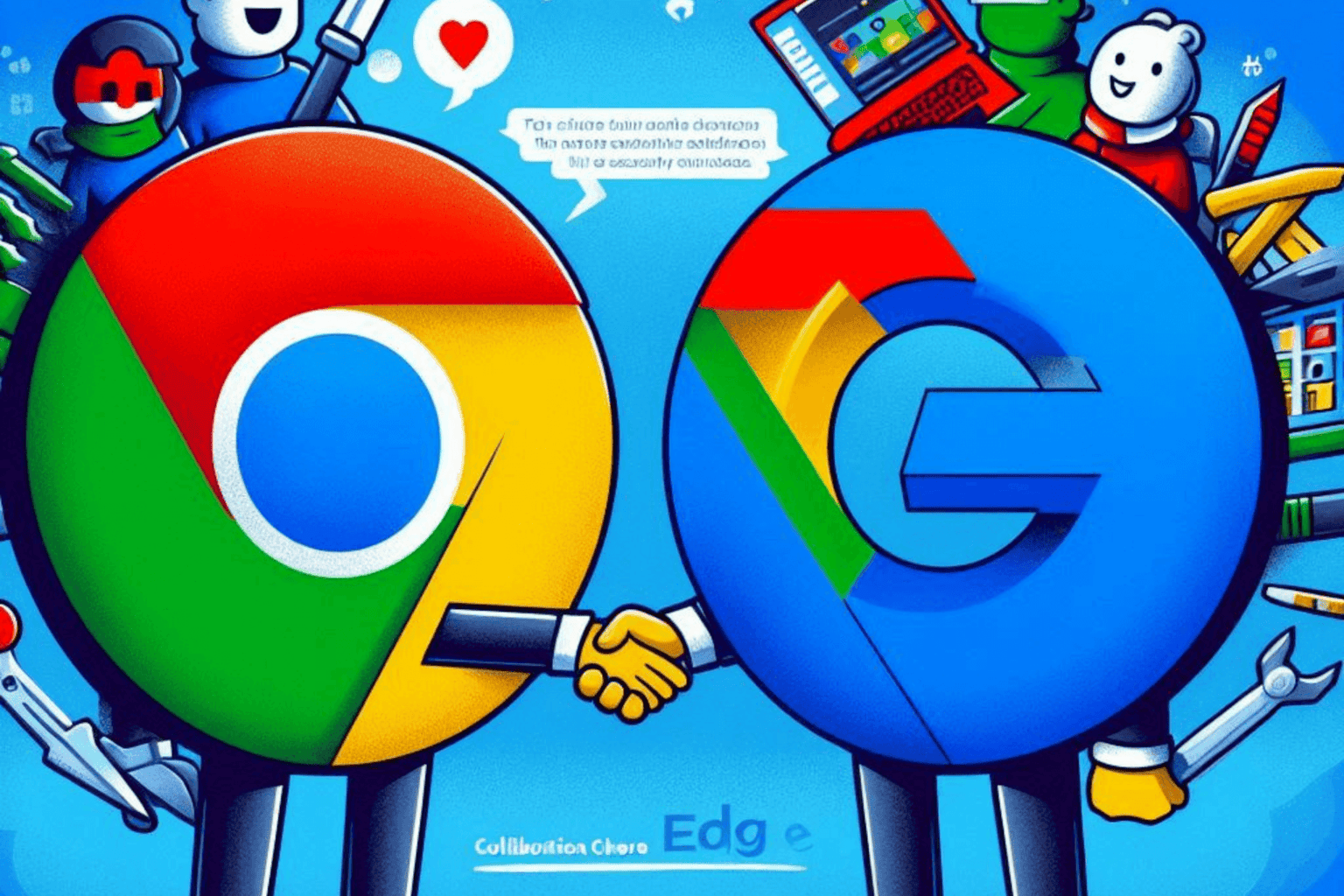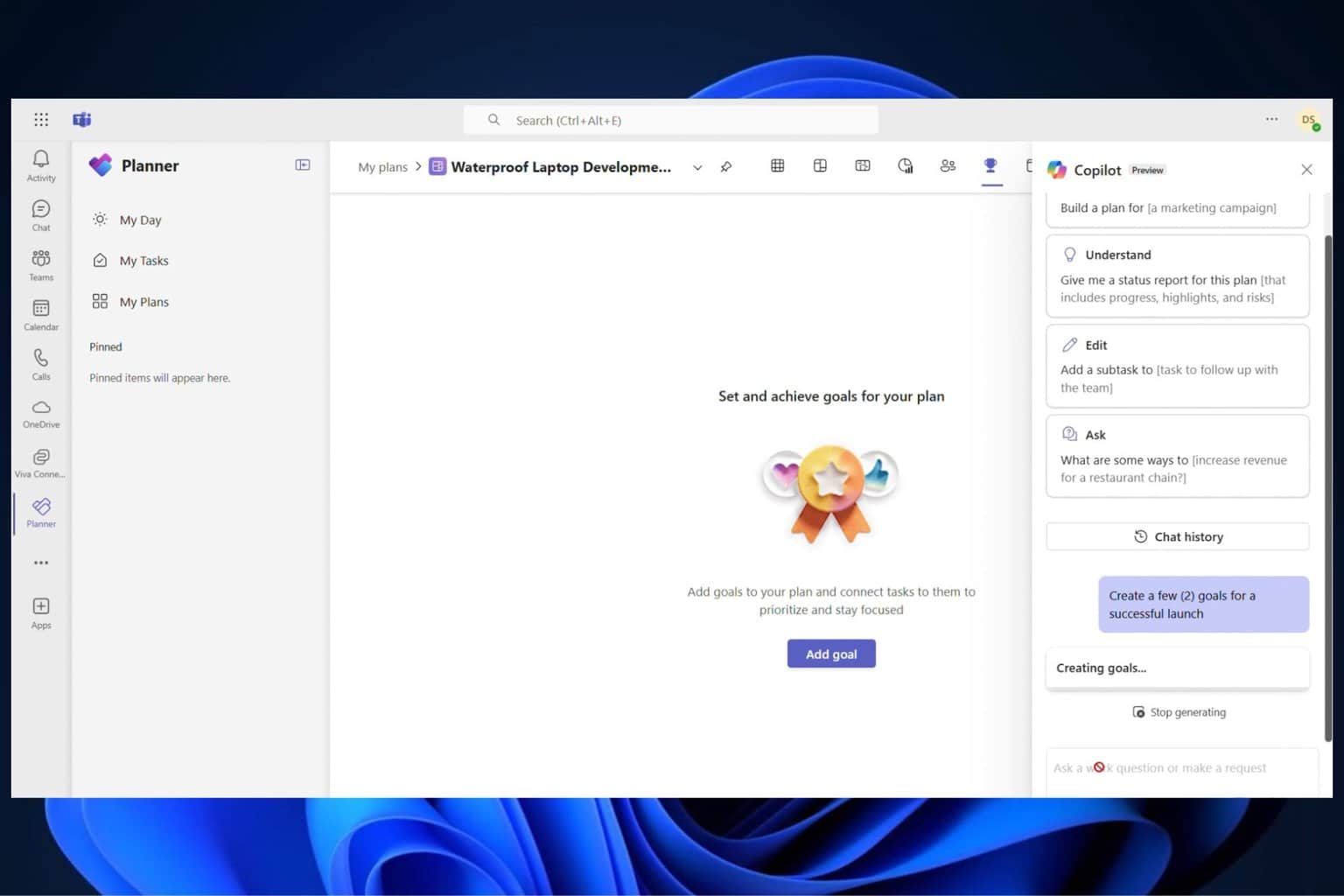How to block KB4056892 from installing on your Windows 10 PC
2 min. read
Updated on
Read our disclosure page to find out how can you help Windows Report sustain the editorial team Read more

Update KB4056892 is perhaps the most hated patch of the moment. Many users reported that this update often breaks computers, leaving them unable to use their devices.
Taking into account this situation, users are looking for a quick way to prevent KB4056892 from installing on their computers.
KB4056892 is Awaiting restart. Unfortunately, when I did a restart it bricked my system. I had a large windows logo on the screen and it just sat there. I rebooted and was able to trigger a repair. The repair said it was backing out the last update as it would not be completely installed. With KB4056892 is Awaiting restart I did another restart and had the same problem. How do I block it so it doesn’t get installed if I have to reboot the machine?
Simply uninstalling the update doesn’t solve the problem as the OS will download it again and again. So, how exactly can you block KB4056892?
How to prevent KB4056892 from downloading and installing
1. Stop Windows Update
- To to Start > type ‘run’ > launch the Run window
- Type services.msc > hit Enter
- Locate the Windows Update service > double click on it to open it
- Go to the General tab > Startup Type> select Disable
- Restart your computer > no updates should be installed until you turn on the Windows Update service again.
2. Pause updates
If you regularly install the latest updates on your computer, and you simply want to avoid installing KB4056892 in particular, then the best solution is to pause updates. Hopefully, this will give Microsoft enough time to fix the problematic updates.
Go to Settings > Updates & Security > Advanced Settings > Turn on the “Pause updates’ toggle
There you go, these two simple solutions should help you keep KB4056892 at bay. Although you can’t defer the update until an indefinite time, you can block it from installing on your computer at least for a few days.
RELATED STORIES TO CHECK OUT: