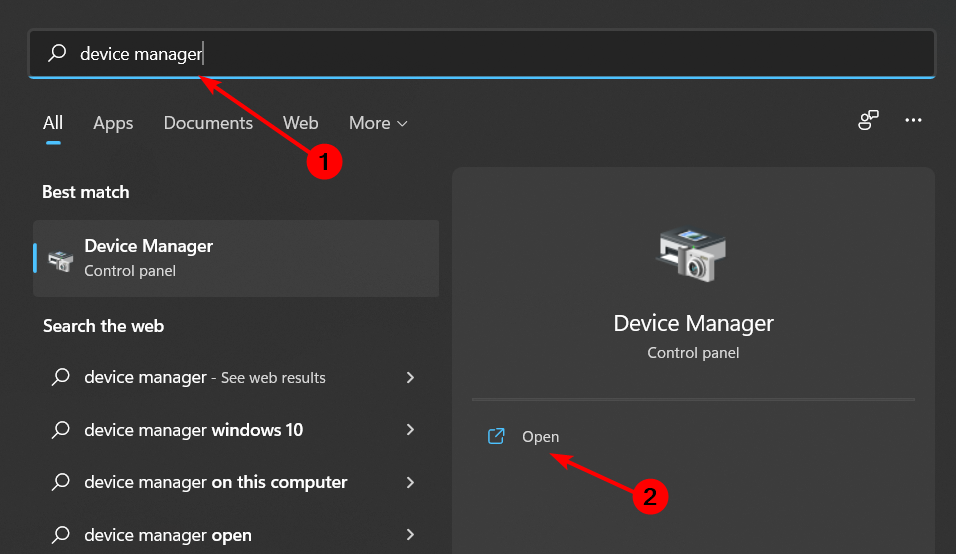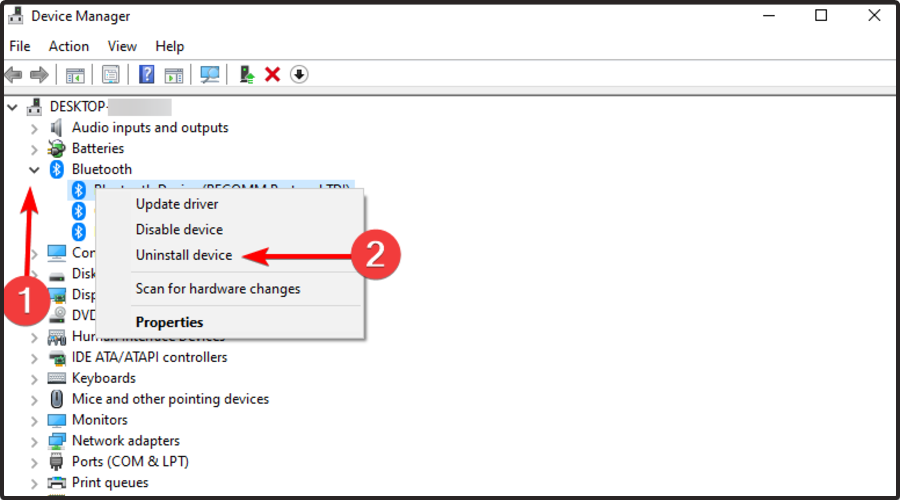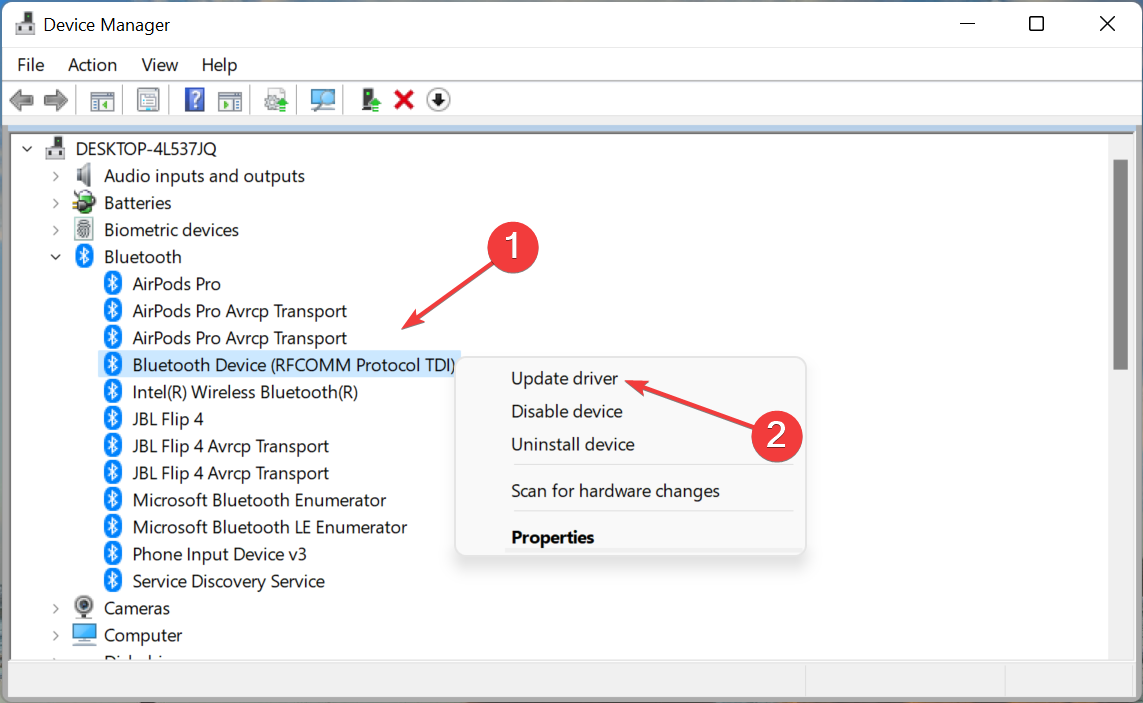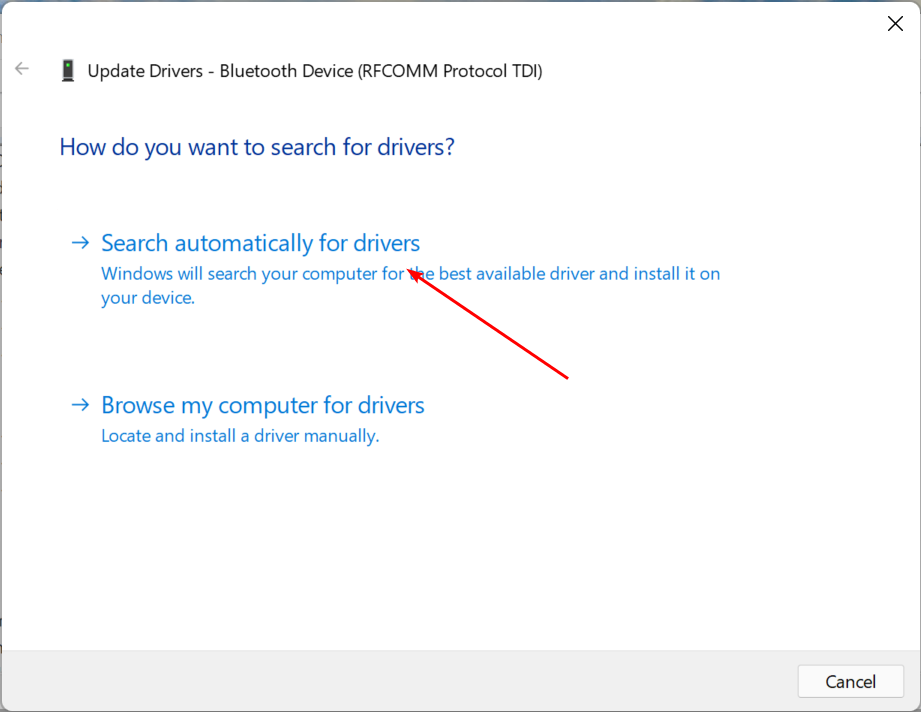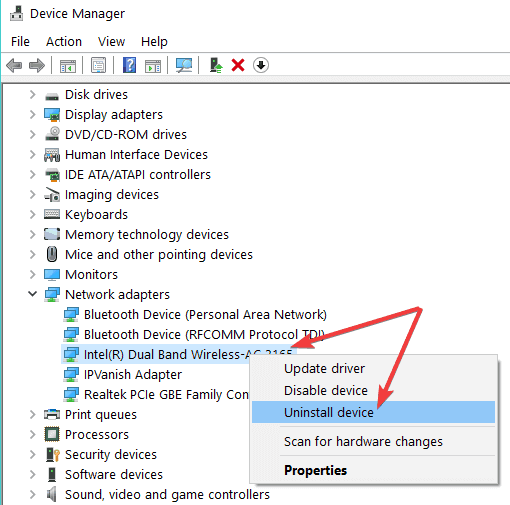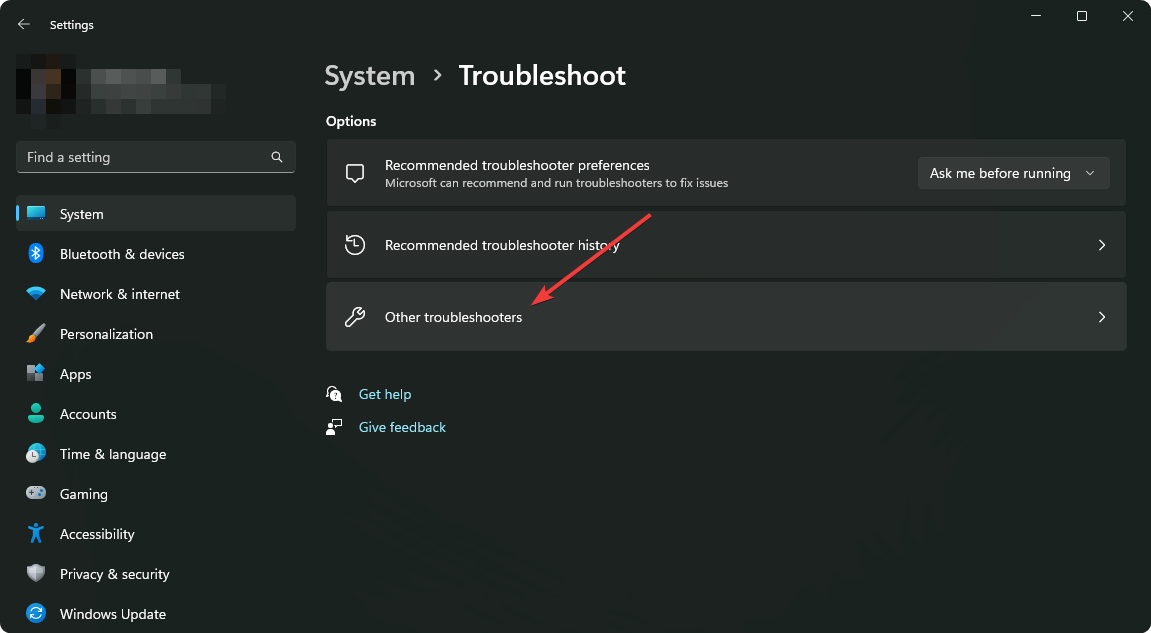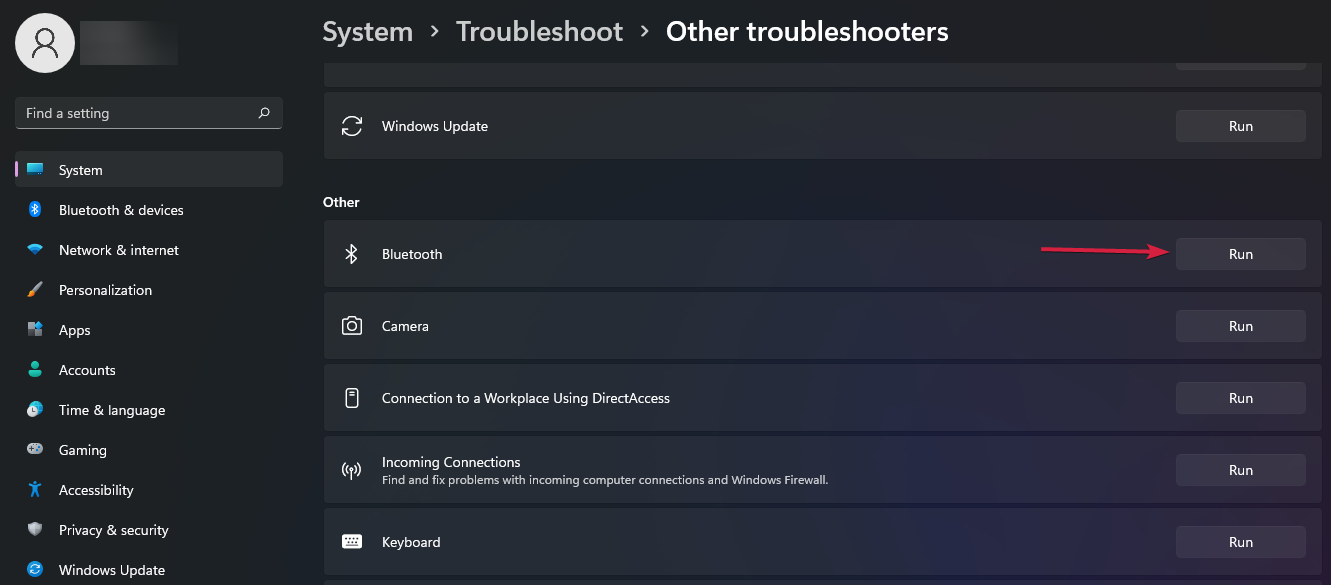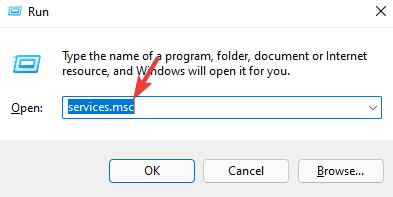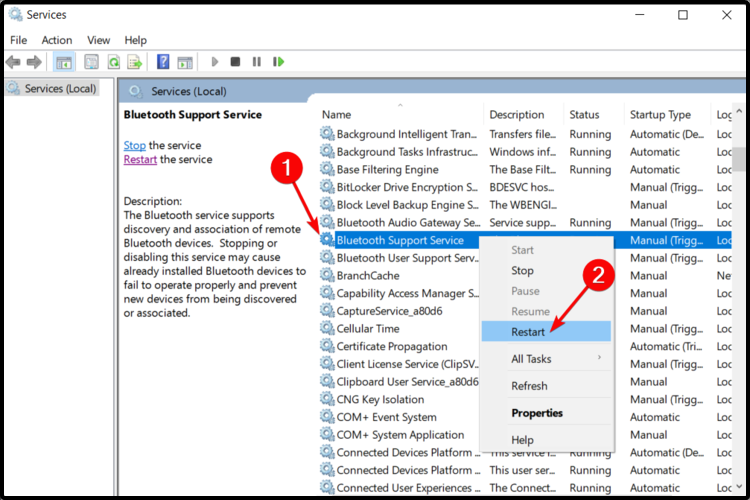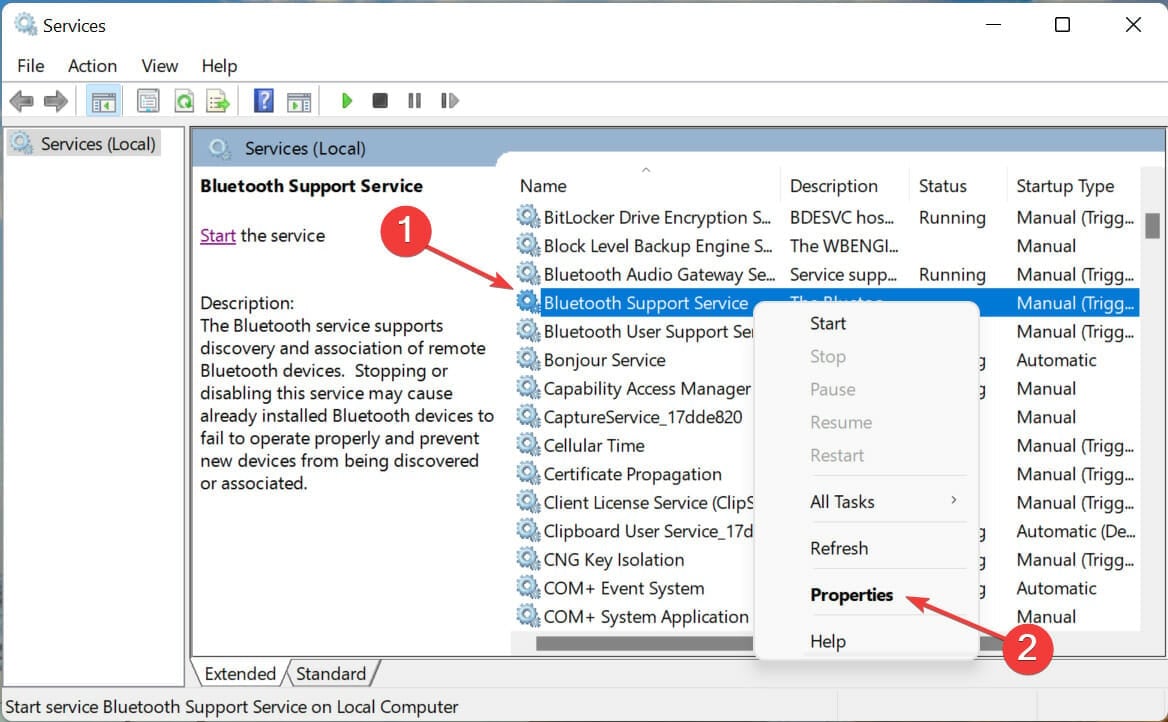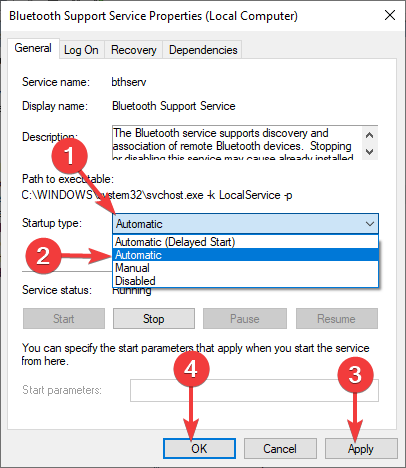Windows 11 Bluetooth Audio is Choppy? 5 Ways to Fix it
Reinstall your Wi-Fi card to stop audio stuttering
5 min. read
Updated on
Read our disclosure page to find out how can you help Windows Report sustain the editorial team Read more
Key notes
- Bluetooth is a wireless protocol that allows devices to connect to each other without the need for any wires.
- However, there are some limitations to Bluetooth, such as when you are using it on Windows 11 and your Bluetooth headphones start cutting off.
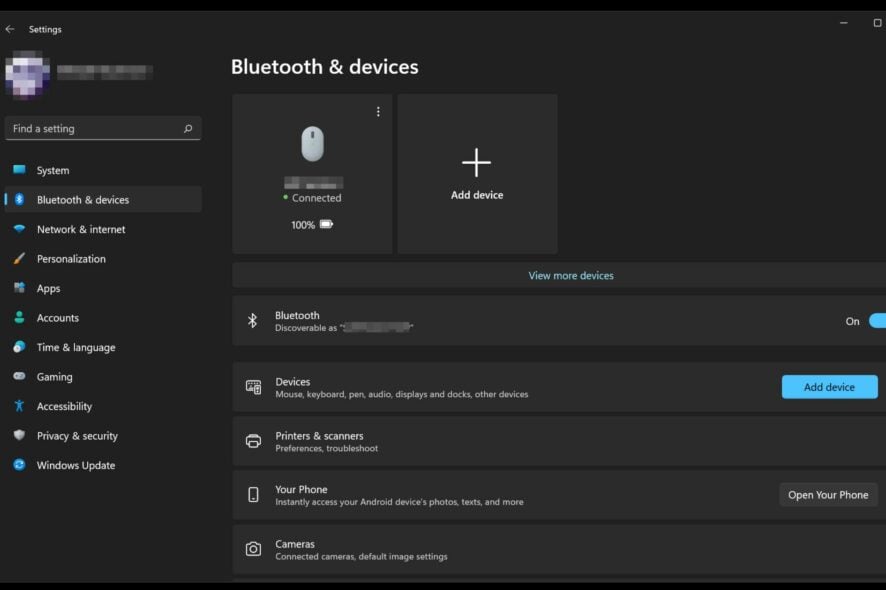
The main advantage of Bluetooth headphones is that they offer a convenient way to listen to music without being tethered to your device. The downside is that there are various issues with Bluetooth headphones, including audio cutting out intermittently.
Bluetooth audio stuttering in Windows 11 can be a real pain, as it can in any other version of Windows. If you’re not running the latest version of Bluetooth audio then this is why you may be stuttering. This article should help solve any Bluetooth audio stuttering issues you may have.
Why does my Bluetooth headphones keep cutting out on Windows 11?
If you’re using a Bluetooth headset and it keeps cutting out on Windows 11, below are a few reasons why it is happening:
- Driver issues – Sometimes drivers can cause problems with Bluetooth connectivity and audio quality. This is especially true if they are outdated or incompatible with your device.
- Faulty hardware – If your pair of Bluetooth headphones keep disconnecting, you may have a faulty device or even a PC at hand. This can also cause intermittent audio drops.
- Interference – If there is another Bluetooth device nearby, it may be causing interference with your headphones.
- Incompatible device – Your device may not be compatible with your headphones. For example, if you’re using an Android phone with a pair of Bluetooth headphones designed for iOS devices, Bluetooth may not detect the device.
- Poor signal strength – If your Bluetooth headphones have poor signal strength they may not be able to connect with your device properly. This could happen if there are too many obstacles between the transmitter and receiver.
- Low battery – Headphones with low battery can cause problems with the connection.
- Incorrect pairing – Make sure that both devices are paired correctly and connected together before trying to use them.
How do I fix my Bluetooth audio stuttering?
Before we start troubleshooting the issue, let’s first see if there are some basic checks to stop the audio stuttering:
- Make sure that your Bluetooth device and your PC are compatible with each other. You can check this by visiting the manufacturer’s website and looking for specs on their products.
- Check your Bluetooth settings and make sure it’s set to the highest quality. If not, change it to the highest quality.
- Ensure your sound settings is set to play through your Bluetooth device.
- Make sure that your device is not in power saving mode and that its battery doesn’t need charging.
- Move your Bluetooth device closer to your PC to establish a strong connection.
- Switch to an Ethernet cable instead of a wireless connection.
- Try connecting your device to another Bluetooth-enabled device. This will tell you whether the problem is with your device or with Bluetooth itself. Sometimes, Bluetooth won’t turn on.
1. Uninstall Bluetooth drivers
- Press the Windows key, type Device Manager in the search bar, and click Open.
- Navigate to your Bluetooth device, right-click and select Uninstall device.
- Restart your PC and the driver will automatically reinstall.
2. Update Bluetooth drivers
- Hit the Windows key, type Device Manager in the search bar, and click Open.
- Find your Bluetooth device, right-click and select Update driver.
- Select Search automatically for drivers.
- Restart your PC and try reconnecting.
If manual updates are not your thing, you’re in luck because there exists a third-party tool that can do the heavy lifting for you. Outbyte Driver Updater scans your computer and all attached devices for outdated, corrupt, or missing drivers, then downloads and installs the latest driver.
The program uses a smart detection engine to instantly find out which drivers are missing or outdated in your system, then it will download and install the best-matched driver for you.

Outbyte Driver Updater
Update the Bluetooth drives along with all other outdated drivers on your PC.3. Reinstall the Wi-Fi card
- Hit the Windows key, type Device Manager in the search bar, and click Open.
- Locate Network adapters, click on your Wi-Fi, right-click and select Uninstall device.
- Restart your PC and the driver will automatically reinstall.
4. Run the Bluetooth troubleshooter
- Press the Windows key and select Settings.
- Click on System on the left pane then Troubleshoot on the right pane.
- Select Other troubleshooters.
- Locate the Bluetooth troubleshooter, and click on the Run button next to it.
5. Restart the Bluetooth Support Service
- Press the Windows + R keys simultaneously to open the Run window.
- Type services.msc in the Run dialog box.
- Find the Bluetooth Support Service, right-click and select Restart.
- Right-click again and select Properties.
- Under the General tab, select Automatic as the Startup type then click Apply then OK.
- Try connecting again.
Windows 11 Bluetooth audio issues are in plenty. Sometimes you may encounter a no sound after connecting Bluetooth device problem. You can find various fixes in our article to that effect.
Alternatively, you should consider investing in a Bluetooth audio receiver for your Windows 11 if you want to experience high-quality audio.
We also have a similar article guide on how to fix Bluetooth audio stuttering in Windows 10.
If you were experiencing this issue, we’d like your feedback on what solutions you tried and which ones worked for you. Leave a comment down below.