Fix: PC stuck in a boot loop when upgrading to Windows 10 April Update
4 min. read
Updated on
Read our disclosure page to find out how can you help Windows Report sustain the editorial team Read more
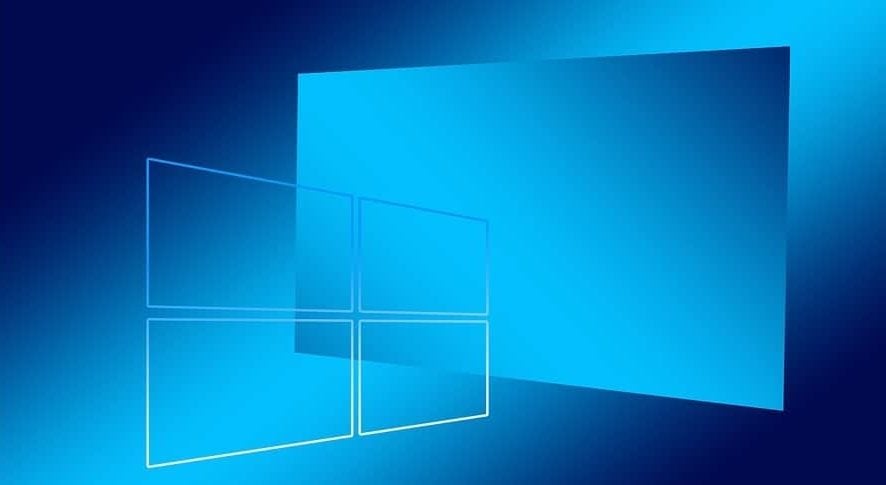
After it was postponed, Microsoft still gets to sneak in the Windows 10 Spring Update in April. Thus it’s named the April Update. Initial thoughts are mainly positive when it comes to improvements and added features. However, there are more than a few emerging issues after the update got some traction. To make the things even worse for some users, they got trapped in the neverending boot loop during the installation.
We made sure to offer a workaround for this error. And, yes, only a workaround. We’re looking at the major compatibility issue and it’s hard to apply a single set of solutions. Nonetheless, it should help you get rid of the boot loop.
How to unstuck PCs stuck in boot loops during Windows 10 April Update install
The first advice is to just wait it out. The second is to boot into a Safe mode and uninstall the GPU driver. Finally, if none of the two methods were productive, we recommend restarting the update procedure. Just, this time instead of relying on the subpar Windows Update feature, you should try installing April Update manually. But, let’s restore Windows 10 to fully functional state.
Now, as the case has shown on this and previous iterations, you can get stuck in the boot loop during the installing of the major update. In order to avoid the recurrence of the boot loop, we’ll need to confirm that you have enough storage space and meet the system requirements for Windows 10 April Update.
Now, let’s use an installation media to reset the PC to factory values. After that, you can use the same USB/ISO to update to April Update. However, maybe you should consider avoiding this update. Due to lack of the driver support on the older machines, critical errors are not uncommon.
Reset your PC
Resetting your PC to factory state should get you in the clear. This recovery option won’t affect your files and applications. It’s much faster than the clean reinstallation and you get to keep your data. Furthermore, you won’t need any installation media, USB nor DVD, to repair your system.
Follow these instructions to reset your PC to factory settings and get out of the boot loop:
- Hard power off your PC 3 times until the Advanced Recovery environment appears.
- Choose Advanced options.
- Select Troubleshoot.
- Click Reset this PC.
- Choose whether you want to keep or delete your files and apps.
- Click Reset.
- Choose to keep the files and continue with the procedure.
After that, you should be able to boot into Windows 10 without any issues. For the sake of functionality, think twice before deciding to update again. Just one tip for users who experience a lot of obscure issues. Postpone the automatic updates by navigating to Settings > Update & Security > Windows Update > Advanced options. Once there, enable the “Pause updates” option.
What you’ll do next whenever you want to try installing the major update is relying on the Update Assistant. That might require a by-hand approach but you’ll see the eligibility and compatibility evaluation. In addition, if it happens that the April Update broke your drivers with the generic update, make sure to reinstall the old ones. Before that, though, navigate to Advanced system settings > Hardware > Device installation settings. Disable automatic distribution and restart your PC.
We’ll end it on that note. Don’t forget to share your thoughts, suggestions, or questions with us and other readers. The comments section is just below.
RELATED STORIES YOU SHOULD CHECK OUT:








