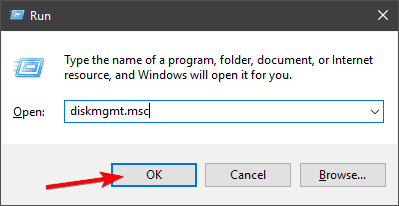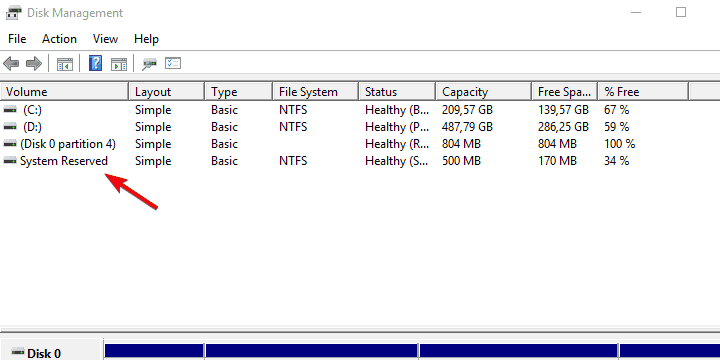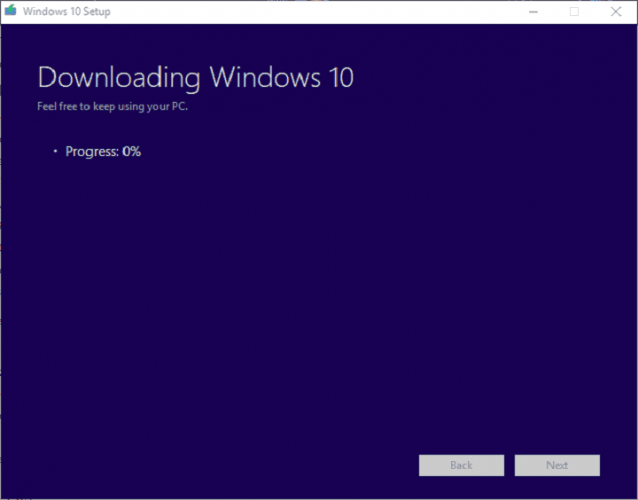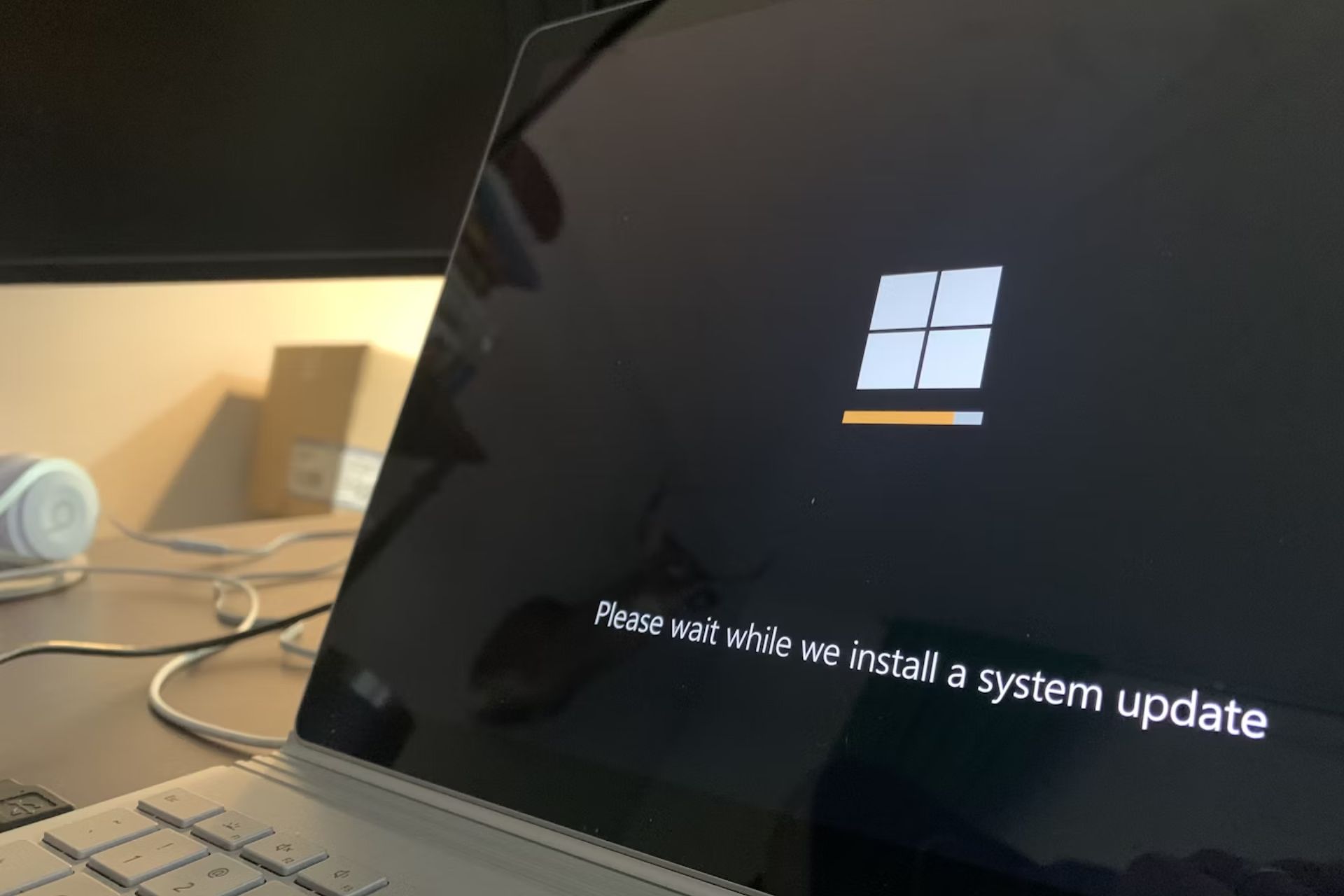Fix the Windows Update Error 0xc1900201 [Solved]
4 min. read
Updated on
Read our disclosure page to find out how can you help Windows Report sustain the editorial team Read more
Key notes
- If the upgrade procedure suddenly crashes every time you give it a go, you may need to change how the upgrade is distributed and the installation source.
- Windows Update is pretty plagued with issues, so your optional way out of this is to use an external source.
- You can always use the Windows above 10 installation media and perform a clean reinstallation.
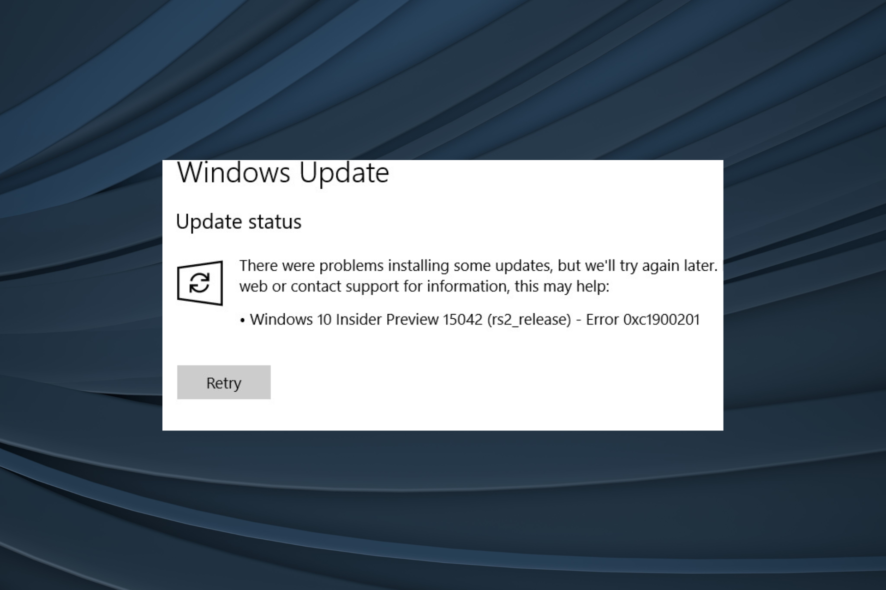
By the latest reports, three-quarters of Windows 10 users have obtained Windows 10 Fall Creators Update.
However, some users recently prompted to upgrade to version 1709 bump into an upgrade error based on the code 0xc1900201.
Seemingly, they cannot overcome this error after a few tries and can confirm that the connection or update services are responsible for the error at hand.
We prepared a list of the most common solutions that should fix the issue or provide a viable alternative. So, if you’re stuck with the 0xc1900201 Windows Update error on Windows 10 or Windows 11, make sure to check the list below.
How can I fix the error code 0xc1900201?
1. Expand System Reserved Partition
This shouldn’t be something with what end-users should meet, but that’s Windows 10 for you. When it works – it works fine; when it doesn’t – you’ll need to turn to complex workarounds to make it work.
In this scenario, you’ll need to resize your System Reserved Partition to obtain the latest upgrade, Falls Creator Update.
All chances are that its nominal values vary around 100 MB, while you’ll need 200 to 600 to upgrade to the latest Windows 10 iteration.
This is a rather complex operation, and many tech-savvy users advise using some partition-managing third-party tool. The best one and the most simple to use is EaseUS Partition Manager.
Also, it won’t cost you a thing to back up your system before we move through the steps.
- Firstly, create a system repair disk in case something goes awry.
- Download EaseUs Partition Master.
- Install this nifty tool and run it.
- Select your system partition. The one where Windows 10 is installed initially (most of the time, is C:)
- Click Resize/Move.
- Under the Decide size and position, reduce the available space to approximately 600 MB.
- After that, you should be able to see free and unreserved Unallocated space to restart your PC.
- Once it boots again, press the Windows key + R to open the Run elevated command line.
- In the command line, type diskmgmt.msc and press Enter.
- Right-click on the System Reserved Partition and click Extend Volume.
- Add the unallocated space you previously created to System Reserved Partition and confirm changes.
- Restart your PC and try upgrading again.
After that, you should be able to install all significant updates without any issues whatsoever.
2. Use Media Creation Tool
If the upgrade procedure suddenly crashes every time you give it a go, you may need to change how the upgrade is distributed and the installation source.
Windows Update is pretty plagued with issues, so your optional way out of this is to use an external source: USB or DVD with the installation files. You can create such media with Media Creation Tool.
If the problem is in connection or upgrades file distribution, this should resolve it accordingly. Make sure to follow the steps below to create an installation media and upgrade to Windows 10 with it:
- First, download Media Creation Tool by following this link.
- Next, run the tool and accept the Licence Terms.
- Choose Upgrade this PC, and the downloading process should commence.
- Once it downloads files, Media Creation Tool will start applying upgrades.
- This procedure should take up to 2 hours, depending on your Windows 10 version and bandwidth.
3. Perform a clean reinstallation
Finally, if none of the previous steps fell short, you can use the aforementioned Windows 10 installation media and perform a clean reinstallation.
Once your system is completely renewed, it should pack the Fall Creators Update, a.k.a, version 1709.
If you’re unsure how to perform a clean reinstallation of Windows 10, check this article for in-depth insight and a step-by-step explanation of the complete procedure.
With that, we can conclude this article. However, if you’re still unable to make it work and the same error code 0xc1900201 reappears, don’t forget to send your ticket to Microsoft. And if encountering the Failed to collect hardware data error code 0xd0000034, this guide can help you.
On the other hand, if you managed to resolve the issue alternatively, we’d be grateful if you shared it with us in the comments section below.