How to Download Brother Printer Drivers for Windows 11
Achieve printing perfection with this driver download guide
4 min. read
Updated on
Read our disclosure page to find out how can you help Windows Report sustain the editorial team. Read more
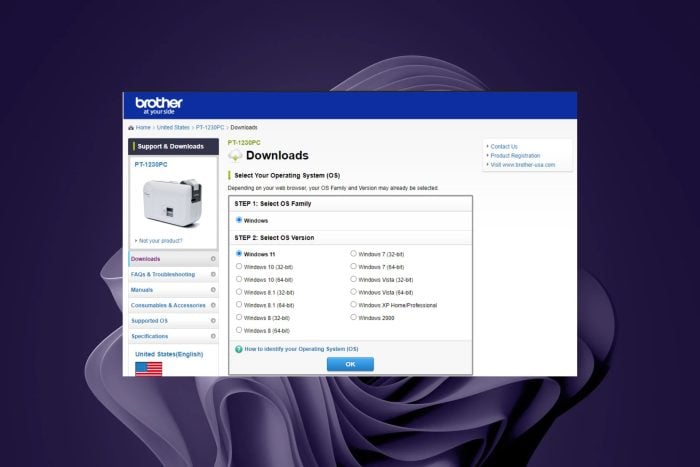
Your Brother printer may not match your generic printer drivers in Windows 11 so you’ll need to download specific drivers.
Brother printers are generally compatible with multiple versions of Windows both older and newer. However, if you have any doubts, you can check the official list of supported OSes and devices against your model.
How do I download Brother printer drivers for Windows 11?
1. Download from the manufacturer’s official site
- Whether your Brother printer is USB-enabled or wireless, you’ll need to connect it to your PC first before downloading the drivers. For wireless printers, ensure they’re on the same network as your PC.
- Navigate to your browser, go to the Brother official site, and select printers.
- Find your specific model from the list and click on Go.
- Next, check and select your OS version then hit OK.
- Click on the Printer Driver option.
- At the bottom, click on Agree to the EULA and Download option.
- Locate the exe file in your Downloads folder, double-click on it to run then follow the on-screen prompts to install it.
- Restart your PC for the changes to take effect.
 NOTE
NOTE
Although you can find similar drivers from other third-party sites, it’s best to avoid them. These sites may bundle up additional software alongside the drivers that could harm your PC. Once you install it, check whether your firewall is blocking your Brother printer then whitelist it.
2. By using the Device Manager
- Hit the Windows key, type Device Manager, and click Open.
- Locate the Brother printer, and once found, right-click on it and select Update driver from the context menu.
- Select Search automatically for drivers and wait for Windows to update the drivers.
3. By using a driver updater utility
We strongly recommend updating your Brother printers using a driver updater. This is because it guarantees the most accurate drivers for your printers and reduces the chances of ending up with the wrong drivers.
Although there are many tools out there, we selected the easiest to use, most efficient, and cost-effective one. PC HelpSoft Driver Updater promises to deliver on this.
This tool will start a scanning process to detect outdated or broken drivers and immediately update with the latest versions from an extensive database.
⇒ Get PC HelpSoft Driver Updater
4. By using Windows Update
- Press the Windows key and click on Settings.
- Navigate to Windows Update, and click on Advanced options.
- Now, click on Optional updates.
- Tick the checkboxes for all the available updates under Driver updates, and click on Download & install.
Do I need to download Brother utilities alongside printer drivers?
Brother Utilities is a software package that is designed to enhance your experience while using your Brother printer. It contains a bunch of tools such as:
- Driver updates: You can keep track of new driver versions as they’re released and update your printer for optimal performance.
- Status monitoring: You can keep track of your ink and toner levels so that you can refill before it’s too late.
- Troubleshooting: Printers, like any hardware device, may fail to print or stop working. Here, you can find common troubleshooting guides for such eventualities.
Other features include printer settings such as tweaking your user interface and changing your print quality among others. The package can help you get the most out of your printer but you do not necessarily need it for your printer to function.
Finally, since you cannot escape the occasional Brother printer paper jams, go ahead and check out our article on the steps to take for a quick fix. And while we’re still on downloading drivers, if you have an Epson model, we have an article on how to download its printer drivers.
We’d love to get your opinion on your preferred method of downloading the Brother printer drivers for your Windows 11 and your reasons behind it. Drop us a comment below.
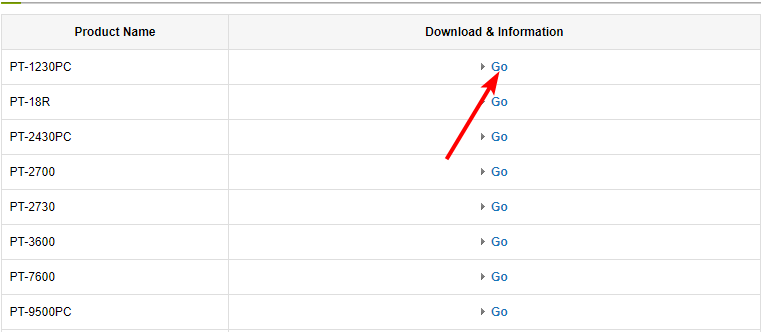
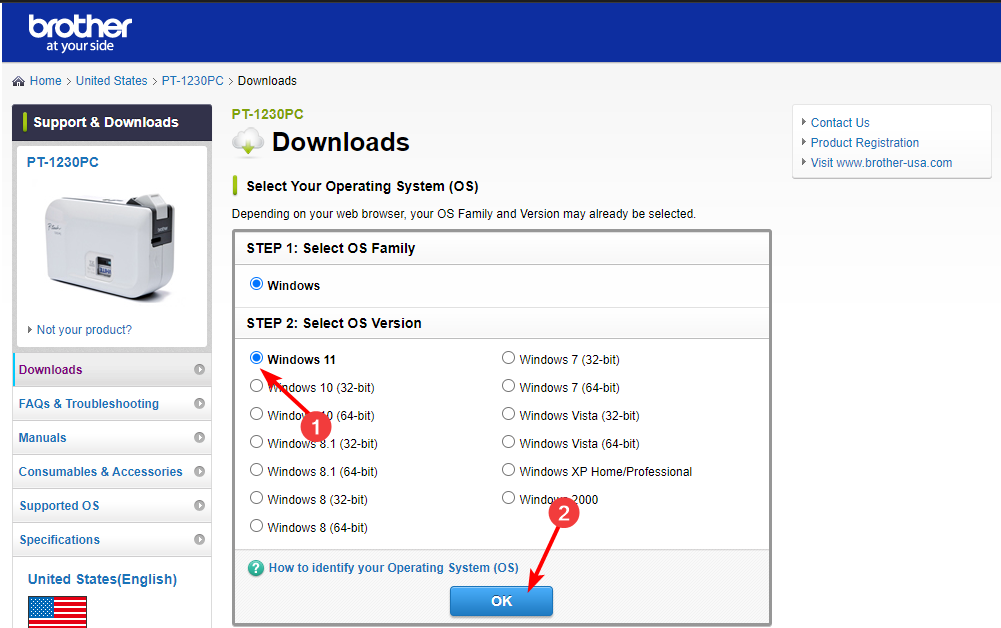
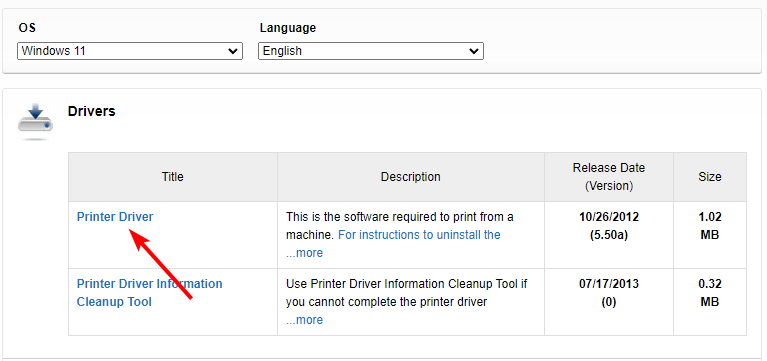
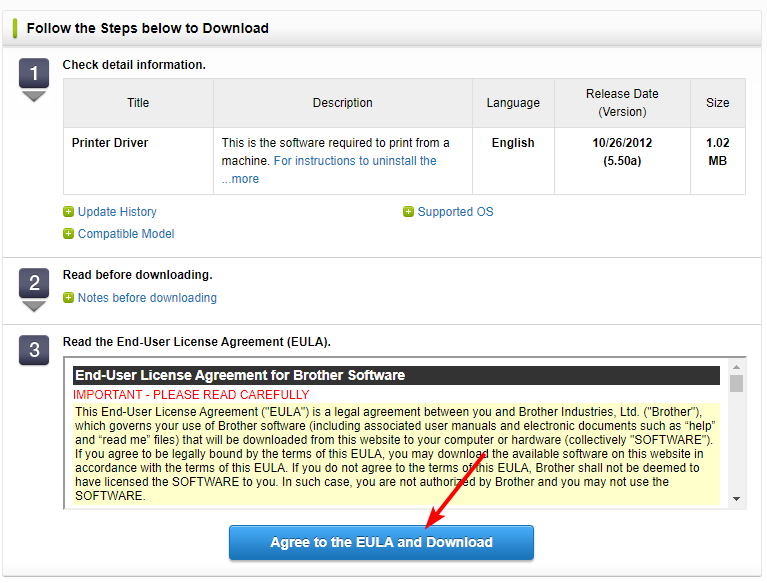


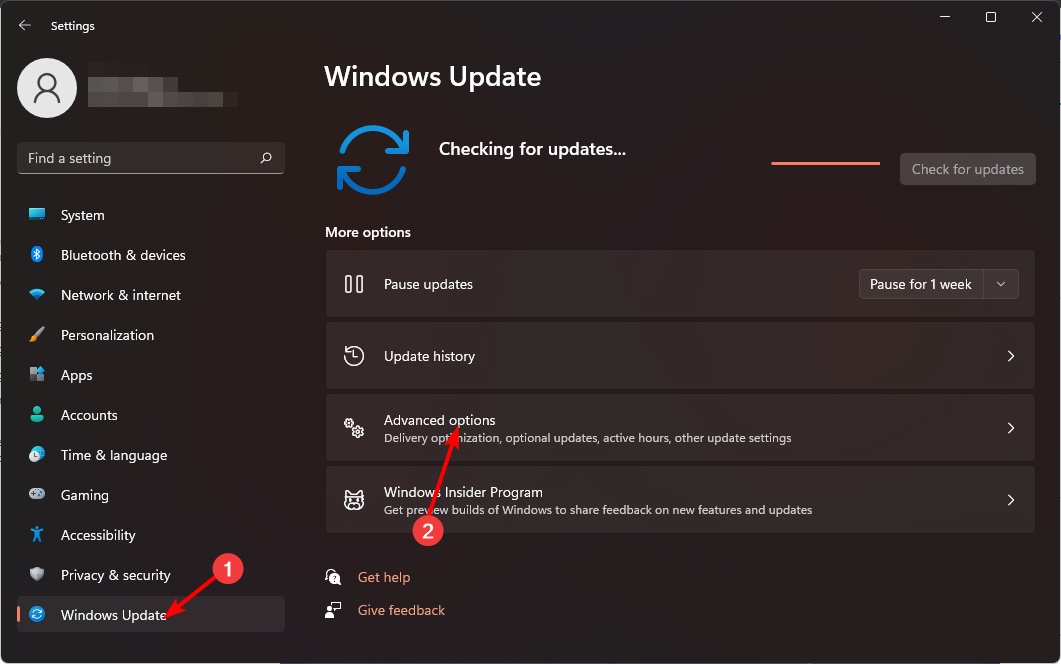

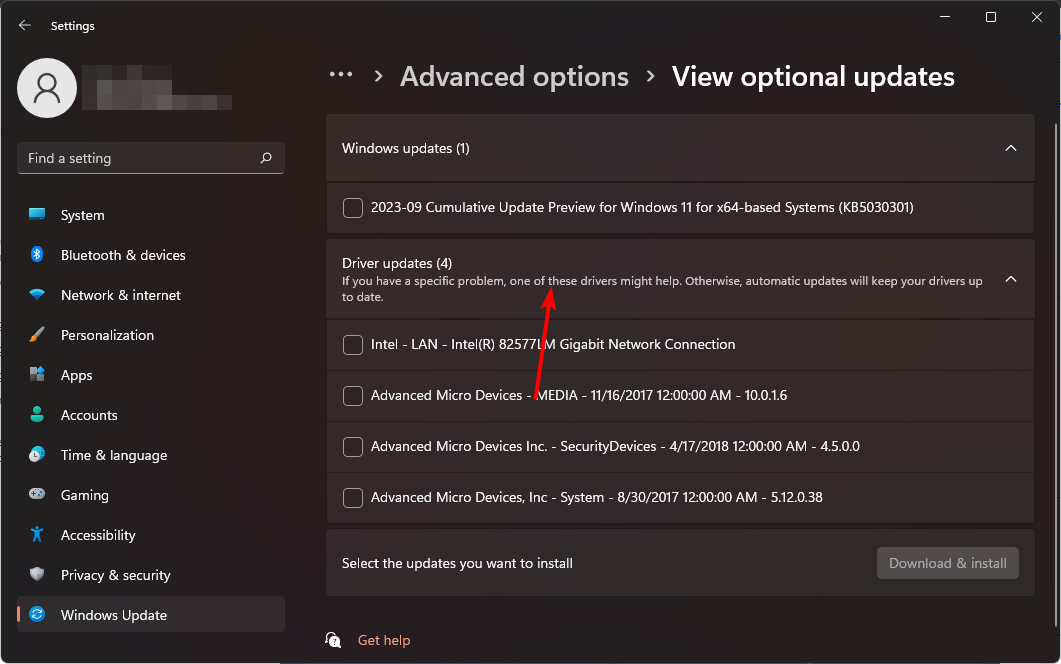

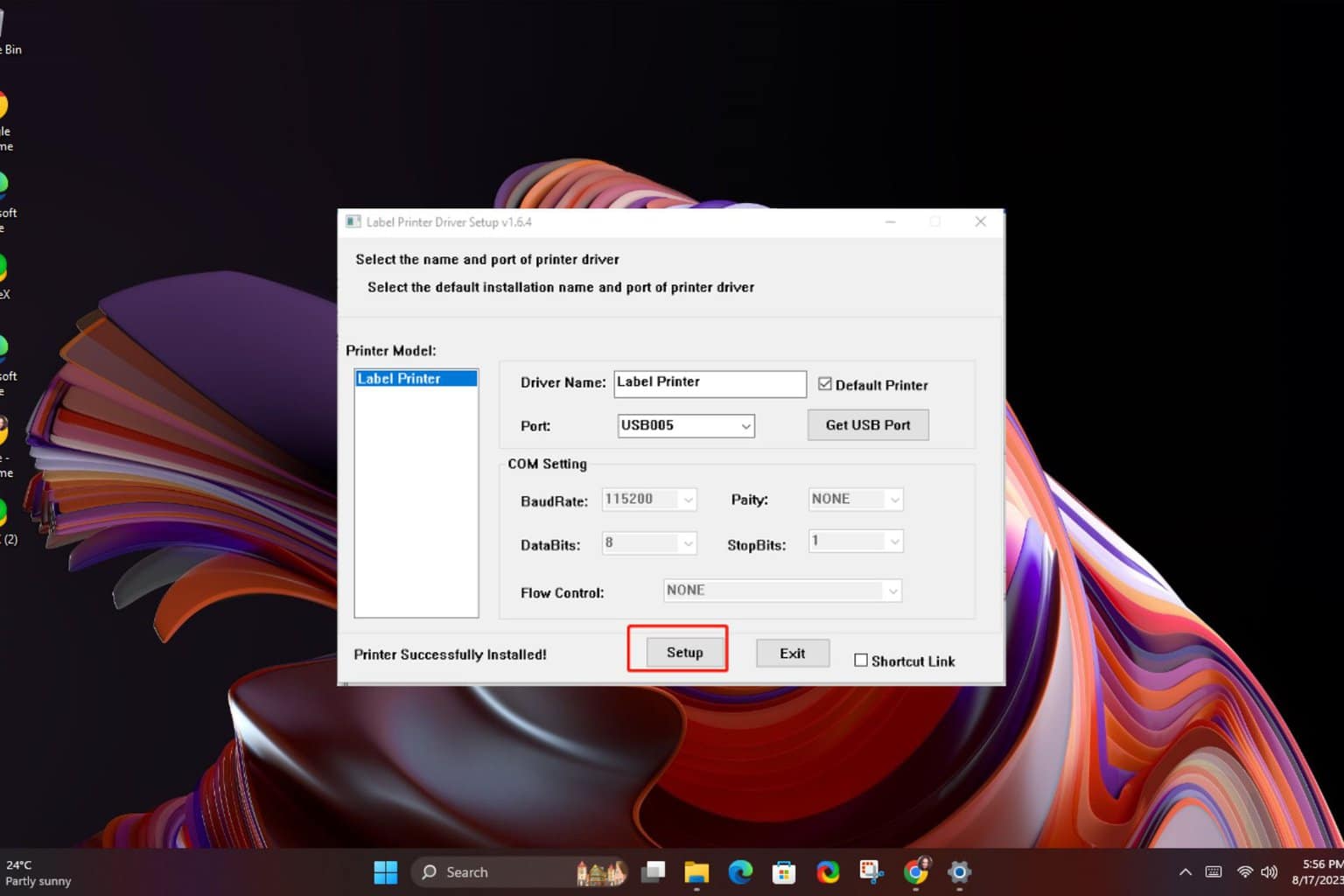



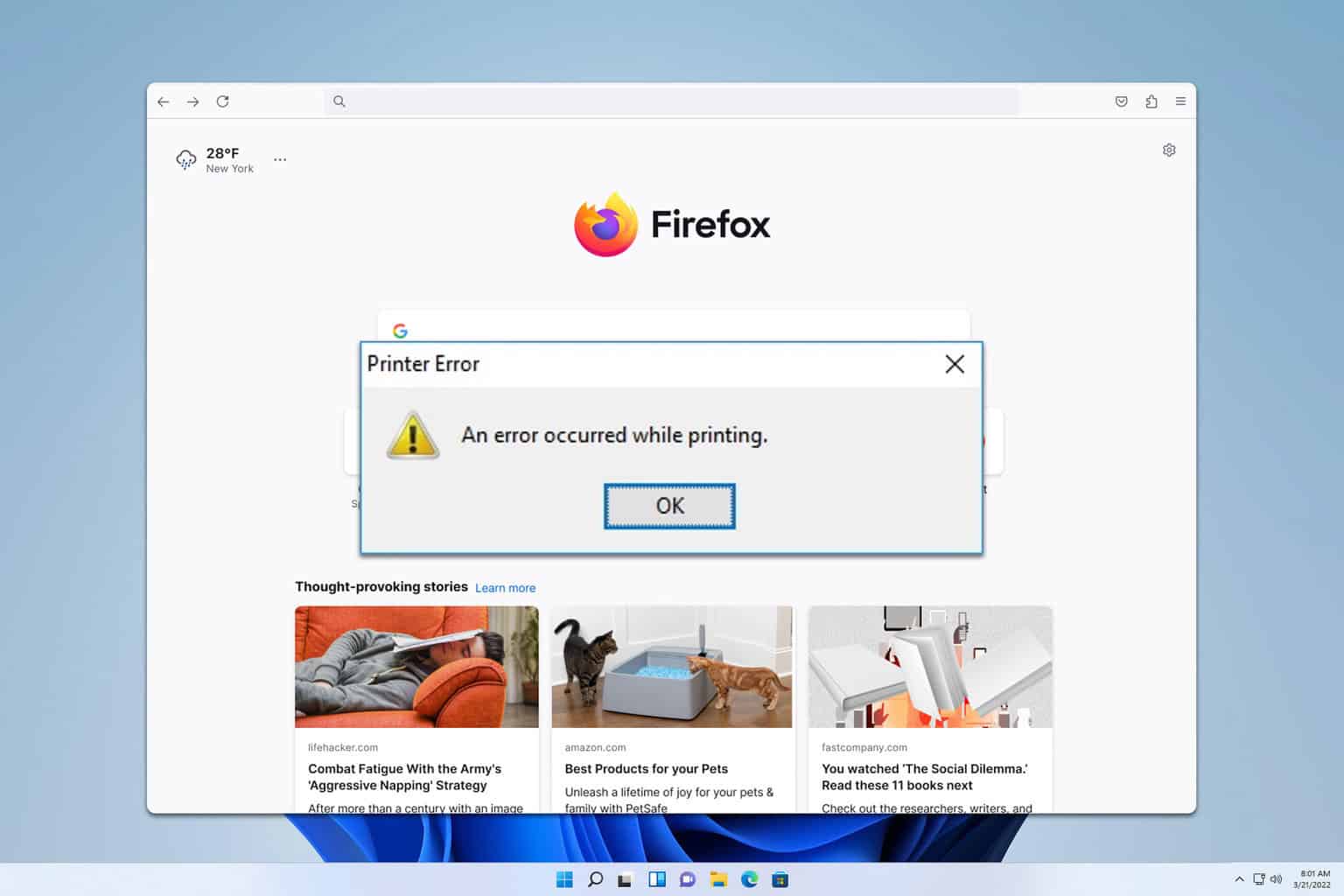

User forum
0 messages