3 Ways to Fix the Browser Doesn't Support WebAssembly Error
You may try to disable Enhance your security on web setting
4 min. read
Updated on
Read our disclosure page to find out how can you help Windows Report sustain the editorial team. Read more
Key notes
- The browser does not support WebAssembly error can arise in outdated browser versions or because that feature isn’t enabled.
- You can fix this Chrome error by enabling the feature in Google’s flagship browser.
- Some users have also fixed the Wasm not supported error by disabling security features in WebAssembly-supported browsers.
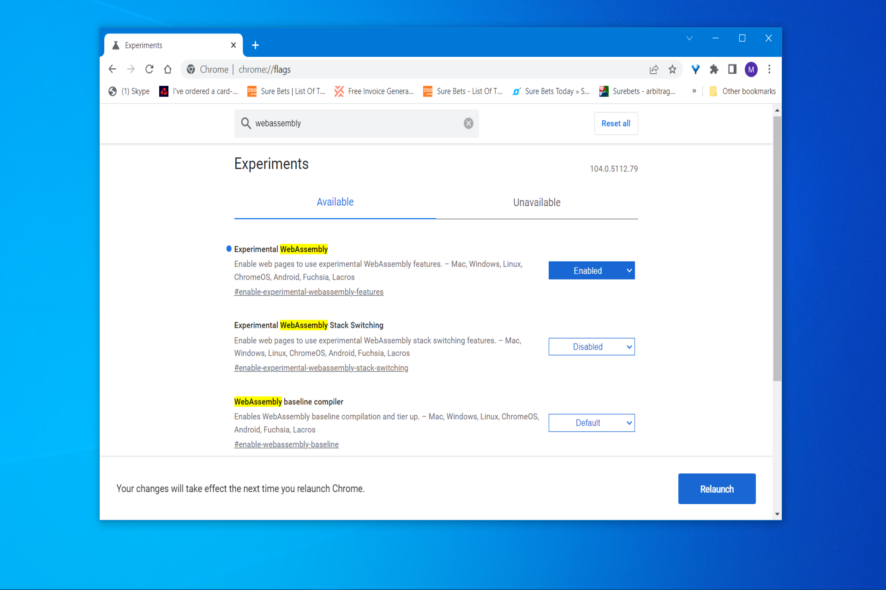
Many users may well have heard of JavaScript. However, most users probably aren’t so familiar with the WebAssembly (otherwise known as Wasm) browser standard for web development.
WebAssembly is not exactly a programming language for the web. It is, in fact, a compilation target for scripting languages like C++. Web developers utilize Wasm for creating embedded apps on sites and executing web browser operations.
Some users may see error messages that say your browser doesn’t support WebAssembly when they try to open certain webpages. Such messages can also appear within browsers’ developer consoles.
If you see a message like that, it means the page you’re trying to access incorporates WebAssembly content. Yet, your browser can’t open the page because it seemingly doesn’t support Wasm.
Do all browsers support WebAssembly?
Five major browsers support WebAssembly. Google Chrome, Firefox, Opera One, Edge, and Safari are the big five browsers that support Wasm.
WebAssembly isn’t supported in all versions of those browsers. Older versions of those web browsers don’t support Wasm. This caniuse.com page shows what browser versions support WebAssembly.
So, don’t be surprised if you see a WebAssembly unsupported error in any browser that doesn’t support Wasm. However, some users still need to fix that error in browsers that supposedly support that standard.
To make sure you have a seamless experience, we recommend using Opera One. That’s because the browser is very light and responsive. It supports multitasking and doesn’t freeze or impact your PC with multiple tabs open.

Opera One
Use this browser for built-in WebAssembly support and modern features for productivity and privacy!Is WebAssembly faster than JavaScript?
WebAssembly vs. JavaScript performance comparisons have consistently highlighted that WebAssembly is faster. Such tests have shown that Wasm can be up to 16.11 times faster in certain browsers.
WebAssembly is generally faster across all web browsers because of its low-level binary format. That smaller-sized format ensures browsers can fetch Wasm code faster whenever required.
How do I fix the browser does not support WebAssembly error?
1. Make sure WebAssembly is enabled
Google Chrome and Edge
- Open Chrome’s Experimental feature tab by typing chrome://flags/ in the URL bar and hitting Enter.
- Input WebAssembly in the Search flags text box.
- Select Enabled on the Experimental WebAssembly’s drop-down menu.
- Enable all other WebAssembly flag settings listed in the search results.
- Click the Relaunch option at the bottom right of the Experimental features tab.
Firefox
- Type javascript.options.wasm in Firefox’s URL bar and hit Enter.
- Input javascript.options.wasm in the Search preference name box.
- Click the Toggle button for javascript.options.wasm to set that preference to true.
 NOTE
NOTE
2. Update your browser (by reinstalling it)
- Open the Power User menu, and click Run.
- Input this Run command:
appwiz.cpl - Select Run’s OK option.
- Click the browser you need to reinstall in Programs and Features.
- Select the browser’s Uninstall option.
- Click Yes if prompted to confirm.
- Navigate to your browser’s website, and click the download option for its latest version.
3. Disable the Enhance your security on web setting (Edge Fix)
- Input edge://settings/profiles in Edge’s URL bar and hit Enter.
- Type security in the search box.
- Turn off the Enhance your security on the web feature by clicking the Are you satisfied with enhanced security mode toggle switch.
Try applying those potential fixes when WebAssembly doesn’t work in a supported browser. For most users, it will probably be the case that WebAssembly isn’t enabled within the browser software.
Let us know which solution worked for you in the comments area below.
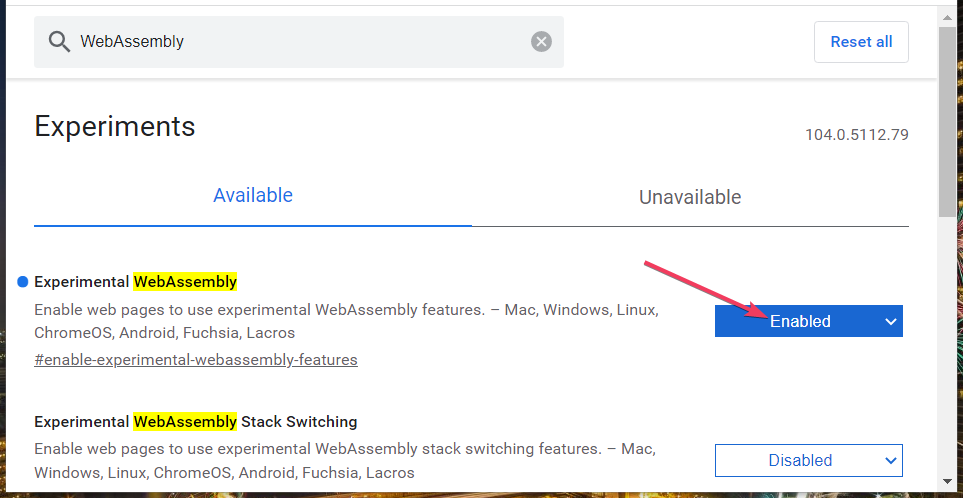

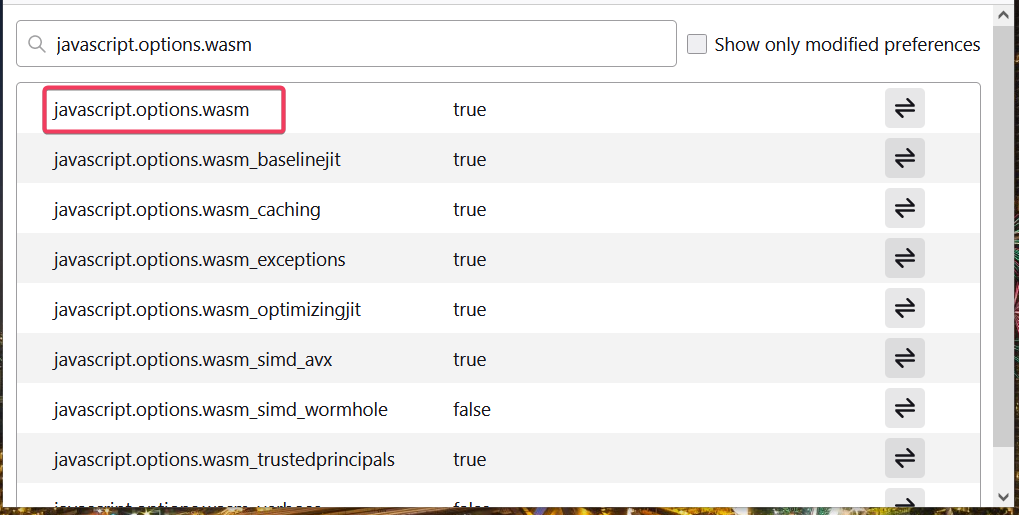
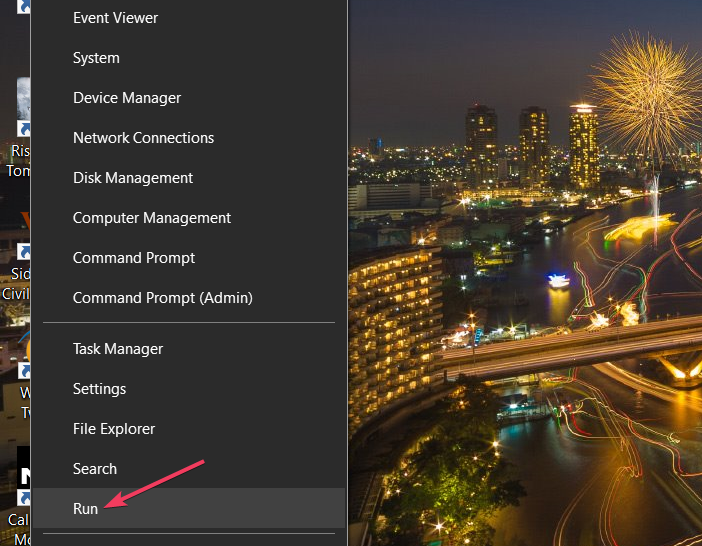
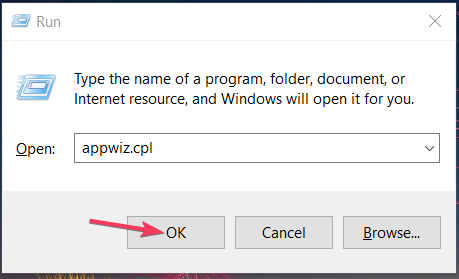
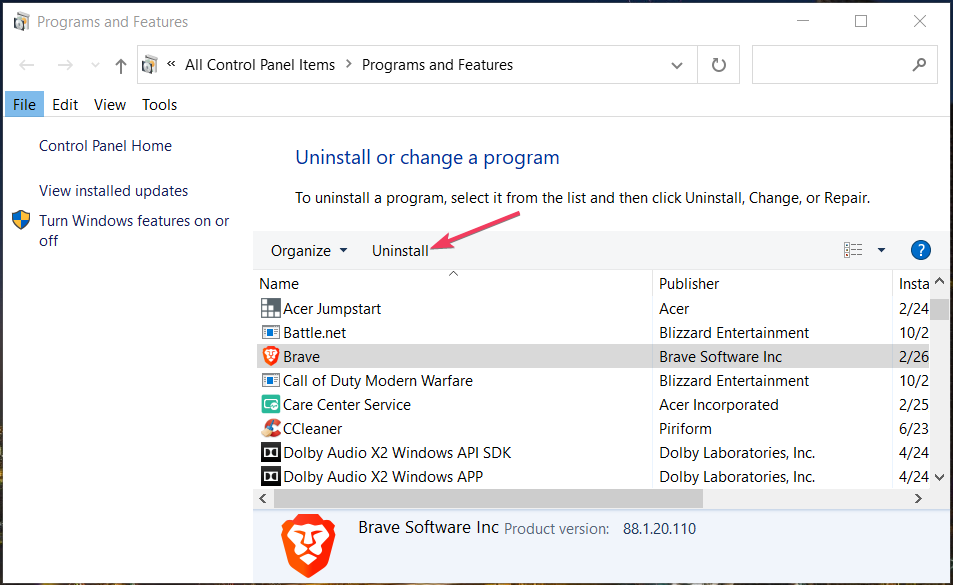
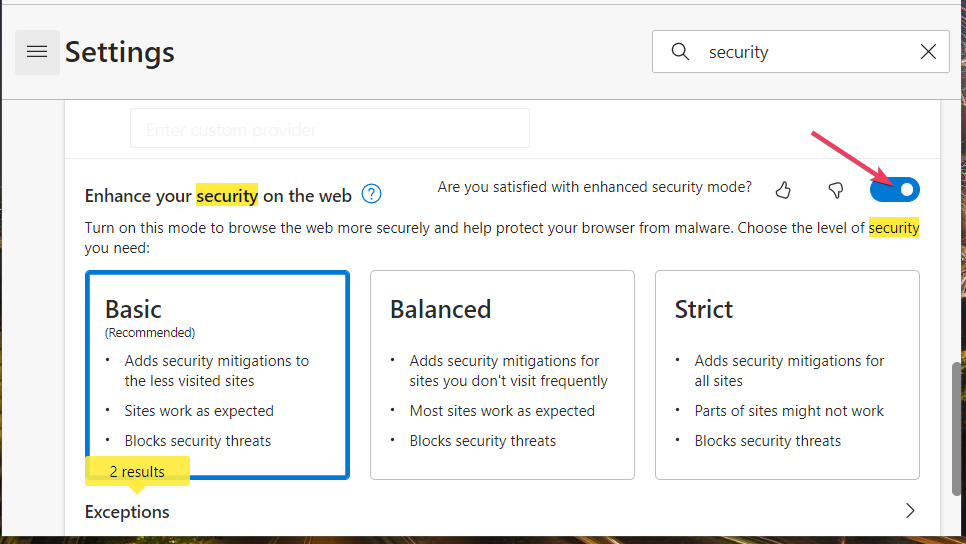






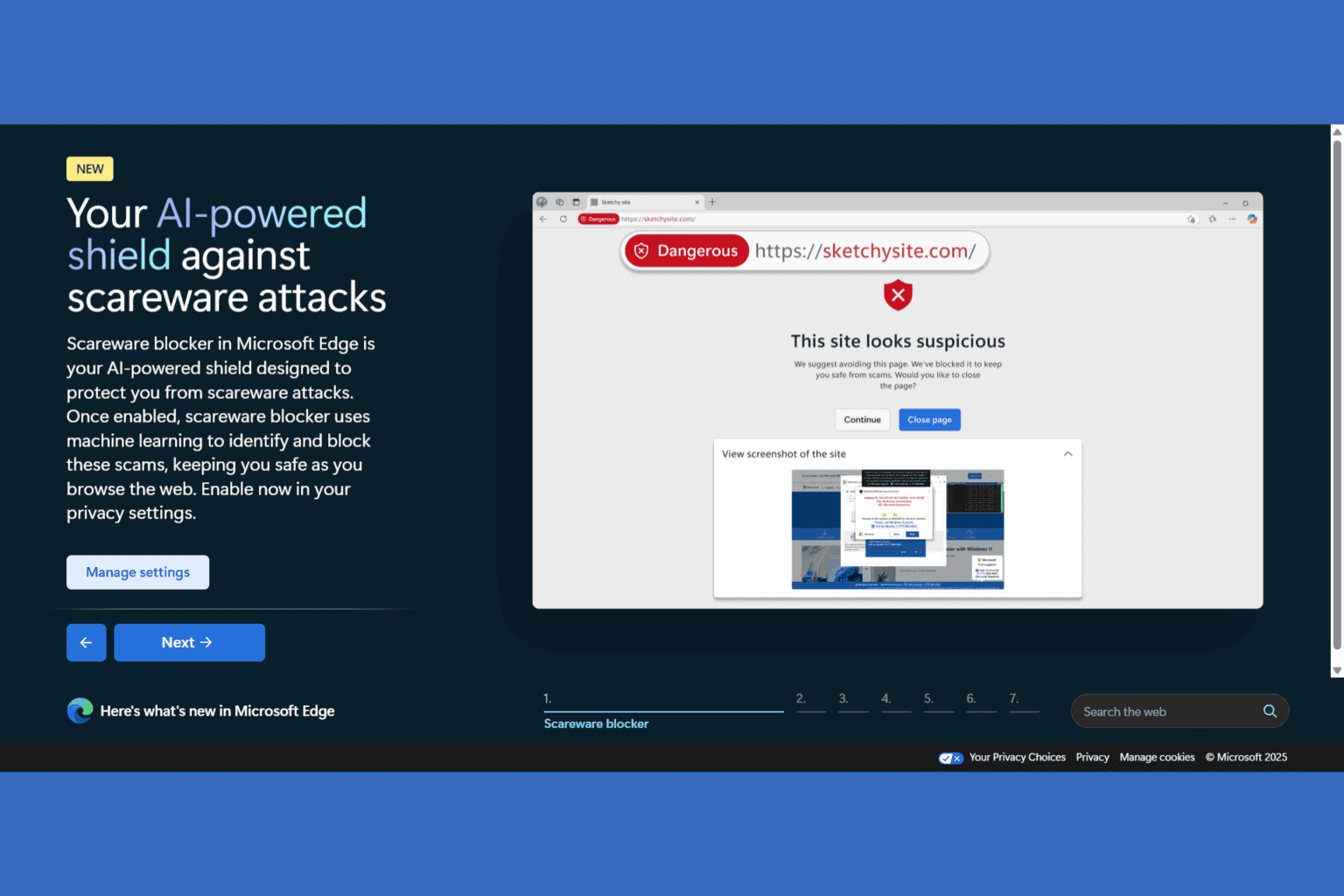
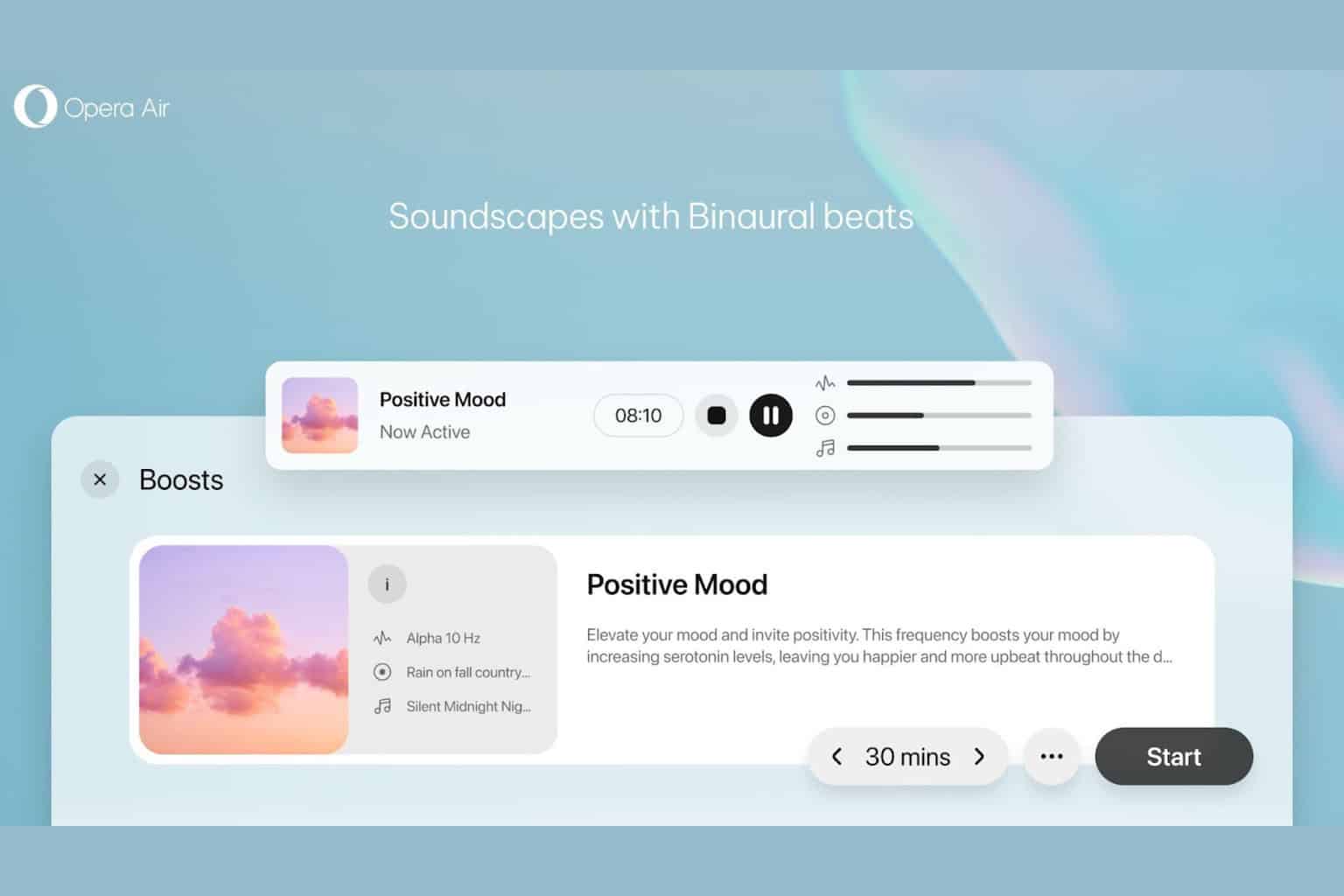
User forum
0 messages