Your Browser Does not Support WebGL: Fixed
Update to the latest browser version, before other methods
5 min. read
Updated on
Read our disclosure page to find out how can you help Windows Report sustain the editorial team. Read more
Key notes
- Browser technology is evolving very quickly, with HTML5 being the latest major change on the scene.
- WebGL is a relatively new API for rendering 2D and 3D graphics, but it doesn't always work as intended.
- If your browser does not support WebGL, you can fix that by updating your browser.

Many Windows 10 users reported not being able to run WebGL supported websites. Error message WebGL is not supported pops up disallowing 2D and 3D graphics to run in Google Chrome.
This isn’t the only issue, and we already covered WebGL hit a snag Google Chrome error in a separate guide, so be sure to check it out.
In order to fix the WebGL issue, we managed to come up with a series of fixes described below.
Why is WebGL disabled in my browser?
WebGL is enabled by default in most modern browsers, and the only way for it to be disabled is if you changed your browser settings.
Sometimes you might experience problems while trying to run WebGL content, but our guide should be able to help you fix that.
How do I fix this browser does not support WebGL?
1. Make sure your browser is up to date
1. Launch your browser. In our case, we will be launching Google Chrome.
2. Click the Three button icon on the top right corner of the browser.
3. Scroll to the Help section and expand it.
4. Click on About Google Chrome.
5. The update process will then start on its own.
If you’re getting Your browser does not support WebGL in Chrome then make sure that the browser is up to date.
By doing so, you’ll also fix Your browser does not support any of the required graphics API for this content error.
2. Try a different browser
If you keep having this issue with your browser, such as Your browser may not be compatible message when running WebGL content, perhaps switching to a new browser might help.

Opera One focuses heavily on user security and safety, and with built-in Adblock and tracking protection, it will make your browsing more enjoyable.
More so, the Chromium engine makes it extremely fast, reliable, and frequently updated, which helps users to browse the internet much more straightforwardly.
The looks are pretty impressive too, and those that put heavy emphasis on visuals will be overjoyed by what they can find there in terms of customization tools.
This browser is based on Chrome, so it will support the same features and extensions while providing support for WebGL.

Opera One
Surf the Internet at lightning-fast speeds and without much stress for your PC with this stable web browser.3. Enable hardware acceleration
- Click the Three button icon on the top right corner of your browser.
- Navigate to the System in the right pane.
- Enable Use hardware acceleration when available toggle is on – it should be colored blue.
- After making this change, click the Relaunch button to restart Google Chrome.
Although these steps are for Chrome, Your browser does not support WebGL in Firefox can be fixed by using similar solutions.
4. Disable installed extensions
- Click the Three button icon on the top right corner of the browser.
- Expand the More tools menu and then select Extensions.
- Disable the extensions by clicking the toggle switch next to their name – toggle turning gray means the extension is disabled.
Extensions can be a problem on any browser, and this solution should help you fix Your browser does not support WebGL on Edge.
5. Update your graphics drivers
- Open Device Manager. You can do that by pressing Windows key + X and selecting Device Manager from the list.
- In the Device Manager click to expand the Display Adapters section.
- Right click on your graphics card and select Update driver.
- Click Search automatically for updated driver software.
- Approve the download for the updated drivers, then wait for the installation to finish.
- Restart your computer once the installation is finished.
- Open the WebGL-supported website again to see if it worked.
Always check that you have the most recent versions of your drivers. There are third-party tools that can accomplish this for you automatically. The driver updater Outbyte Driver Updater can assist you in automatically updating drivers and preventing PC harm caused by installing the incorrect driver version.
If upgrading drivers isn’t your thing, this automatic solution will maintain a record of updated display adapter drivers for future needs.
This is a universal solution, and it will help you fix Your browser does not support WebGL in Opera One and Opera GX.
This can also help with a WebGL2 could not be created, it is necessary to make decentraland run error, so be sure to try it.
Can my PC run WebGL?
Most PCs can handle WebGL content without any issues. Even if your PC is couple of years old, it should be able to handle less demanding content with ease.
To check if your browser supports this coponent, just go to WebGL page and see if the content works for you.
What browser supports WebGL?
Almost all browsers support WebGL 1.0, so you can view WebGL content on both desktop and mobile. However, the situation with WebGL 2.0 is slightly different.

Most desktop browsers support WebGL 2.0, with the exception of Internet Explorer. As for mobile browsers, OpenGL is supported on most mobile browsers, but where are few that don’t support it.
How do I download WebGL?
WebGL is a built-in component of your browser, and it will be downloaded and installed along with your browser.
This means that you can’t download or install it separately. Everything is available out of the box, as soon as you start your browser.
As you can see, fixing this issue is pretty simple, so make sure that you keep your browser up to date and all the necessary components running.
This isn’t the only error, and many reported Browser could not allocate enough memory for WebGL, but we covered this issue in a separate guide.
We hope that our guide on how to fix WebGL on Google Chrome was of help for you. If you know any other working solutions, feel free to leave them in the comment section below.


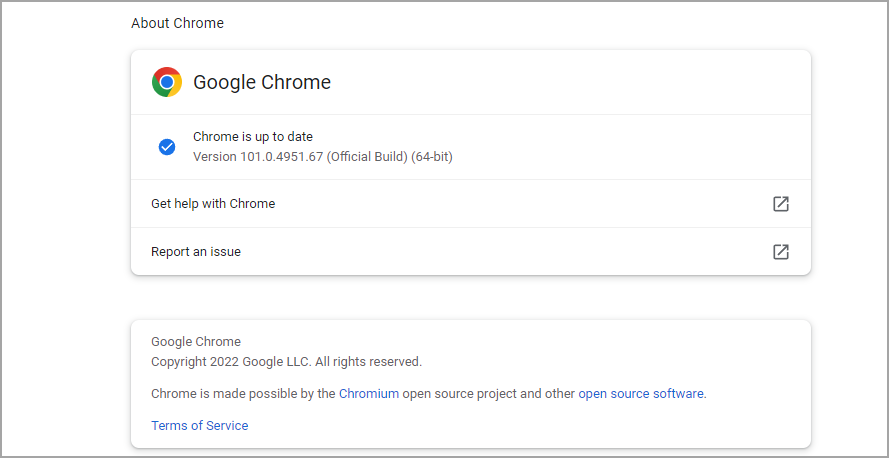
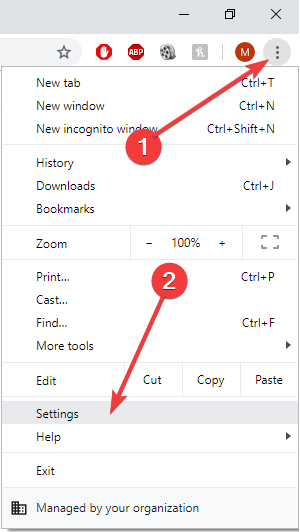


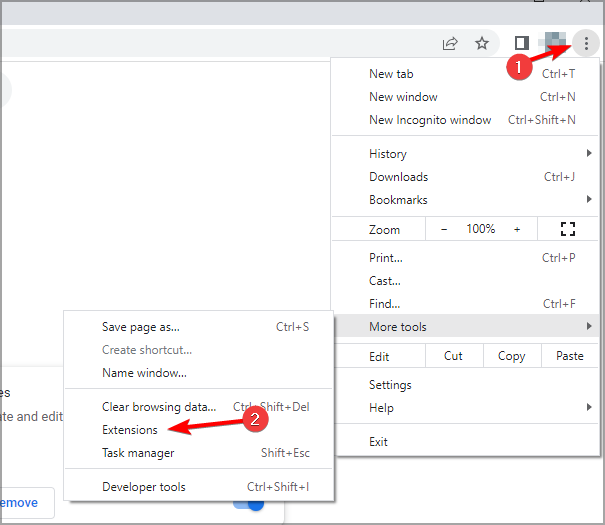
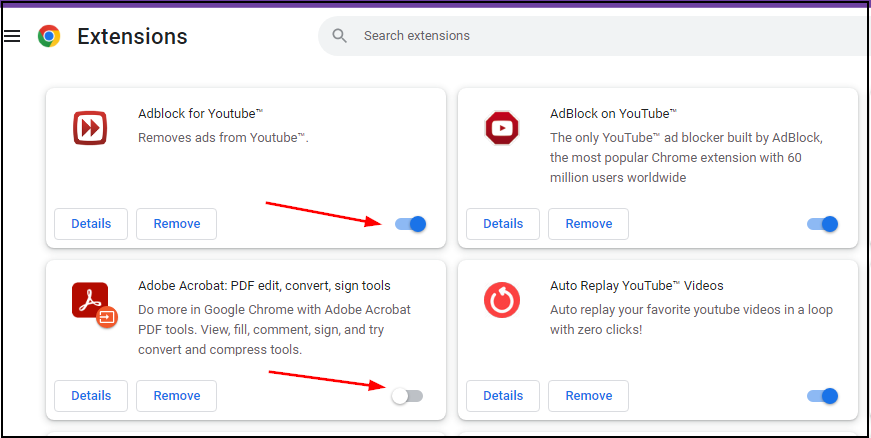

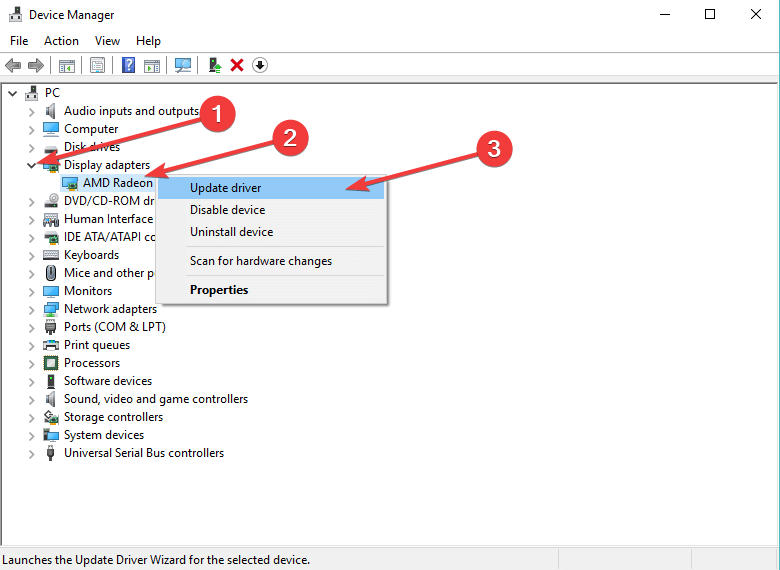









User forum
0 messages