Fix Your Browser's High CPU Usage on Startup [Chrome, Opera]
5 min. read
Updated on
Read our disclosure page to find out how can you help Windows Report sustain the editorial team. Read more
Key notes
- The reason your browser is using high CPU resources could be corrupt extensions or wrong browser settings.
- A quick way to fix this issue is to disable the hardware acceleration feature from your browser settings.
- Running the built-in troubleshooting process on some browsers can also normalize the CPU usage.
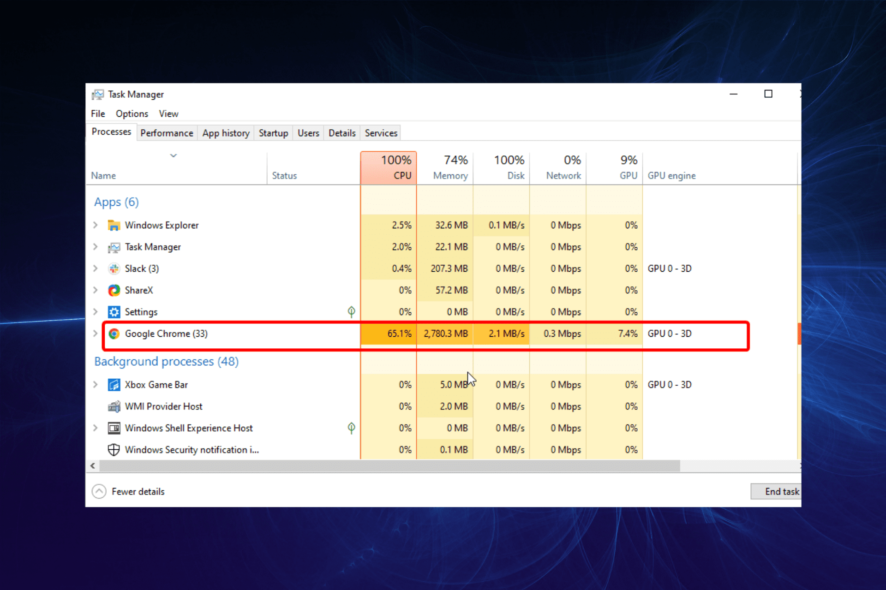
Browsers are one of the most important apps on PCs. However, they shouldn’t be using too many valuable resources.
While it’s true that there are browsers with low memory usage, some are known to use high CPU either on startup or during browsing sessions.
This slows down your PC considerably and causes a series of problems. This guide will show you how to solve the problem effectively on different browsers.
Why is my browser taking up so much CPU?
Most times, your browser records high CPU usage due to its activities. For example, if you open too many tabs at once, it will result in resource hogging.
Also, video streaming activities and using too many browser extensions can be the cause of the problem.
Finally, it can be purely down to your browser either by default requirement, wrong settings, or the presence of corrupt files, especially the high resource usage at startup.
Which browser uses the least CPU?
The best modern browser with the least CPU usage is undoubtedly Opera GX. The browser consumes fewer resources despite packing a series of excellent features.
The app is lightweight, to begin with, but it has intuitive CPU and RAM limiters to lower usage even more. You can set a custom limit for each tab.
Not only that, but you can also customize how much bandwidth your browser is allowed to use. Enabling these features will result in peak browser performance with minimal impact.
This little resource usage is why it is one of the best browsers for old and slow PCs. Microsoft Edge is another browser that comes close on Windows PC for minimal CPU usage.
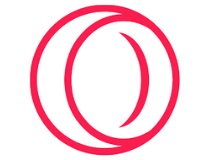
Opera GX
Load pages fast by tweaking your memory and bandwidth usage!How do I stop my browser from using so much CPU?
1. How to stop Firefox’s high CPU usage on startup
1.1. Restart Firefox in Troubleshoot Mode
- Launch Firefox and click the menu button (three horizontal lines) at the top right corner.
- Select the Help option.
- Choose the Troubleshoot Mode… option.
- Now, click the Restart button when prompted to confirm the action.
Corrupt extensions or downloaded themes might be the reason for high CPU usage on startup on the Firefox browser.
Restarting Firefox in Troubleshoot Mode will help you launch the browser with all themes, extensions, and custom settings disabled. Now, you can check if the issue is fixed.
1.2. Uninstall and reinstall Firefox
- Press the Windows + I keys to the Settings app.
- Select the Apps option.
- Scroll down to Firefox and click on it.
- Click the Uninstall option.
- Go to Firefox’s official website and download the Firefox installer.
- Click on the downloaded file and follow the simple onscreen instructions to complete the process.
If the Firefox browser is still recording high CPU usage on startup on Windows 11/10 after restarting it in the troubleshooting mode, maybe the browser or some of its files are corrupt.
In this case, your best bet is to uninstall and reinstall the browser.
2. How to stop Google Chrome’s high CPU usage on Windows 11/10?
2.1. Disable/remove unnecessary extensions
- Launch Chrome and click the menu button (three vertical dots) in the top right corner.
- Select the More tools option.
- Choose Extensions.
- Toggle the switch in front of the extensions backward to disable them.
- Click the Remove button to delete them completely.
As much as extensions help improve a browser’s functionality, they only add to its resource usage. And this could be why Chrome uses a lot of your CPU resources.
2.2. Disable hardware acceleration
- Launch Chrome and click the menu button.
- Select the Settings option.
- Click the System option on the left pane.
- Finally, toggle the switch before Use hardware acceleration when available backward to disable it.
In case you’re using Opera or Opera GX, don’t miss our guide on how to turn off hardware acceleration In Opera GX.
2.3. Reset Chrome to default
- Click the menu button in the top right corner on Chrome.
- Choose the Settings option.
- Click the Reset and clean up option on the left pane.
- Select Restore settings to their original defaults.
- Finally, click the Reset settings button when prompted.
If all fixes fail to stop high CPU usage on the Chrome browser, you should consider restoring the settings. This will help reverse any changes you might have made causing the problem.
Why is my CPU usage at 100 with nothing running?
There are different reasons CPU usage could be maximum without running any program. A notable cause is a virus or malicious software using the resources in the background.
This could be damaging to your PC if left unattended. To fix the CPU usage at 100% when nothing is running, we advise you to use a strong antivirus like the ESET NOD32 to scan your PC.
When a browser uses a high CPU, it consumes the valuable resources that your PC needs for other processes. With the fixes above, you should be able to restore normalcy on the computer.
Note that fixes like disabling extensions and uninstalling your browser solve the high CPU usage issue on other modern browsers like Brave.
Check out our list of lightweight browsers on Windows PC to free up valuable resources for other activities.
Feel free to let us know the fix that helped you solve the issue in the comments below.
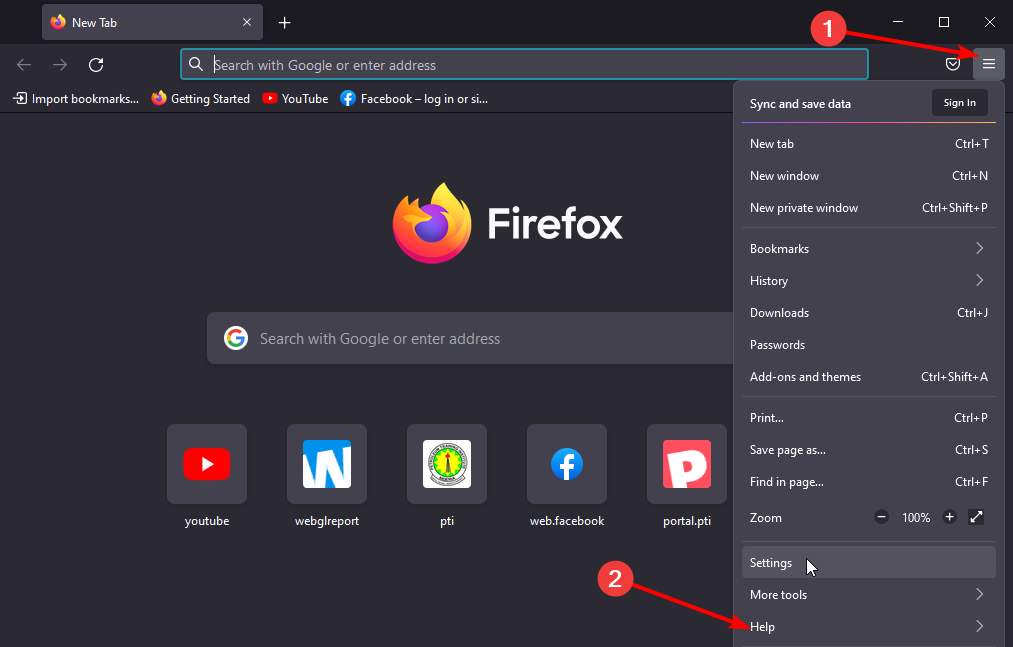
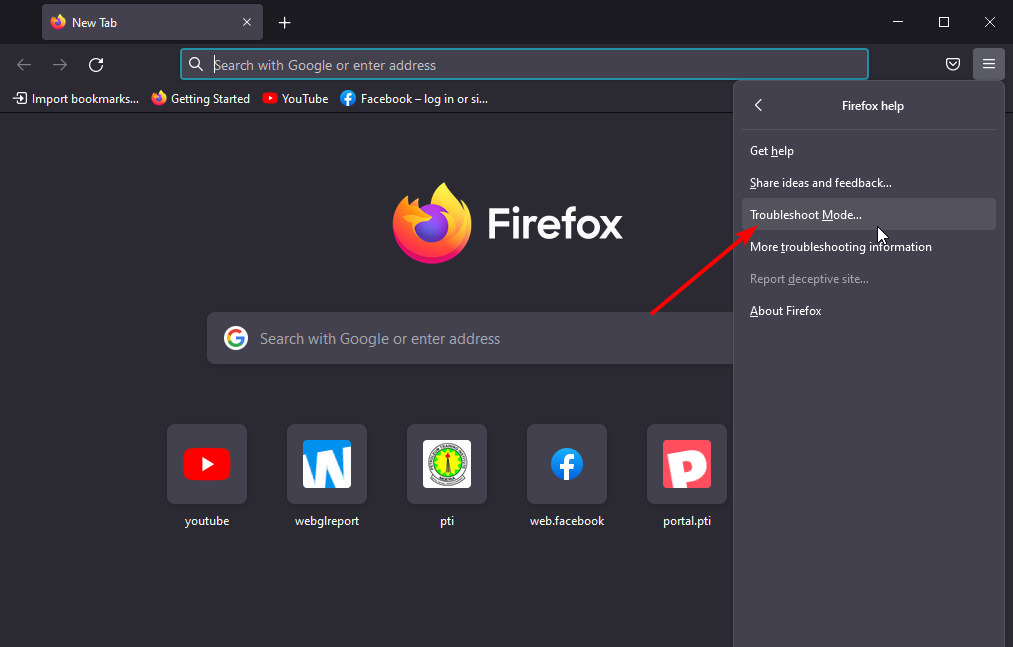
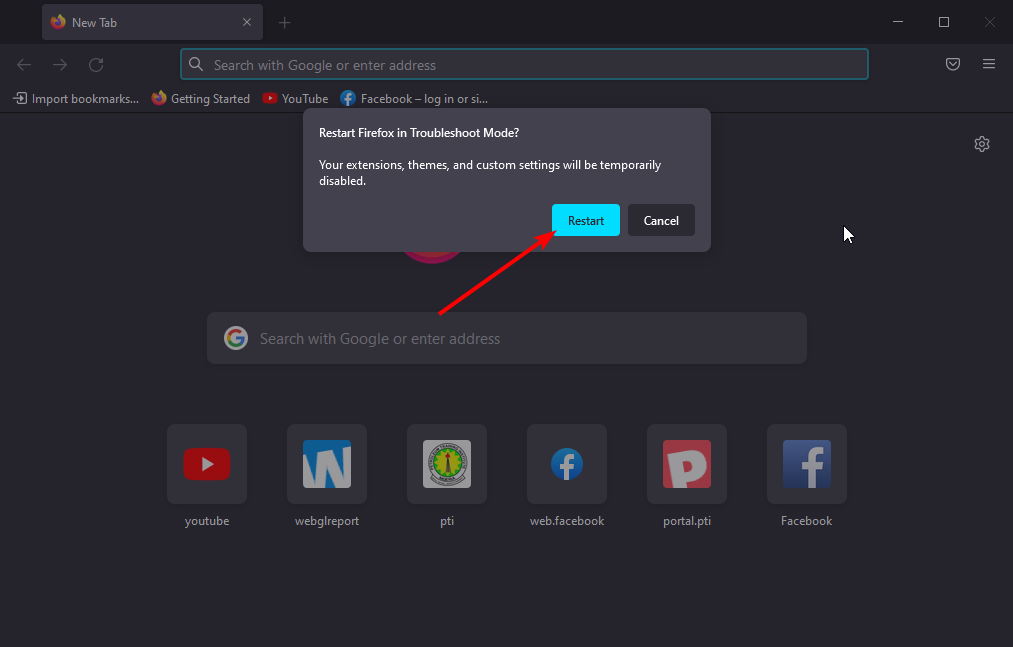
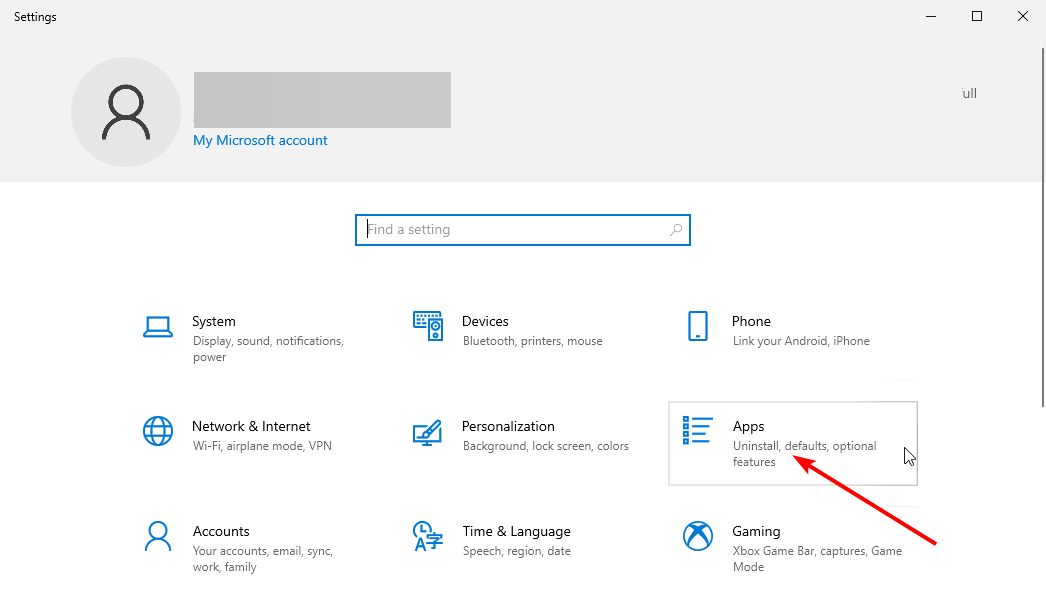
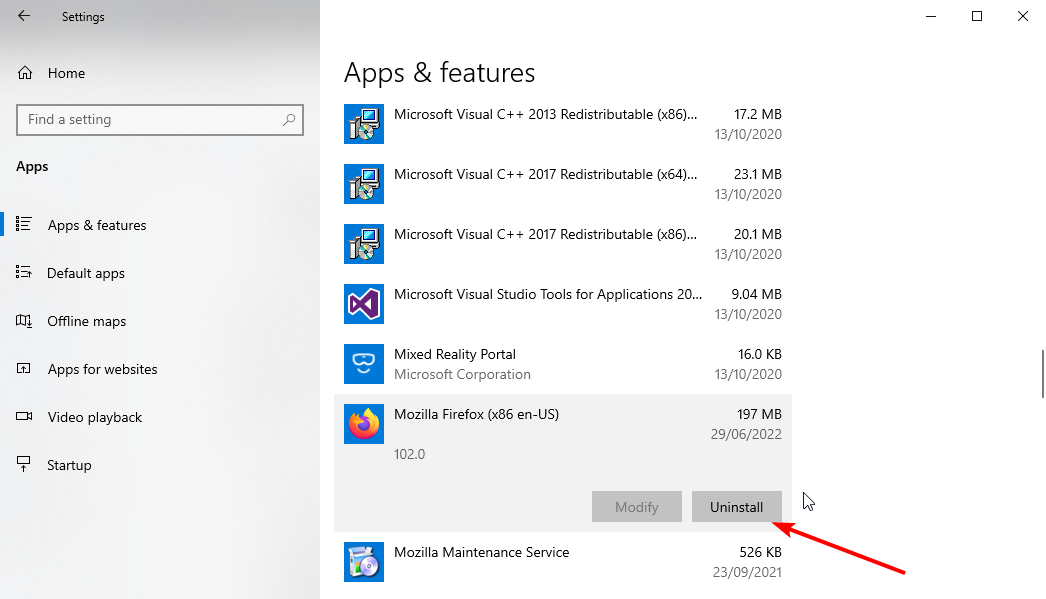
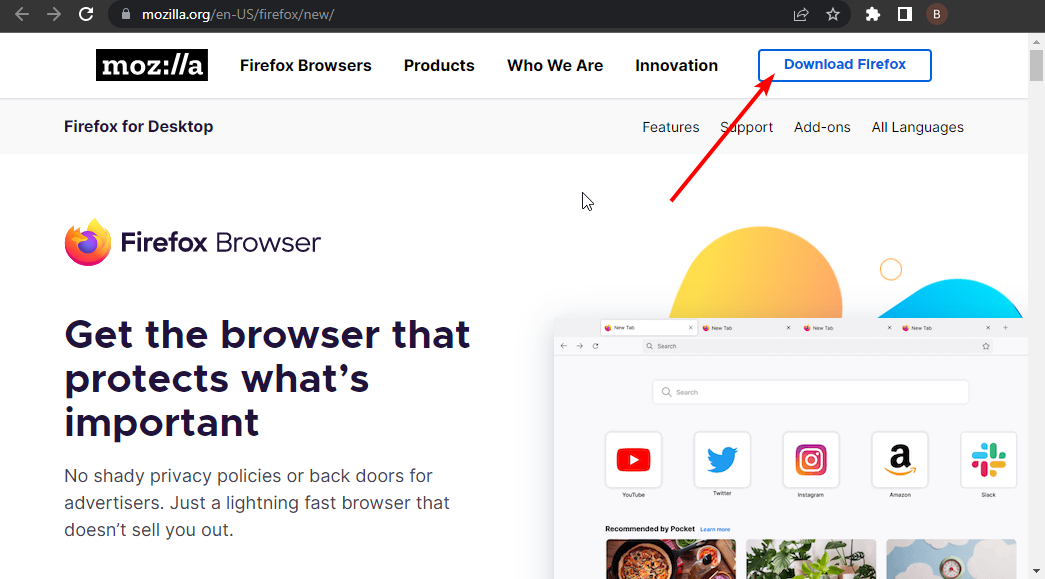
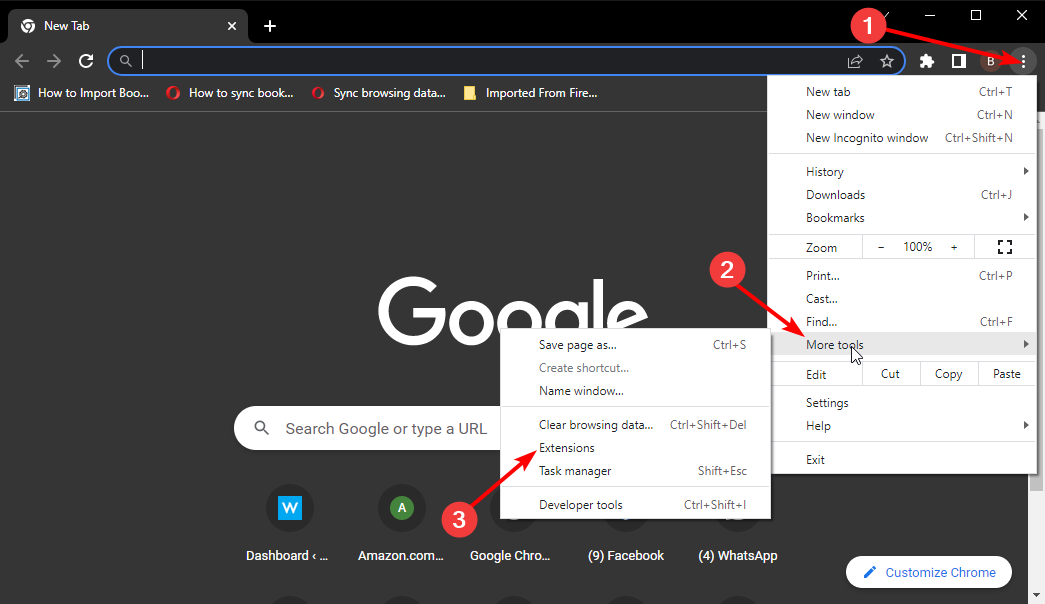
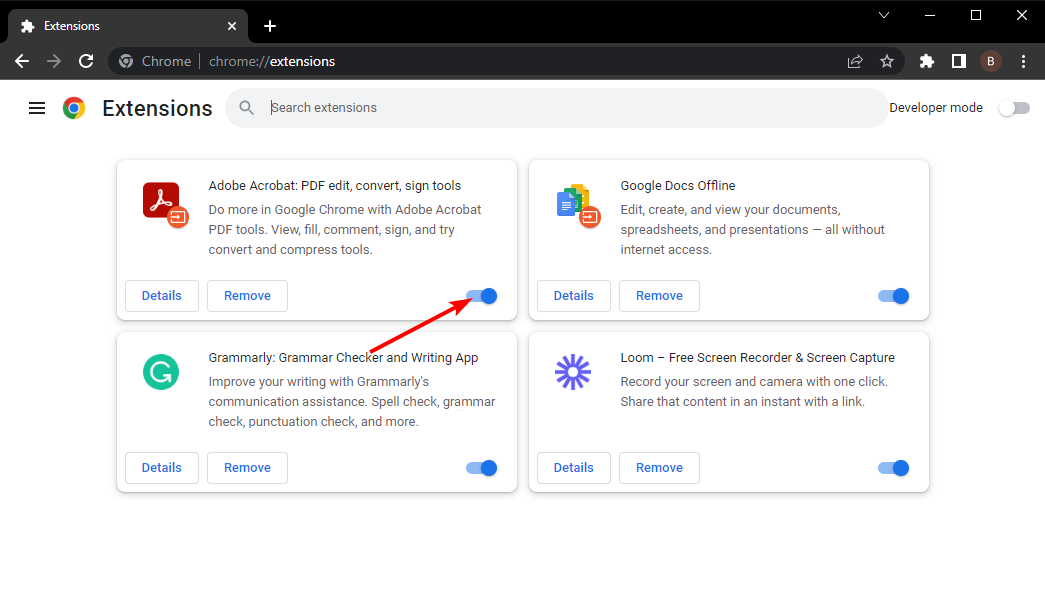
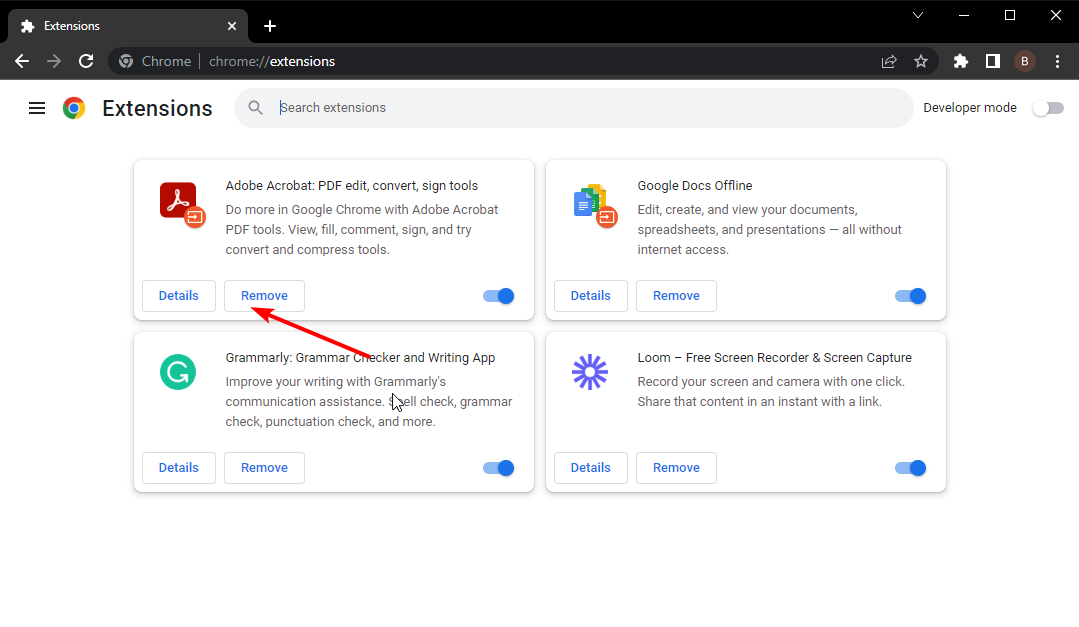
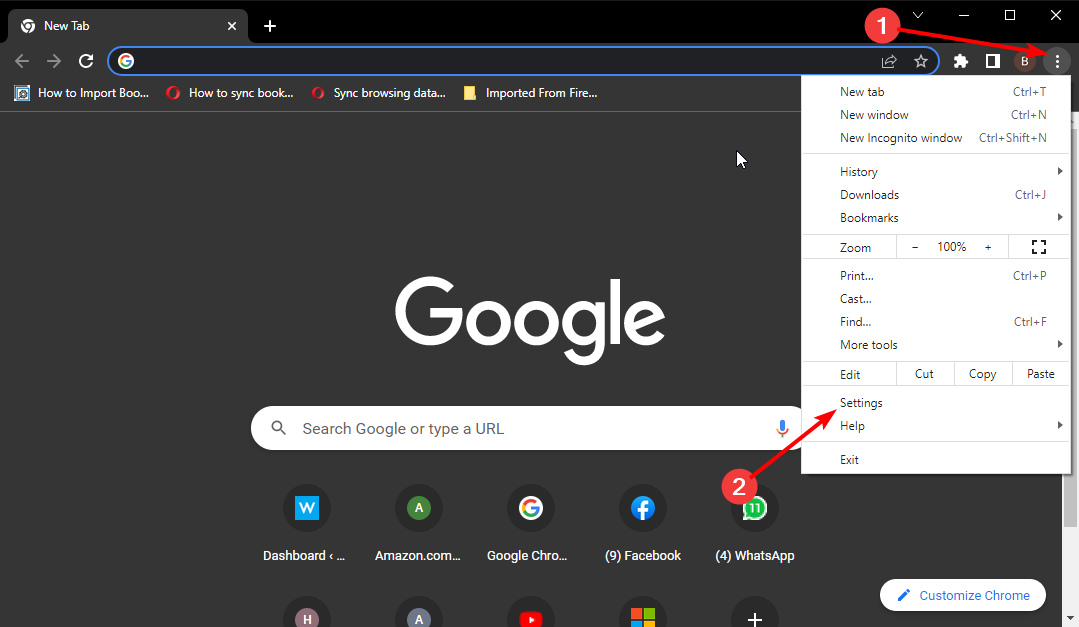
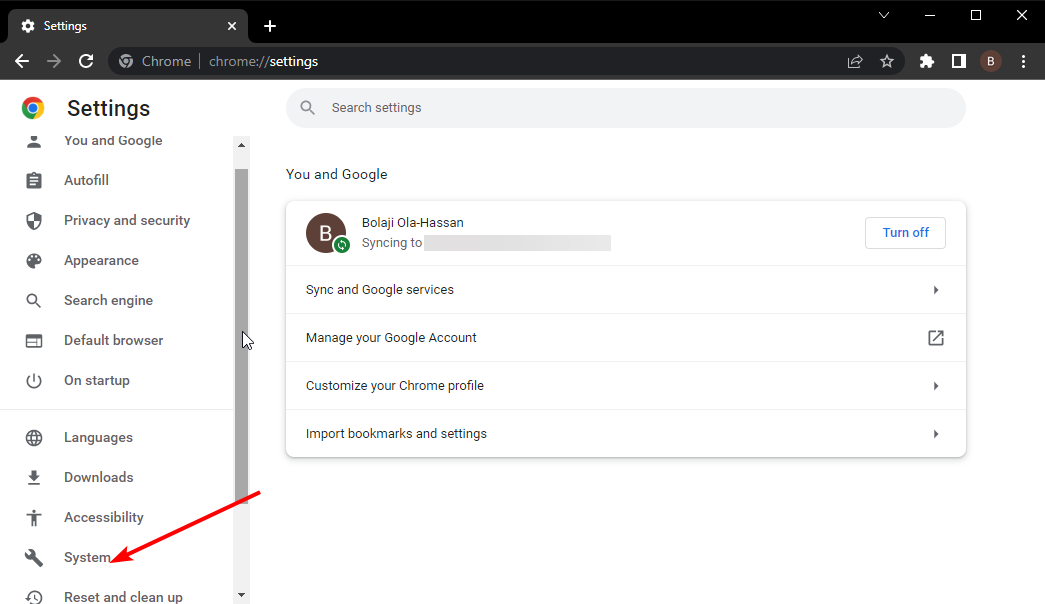
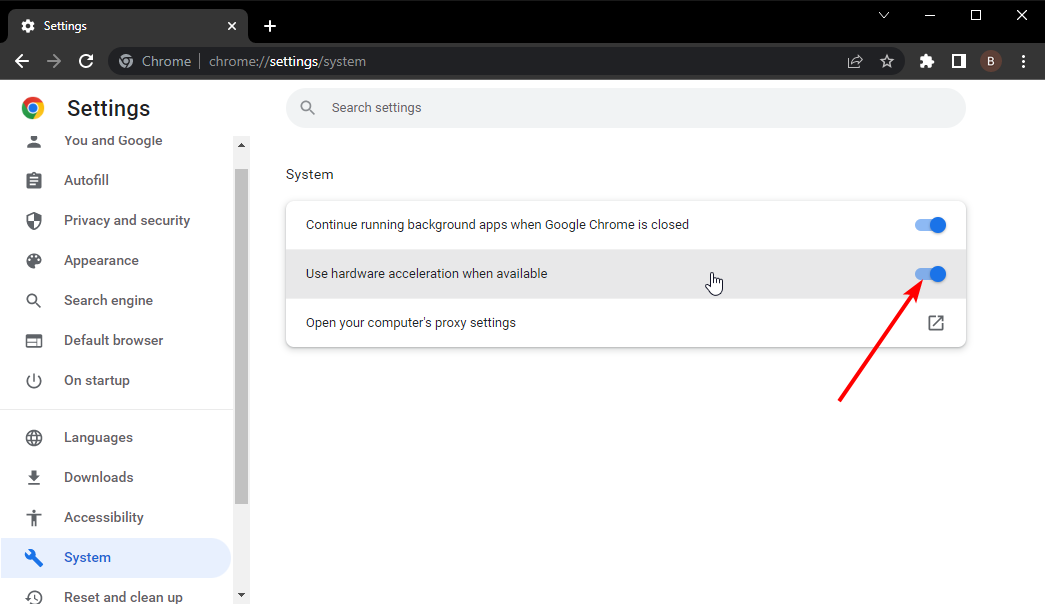
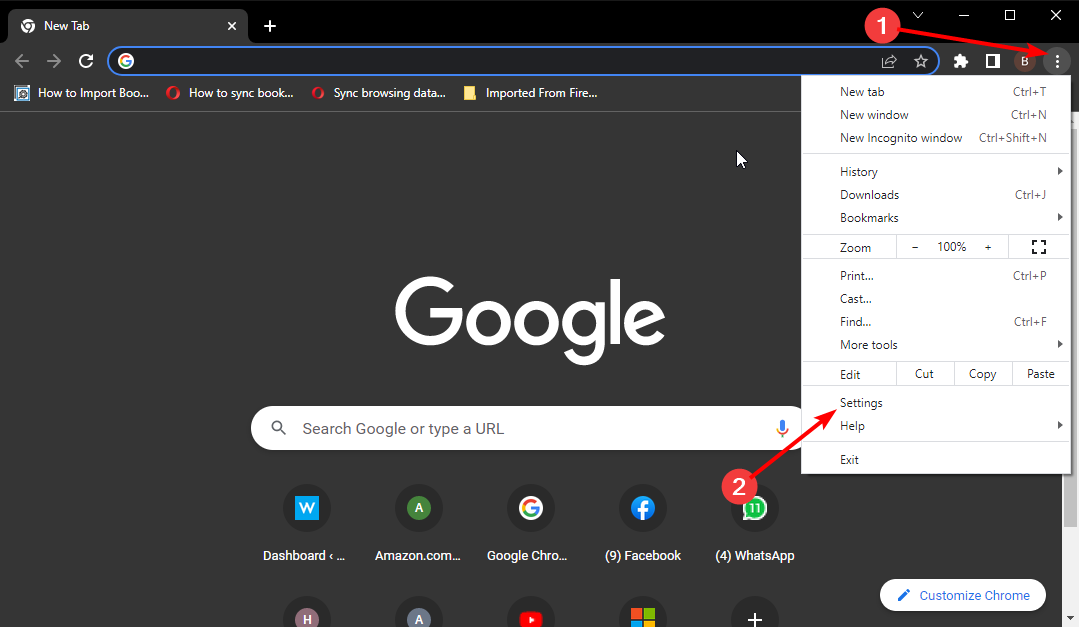
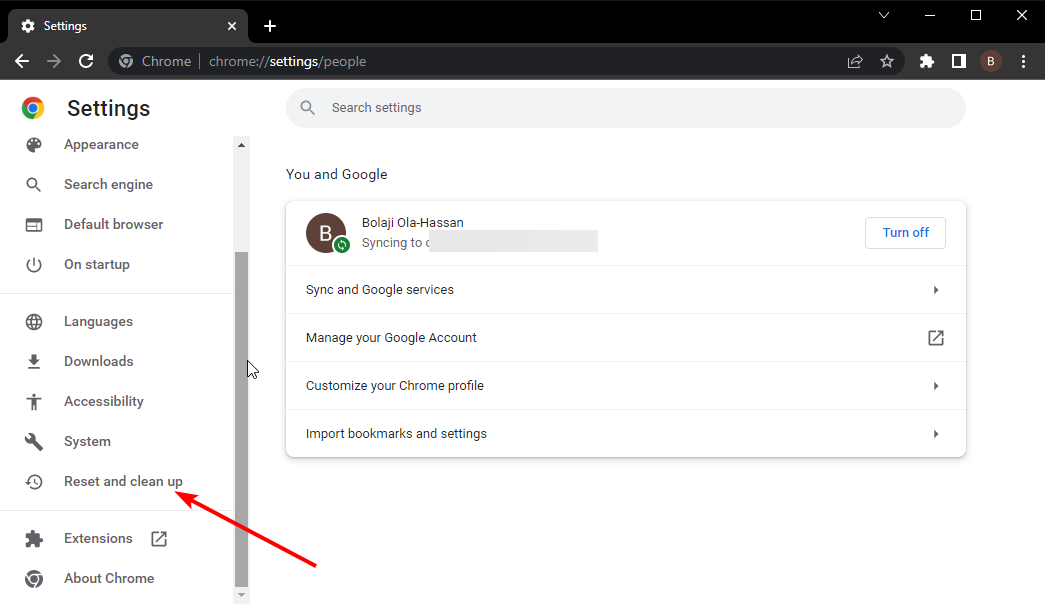
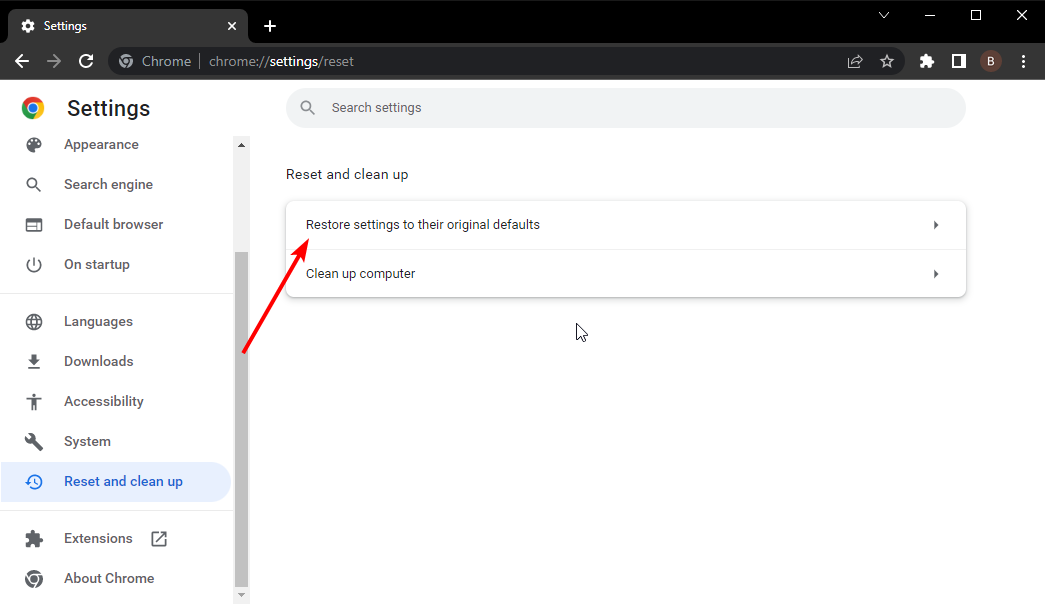
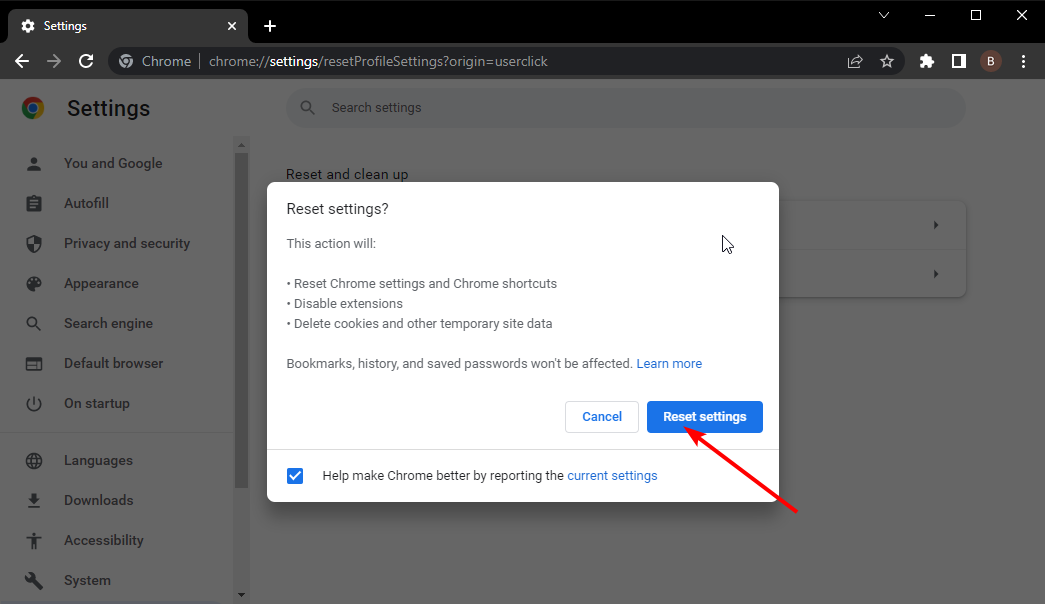








User forum
0 messages