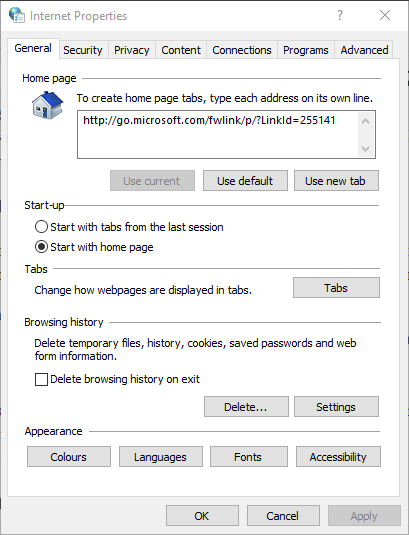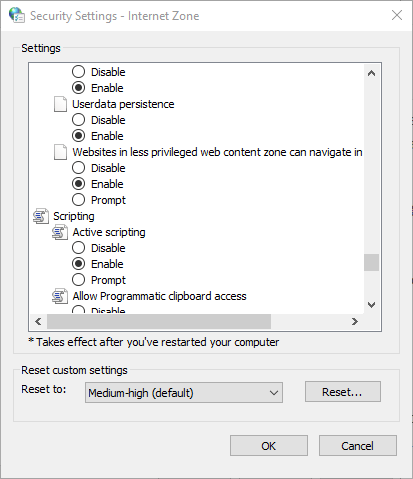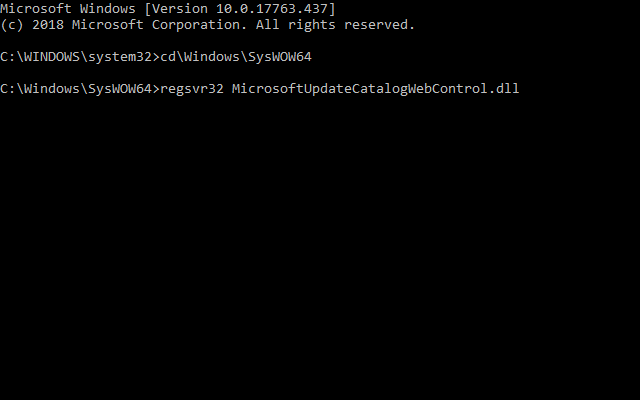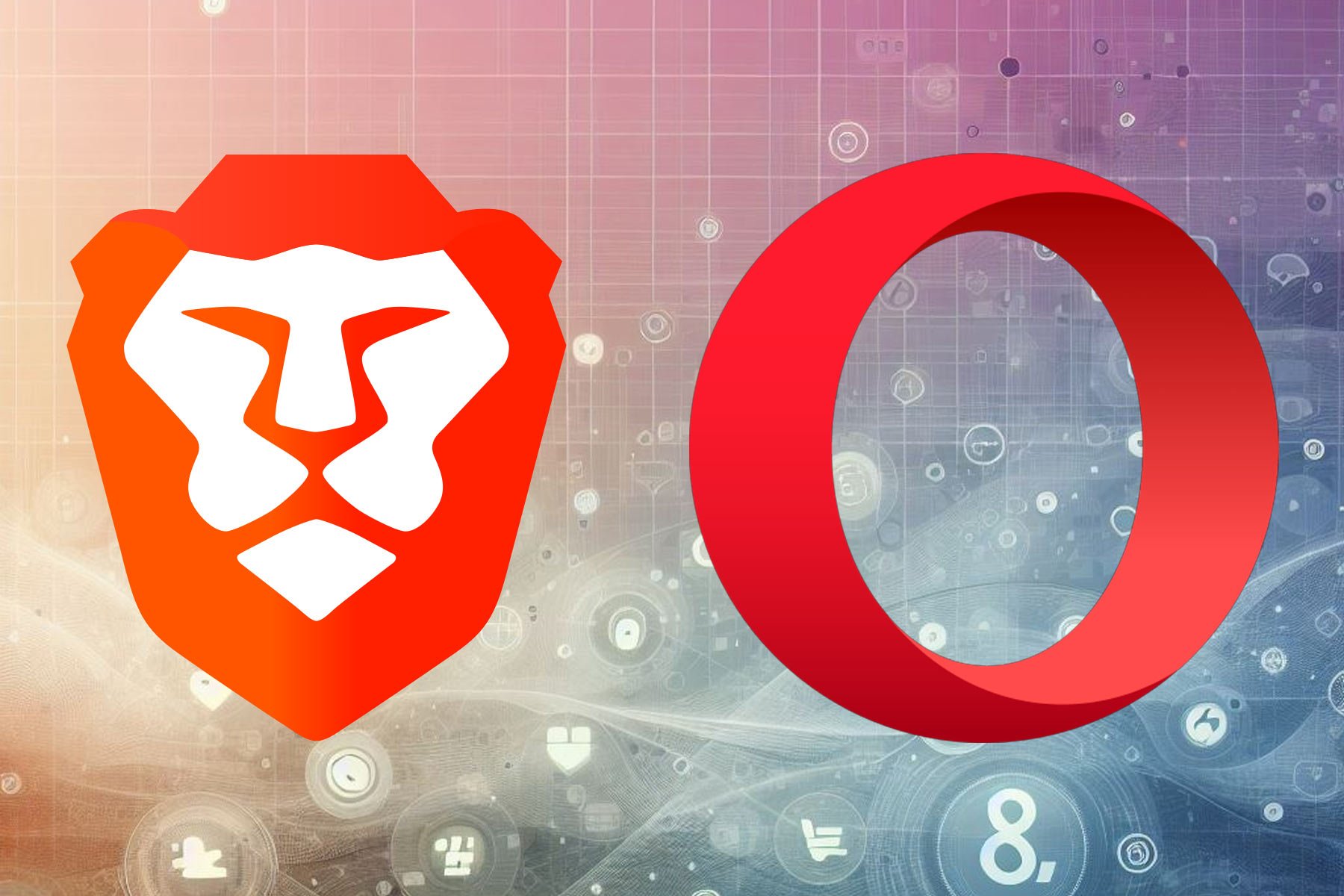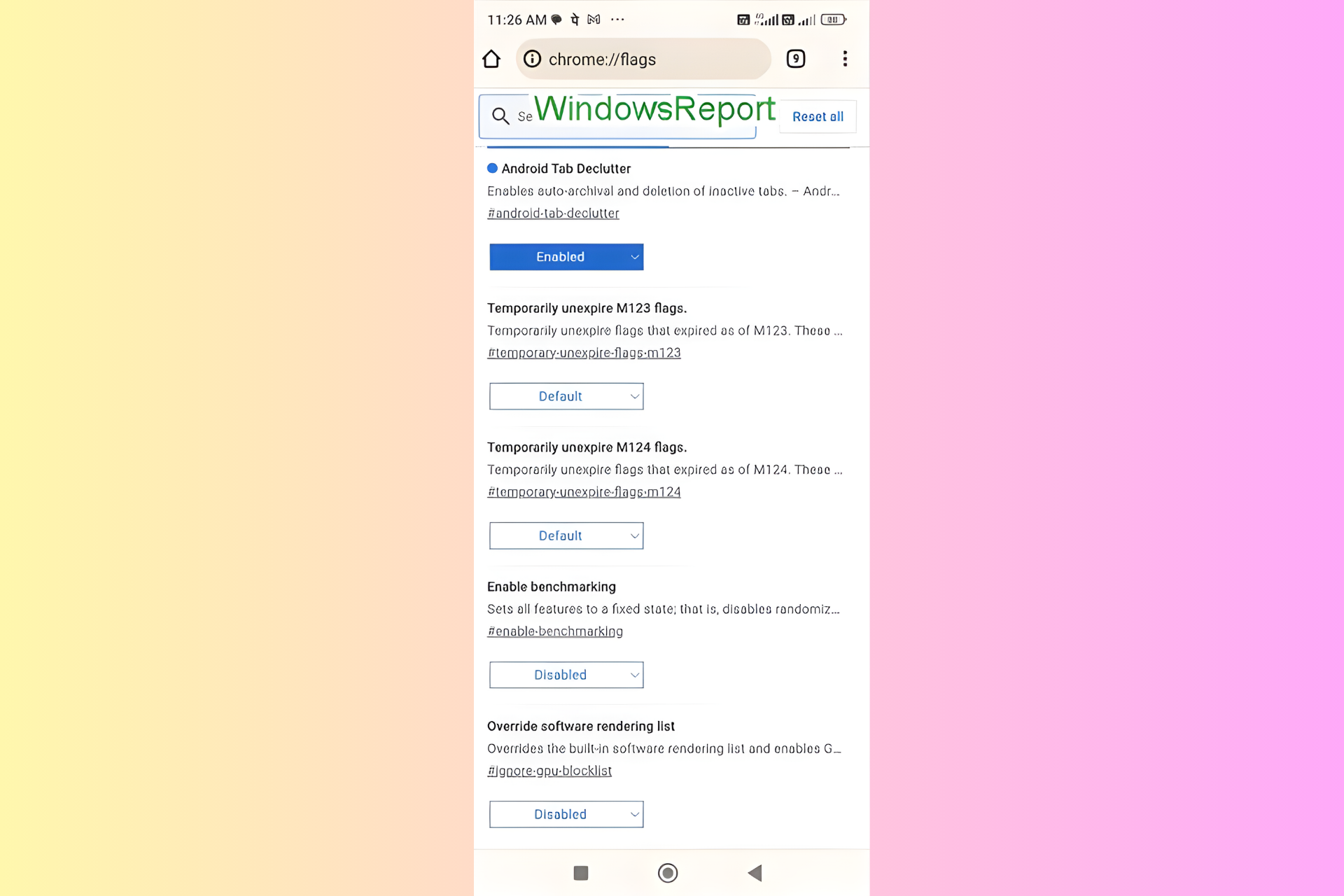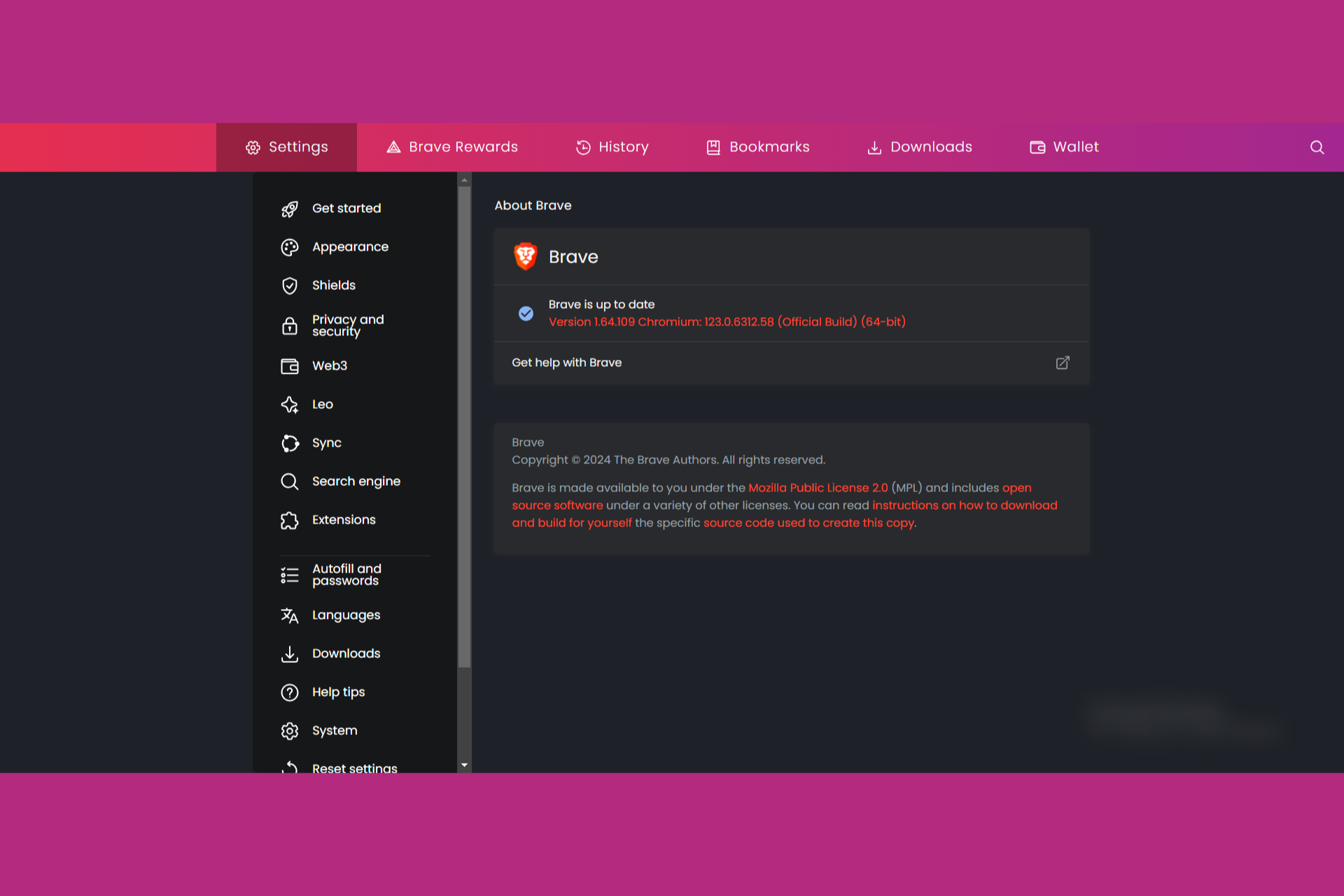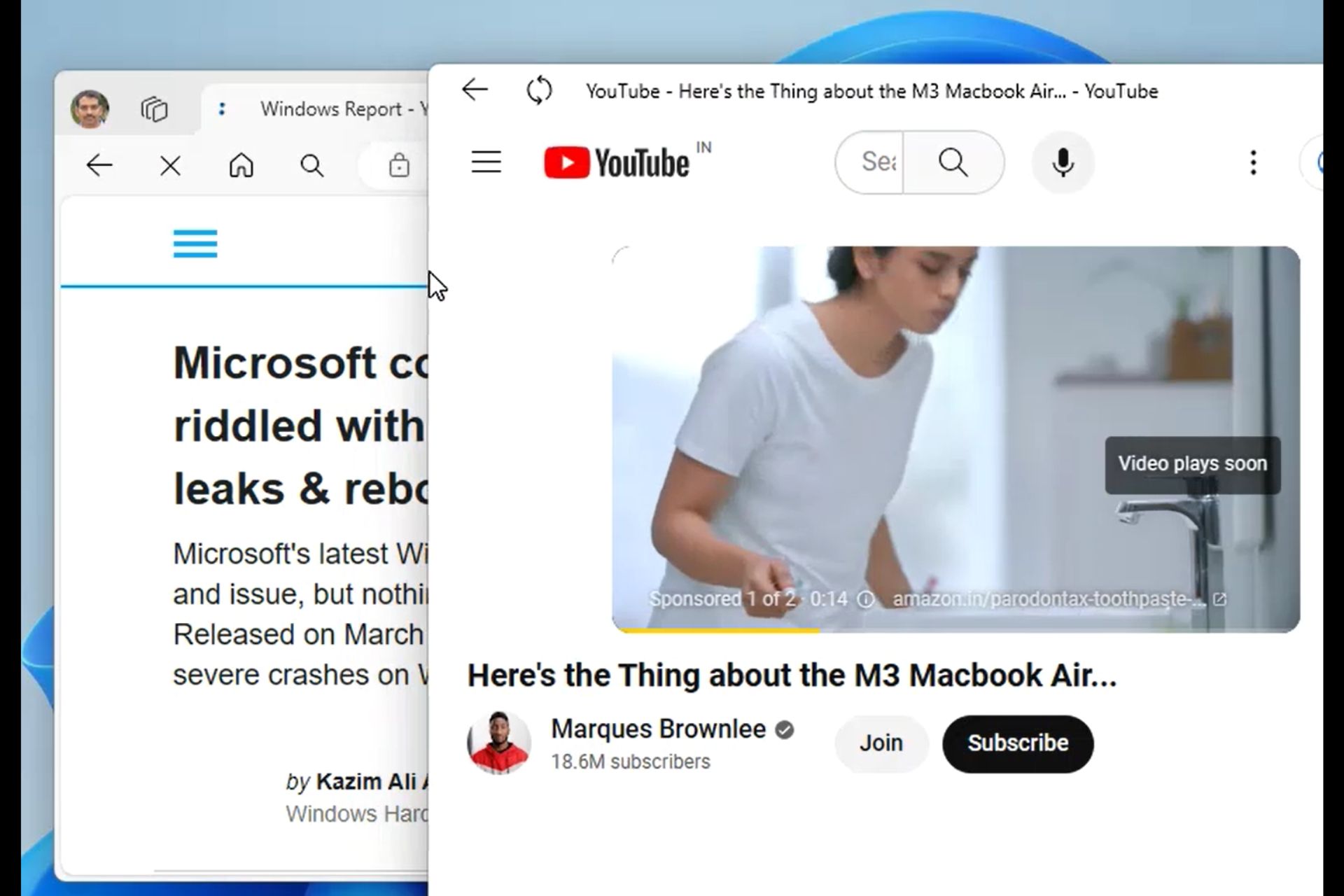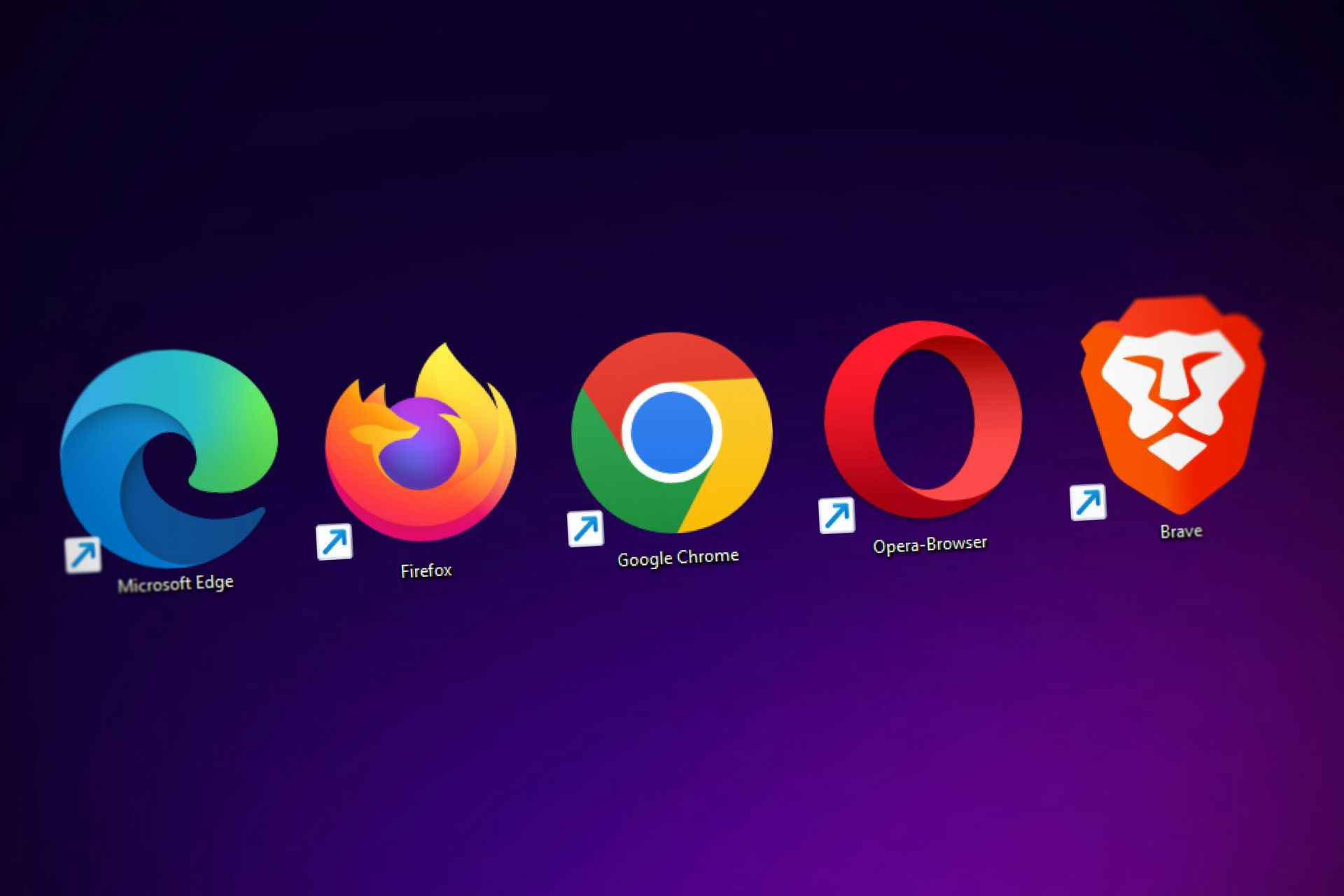Your browser must have Userdata Persistence setting enabled [SOLVED]
4 min. read
Updated on
Read our disclosure page to find out how can you help Windows Report sustain the editorial team Read more
Key notes
- Some users reported difficulties when trying to use the Microsoft Update Catalog via their browser.
- If you too are experiencing such problems, continue reading the solutions written below.
- Do you have other questions regarding common browser issues? Visit our Browser Errors Hub.
- For more guides on browsers in general, take a look at our Browsers page.
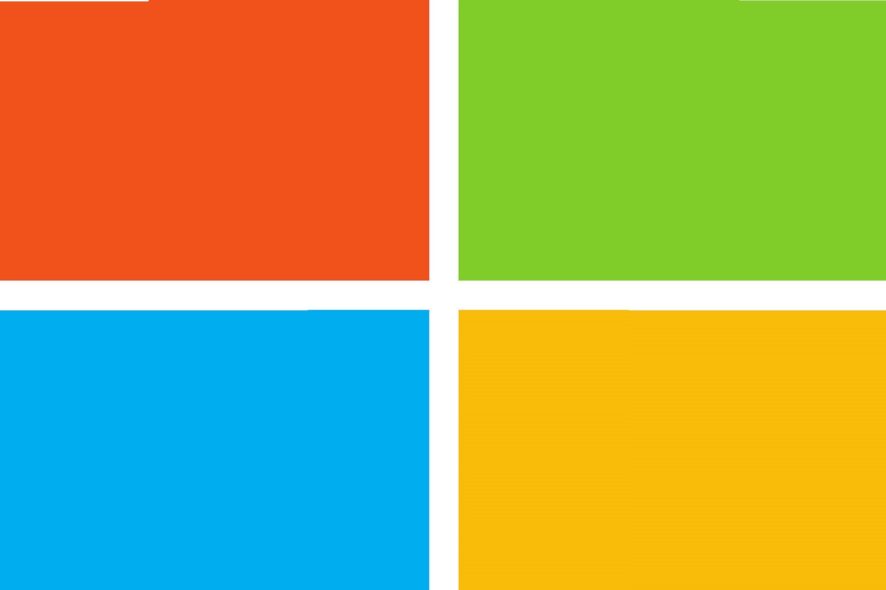
Some users need to download device drivers, and other updates, from the Microsoft Update Catalog.
However, a few users have stated that a Your browser must have the user data persistence setting enabled error message appears in Internet Explorer when they try to open Microsoft Update Catalog. Consequently, they can’t download from that website.
What to do if you’re unable to access Microsoft Update Catalog via Internet Explorer due to Userdata Persistence error? Obviously, start by enabling the Userdata Persistence option. This, on its own, should deal with the problem. As an alternative, try disabling Protected Mode or re-registering MicrosoftUpdateCatalogWebControl.dll.
Look for the step-by-step explanations below.
Can’t access Microsoft Update Catalog with Internet Explorer
- Try opening the Microsoft Update Catalog with another browser
- Enable Userdata Persistence
- Deselect the Enable Protected Mode option
- Re-register MicrosoftUpdateCatalogWebControl.dll
1. Try opening the Microsoft Update Catalog with another browser
It used to the case that Microsoft Update Catalog relied on Internet Explorer ActiveX controls. However, users don’t need to utilize IE to download from Microsoft Update Catalog any longer.
Thus, users can download what they need from MUC with Chrome or Firefox and other browsers. So, try opening the Microsoft Update Catalog with an alternative browser.
Our alternative browser of choice, which slowly grew to be the daily driver, is Opera. This browser is as expedient and reliable as one would expect, with a variety of both practical and aesthetic features.
And it certainly does work with Microsoft Update Catalog.
Some points that distinguish Opera from the rest are built-in VPN and virus scanner, strict privacy modes that keep you anonymous online, a news curation to avoid fake news sources, and much more.

Opera
When having issues with IE, Opera is your best alternative call.2. Enable Userdata Persistence
- Open Internet Explorer.
- Click Tools > Internet options to open the window in the image directly below.
- Click the Security tab.
- Press the Custom Level button to open the window shown directly below.
- Select Enable for the Userdata persistence option.
- Then click Ok to apply the new setting.
The error message tells users that Userdata Persistence needs to be enabled for Microsoft Update Catalog. Thus, enabling that option, if it’s off, usually resolves the issue.
3. Deselect the Enable Protected Mode option
- Click Tools in Internet Explorer to open the browser’s menu.
- Select Internet options to open the Internet Properties window.
- Then select the Security tab on that window.
- Deselect the Enable Protected Mode check box on that tab.
- Press the Apply button, and click OK to close the window.
- Then restart Internet Explorer.
However, some users might find that the Userdata persistence option is already selected. If so, those users might also need to deselect an Enable Protected Mode option.
4. Re-register MicrosoftUpdateCatalogWebControl.dll
- To do that, press the Windows key + R keyboard shortcut.
- Enter cmd in Run’s Open text box.
- Press the Ctrl + Shift + Enter keyboard shortcut to open the Command Prompt as administrator.
- Then enter either cdWindowsSysWOW64 or cdWindowsSystem32 in the Command Prompt, and press the Return key.
- Enter regsvr32 MicrosoftUpdateCatalogWebControl.dll in the Prompt, and press the Return key.
Windows Server users have also confirmed they’ve resolved the Your browser must have the user data persistence setting enabled error by registering the MicrosoftUpdateCatalogWebControl.dll file in the SysWOW64 or System32 folder for 32-bit platforms.
Those are some of the resolutions that have fixed the Your browser must have the user data persistence setting enabled error for some users. Users who have fixed that error with other resolutions are welcome to share them below.
[wl_navigator]