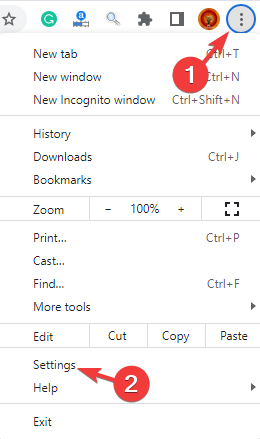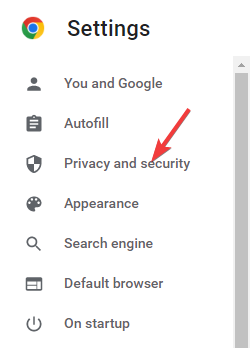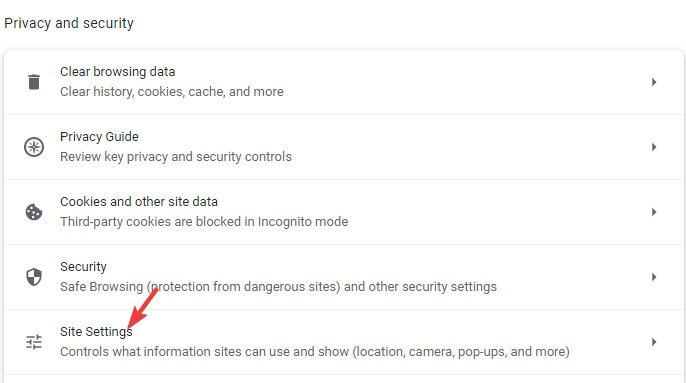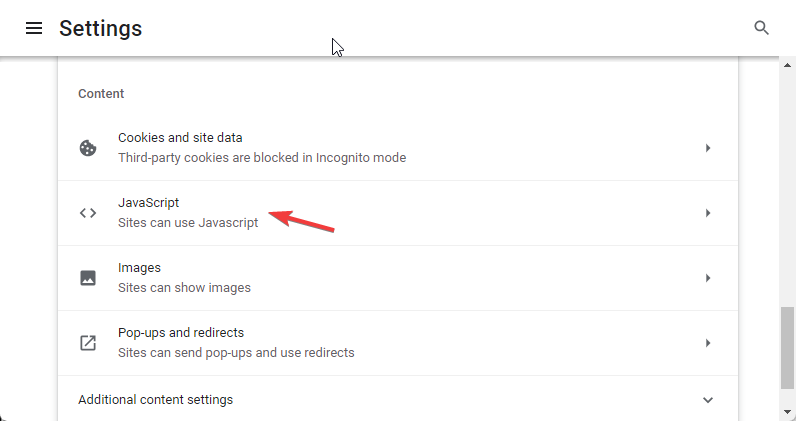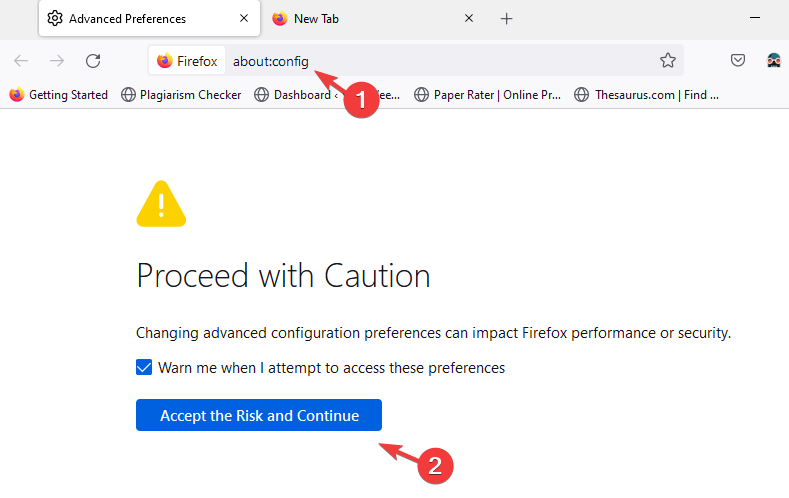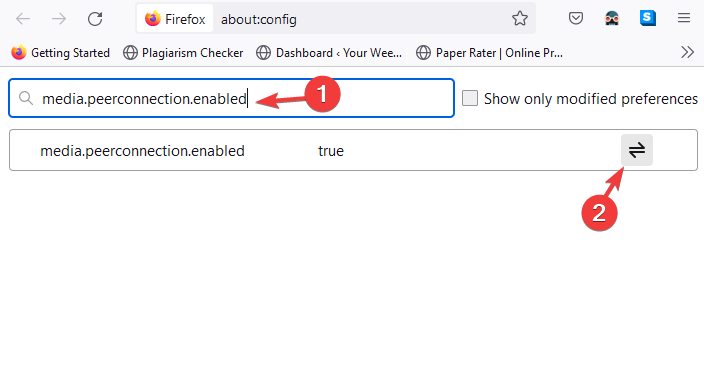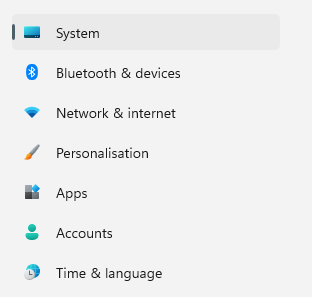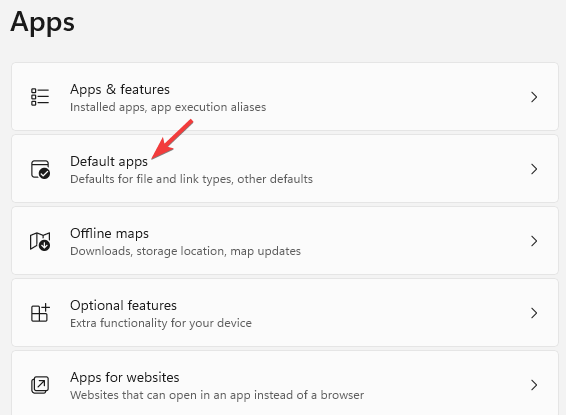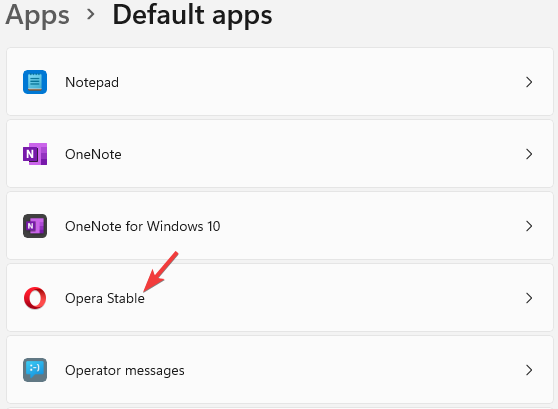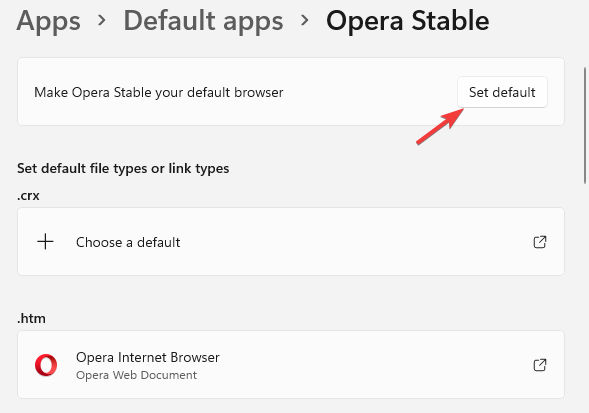How to Bypass the Browser not Supported by Service Portal Issue
3 min. read
Updated on
Read our disclosure page to find out how can you help Windows Report sustain the editorial team Read more
Key notes
- Service Portals are primarily used for two main purposes, customer self-service, and employee self-service.
- However, this front-end portal framework may sometimes throw in unexpected browser incompatibility errors.
- This can cause a lot of inconvenience for the self-service users and hence, the first thing you must check is if you are using a compatible browser.
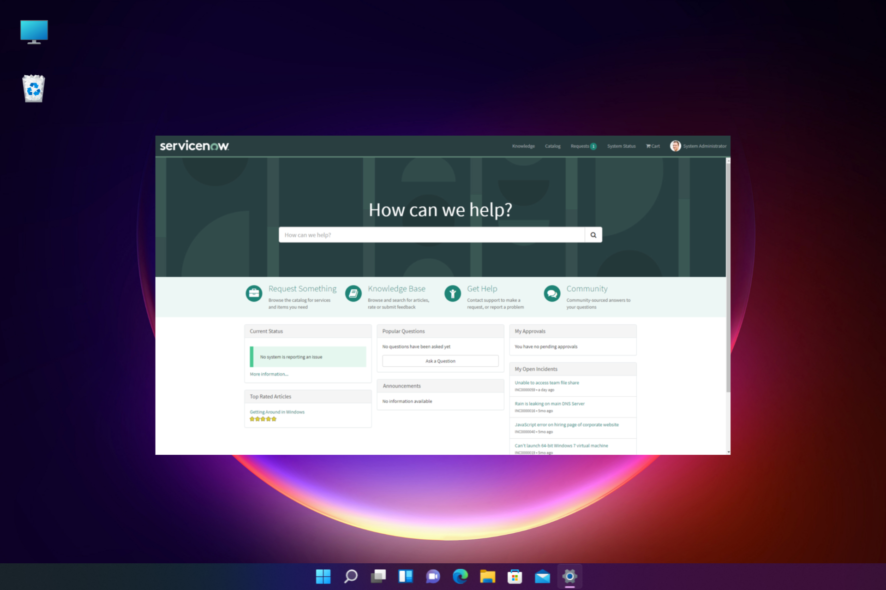
When using the Service Portal, you may often come across an error that says, This browser is not supported by Service Portal.
While sometimes the issue could occur due to an unsupported browser, mostly, it can show up even when you are using a supported browser.
However, if you are working on Windows 11 and looking for the best browsers that are fast and secure, you can read our guide for more details.
In this post, we have discussed a few solutions that may help you fix the issue when the browser is not supported by Service Portal.
What browsers does the Service Portal support?
The Service portal currently supports the following browsers:
- Opera One
- Google Chrome
- Microsoft Edge
- Mozilla Firefox
- Apple Safari (Mac only)
They recommend that you either install or upgrade to a supported and updated version of the browsers mentioned in the above list.
Why isn’t my browser supported?
If you get an unsupported browser error on Chrome, it could be possible that you are either running an outdated version of the browser or an unsupported browser.
Alternatively, you could also come across the issue, if JavaScript is not enabled to use the feature.
But if you are using a supported browser, and you are still getting the error, you can try the below methods to troubleshoot the issue.
How do I fix a browser not supported by the Service Portal?
1. Enable JavaScript in the browser
- If you are using Chrome, then click on the three dots on the top right, and select Settings.
- Next, click on Privacy and security on the left.
- Now, click on Site Settings.
- Next, under Content, click on JavaScript.
- On the next screen, under Default behavior, select Sites can use JavaScript.
Now relaunch Chrome and try accessing the Service Portal.
The process would be similar if you want to upgrade your Safari or Firefox browsers to the latest version.
The same method is applicable if you encounter this browser is not supported by the service portal on iPhone and you are using Chrome.
2. Check your browser configuration settings
- Open Firefox and type about:config in the address bar.
- As you see the Proceed with Caution warning, click on Accept the Risk and Continue.
- Type media.peerconnection.enabled in the search field.
- Now, as you see the flag, click on the toggle icon to change it to True.
Now, restart Firefox and check if the Service Portal is working without any errors.
The same process is applicable even if you encounter this browser is not supported by the Service Portal issue on Samsung TV.
How do I switch to a supported browser?
You can follow the below instructions to switch to a supported browser like Opera One:
- Press the Win + I keys together to launch the Settings app.
- On the left side, click on Apps.
- Next, select Default apps.
- On the next screen, under Set defaults for applications, select Opera Stable.
- Now, go to Make Opera Stable your default browser, and click on Set default.
- Close the Settings window.
Now, when you run the Service Portal on Opera One, check if you still receive the unsupported error.
Whether you are running the Service Portal on your PC, phone, or TV, the first thing to ensure would be to run the latest version of the browser.
However, if the website buttons are not working in the browser, you can refer to our detailed guide for solutions.
If you are still facing any issues with the browsers, do let us know in the comments box below.