BrYNSvc.exe: What Is It & How to Fix Its Errors
We have everything there's know about brYNSvc.exe
4 min. read
Updated on
Read our disclosure page to find out how can you help Windows Report sustain the editorial team. Read more
Key notes
- The brYNSvc.exe is a not a critical Windows process but is related to Brother Printer Status Monitor.
- The process runs on computers with a Brother printer connected.
- You can fix issues with it by reinstalling the driver and related programs, amongst other solutions.
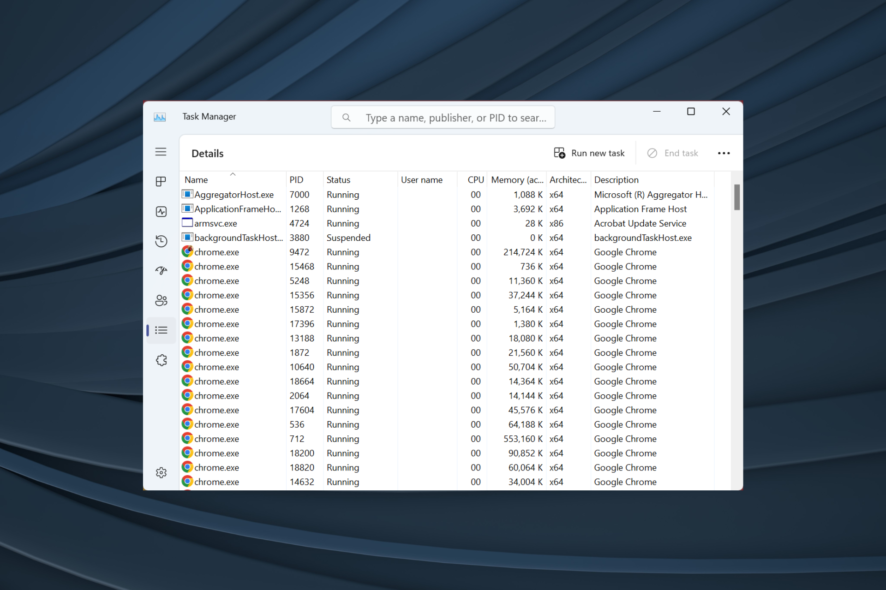
If you open the Task Manager and monitor the active tasks, there are many background processes running. And it’s a perfectly normal situation. However, problems arise when one starts to throw errors or is not recognized. And brYNSvc.exe fits both of these conditions.
The process is relatively uncommon and is not usually found on most PCs, which raises quite a few questions about the underlying program and its effects. So, let’s find out all about brYNSvc.exe and easy ways to fix any related errors.
What is brYNSvc in Windows 10?
The brYNSvc.exe process is linked to Brother Printer Status Monitor, a utility that manages the connected Brother printers and helps view their state and ink levels. The utility gets installed when you connect and configure a printer manufactured by Brother Industries.
Though not critical since it’s not a Windows process, many users prefer using dedicated software instead of a third-party printer management tool. In which case, you should let brYNSvc.exe run unhindered.
Is BrYNSvc safe to use?
Yes, the brYNSvc.exe process is completely safe and wouldn’t exploit the PC’s security. If you notice high resource consumption or find the process running even after terminating Brother Printer Status Monitor, it could be a virus disguised as brYNSvc.exe.
Here, it’s best to trace the brYNSvc location and scan the file using the built-in Windows Security or a reliable antivirus solution. The usual brYNSvc.exe location is: C:\Program Files (x86)\Browny02
How do I fix brYNSvc.exe errors?
Before we start with the slightly complex solutions, here are a few quick ones:
- Restart the computer and check if the high CPU consumption by brYNSvc.exe comes down to normal levels.
- Repair the corrupt system files on the PC. This could be done with the DISM tool and SFC Scan.
If none work, move to the solutions listed next.
1. Scan for malware
- Press Windows + S to open Search, type Windows Security in the text field, and click on the relevant search result.
- Click on Virus & threat protection.
- Now, click on Scan options.
- Select the Full scan entry here, and click on Scan now.
- Wait for the scan to identify any malware, if present, and eliminate the threat.
When faced with a brYNSvc.exe error, your primary approach should be to scan for malware. Windows Security does a perfectly good job at it, though you could use another effective antivirus as well.
2. Reinstall the printer driver
- Press Windows + X to open the Power User menu, and select Device Manager from the list of options.
- Expand the Printers entry, right-click on the Brother printer, and select Uninstall device.
- Tick the checkbox for Attempt to remove the driver for this device, if available, and click on Uninstall.
- Once done, restart the computer, and Windows will automatically install a fresh copy of the driver.
Since the process is related to the printer, an issue with the driver could also trigger errors, and reinstalling the driver should do the trick. If that doesn’t work, the next course of action is to update the printer driver.
3. Remove the associated program
- Press Windows + R to open Run, type appwiz.cpl in the text field, and hit Enter.
- Select any program related to the Brother printer from the list, and click on Uninstall.
- Follow the on-screen instructions to complete the uninstallation process.
- Remember to make a list of the programs you removed and then reinstall them from Brother’s website.
In some cases, the Brother Printer Status Monitor utility or any other related program was missing critical files, which led to issues with brYNSvc.exe. When faced with the situation, uninstalling the program and downloading them again should do.
4. Perform a System Restore
- Press Windows + S to open the Search menu, type Create a restore point in the text field, and click on the relevant search result.
- Click on System Restore.
- Select Choose a different restore point in case the one by default is relatively recent, and click Next.
- Now, pick a different restore point from the list, one created before the issue first started, and click Next.
- Verify the restore details and click Finish to start the process.
When nothing works against brYNSvc.exe errors, you can perform a system restore as a last resort. This will revert the PC to a previously stable state and eliminate any issues. And if things don’t go as planned, you can always undo a system restore, a fact unknown to many.
After you have fixed issues with brYNSvc.exe and got the resource consumption down, check some quick tips to make Windows run faster than ever.
For any queries or to share which solution worked for you, comment below.
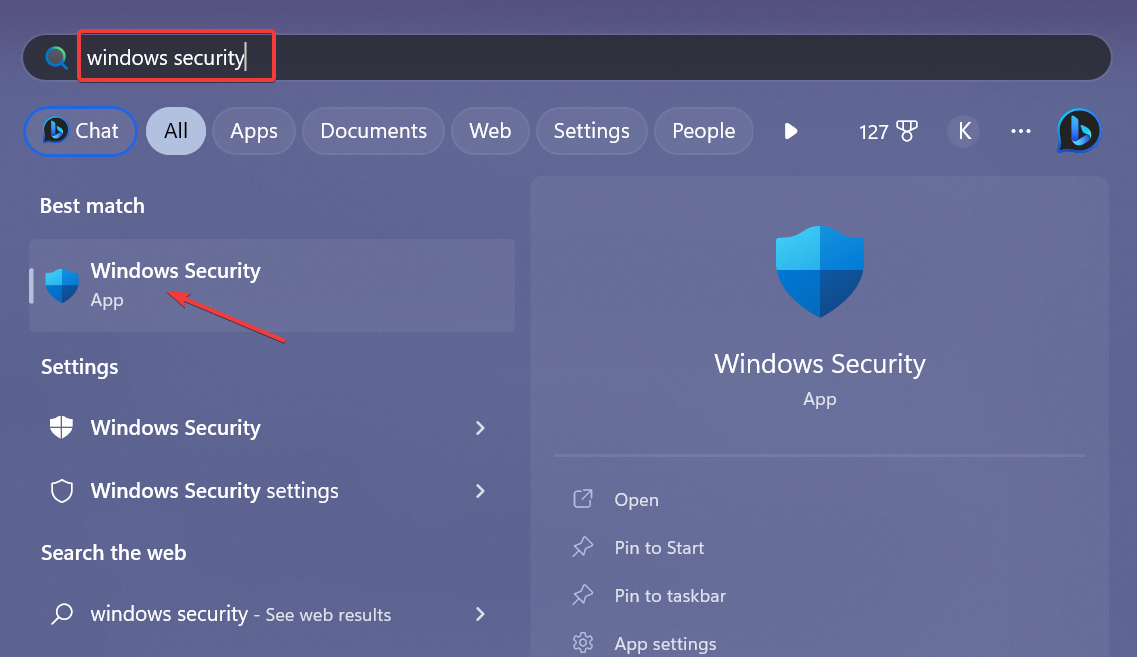

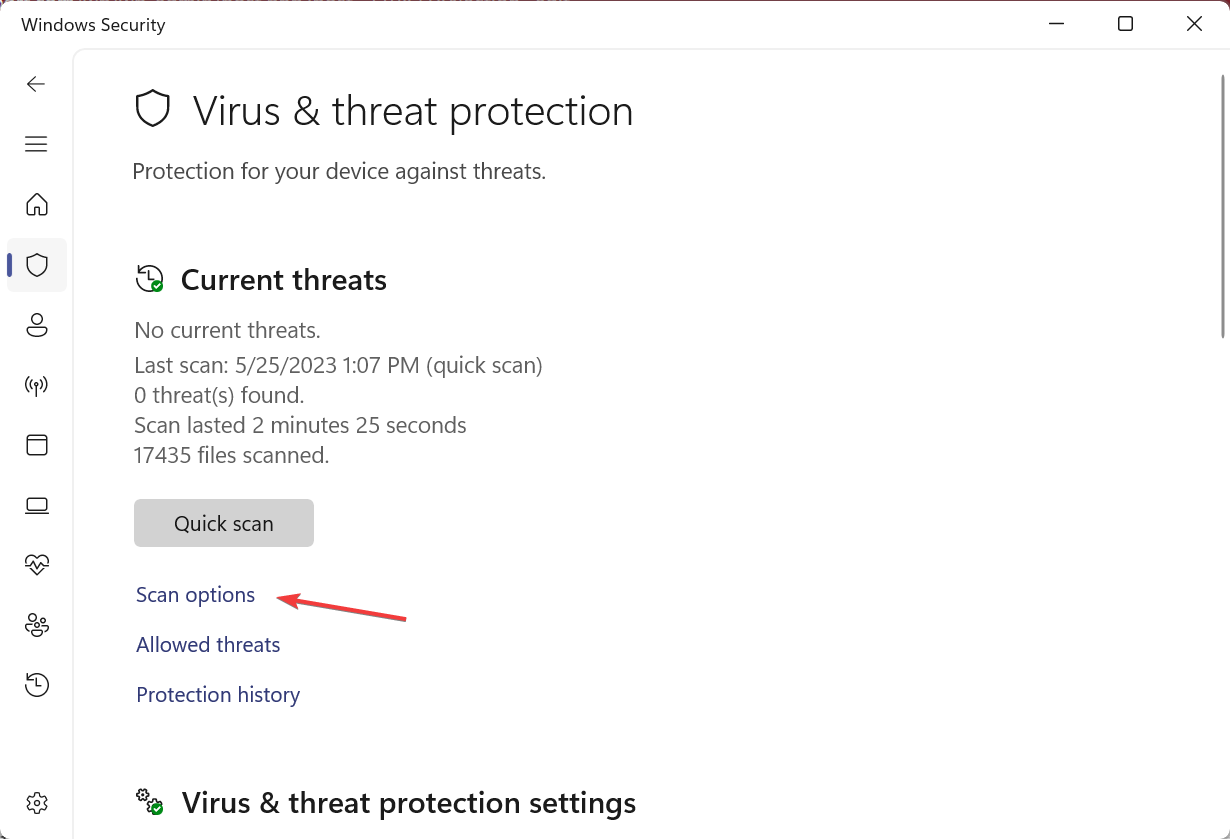
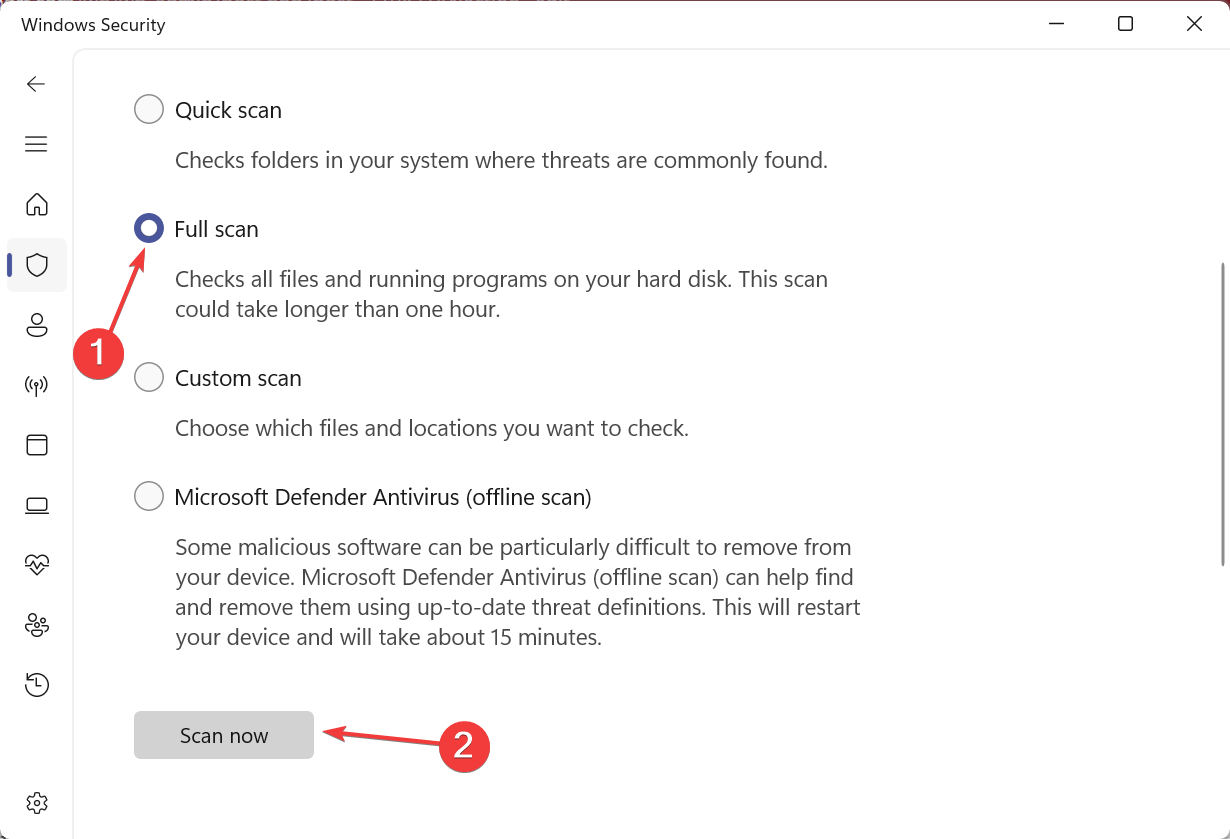
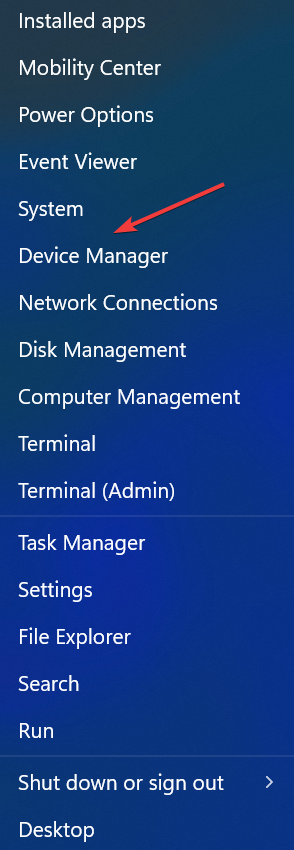
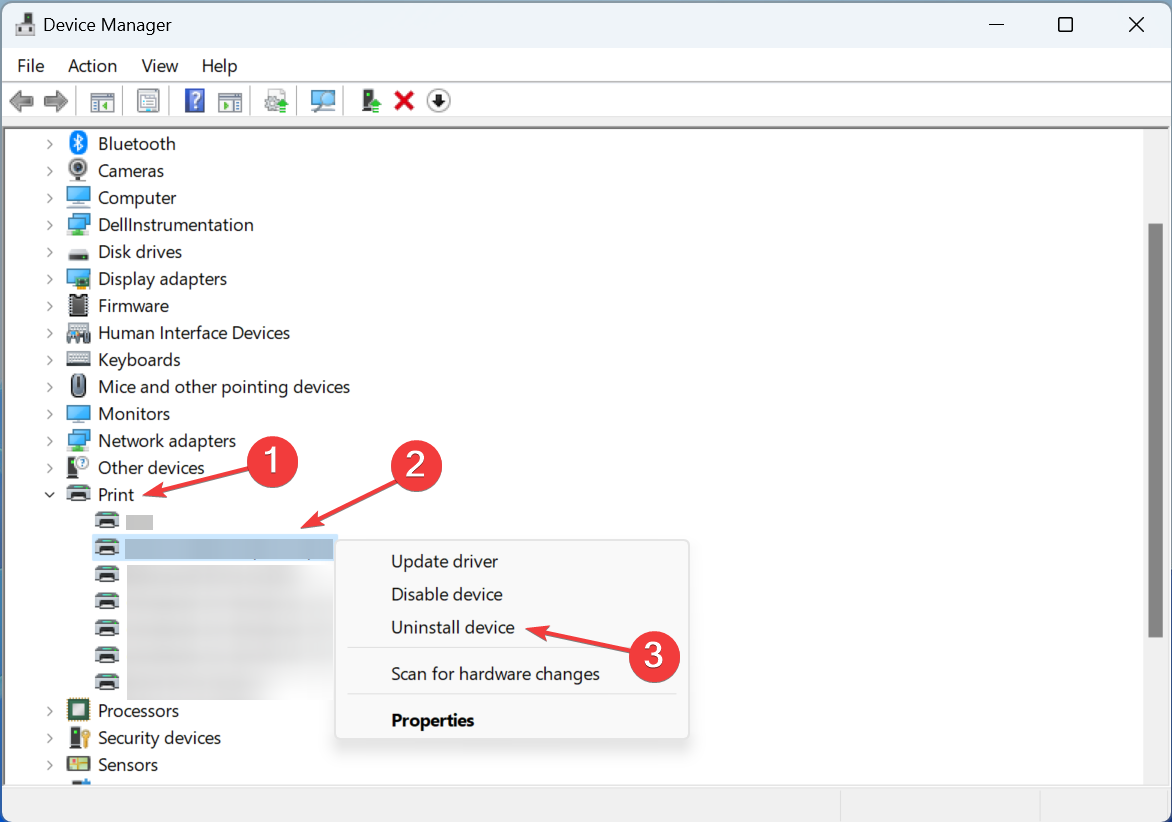
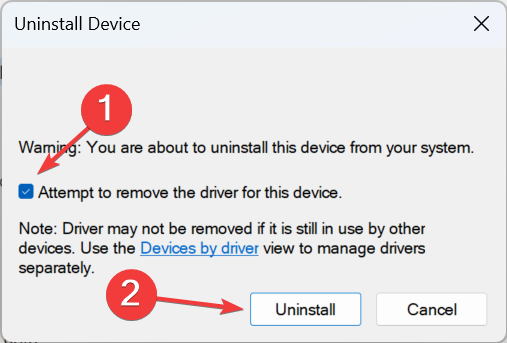
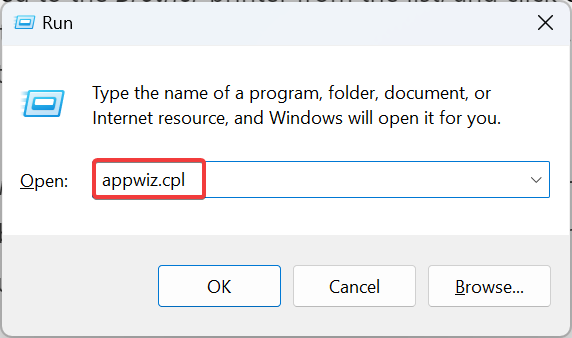
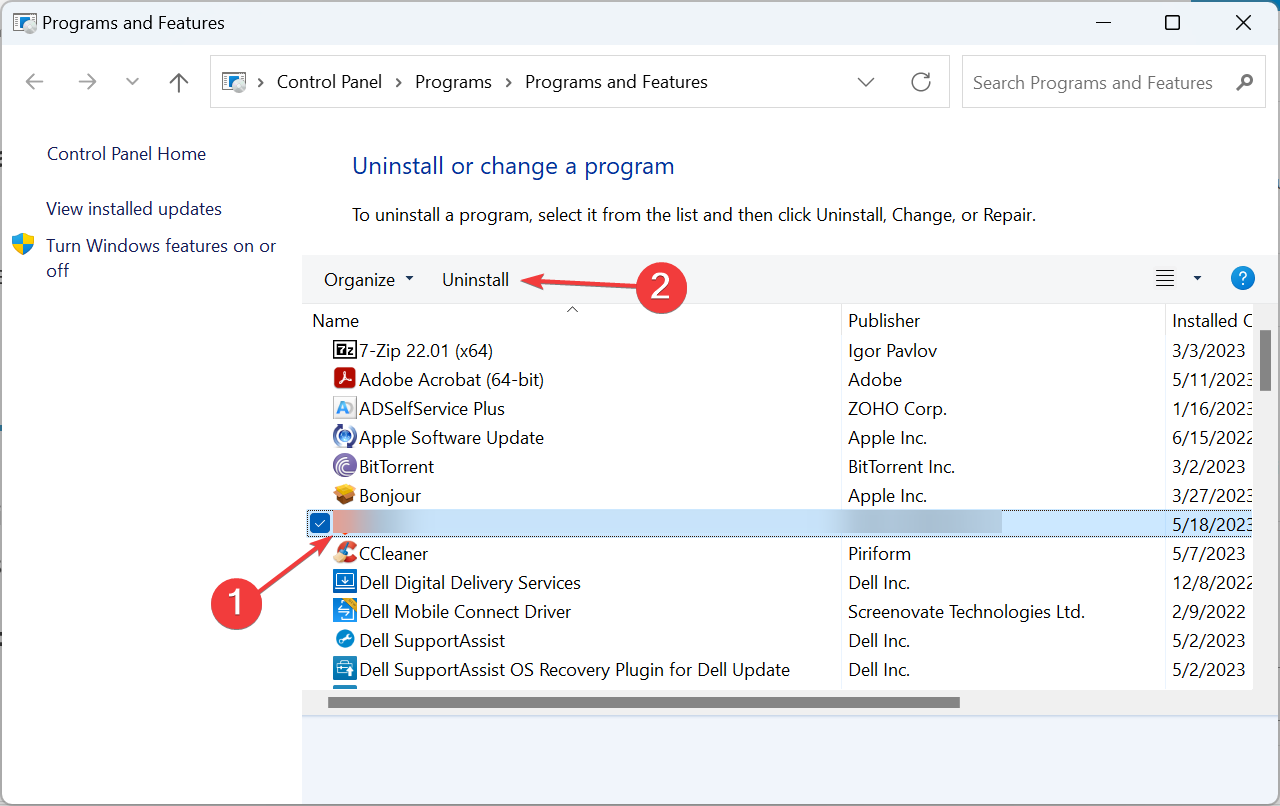

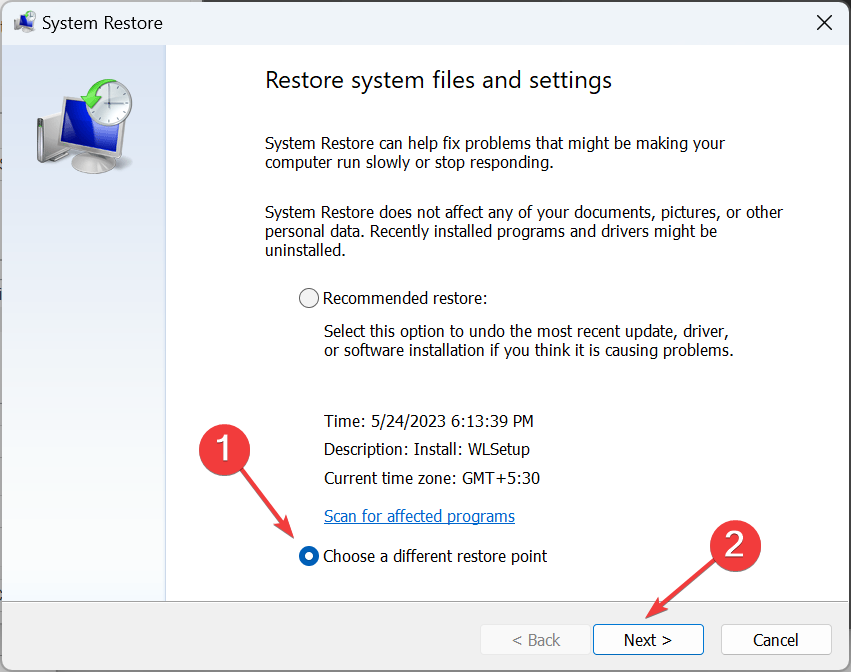
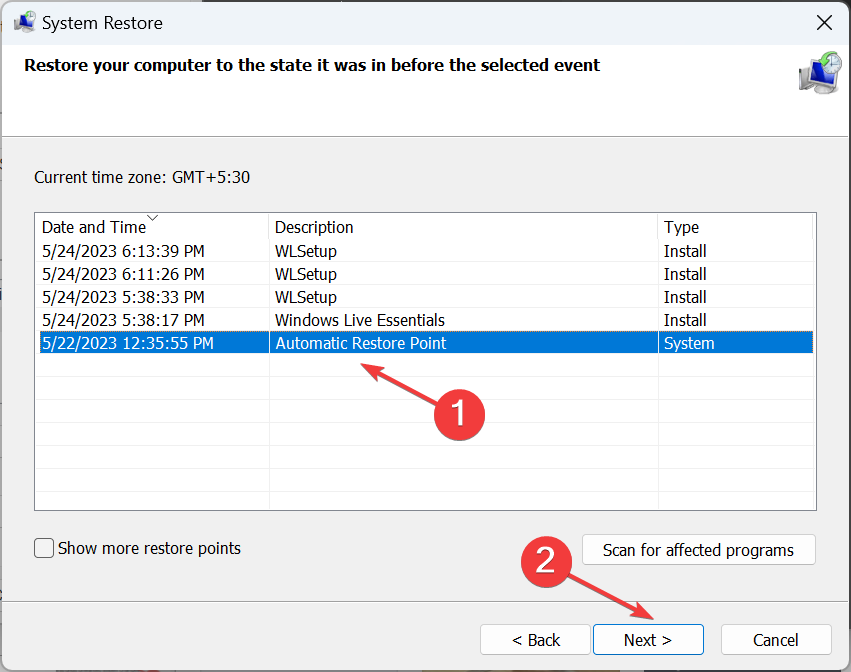
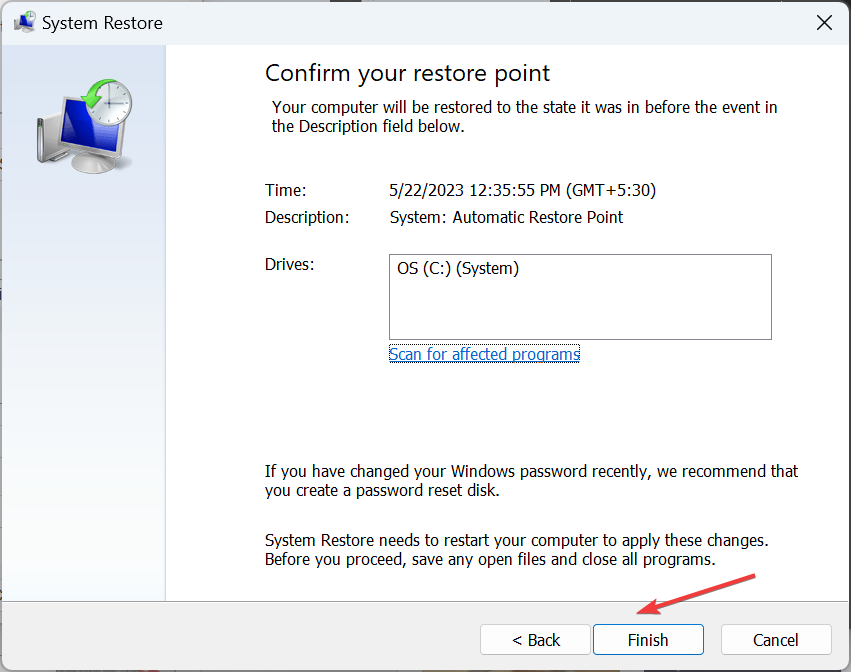



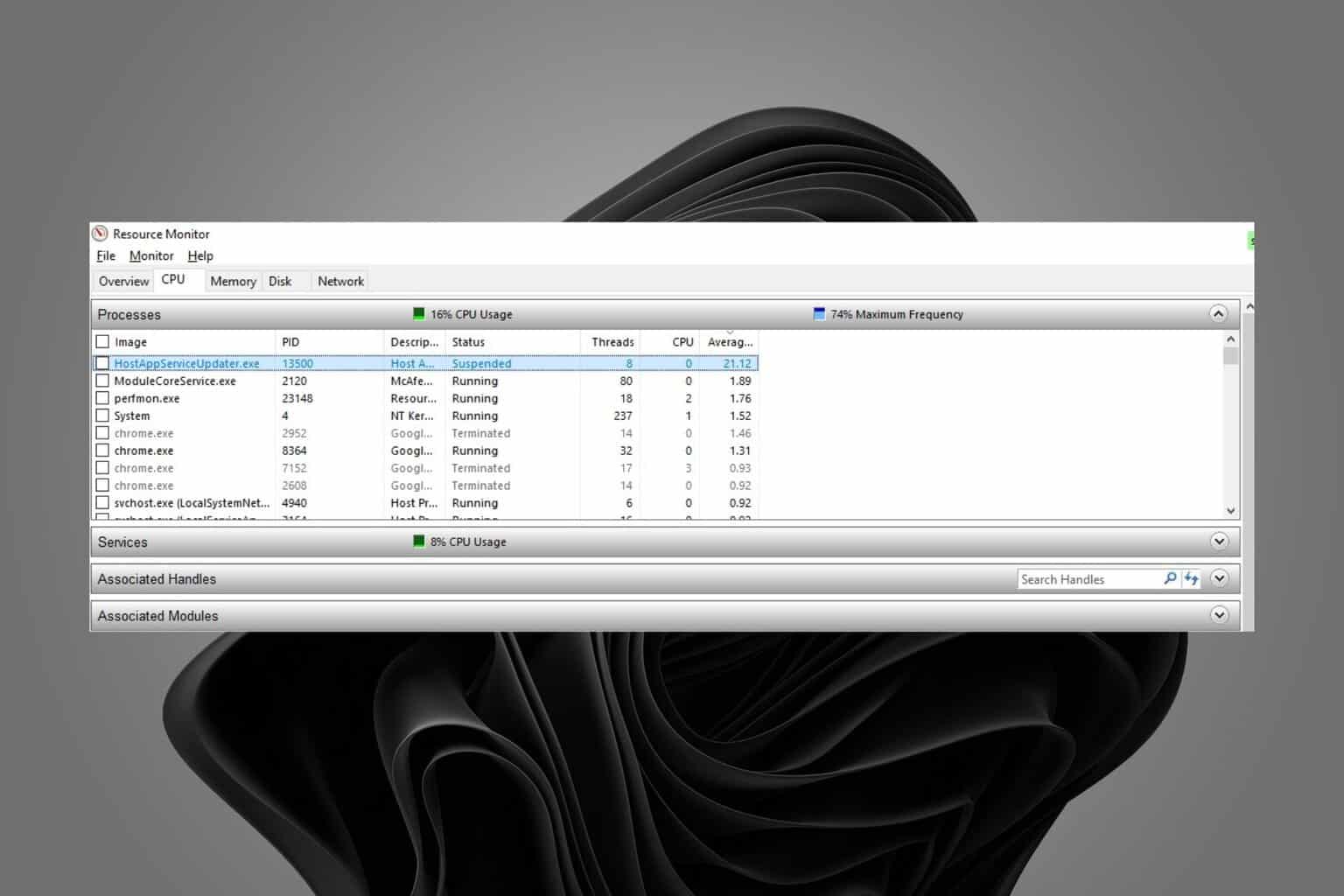




User forum
0 messages