Fix: Unable to Find Build 10041 for Windows 10
2 min. read
Updated on
Read our disclosure page to find out how can you help Windows Report sustain the editorial team. Read more
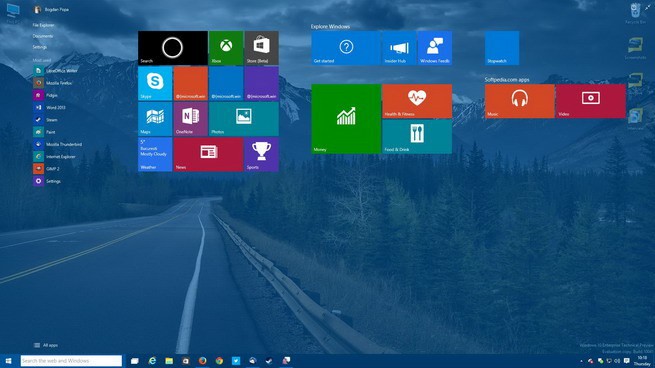
A coupe of days ago Microsoft announced its new 10041 build for Windows 10 Technical Preview. But some users experienced a problem as they weren’t able to find the new build when they checked for updates. Fortunately, this is a minor problem, and we have a solution for it.
Maybe everything is okay, but the new build just didn’t reach to you yet. You can choose how fast you want to receive new builds, and if your settings are not set to Fast, you maybe just need to wait for a couple of days. To check if your ‘updates receiving settings’ are set to Fast, go to Settings > Update & Recovery > Advanced options, and Choose how preview builds are installed, and check if it’s set to Fast. If you’re already using Fast method, but you’re still unable to receive updates, something in your Registry is not set correctly. There are two ways to fix this, and we’ll show you both.
Solution 1 – Install the Windows Update that will reset your Flight Registry Settings
You can download the update directly from the Microsoft Update Catalog. There’s the update designed specially for problems of this kind. You just have to install it, and then check for updates again. Just go to https://catalog.update.microsoft.com/v7/site/Search.aspx?q=3038930, download the update, install it, and check for the new build again.
Solution 2 – Do some editing in your registry
But, if you’re somehow not able to install the update, you can instead edit the registry yourself. But be aware, you can apply this steps only if you’re running a 9926 build of Windows 10 Technical Preview, with Choose how preview builds are installed set to Fast:
- Open regedit.exe
- Navigate to HKEY_LOCAL_MACHINE\SOFTWARE\Microsoft\WindowsSelfHost\Applicability
- Ensure the following values exist:
- {value name}, {value type}, {value data}
- BranchName, REG_SZ, fbl_impressive
- ThresholdOptedin, REG_DWORD, 1
- ThresholdRiskLevel, REG_SZ, low
- Delete all other values
- Open Settings > Update & recovery > Windows Update
- Tap or click Check for updates
Read Also: Fixed: Folder’s View Settings Continuously Changes








User forum
0 messages