Can Windows 11 Run Steam? We've Tested it
Yes, and you can download and install it below
3 min. read
Updated on
Read our disclosure page to find out how can you help Windows Report sustain the editorial team Read more
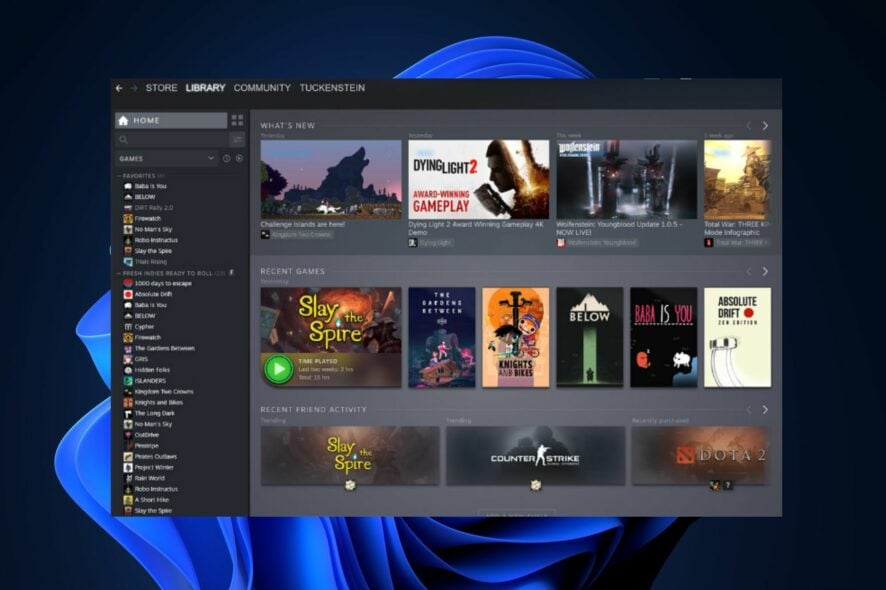
Steam works like a charm (mostly) on Windows 10, but how does it work on Windows 11? Over time, we’ve used our WindowsReport software lab to test various software, including Steam. Our gaming experts reviewed its compatibility with Windows 10, Windows 7, and other OSs and checked for differences, install requirements, and features.
We did the same for Windows 11, focusing on reliability and stability. Let’s dive right into the compatibility of Steam on Windows 11, the broader gaming landscape, and any pitfalls you might encounter.
Steam on Windows 11: A Seamless Experience?
By and large, yes! Steam operates on Windows 11 just as smoothly as on Windows 10. Microsoft has ensured that popular applications and platforms like Steam remain compatible with their newest OS. Gamers using Windows 11 can continue to access, download, and play their favorite games from the Steam library without any significant issues.
Why Might Steam Not Run on Windows 11?
While Windows 11 is designed to support Steam, there can be isolated issues, primarily:
- Outdated Drivers: Ensure your graphics and sound drivers are up to date.
- Software Conflicts: Some third-party software can interfere with Steam. Always check for software updates or try running Steam in compatibility mode.
- Hardware Limitations: Ensure your computer meets the minimum requirements for both Windows 11 and Steam.
Windows 11: The New Gaming Champ?
Microsoft has amplified its focus on gaming in Windows 11. Features like Auto HDR and DirectStorage promise faster load times and better graphics, enhancing the gaming experience.
However, it’s essential to note that while Windows 11 brings many gaming benefits, its stringent hardware requirements may be a barrier for older machines. Don’t worry, tho, because we’ve written a guide on how to play old games on Windows 11 seamlessly.
Games That Don’t Play Well with Windows 11
While most games run smoothly, some older titles might face compatibility issues. It’s advisable to check specific game forums or Steam community pages if you encounter problems with a particular game. Also, remember that Windows 11 does offer compatibility modes to help older games run better.
Our gaming residents tested over 500 games in different environments with no real compatibility issues, especially for triple-A titles. While some older titles didn’t work from the get-go, running them in compatibility mode immediately solved that. If you bump into any other problems with Steam on Windows 10 or 11, you can check out our detailed guide on how to fix the most common ones.
How to Get Steam Rolling on Windows 11
Getting Steam up and running on Windows 11 is a straightforward process:
- Visit the Official Site: Go to the Steam official website.
- Download the Installer: Click the Install Steam button in the top-right corner.
- Run the Installer: Once downloaded, double-click the installer and follow the on-screen instructions.
- Launch and Login: Open Steam, log in to your account, and you’re set!
Wrapping It Up
For those eager to jump into the gaming world, Windows 11 has your back. Not only does it support the vast realm of Steam, but it also introduces enhanced features that promise to elevate your gaming experience. Whether you’re a casual player or a gaming aficionado, Windows 11 is set to be a worthy playground. Happy gaming!








