Start Service Failed 1058: How to Fix it in 4 Steps
4 min. read
Updated on
Read our disclosure page to find out how can you help Windows Report sustain the editorial team. Read more
Key notes
- The Cannot create service (StartService Failed: 1058) error may occur due to a corrupted/missing file or disabled service.
- Most users had reported that this issue occurred when they installed shooting or combat games.
- EasyAntiCheat system file is the main cause of the 1058 error since it ensures no fragility or modes affect the game, and if it doesn’t install correctly, the game won’t run.
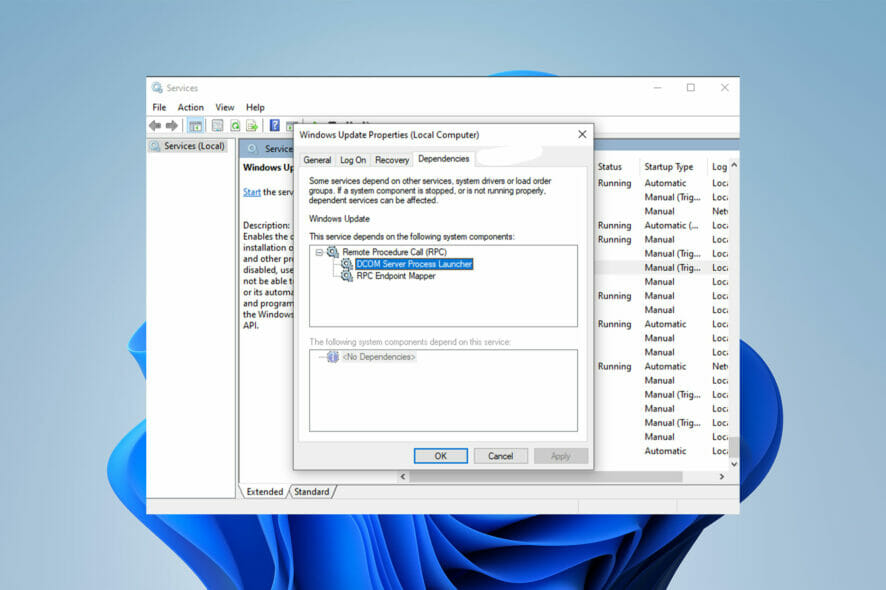
Many PC users and gamers have reported they encountered Launch Error 20006 or Error Code: 20006 (Cannot create service StartService failed: 1058).
This error happens when they install games, including Ghost Recon, Warface, Fortnite, Robocraft, etc.
Because the AntiCheat system cannot be located, this problem occurs frequently. Let’s discuss what the StartService Failed 1058 error is before we get into the solutions.
What is the StartService Failed 1058 Error?
Error 1058 or Error Code: 20006 (Cannot create service StartService failed: 1058) usually occurs when you install a game for the first time.
Another scenario where this error appears is when a service on your computer suddenly stops working. It also happens when you try to open a program or start a service.
If the StartService Failed 1058 Error happens after installing a game, it occurs because the game can’t find the AntiCheat system.
Another possible AntiCheat issue triggers the error code 30005 and it’s resolved the same so read on to find out how.
EasyAntiCheat is an application to combat in-game cheating that comes with Steam and other gaming apps. In other words, the AntiCheat system ensures no fragility or modes affect the game.
You may also encounter system error 1058 when a service stops working because it is disabled.
The main reason for this error is the sudden termination of service because of internal conflicts or changes in settings.
How do I fix the Cannot create service (StartService failed 1058) error?
1. Restart the service
- Click on the Start menu button and type Services in the search box.
- Open Services and search for the Windows Update service then double-click on Windows Update.
- If the service is disabled, open Startup type and choose the Automatic option.
- Click Apply.
- After that, select Start to run the service.
- Click OK.
- If the service starts, the problem is solved. If not, click on the Dependencies tab.
- Find all the services mentioned in the box, then click OK.
- Open each of the services above and click on the Start button to start them all.
The first thing you can do to fix Error Code 20006 – StartService Failed 1058 is to open the Services app on your computer.
After enabling the disabled service, it should start immediately. If it doesn’t, you must follow the steps above.
2. Use a PC repair tool
If the above-mentioned solution doesn’t work, you can use a PC repair tool to fix whatever is wrong with your computer’s operating system. These tools will scan your computer, particularly the system files, for faulty or missing data.
They are effective in the majority of situations and help you get the most out of your computer by boosting its performance.
3. Install the EasyAnti-Cheat System
- Press the Windows key + E to start File Explorer.
- Go to C:\Windows\SysWOW64 and copy EasyAntiCheat.exe
.
- Paste the EasyAntiCheat.exe file in the C:\Windows\System folder.
- If you couldn’t find the file, search for it in File Explorer and put it in the correct folder or download it from the dedicated website.
The most common solution is to make sure the executable EasyAntiCheat system file was where it was meant to be.
4. Disable the antivirus
- Press the Windows key + I to open the Settings app.
- From the menu on the left select Windows Security then, click on Open Windows Security.
- Now, select Virus & threat protection.
- Choose Virus & threat protection settings.
- Disable Real-time protection. If you want, you can disable all other options on this page as well.
Although it’s not common, some users have reported their antivirus quarantined EasyAntiCheat.exe file. Disabling antivirus and running the game can prove if it’s a problem or not.
We have shown you how to disable Windows Defender but if you have a third-party antivirus, open its settings menu and disable it from the security menu.
What causes Fortnite Error 1058?
As we said earlier, when the game cheat system not being installed or enabled correctly, it will cause the error 1058 to occur.
However, other reasons may stop you from playing Fortnite and encounter error 1058.
Incomplete installation files and missing Windows files may cause LAUNCH ERROR START SERVICE FAILED: 1058 appears.
You can reinstall the game or necessary system files to solve the error, or third-party PC Repair tools to scan and fix the Windows missing files.
If you encountered Error 1058, StartService Failed: 1058, the abovementioned solutions will help you fix the error and enable the service or run the game put you in trouble.
In case you’re running into issues with DLL files missing from your Windows 10/11 PC, this article might help.
Let us know which solution you used to resolve the Cannot create service (StartService failed: 1058) issue in the comments section below.

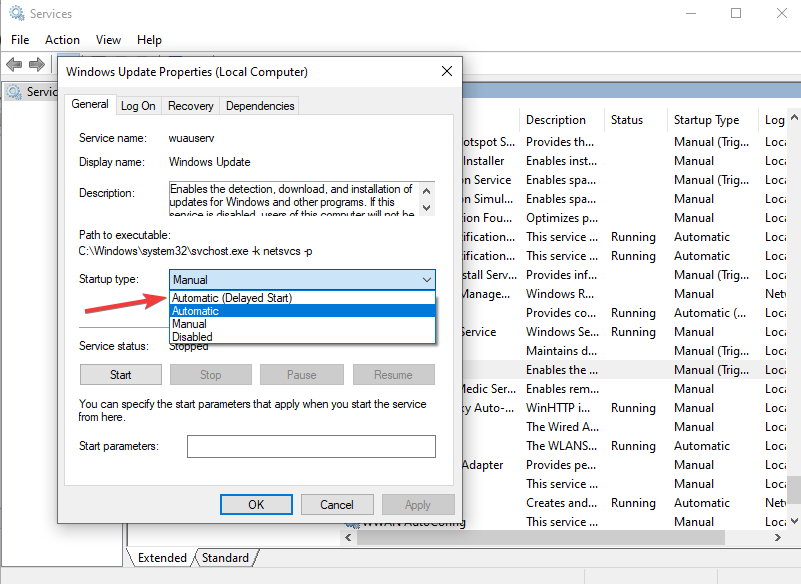
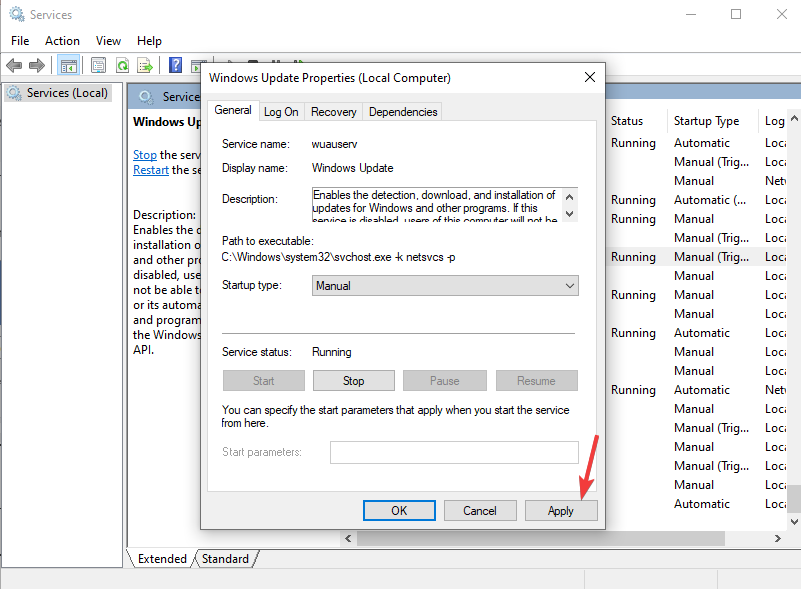
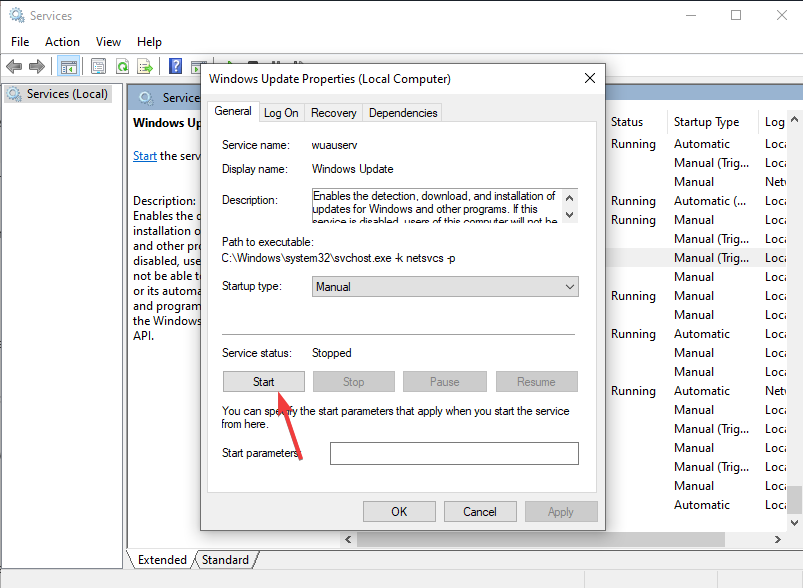
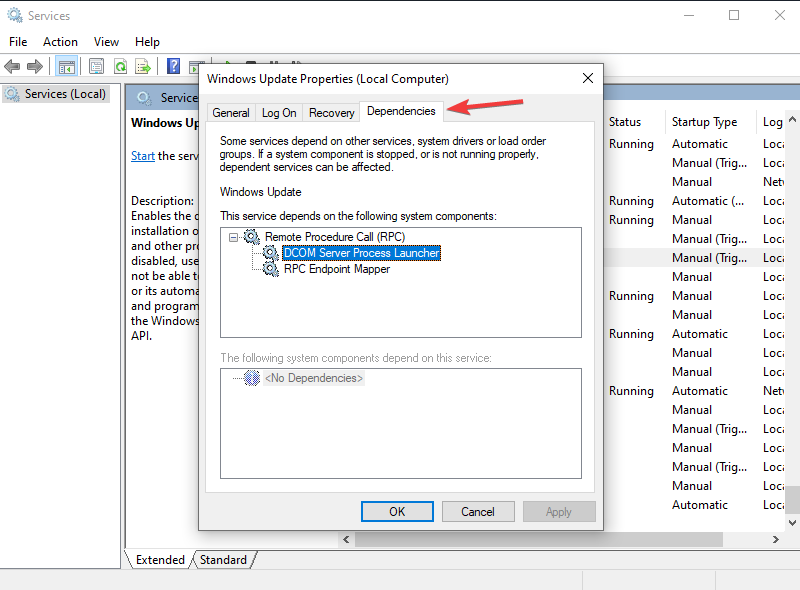
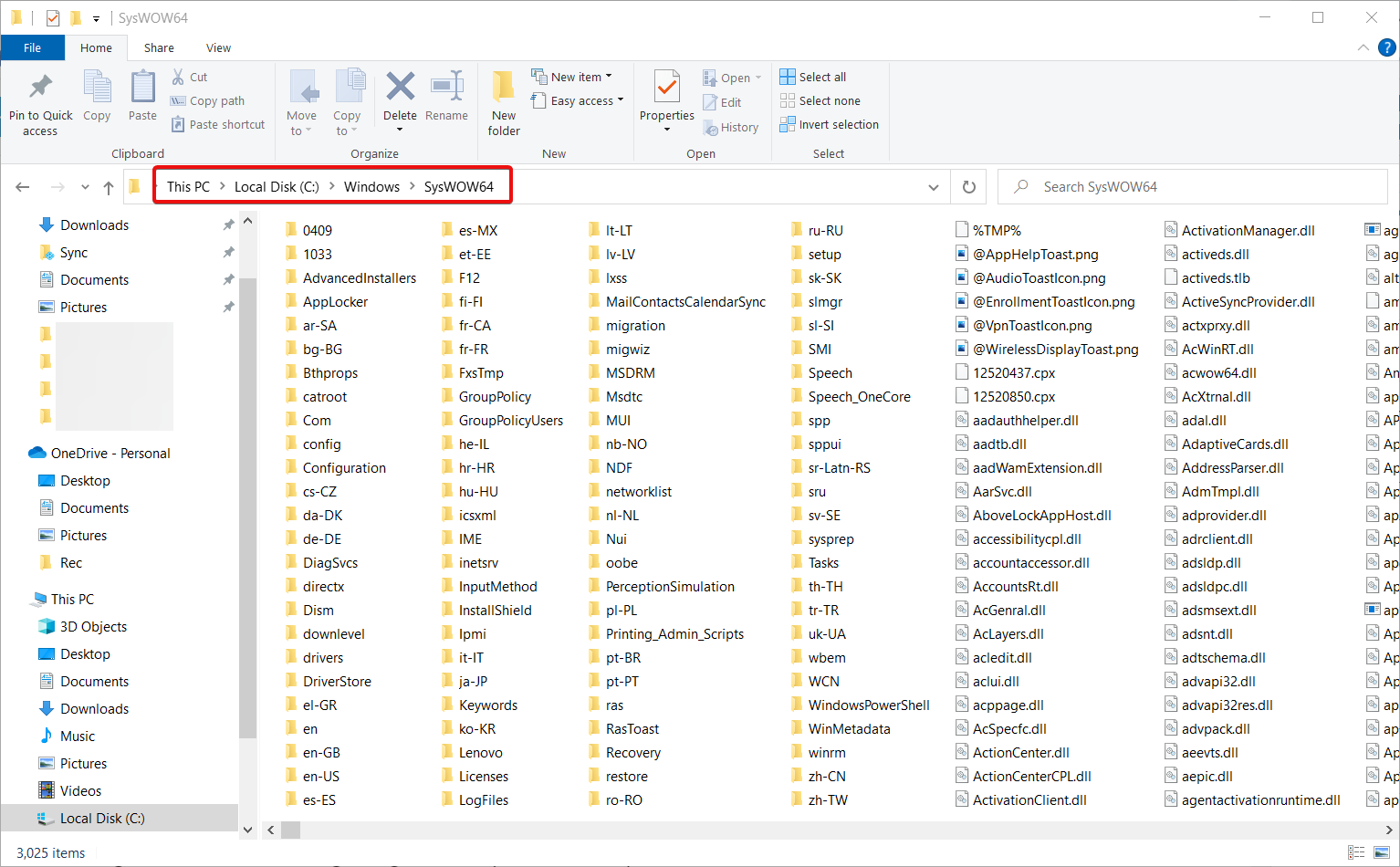

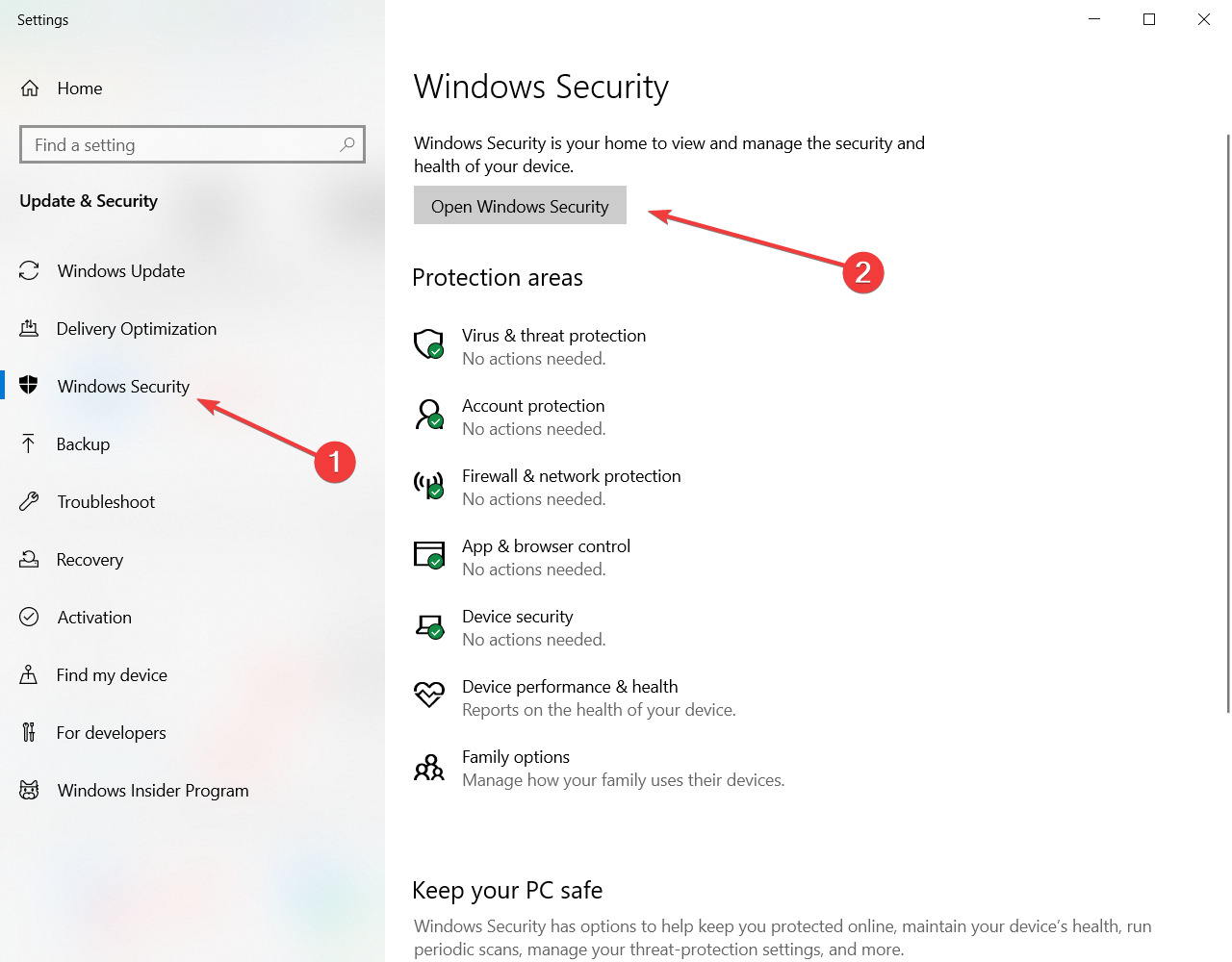
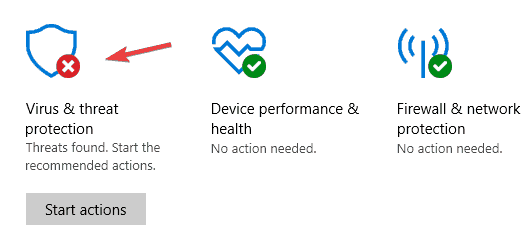
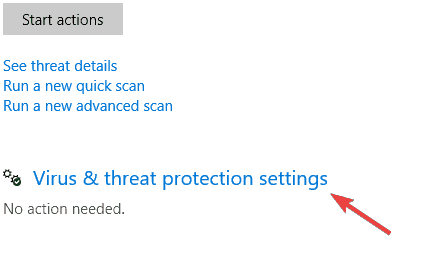








User forum
0 messages