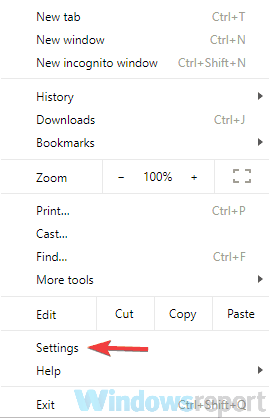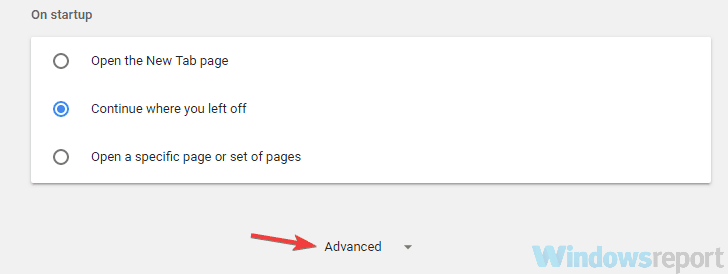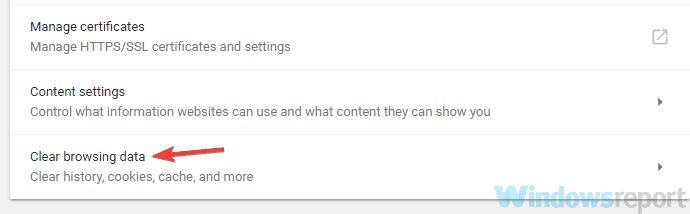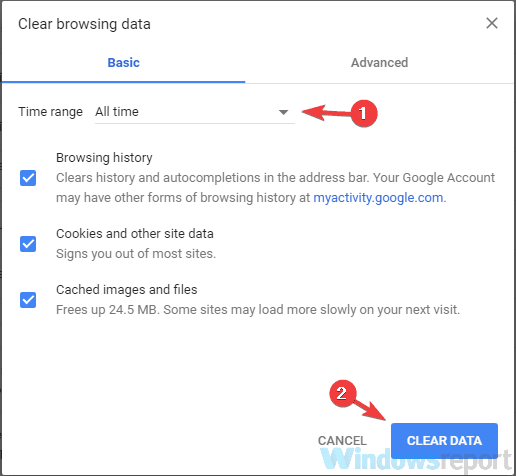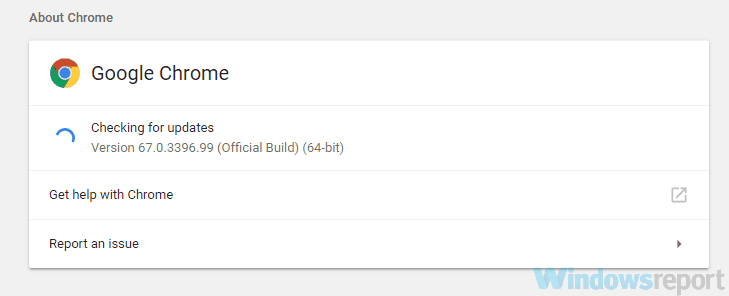Fix: The Message Cannot Be Sent Right Now in Outlook
We gathered a few solutions you can try to fix this issue without effort
9 min. read
Updated on
Read our disclosure page to find out how can you help Windows Report sustain the editorial team Read more
Key notes
- Bothered by the same Outlook error? This one states that The message cannot be sent right now.
- Below you have a few quick fixes that users in a similar situation have confirmed as working. Clear browsing data might be a good idea to start with.
- If you like this idea, then you can find other great Windows 10 email clients on our page to pick from.
- Our Outlook Troubleshooting Hub gathers plenty of other useful tricks you can take into consideration.
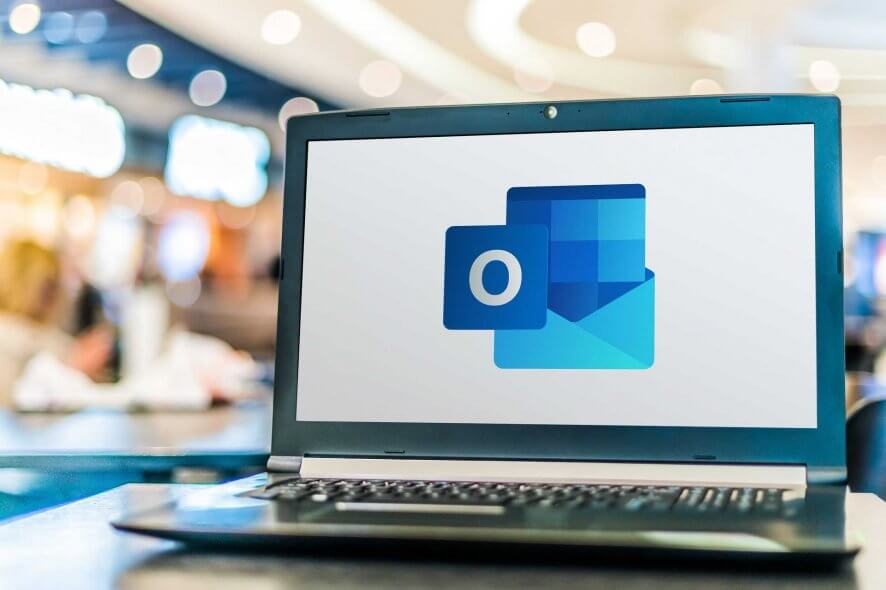
One of the most common issues in Microsoft’s Outlook service is the problem with sending emails.
So in this article, we’re going to show you what to do if The message cannot be sent right now error message pops out when you try to send an email with Outlook.
Many users reported The message cannot be sent right now error in Outlook, but this isn’t the only problem that they encountered. As for Outlook issues, here are some similar problems reported by the users:
- Your message will be sent, but we’re not quite ready in Outlook – This issue can occur due to your antivirus. To fix it, disable certain antivirus features and check if that helps.
- The message cannot be sent right now (Office 365) – If this problem happens with Office 365, be sure to reinstall it or switch to a different email client.
- Message cannot be sent because it has unresolved recipients – This problem can occur if you have an incorrect email address in your recipient’s field. To fix that, be sure to check your recipient’s list and edit it if needed.
- Couldn’t send the following message (Outlook) – This happens due to the message sending limits of your email account.
- This message can’t be sent because it no longer exists – This error might appear because of your actual browser choice. You can try another browser option and see if it still occurs.
- The original message can’t be shown right now. It will be included when this message is sent – This issue can appear if you’re using the Outlook Web version or an outdated Outlook app.
What can I do if Outlook is not sending my emails?
1. Clear browsing data
- Click the Menu icon in the top-right corner and select Settings from the menu.
- The Settings tab should now open. Scroll down and when you reach the bottom of the page click Advanced.
- Select Clear browsing data.
- Set Time range to All time. Now click the Clear data button.
According to users, if you’re getting The message cannot be sent right now in Outlook, the problem can be your browser cache.
Your browser stores all sorts of temporary data on your PC, and sometimes this data can become corrupted and cause this error to occur.
However, you can fix the issue simply by clearing your cache. This is quite simple to do, and you can do it by following the above steps.
After doing that, restart your browser and check if the problem with Outlook is still there. We showed you how to clear the cache in Google Chrome, but the process is more or less the same for other browsers.
This tool not only will help you clean the cache but also the registry log and the history and cookies, thus growing your PC speed.
Sometimes you might get The message cannot be sent right now error in Outlook due to your browser.
There might be a bug in your browser that prevents it from working correctly, and the best way to see if that’s the problem is to switch to a different browser.
Windows 10 comes with Microsoft Edge, so if your browser of choice is giving you this problem, you can always try Edge. On the other hand, other browsers such as Firefox can be a good alternative amongst the most popular browsers out there.
2. Check your antivirus
If you’re getting The message cannot be sent right now in Outlook, the problem might be your antivirus.
Having a good antivirus is important if you want to protect your PC from online threats, but sometimes your antivirus can interfere with certain services and cause this problem to appear.
To fix the issue, we advise you to temporarily disable certain antivirus features and check if that solves the problem. If not, your next step would be to completely disable or remove your antivirus.
If removing the antivirus solves your problem, perhaps this is a good time to consider switching to a different antivirus solution that won’t interfere with your system.
3. Consider using another email client
If you’re getting The message cannot be sent right now in Outlook, perhaps you might want to try using an email client as a temporary workaround or even for good.
Email clients are great since they allow you to access your mailbox right from the desktop. The most famous email client is Outlook.
Therefore, if you have Microsoft Office installed, you most likely have Outlook on your PC as well.
Of course, you’re not limited just to Outlook, and you can use the Mail app that comes built-in to Windows 10. Some users find it too simplistic, so if you want a proper email client, try Mailbird.
This app has many great features and can centralize all your email accounts. We strongly recommend it, as it is safer and more versatile for average PC users.
In addition, you will surely find other productive email clients to help you communicate efficiently with your colleagues, without getting lost in your inbox every single morning.

Mailbird
Manage your emails better and synchronize multiple accounts in one inbox with Mailbird.4. Make sure you haven’t reached the daily limit
Microsoft has various limitations on the number of emails sent daily through Outlook. Make sure you didn’t send too many emails in 24 hours.
Check out this quick guide to see how to increase the limit, and take a look at other possible limitations that could prevent you from sending an email.
5. Make sure your contacts have an email address
If you’re sending an email to a group of people, you need to make sure each contact has email addresses connected to their name.
We know this sounds obvious, but Windows 10’s People app will also store contacts from your phone book, so you can easily end up sending an email to someone whose email you don’t have.
Once you make sure all contacts are eligible, try to send an email once again.
You may also follow the highlighted guide to block the no sender emails in Outlook and stay safe.
6. Make sure that your browser is up to date
- Click the Menu icon in the top-right corner and choose Help > About Google Chrome.
- A new tab will now appear and check for available updates.
If you’re getting The message cannot be sent right now in Outlook, it’s possible that the issue is caused by your web browser.
Sometimes your browser might suffer from certain bugs, and these bugs can interfere with various services. The best way to keep your browser bug-free is to keep it updated at all times.
Your browser usually automatically updates itself, but you can always check for updates by doing the following:
If any updates are available, they will be automatically downloaded and installed. Once the updates are installed, restart your browser and check if the problem is still there.
This method works for Chrome, but updating any other third-party browser is just as easy.
If you’re using Edge as your browser of choice, then be sure to download the latest Windows updates in order to update it.
7. Make sure you’re not using an email alias
According to users, this issue can occur if you have another account that you use as an alias. This alias account can be a problem, and it can lead to The message cannot be sent right now and other errors.
To fix this problem, open your Outlook settings and look for Send email as. Once you locate it, set this value to your main account and your problem should be completely resolved.
8. Make sure that your Microsoft account is verified
If you keep getting The message cannot be sent right now in Outlook, the problem might be your account.
Your account might not be verified, and that can cause this and many other problems with Outlook. To fix the issue, access Outlook in your browser and open the Settings page.
From there, you should find the option to verify your account. Once your account is verified, this error message should be entirely resolved, and you can send emails again.
9. Change the number of recipients
According to users, sometimes The message cannot be sent right now can appear due to the number of recipients.
This issue occurs when trying to send a group email, but the number of recipients is too big.
Before you send an email, press the + sign next to the BCC or CC field, and you should see all email addresses on the list.
If Outlook cannot show all recipients, you’ll need to remove some of them and check if that solves the problem.
Keep removing recipients until Outlook manages to show them all. Once you manage to see all recipients, you’ll be able to send your email without any issues.
A glitch in Outlook most likely causes this, but you can avoid this issue with this simple workaround.
Keep in mind that email clients might require a bit of configuration, but for the most part, this process is completely automatic so you won’t have any issues.
We know all these solutions are pretty basic, but that’s what worked for other people who encountered this issue.
Remember that you can also repair the app by using Repair Toolbox for Outlook. It’s an excellent tool that covers almost any problem with it.
If you have a solution we didn’t list in this article, please let us know in the comments, and we’ll update it.
We also have an article on how to mark all emails as read in Outlook for you to read.
Also, feel free to use them when encountering this error: Remote send job is in failed or quarantined state, sending email is temporarily unavailable for this acccount.
Finally, share with us if some of these workarounds were helpful to you.