Can't Uninstall Google Chrome? Here's How to Fix That
Check our solutions to easily remove Chrome from the PC
5 min. read
Updated on
Read our disclosure page to find out how can you help Windows Report sustain the editorial team. Read more
Key notes
- Sometimes, you can’t uninstall Google Chrome if the browser has internal issues.
- If you are unable to uninstall Chrome from Windows 10, check that none of its processes are running.
- You may consider changing the browser if Chrome keeps running into issues and won’t uninstall.
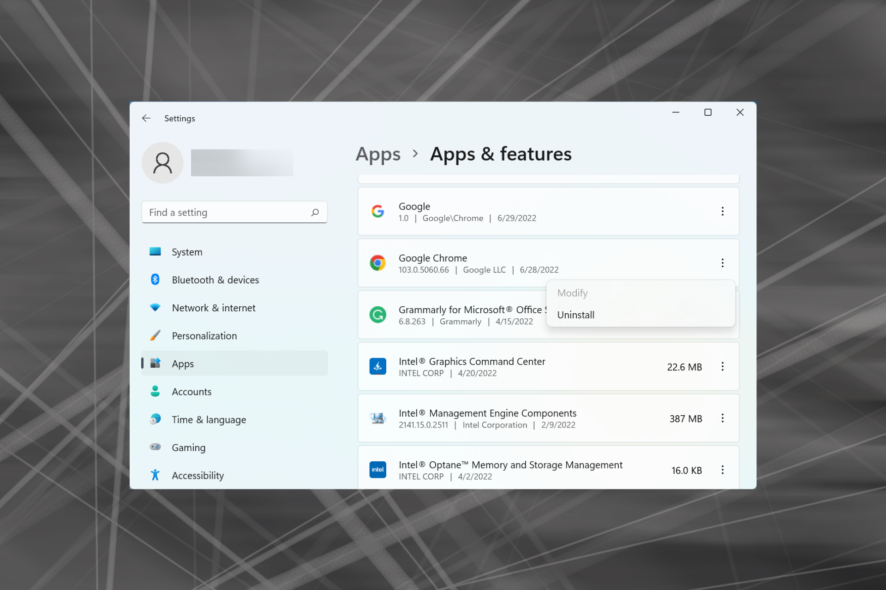
Many Windows users complained they couldn’t uninstall Google Chrome from their PCs. Usually, this issue comes together with an error message, but that is not always the case. And in a few cases, users can’t uninstall any app on the PC.
We know that many of you encountered this problem quite a few times. We are trying to come to your aid with this guide. Hopefully, after following the steps listed below, you can safely remove Google Chrome from your Windows computer.
Quick Tip:
Avoid going through the trouble of trying to fix Chrome and try a browser with a similar user experience, minus the stability issues. Opera One is a secure alternative with anti-tracking, adblocking, and VPN.
Built from the same Chromium engine, Opera One runs extremely fast and well, but you don’t have to fear that it will hog up all of your RAM, even with a multitude of tabs opened at the same time.

Opera One
Transfer your Chrome data and install your favorite extensions and get back online.Why Google Chrome cannot uninstall?
If Chrome processes are running in the background, there’s a good chance that Google Chrome will not uninstall in Windows 10. Or, it could be a problematic extension that could interfere with the uninstall process.
Other than that, if the computer is infected with malware, users reported that they couldn’t uninstall chrome on Windows 11. In this case, running a full system scan using an effective antivirus will do the trick.
The methods listed later are equally effective if you are experiencing the following:
- Can’t uninstall Chrome – There are still running processes related to Chrome, leftovers of the registry, or other files. A dedicated uninstaller tool should be used.
- Chrome won’t uninstall in Windows 10 – Add-ons or extensions broken can lead to this problem
- Google Chrome won’t uninstall in Windows 11 – The same problem as above, issues with faulty add-ons.
What can I do if Chrome won’t uninstall?
Before you head to the slightly complex fixes, try the quick ones listed below:
- Restart the computer.
- If uninstalling the old-fashion way doesn’t work, a dedicated Google Chrome uninstall tool will surely do the job for you. Tests show how IObit Uninstaller can be considered one of the greatest uninstallers available today. Though not designed as an uninstaller, it allows you to remove unwanted software and delete any leftover remains while boosting the system’s performance.
If these didn’t work, move to the solutions listed next.
1. Close all Chrome processes
- Press Ctrl + Shift + Esc to access Task Manager.
- Now, right-click on Google Chrome, and then select End Task.
If there were any processes running, users reported that they can’t uninstall Chrome, and it says windows are open.
After you are sure that all the processes and sub-processes are closed, you can continue with uninstalling the program. If you still can’t delete the Google Chrome browser on your computer, head to the next method.
2. Disable background apps from running
- Launch Chrome, click on the ellipsis near the top-right, and select Settings.
- Now, select System from the tabs on the left.
- Turn off the toggle for Continue running background apps when Google Chrome is closed.
- You can now safely close your browser and uninstall it.
Many users who reported that they couldn’t uninstall Chrome on a remote desktop were able to fix the problem by disabling background apps. So, make sure to do that.
3. Disable any third-party extensions
- Open Google Chrome, click on the Extensions icon in the Toolbar, and select Manage extensions.
- Now, turn off the toggle under every extension to disable them.
- Check if you can now manually uninstall Chrome.
- If this doesn’t work, click on Remove under each of the extensions to uninstall them.
- Again, click Remove in the confirmation prompt.
Internal issues with the Google Chrome browser, such as broken extensions, can prevent you from uninstalling the browser.
After disabling the add-ons and any extensions you have, the problem would be fixed. This method would work if you can’t uninstall Google Chrome on Windows 7.
Can I delete Google Chrome from my computer?
You can easily delete Google Chrome from any computer, be it Windows or Mac. And in most cases, it should uninstall immediately without throwing any errors.
However, you won’t be able to uninstall Google Chrome from ChromeOS or Chromebooks, but there are ways to lower its resource consumption.
These were the most effective fixes if you can’t uninstall Chrome in any iteration of Windows. Also, the same methods would work in case you can’t uninstall Chrome on Mac.
Besides, find out what to do if Chrome won’t open and the best ways to improve Windows performance. You can also install Chrome offline.
Feel free to comment below if these solutions worked for you or if you have any other recommendations. Moreover, if Chrome keeps capturing your screen, we’ve got you covered.


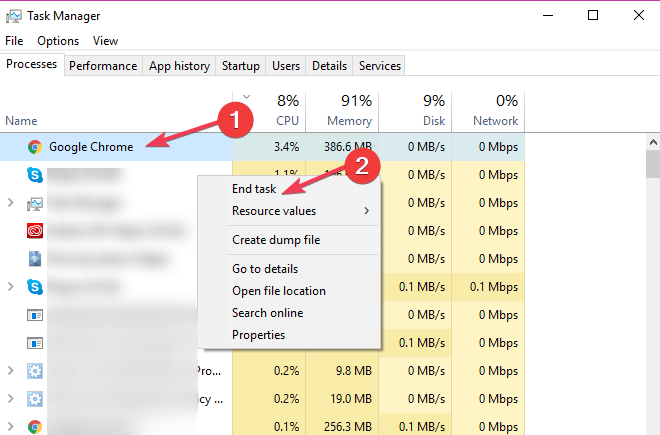
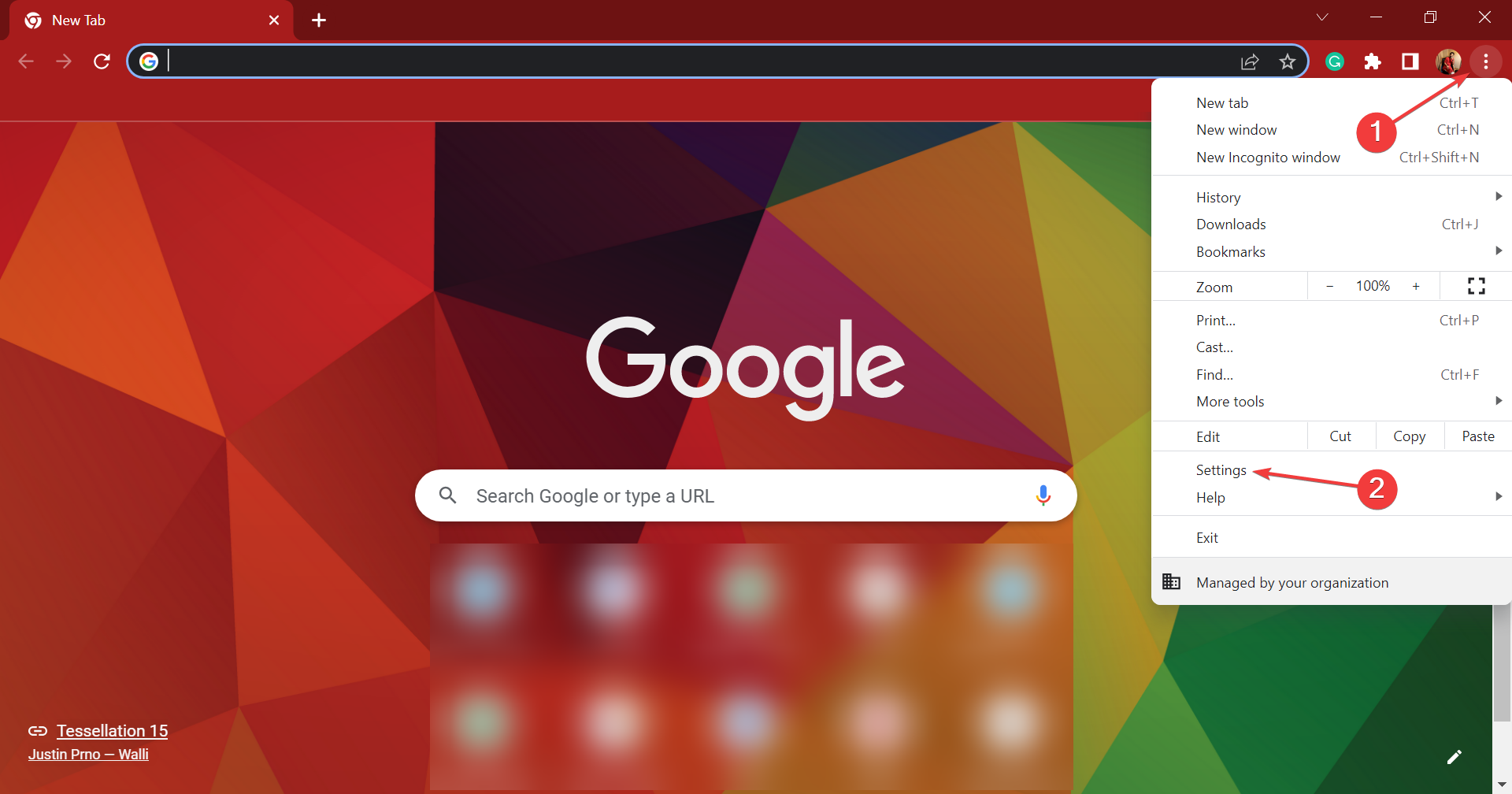
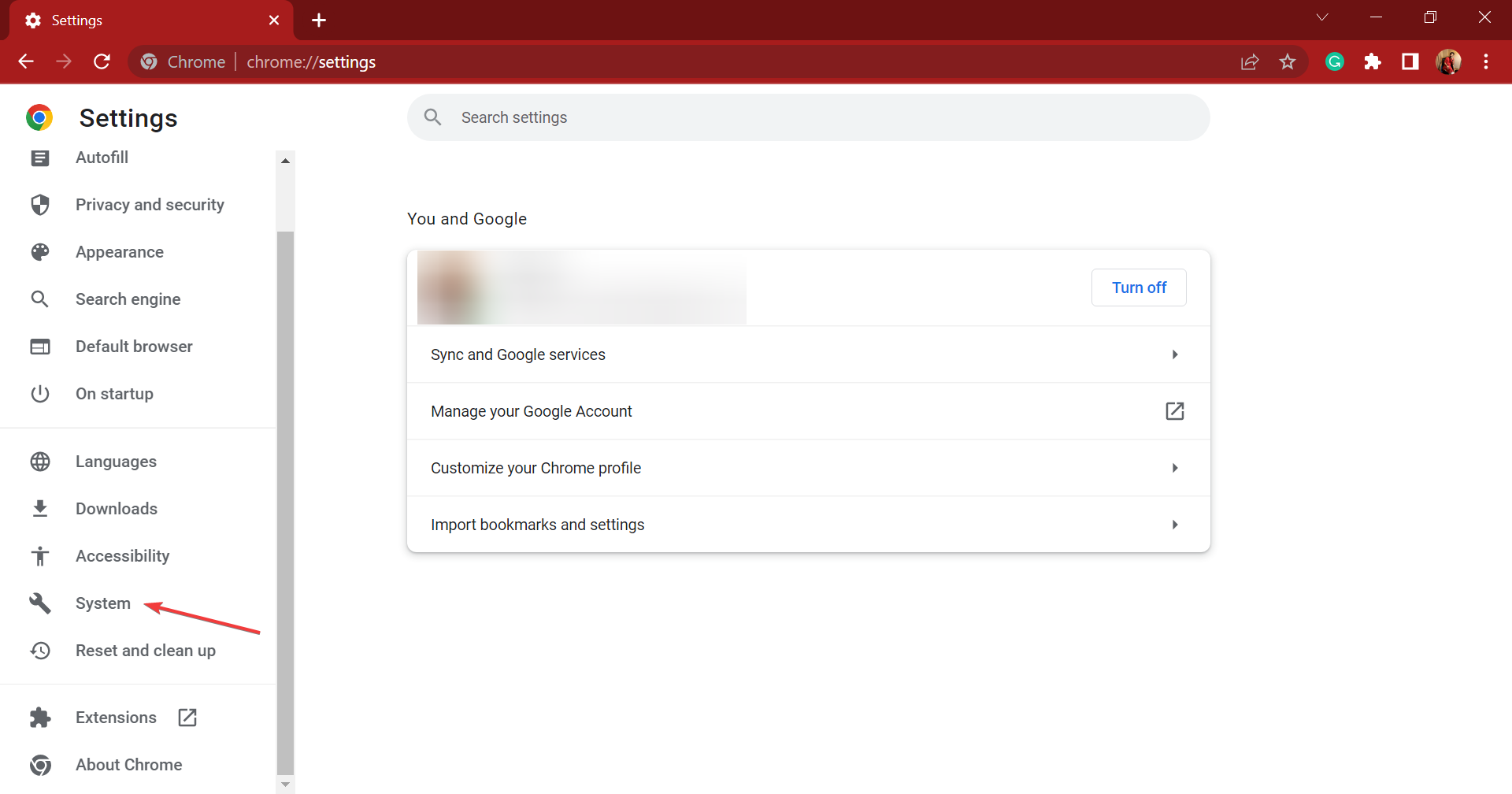
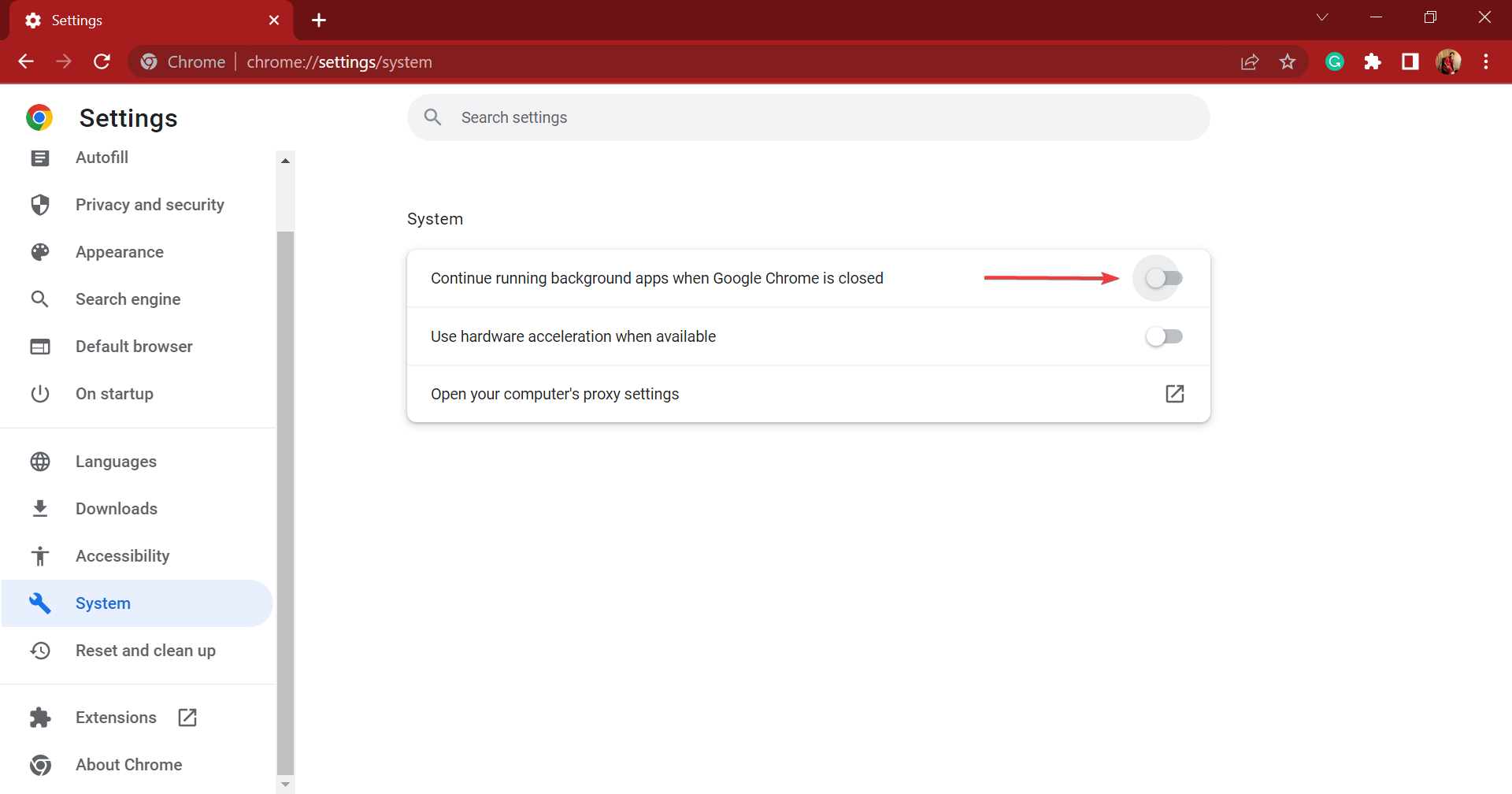
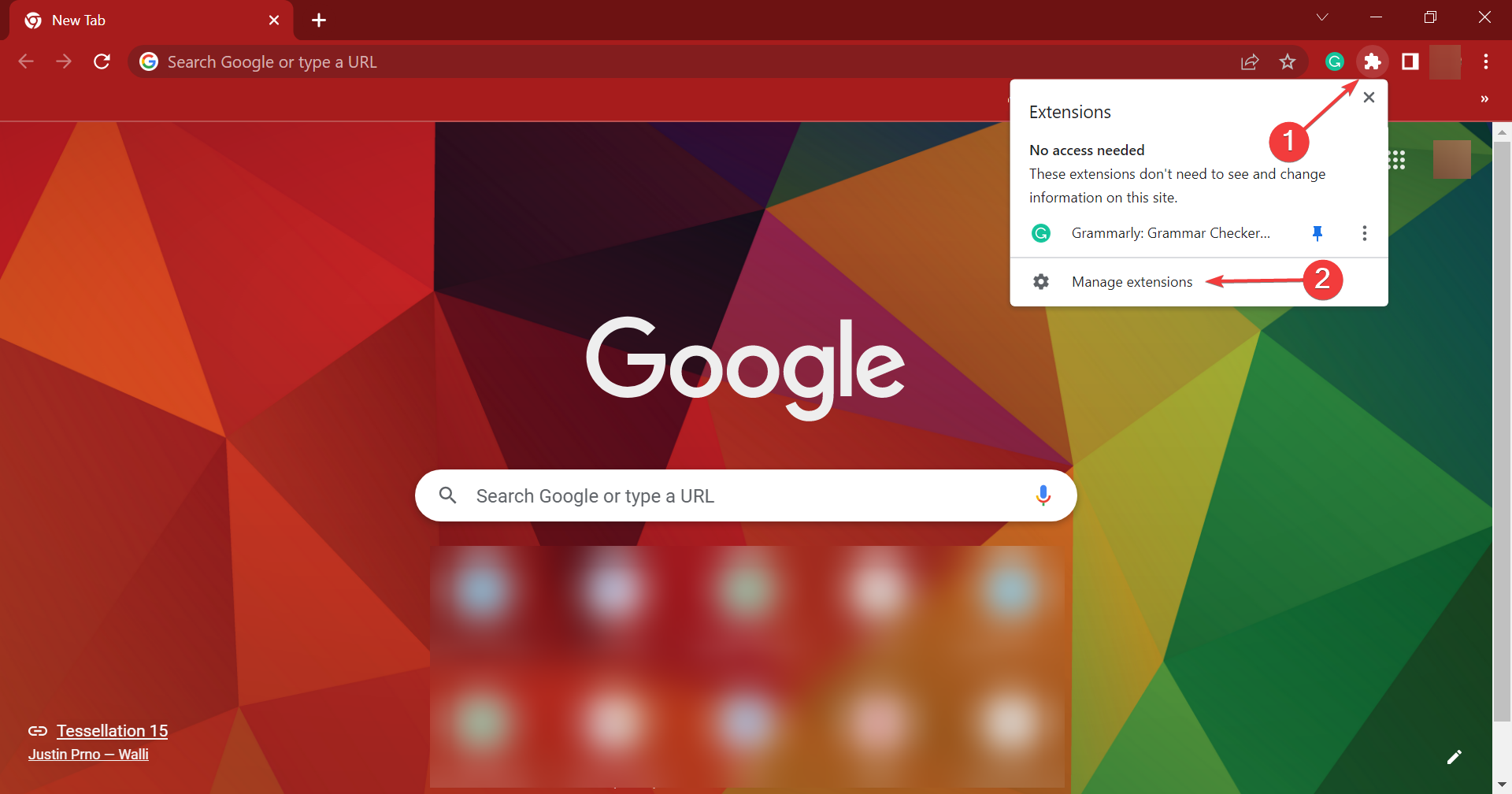
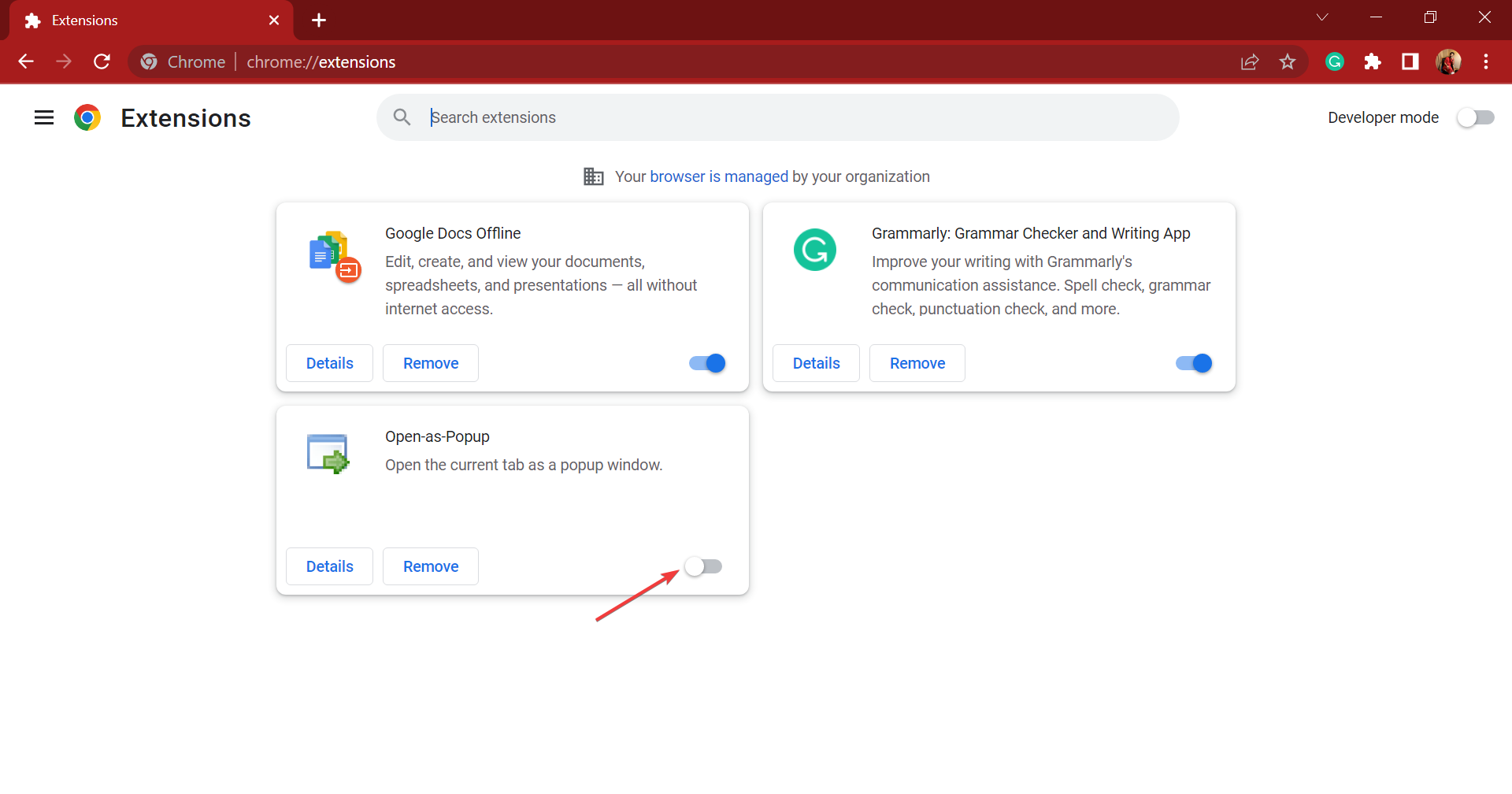
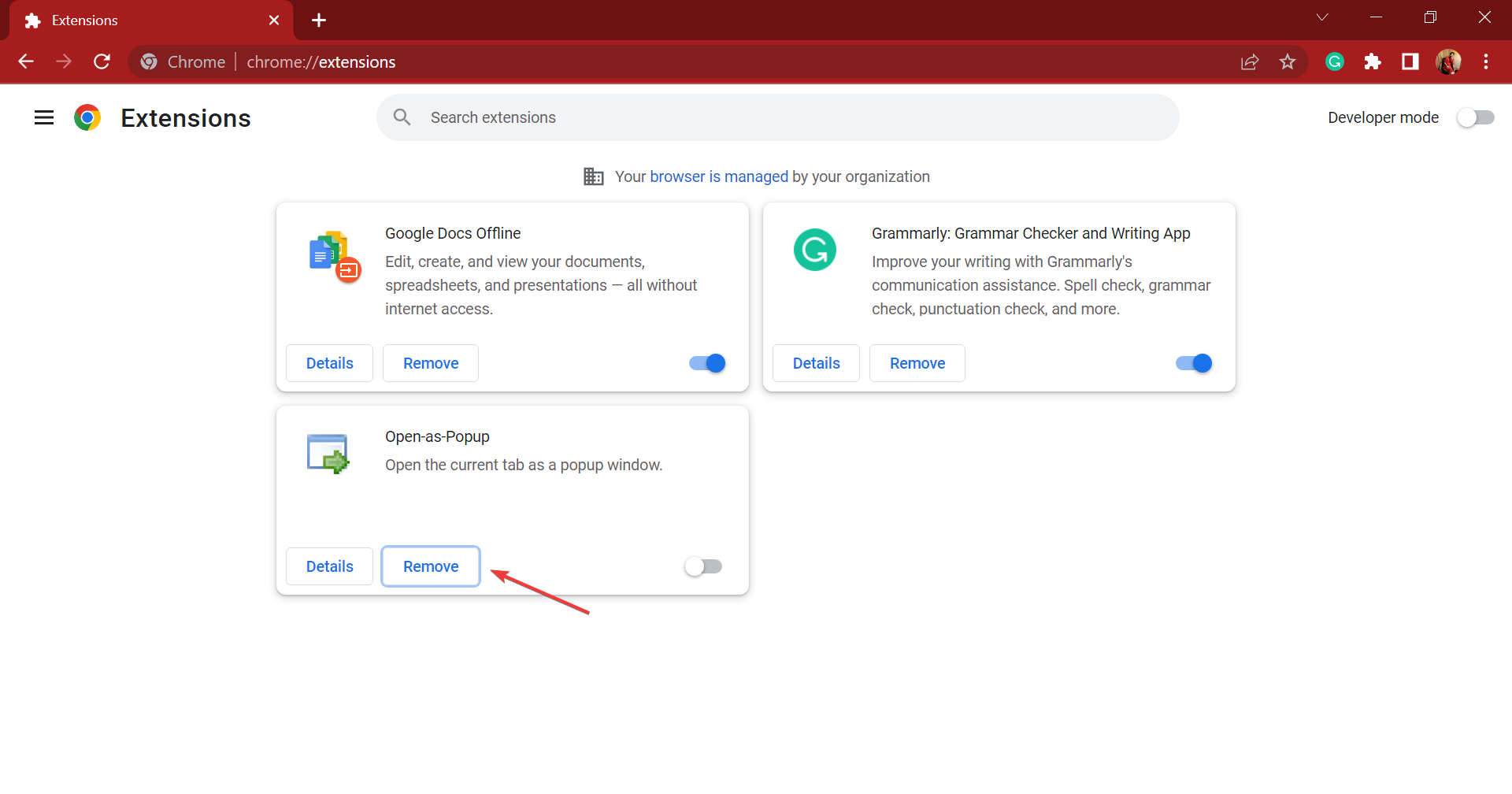
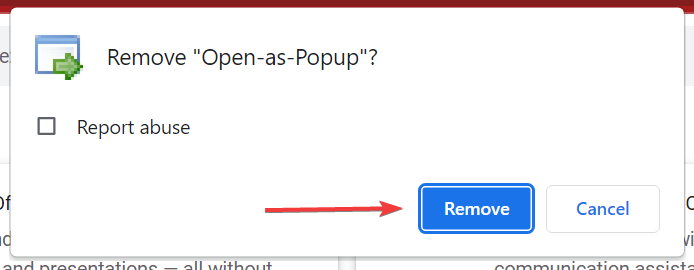








User forum
5 messages