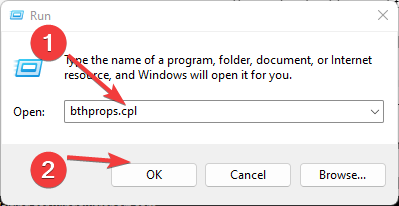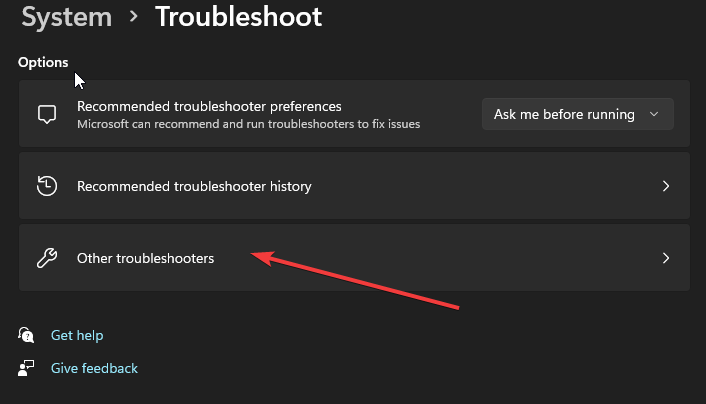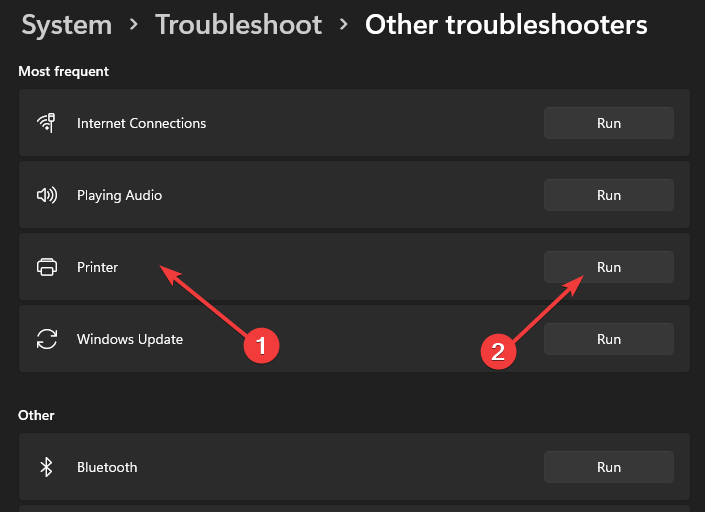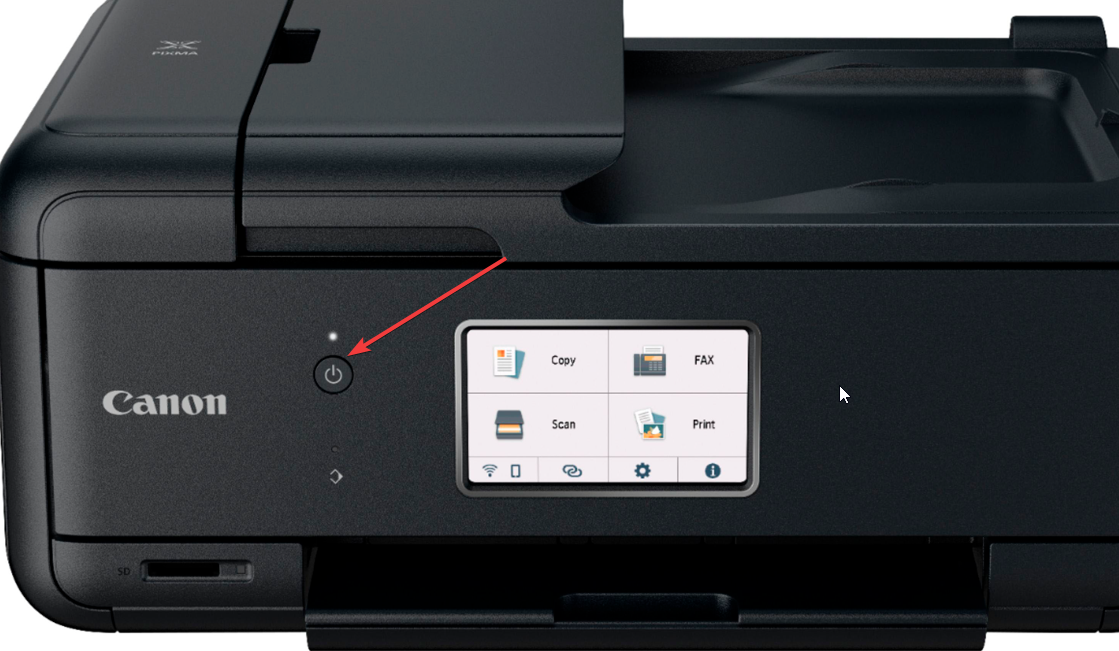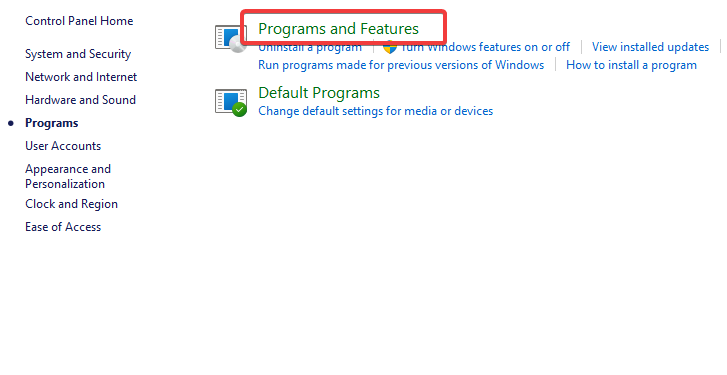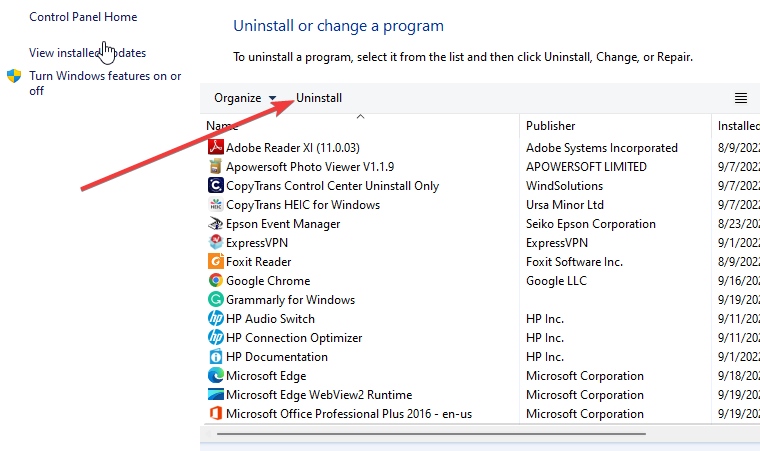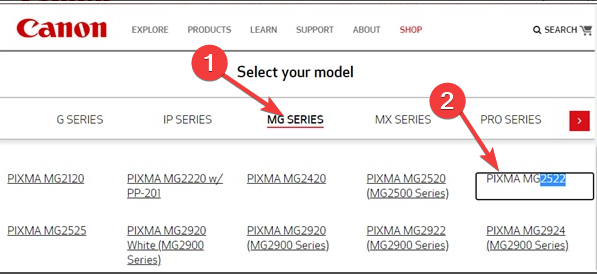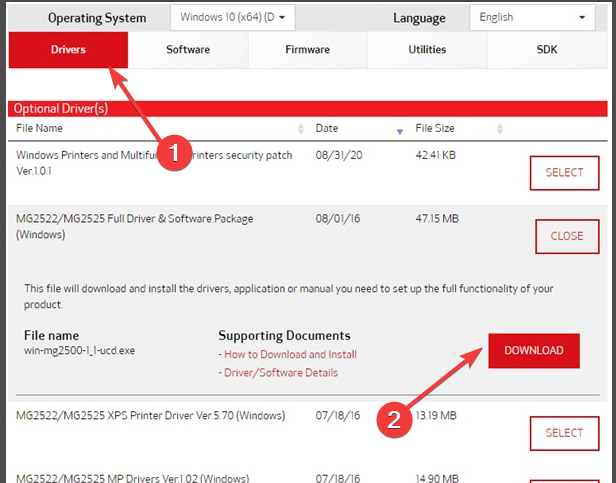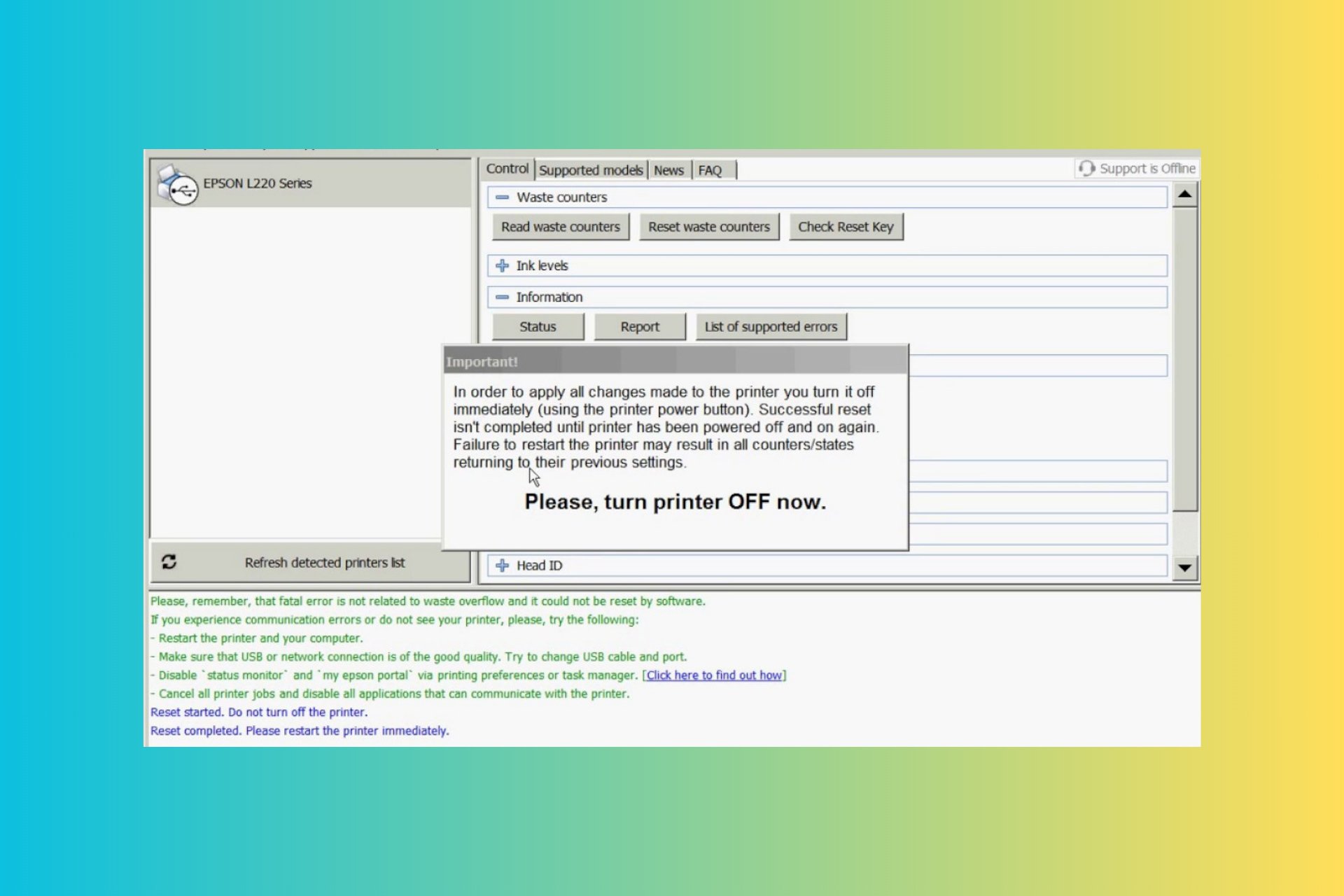8 Ways To Fix Your Canon Printer if Bluetooth is Not Working
Multiple device connection can cause Canon printer's Bluetooth issues
5 min. read
Updated on
Read our disclosure page to find out how can you help Windows Report sustain the editorial team Read more
Key notes
- The essence of a Bluetooth printer is to ease users while printing.
- Users encounter errors such as Canon printer Bluetooth not pairing more often than other errors.
- Running the printer troubleshooter can be one of the best fixes for your Bluetooth printer.

Several Canon printer users have reported that they encounter the Canon printer Bluetooth not working error. It can be very annoying for some users if the flexibility to print from anywhere without having to connect your device to the printer physically is no longer available.
There can be various reasons for these errors depending on the kind of device and kind of printer you wish to pair.
This article will provide simplified troubleshooting tips to fix your Canon printer Bluetooth not pairing issue.
Why is my Bluetooth not working on the Canon printer?
- Bluetooth deactivated: It could be because the device’s Bluetooth or the printer’s Bluetooth is not turned on. You need to ensure that your printer’s Bluetooth.
- Multiple devices connected: The printer can only communicate with one device simultaneously. Sometimes, the printer may be communicating with another previously connected device.
- Connected to a USB cable: Another common reason that Canon printer Bluetooth is not pairing is that if it is connected to a computer with a USB cable, it cannot communicate using Bluetooth simultaneously. You’ll need to disconnect the USB cable and try pairing the printer again.
Does my Canon printer have Bluetooth?
Some Canon printers can connect to the computer via either the USB or Bluetooth connection system. You can decide to switch to a Bluetooth connection at any time, as long as your Canon printer is Bluetooth-enabled.
However, if your printer is not Bluetooth-enabled, you can’t adjust your printer to function as a Bluetooth device.
How do I fix the Canon printer’s Bluetooth?
1. Disable the USB cable connection
Remove the USB cable connection from your computer. This will enable you to connect via Bluetooth.
Do not bother about adding a new driver because the current printers are already installed from your USB connection.
2. Connect your printer via Bluetooth
- Press the Windows + R to launch the Run dialogue box.
- Type bthprops.cpl in the box and click OK.
- Click Add device in the window, then select My device is set up and ready to be found.
- Click Next for the computer to scan for any nearby Bluetooth devices.
- Choose your Canon Bluetooth printer from the list that pops up and click Next.
The printer should connect to your computer, and you can begin using it with a wireless connection.
3. Update your drivers
If you still can’t connect to the Bluetooth of the Canon printer, you might want to consider updating your printer drivers.
The fastest and safest way is to use a professional tool specialized in driver updates.
4. Check for errors and use printer codes
Once you start the printer, ensure that it is not displaying any error, such as flashing lights or error codes on the screen. But, if the printer senses any error, try using the error code to fix the problem.
Make sure to address the error before proceeding with other steps.
5. Run the printer troubleshooter
- Press the Windows key, type troubleshooting in the provided box, and launch the settings.
- Click on Other troubleshooters in the new result.
- Choose the Printer and click on the Run button.
- Follow the on-screen prompts to complete the troubleshooting.
This should hopefully fix any issues with the Canon printer’s Bluetooth that could cause it not to work.
6. Reset your printer
- To shut down the printer, press the power button.
- Unplug the power cord and leave the printer idle for about 10 minutes.
- Reconnect the power cord to the wall outlet directly rather than through a surge protector.
- To turn the printer back on, press the Power button.
- Try to connect to your device via Bluetooth and check if the problem is resolved.
7. Uninstall the Canon printer
- Press the Windows and R keys to open a Run dialog box.
- Type control and click OK to open Control Panel.
- Go to Programs, and then select Programs and Features.
- Select the Canon printer drivers from the list.
- Click on Uninstall to confirm the action.
- Follow the on-screen instructions to uninstall the printer completely.
- Once the printer is deleted from your system, you need to reinstall it.
8. Reinstall the Canon printer
- Connect your Canon printer to the computer using a USB cable.
- Visit Canon’s Support Website.
- Enter your printer’s model name in the provided box.
- Click on the Search icon and select your printer from the result.
- Go to the Drivers & Downloads section.
- Next, choose your operating system and click Select next to the driver you want to download.
- Click Download.
- Open the downloaded file, and click Yes. (You will then be moved to a setup wizard)
- In the setup wizard, click Next.
- Click Yes as you approve the license agreement.
- Choose the mode of connection you used for your printer during the installation.
- Then, click Next.
You can try any of the troubleshooting steps above to fix your Canon printer Bluetooth not working errors.
Do you need Wi-Fi to use Bluetooth on a printer?
Bluetooth printers are built with Bluetooth Standard technology to communicate with connected devices. Hence, Bluetooth printers do not use Wi-Fi to print content from your computer. You can use Bluetooth without Wi-Fi.
If you need help with a detailed guide on how to fix your Canon printer if it’s not connecting to Wi-Fi, here’s one of our solutions.
Also, users can check our guide on fixing Canon Printer if it’s not scanning in Windows 10/11. Further, you can check out this guide on what to do if Windows 11 fails to detect Canon printers.
Do not hesitate to use the comments section below for further questions or comments. We’d like to hear from you.