Fix: Canon Printer not Detected in Windows 11
Give a try to these quick methods now
7 min. read
Updated on
Read our disclosure page to find out how can you help Windows Report sustain the editorial team. Read more
Key notes
- Errant printer drivers may cause your Windows 11 to fail to detect your Canon printer.
- One straightforward solution is to make sure you have downloaded the right drivers.
- Another solution is to update your operating system since the bug may be addressed in its build.
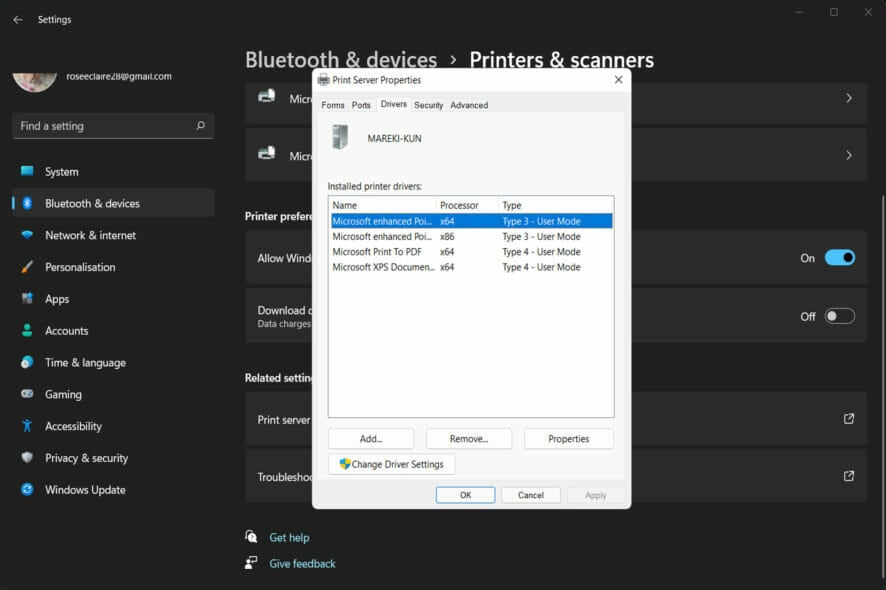
A popular name in the printing sector, Canon is best known for its highly optimized low-cost personal printing solutions, which are available at an affordable price. However, some printer owners have expressed concern about an issue in which Windows 11 is not detecting their Canon printer.
Having your own printer can save you significant time and money in the long run. When you print your documents at home, you might save the money you would have spent on printing over the years.
You don’t need to be concerned if you are a user who has had problems with your printer as well. You can resolve the situation with a few straightforward methods that we have listed below right after we see why you should get a home printer. Follow along!
Should I get a home printer?
There’s no doubt that technology has improved significantly in a relatively short period of time. Our information, from images to vital documents, can now be stored in our pockets; our bills are now all paperless, and legal documents may even be signed online.
Though physical copies of vital papers are becoming increasingly rare, it is still critical that they are produced and kept in a secure location.
Consider the following scenario: You have a car accident and need to find your insurance documents in a hurry, but it has been so long since you renewed that you can’t remember the company’s name to search through your inbox.
Having these documents printed and stored together in a safe place at home will significantly reduce the amount of stress you will feel during this situation.
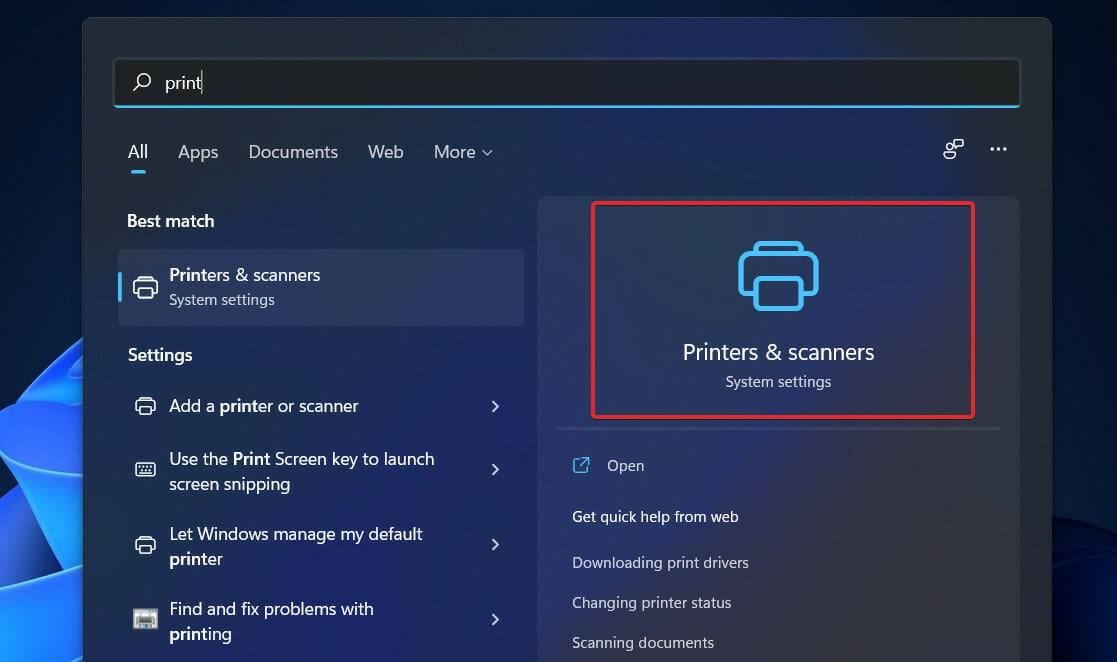
It is simple and convenient to store and edit documents on the Internet. Because of this, it is rather simple for someone who knows how to gain access to and edit your papers on the internet. This has the potential to generate a slew of issues. Hardcopy documents are by far more difficult to modify.
We can now carry around all of our most precious memories in our pockets at all times. Even though the vast majority of us will back up these priceless images on our laptops or USB sticks, what would we do if the files were to become corrupt?
Home printers are ideal for generating tangible copies of our most prized memories, which can then be preserved in scrapbooks and photo albums, protecting them from any potential technological concerns and conserving them so that they can be cherished for years.
They are also helpful if you want to make a unique gift for someone special on a particular occasion. A handcrafted scrapbook filled with memories for someone’s birthday is a thoughtful and memorable gift to make.
What can I do if Windows 11 is not detecting the Canon printer?
1. Check drivers
- Head to Canon’s official website then click on the specific model of your printer. Note that the first link is for Europe only. For the US version, click on the latter link.
- Now go to the Drivers section, select the Windows 11 OS, and download any drivers that you are being shown.
Users recommended that you double-check the printer model that you select as they have made the mistake of not paying enough attention resulting in their printer not being detected. In case that does not help, we recommend using a specialized driver updating tool that will scan your PC and update missing or outdated drivers.
2. Run the printer troubleshooter
- Press the Windows key + I to open the Settings app, and click on System in the left panel, followed by Troubleshoot from the right side of the window. Here, you will find a list with all the troubleshooters.
- Now that you are inside the Troubleshoot menu, tap on the Other trouble-shooters option to open the full list.
- Scroll down to the Printer troubleshooter then click Run next to it in order to start the process.
As soon as it has finished searching for problems, the troubleshooter will display the specific bug that has occurred, along with detailed instructions on how to resolve it. Remember to carefully read and follow the directions displayed on your computer screen at all times.
3. Update Windows
- Press the Windows key + I to open the Settings app. Now navigate to Windows Update from the left-hand navigation bar.
- You may either use the Install now option to determine whether or not any new updates are necessary to be downloaded or you can use the Check for updates button to discover whether or not any new updates have been provided.
If you are encountering this problem, it is likely that you are using an older version of Windows, which is what is causing the problem. It is possible that upgrading to the most recent version of the OS will address the problem.
Is it worth it to get a printer?
It’s time to close your eyes, take a big breath, and stop expecting printers to work because it would make sense in a world where a touchscreen supercomputer can fit in your shirt pocket. You’ll be happier if you embrace printers for what they indeed are: janky money holes.
Like most things in life that you have no control over, accepting printers for what they truly are will make you happier. There will be something about any printer you purchase that you will despise, and you can do nothing to change it.
Your printer is worth significantly more than you currently pay for it. Seriously, your printer has incredibly complex equipment, including printheads, ink, and mapping software, which a computer must manage.
You take your printer for granted, but in a matter of seconds, that box can cover a piece of paper with millions of dots of precisely positioned, color-matching ink perfectly matched to the paper.
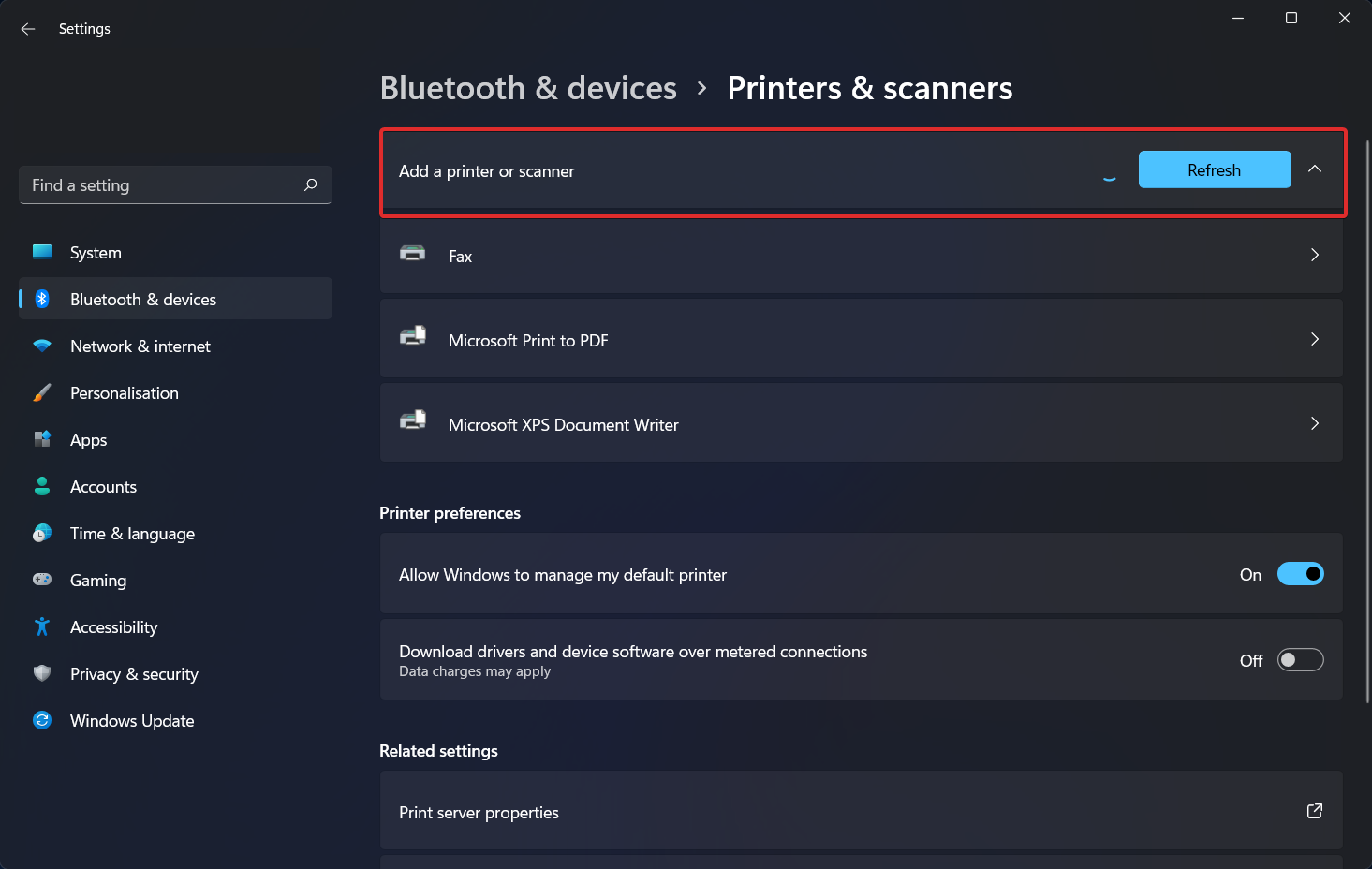
Most likely, you’re purchasing the printer to cover the cost of parts and distribution, which means the manufacturer is effectively subsidizing the device on the assumption that you’ll recoup your research and development expenditures (as well as the rest of their overhead) from your ink purchases.
You should not expect a positive experience if you use counterfeit ink cartridges. A research and development component is the development of ink with the appropriate physical qualities to work with printheads.
It is possible that knockoff ink does not possess certain characteristics and, as a result, does not perform as well. Furthermore, as we just discovered, the printhead for most inkjet printers marketed for household use is really incorporated within the cartridge itself.
The majority of low-cost printers don’t have a permanent printhead. Thus, you may be purchasing substandard ink and printheads. Attempting to refill a cartridge with imitation ink will almost certainly result in the introduction of inferior ink into a container with a burned-out printhead.
Also, let’s get back to the subsidy issue. According to what we’ve read, some printer manufacturers purposefully design their printers to shut down if you attempt to use third-party cartridges completely. You may not agree with them, but from their point of view, they are safeguarding their investment.
If you encounter more printer errors, take a look at our guide on how to fix the printer not working error on Windows 11.
Another useful guide is our post on what to do if Windows cannot connect to the printer. Make sure not to miss out on it if you face the same issue!
Also, if you have the same device, download the Canon MF3010 driver, and all printing issues should be resolved.
Users reported that their Canon printer won’t scan in Windows 10/11 to which we have responded with a thorough article on what to do to fix it.
And lastly, don’t gloss over our post on Canon printer not connecting to Wi-Fi, since it is a common problem people encounter. Bookmark the article for the gloomy days that may come.
Was this guide helpful for you? Don’t hesitate to let us know in the comments section below. Thanks for reading!
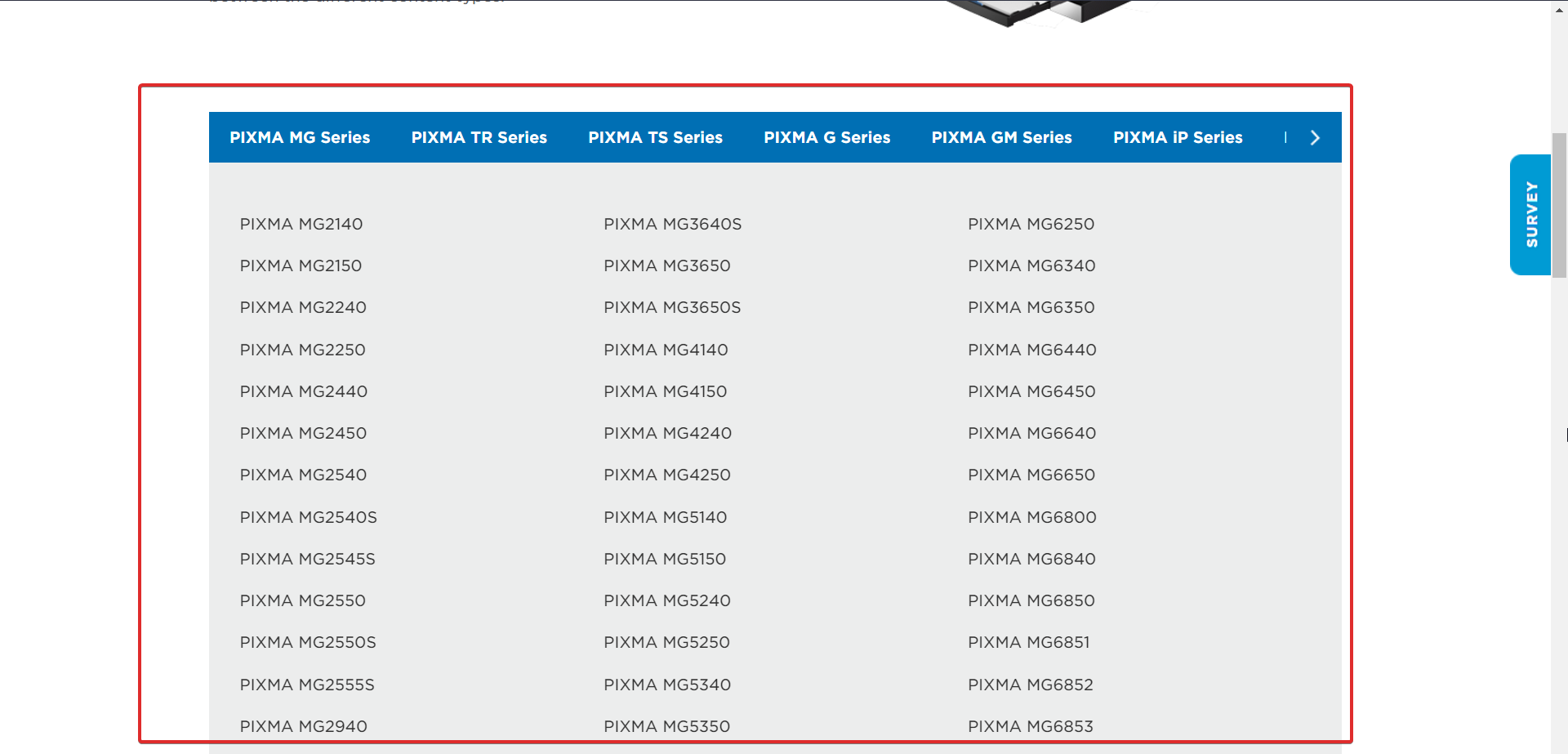
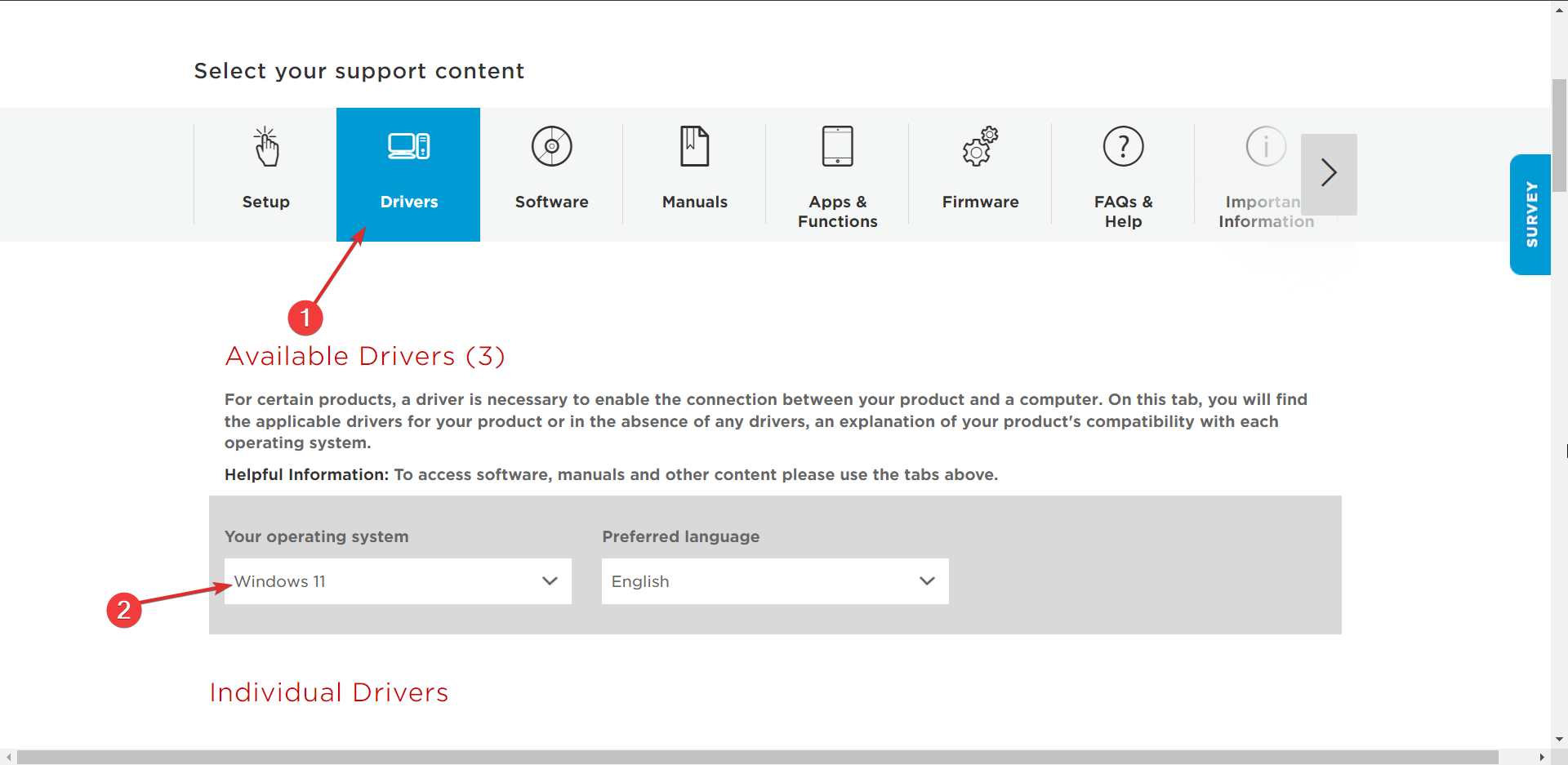
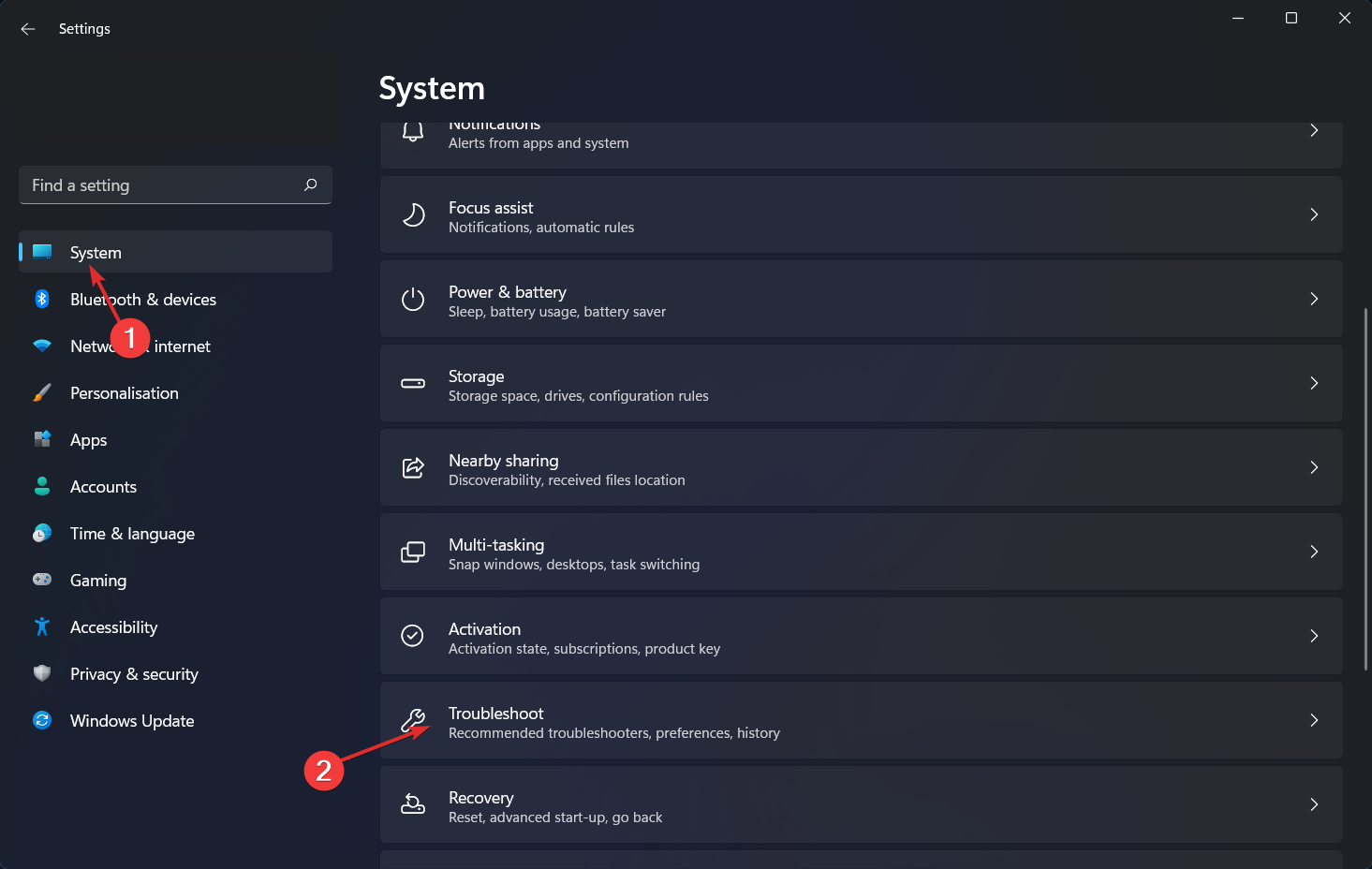
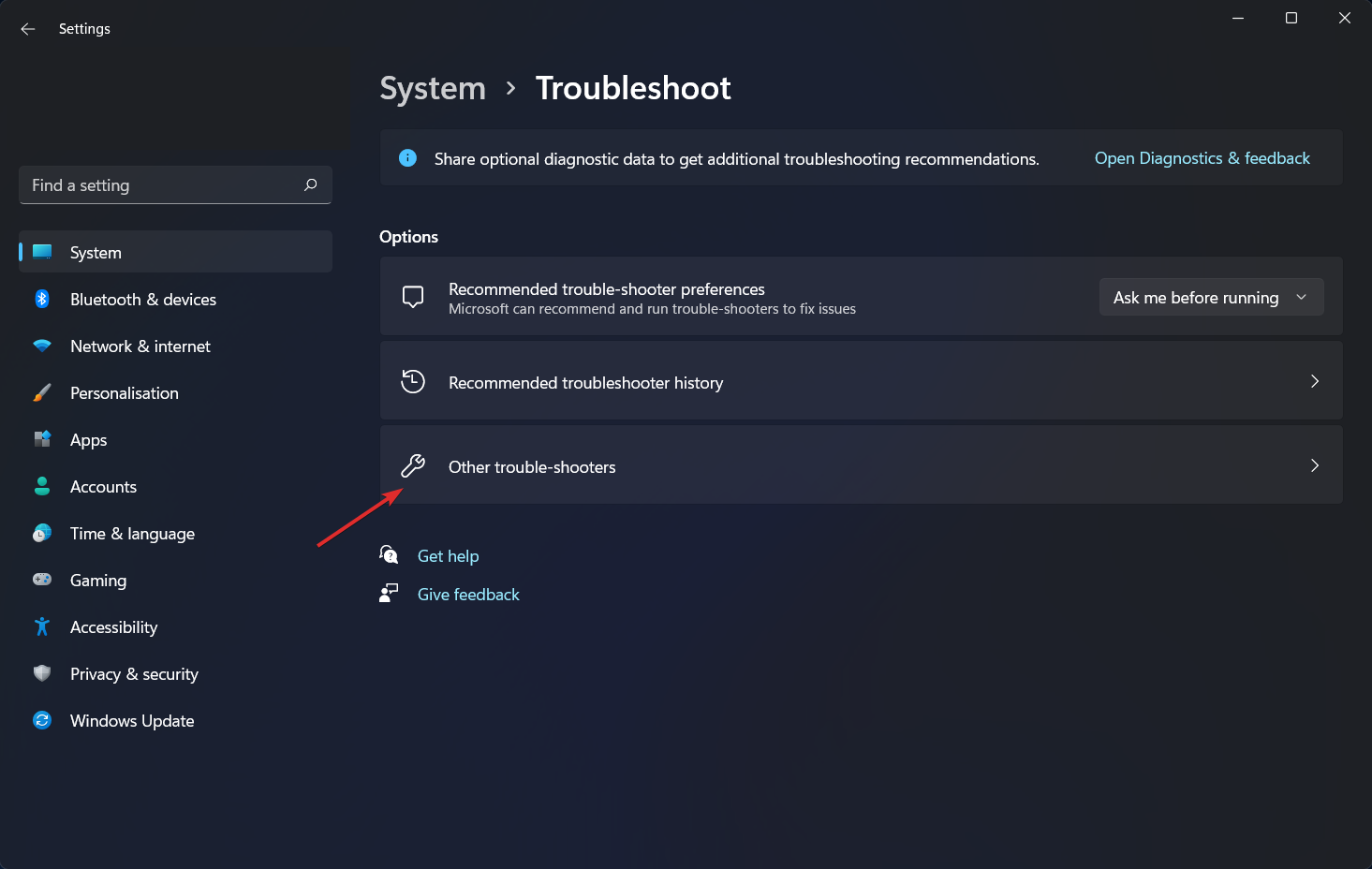
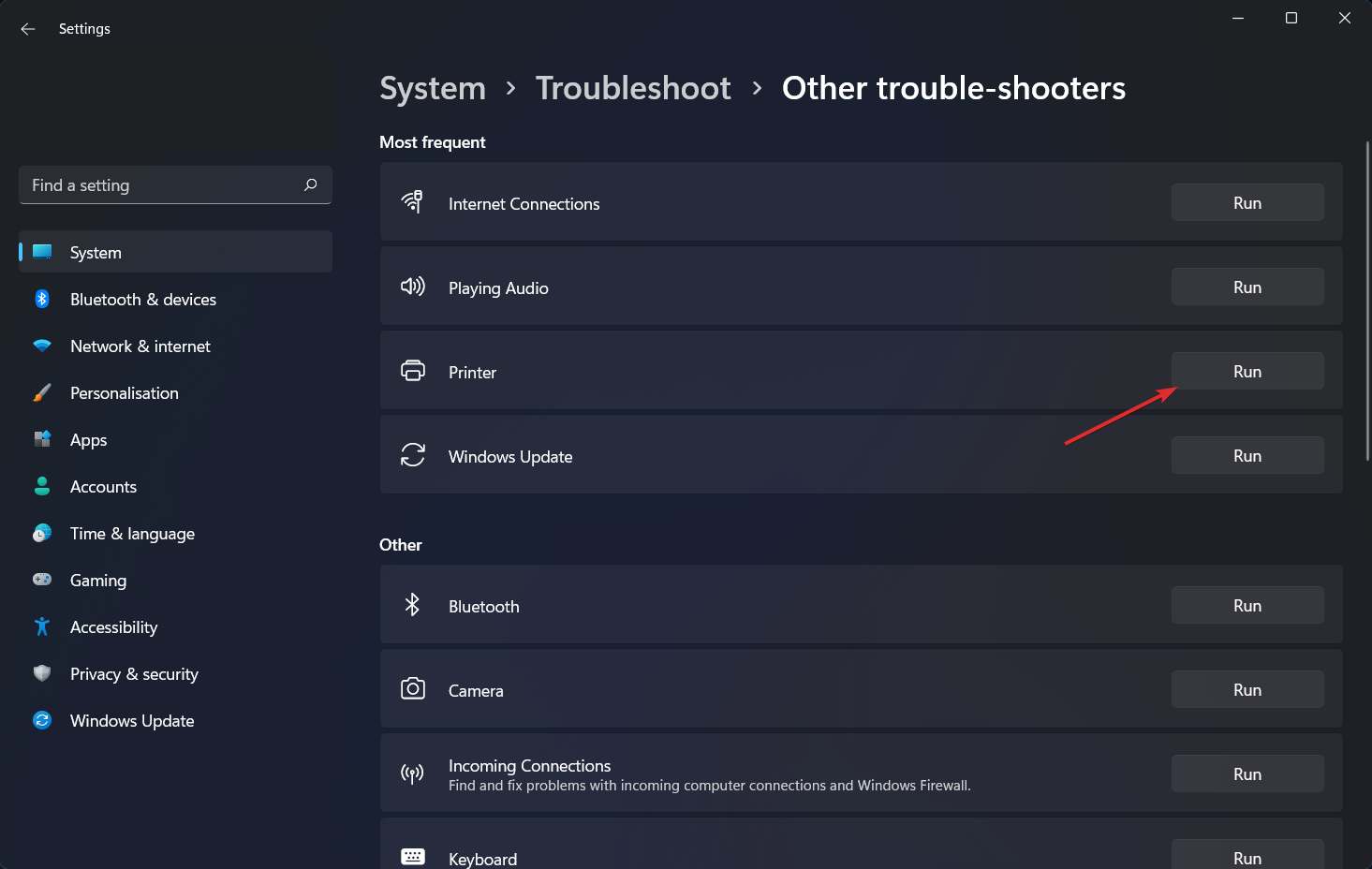
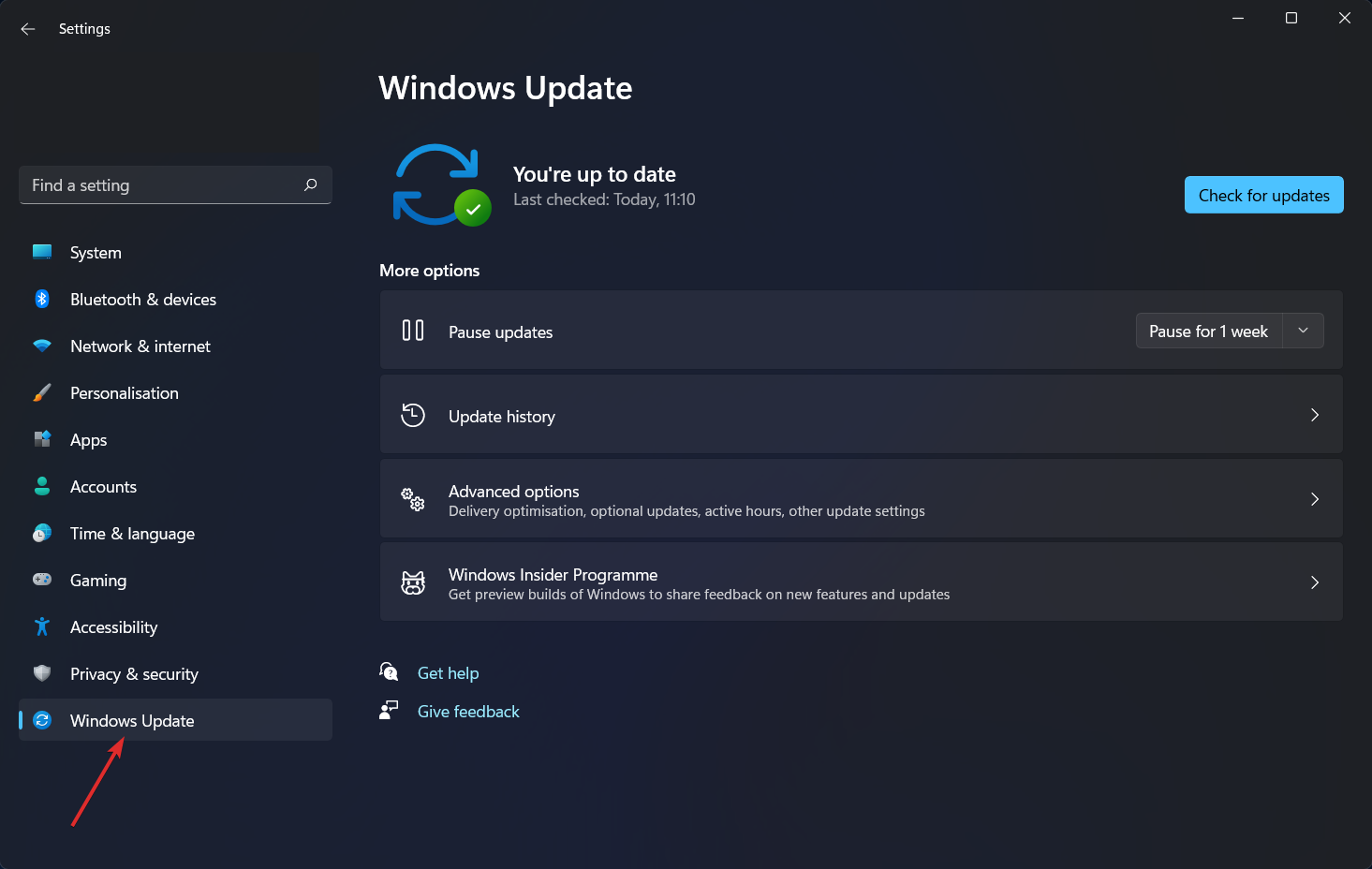
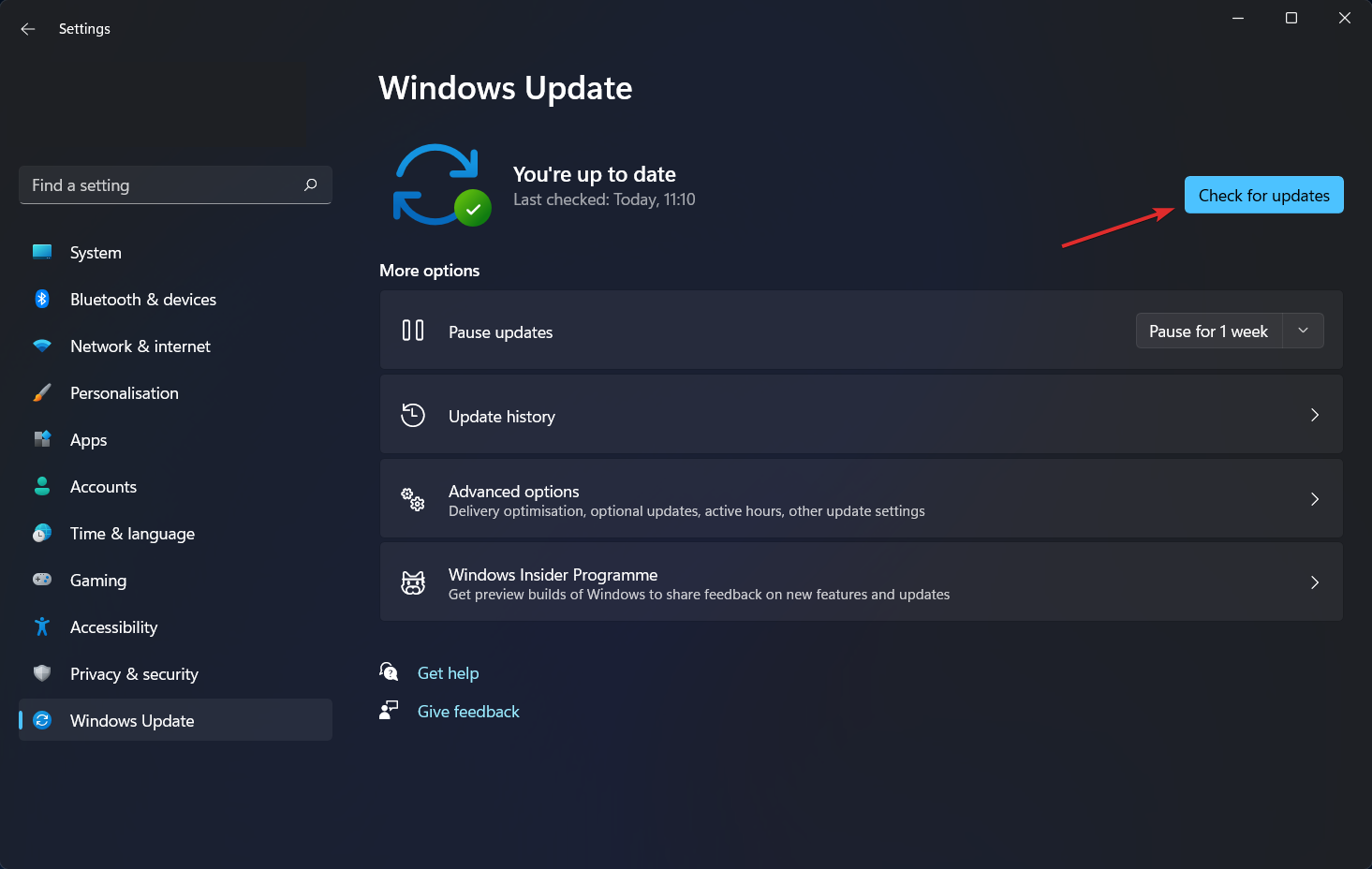








User forum
0 messages