Canon Printer Is Not Installing Drivers: 5 Ways to Fix It
Try these easy solutions to install the driver for your printer
4 min. read
Updated on
Read our disclosure page to find out how can you help Windows Report sustain the editorial team. Read more
Key notes
- Many users report that they are unable to install the driver for their Canon printer which could be due to an outdated PC.
- There could be issues with the Setup CD-ROM disk that came with the printer.
- Users can manually update their drivers in the device manager or via Windows updates.

Printers are a staple device in many households, and it can be frustrating when they don’t work properly. Users report that they are unable to install the driver for their Canon printer. Here are five solutions on how to easily fix this issue.
Many users reported receiving an error that the driver for their Canon printer was unavailable and unable to install on their PC. If you’re having issues with the Bluetooth not working on your Canon printer, we offer solutions for that as well.
Printer problems can be extremely frustrating and inconvenient. Keep reading to find out how to quickly fix your Canon printer and install the driver.
Why is my Canon printer driver not installing?
One of the main reasons why the driver for a Canon printer might not install or is unavailable is because the driver is outdated. The driver might be unavailable because it’s not compatible with your laptop and your computer doesn’t recognize it.
There could also be an issue with the Setup CD-ROM disk that came with your Canon printer. If it’s not installing properly, you can find the driver you need for your printer on Canon’s website.
How do I fix my Canon printer driver if it’s not installing?
1. Temporarily turn off firewall and antivirus
- Click on Start and search Windows Security, then hit Enter.
- Select Firewall & network protection then click on Private network.
- Toggle Microsoft Defender Firewall to off.
Try installing the Canon printer driver after temporarily disabling the Microsoft Defender Firewall. Also, disable any third-party anti-viruses you may have on your PC. These security features may be interfering with the installation process.
Remember to turn the firewall and antivirus back on once you install the driver.
2. Update Windows
- Click on Start and open Settings (or press Windows + I).
- Select Windows Update and check for updates.
- Perform any available updates.
- Click on Advanced options.
- Under Additional options, click on Optional updates.
- Perform any additional updates.
If your PC is out of date then the Canon printer driver may not install. Try updating your computer and performing any optional updates and then try installing the driver.
3. Restart Print Spooler
- Right-click on Start and select Run.
- Type services.msc and then click OK.
- Scroll until you find the Print Spooler and right-click on it.
- Select Restart.
The Print Spooler handles interactions with your printer. If you’re having issues with Canon not being able to install drivers, then restarting the spooler may help fix this problem.
4. Remove other printers
- Click on Start and search for Control Panel then hit Enter.
- Under Hardware and Sound click View devices and printers.
- Right-click on a printer that isn’t the Canon and select Remove device.
- Repeat step 3 on all other printers that aren’t the Canon printer.
Other printers may be interfering with the Canon printer and may not allow the driver to install. Try removing other printers and then install the driver.
5. Download the driver from the Canon website
- Open a browser and go to the Canon software and drivers homepage.
- Enter your printer model in the search bar.
- Scroll down to Software & Drivers and enter your operating system and version.
- Download the Full Driver & Software Package.
If you were trying to install the Canon driver using the Setup CD-ROM and it’s having installation issues, try downloading the driver directly from Canon’s website. That way you get the latest version of the driver and don’t have to deal with the disk.
How do I manually update my printer driver?
- Click on Start and search Control Panel then hit Enter.
- Select Hardware and Sound then click on Device Manager.
- Scroll down and open the dropdown menu for Printers.
- Right-click on your printer and select Update driver.
- Click Search automatically for drivers.
Regularly update your drivers to avoid any issues like download driver failed. You can also update drivers through regular Windows updates if you don’t want to individually go through and check for updates for each driver.
Windows updates won’t update every driver you have since it’s only focused on Windows apps. If you want to automatically update all your drivers regularly, you should use a specialized tool.
Hopefully, one of the above solutions helped you fix your Canon printer if the driver wasn’t installing on your PC. If you’re having issues with your Canon printer not scanning in Windows 10 or 11, we offer a guide for that as well.
We also have a guide on how to download the Canon LBP2900B driver, so don’t miss it.
Let us know in the comments below which solution worked for you.


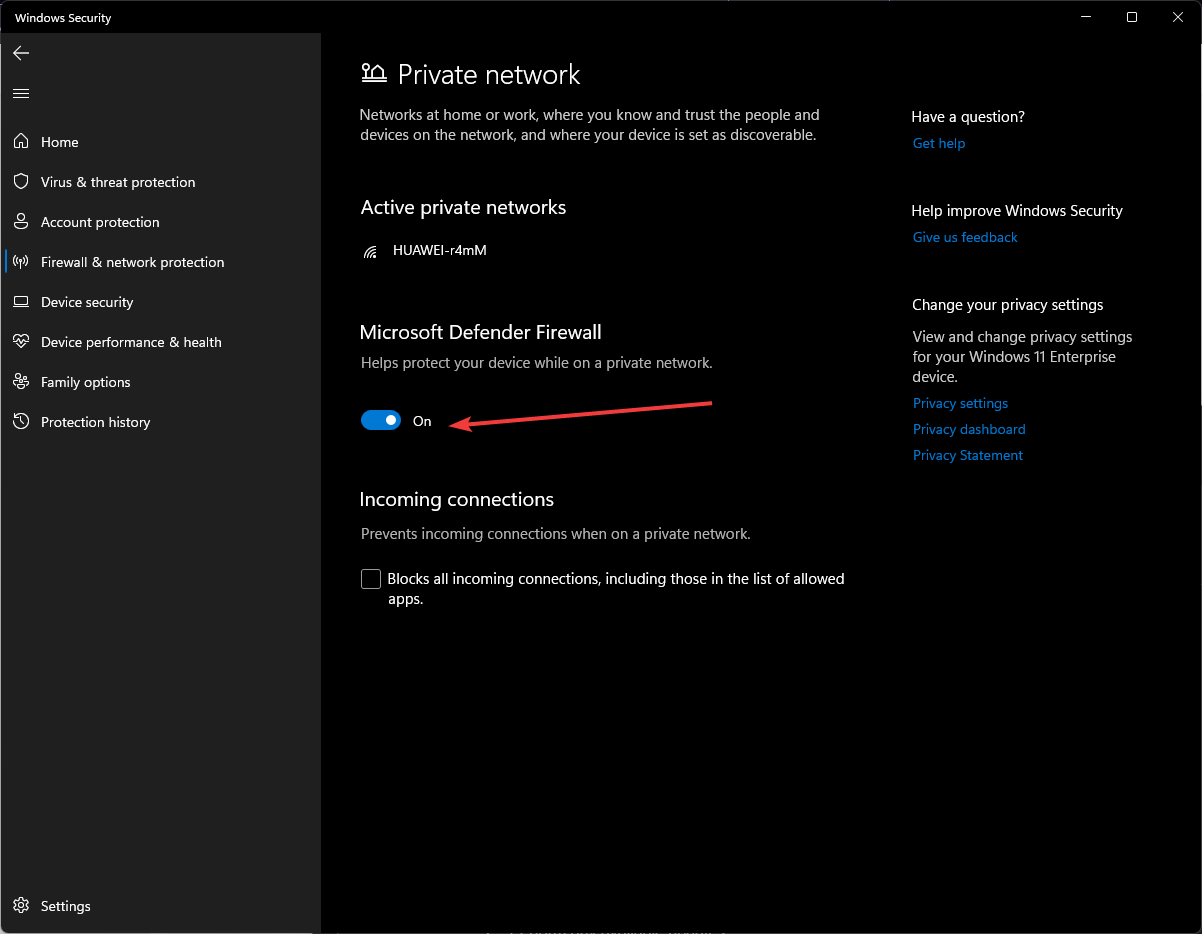



















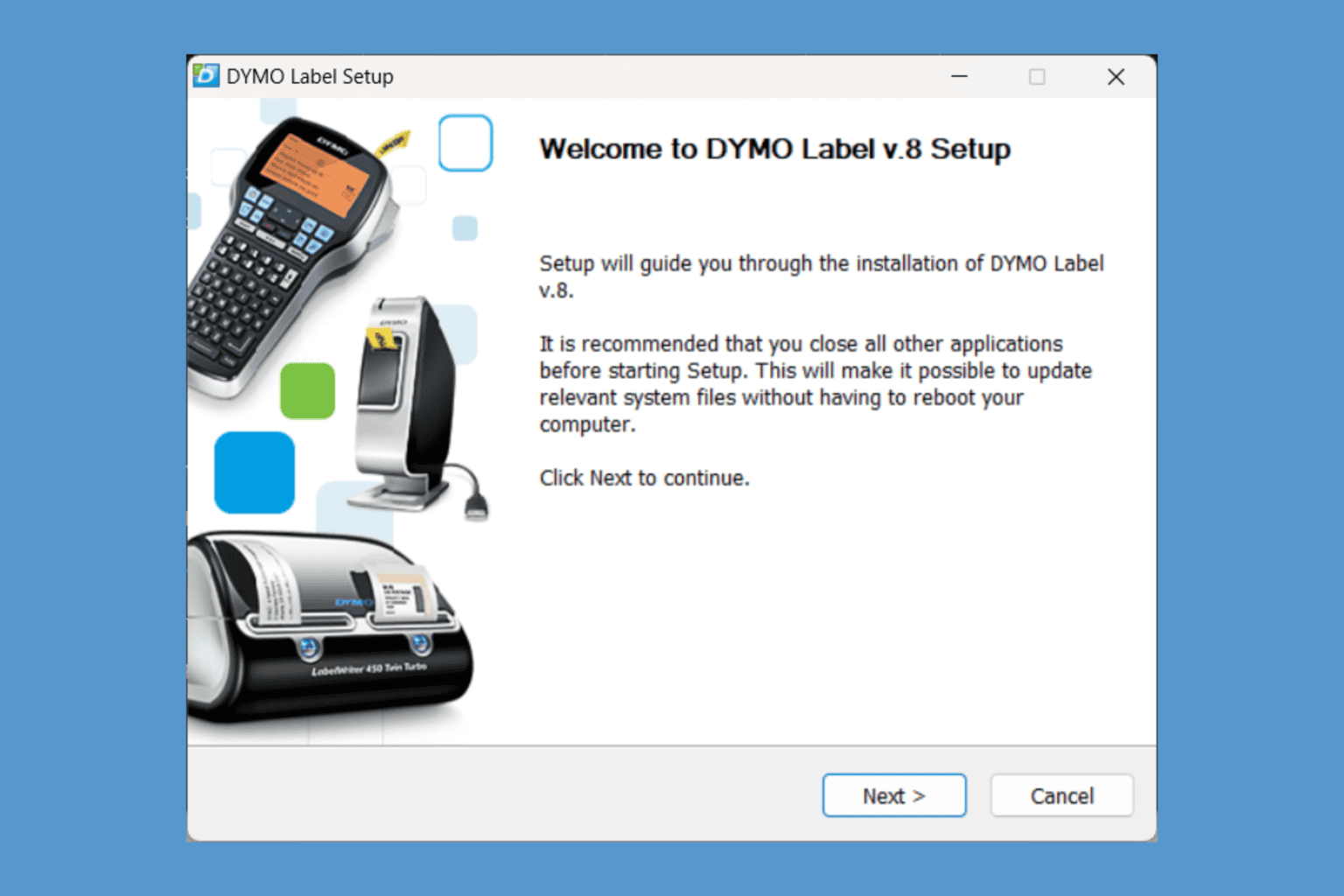
User forum
0 messages