5 Ways to Fix Your Canon Printer if It's Not Printing Black
This is what you can do if your Canon printer won't print black
4 min. read
Updated on
Read our disclosure page to find out how can you help Windows Report sustain the editorial team. Read more
Key notes
- Many Canon printer users say that their printers simply won’t print black.
- This can happen due to several causes, and we have the solutions for you.
- The cartridges can become clogged and you have to manually clean them.

Canon is beyond a doubt one of the most popular brands when it comes to printers, and there are literally millions of people that use them.
But, even though they are efficient and do a great job, they can sometimes malfunction and refuse to work properly, just like any other machine.
Luckily, you have us to show you exactly what actions you can take to try and remedy the issue because buying a new printer every now and then just won’t cut it.
Speaking of Canon printers issues, we prepared a guide for you in case your Canon printer won’t scan on Windows 10 or Windows 11.
Also, if you are looking for some quality cables for your printer, we compiled a list of products that we recommend.
However, if your Canon g3010 printer is not printing black, or any other model as a matter of fact, here’s what you can do about it.
Why is my Canon printer not printing black?
There are multiple reasons for it. For example, if you are not using your printer daily, then your printer might dry out.
Sometimes, if there is a problem with the ink cartridge, you can face the same problem, so it’s not just the printer’s fault.
Obsolete drivers can also contribute, but as you are about to see, we have solutions for every possible scenario, so don’t worry about anything.
Let’s look into why your Canon printer is not printing black properly, on models like G3000, or any other from the Canon family.
Why is my printer not printing even with new ink?
Putting new ink in your printer won’t always solve the problem, as it might not even be cartridge related, to begin with.
It could be the drivers, it could be the software, or other causes, but rest assured that if your Canon IP7250 is not printing black, we’ll take care of it.
In fact, here are the models that users are facing these problems on:
- Canon G3010
- Canon G3000
- Canon G2010
- Canon IP7250
- Canon Pixma MX700
- Canon MX922
How do I fix my printer not printing black ink?
1. Perform a deep cleaning
- Power on your Canon printer.
- Put 5 or more A4 size papers in the printer’s tray.
- Open the paper output tray and the output tray extension.
- On the printer’s panel, select setup, then press the tools/wrench icon.
- Use the arrow keys to select the Maintenance menu, then press OK.
- Select Deep Cleaning and press the OK button.
2. Only use genuine ink cartridges
This is a fact that a lot of printer users will advise you to do if you want years of stress-free, problems-free printing.
You might not know, but if you are not using a genuine cartridge then you can pretty much face this problem in your printer.
You should only use genuine ink or toner supplies because Canon does not guarantee the quality of duplicate cartridges.
3. Update the printer driver
- Search for Device Manager and open the app.
- Expand Print queues, select your Canon printer, right-click it, and select Update driver.
- Choose Search automatically for drivers.
4. Replace the faulty cartridge
Sometimes, cartridges can become faulty and no longer do their job. So, if your Canon printer refuses to print black, this is something you should definitely check.
More so, if the printer prints every other color except black, then something must be wrong with the cartridge itself.
Many users facing this problem have explained that it all went back to normal after replacing the black ink cartridge with a new one.
5. Update Windows
- Press Windows + I to access Settings.
- Select the Windows updates tab and click Install all.
- If no updates are queued for installation, press the Check for updates button.
How can you tell if a printhead is clogged?
Excellent question. If your PC or the printer’s LCD screen is telling you that your ink cartridges are full but no ink is passing through to the paper, it’s most likely due to a clogged printhead.
Also, blurry documents and images that appear faded are also signs that it’s time to remove the excess ink, so keep that in mind.
How do you unclog a Canon ink cartridge?
After removing the cartridge, moisten a soft, lint-free cloth with water and wipe the print head area gently, a couple of times.
That being said, if you have hard water or are concerned about mineral deposits from your tap water, better use distilled water.
Also, if your cartridge has a gold, silver, or copper nozzle plate, try not to get it wet. Use a wet cotton swab to only clean the print head. Now put the cartridge back and try again.
We hope this guide has helped you fix the problem. Be sure to leave a comment below regarding your experience.
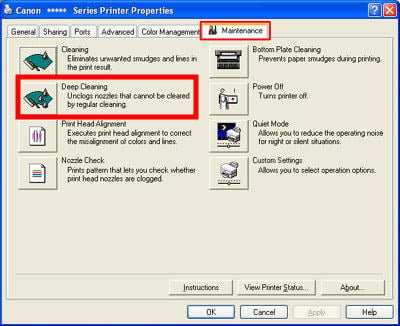
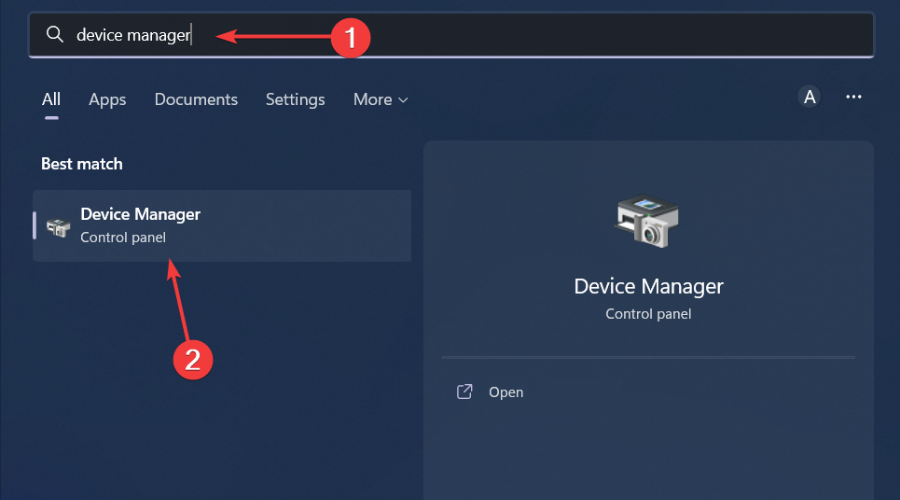
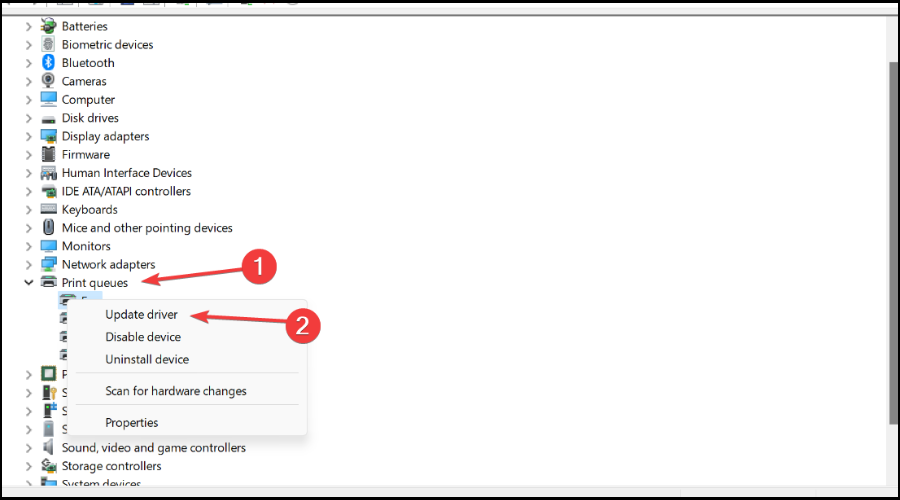
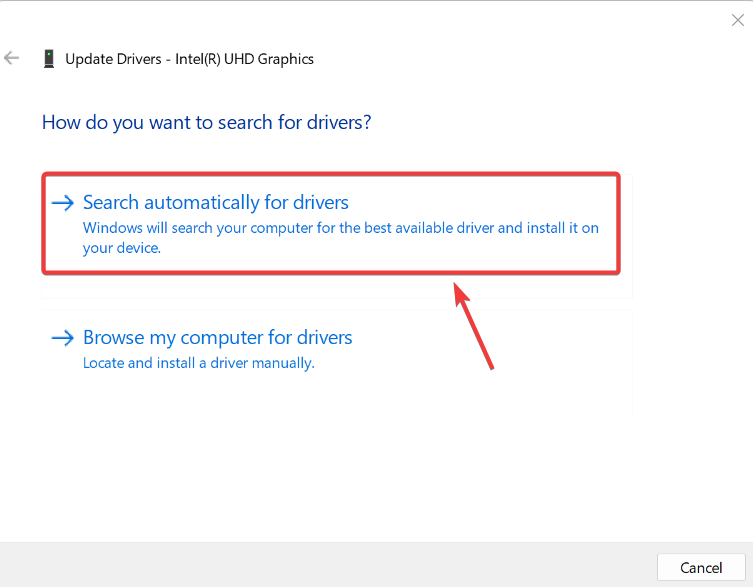
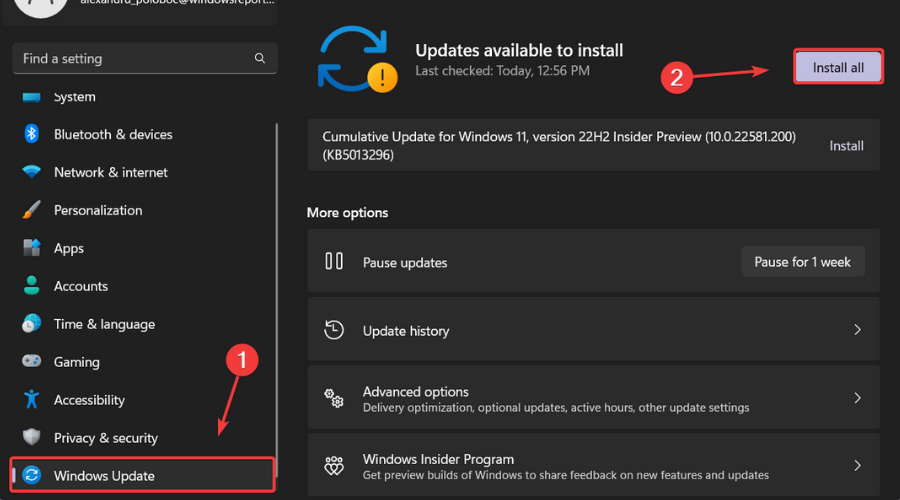
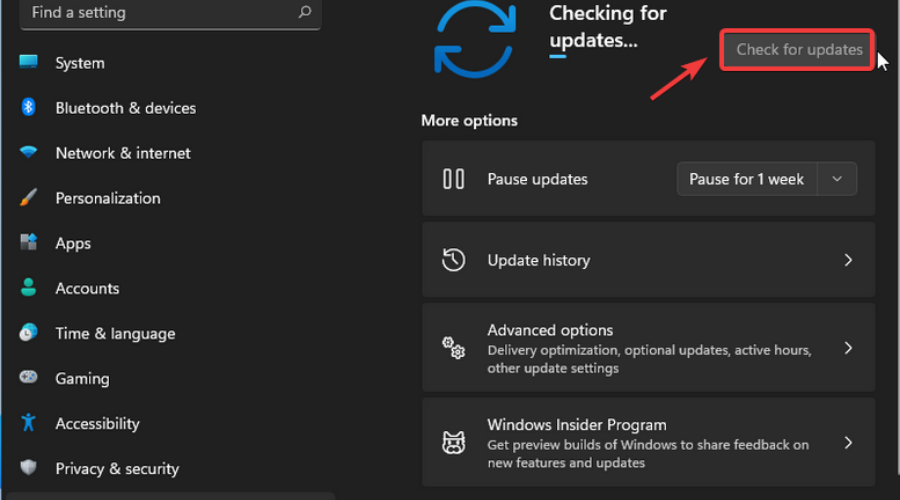









User forum
0 messages