Can't find VPN icon? Here's how you can solve it easily
3 min. read
Updated on
Read our disclosure page to find out how can you help Windows Report sustain the editorial team. Read more
Key notes
- VPNs are popular for their privacy-protection features. However, sometimes even they might trigger some annoying issues.
- For instance, sometimes the VPN tray icon might suddenly get out of your sight. For good. Luckily, we know exactly how you can fix it.
- Check out our best VPN recommendations with easy-to-find icons.
- Visit the How-To Hub to discover more awesome ways to troubleshoot common issues.
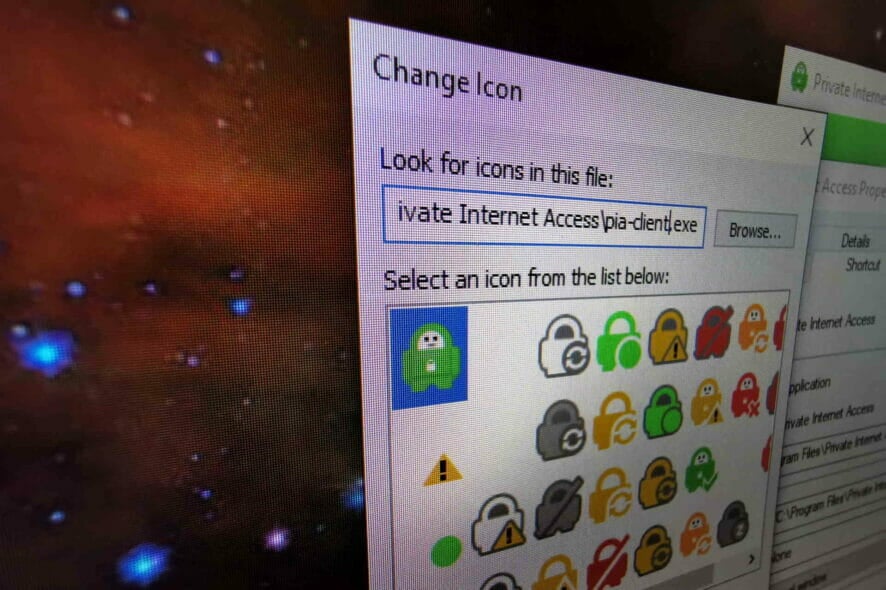
VPNs are popular for their privacy-protection features. You install them on your computer, connect to a server of your choice, and you’re off the radar.
Your ISP, or government, or any other snoop can’t see your online activity any longer.
Not to mention that you get to benefit from several other perks, such as bypassing geoblocking, improving packet loss, and decreasing in-game ping.
Yeah, VPN can do all that by simply routing your entire traffic through a secure tunnel.
And maybe the best part about having a VPN on your PC is that you can afford to install it and forget about it. Most VPNs can and do run flawlessly from your system tray.
The only hint that you’re using a VPN is the occasional notification or the little icon that’s stuck to your tray during its runtime. However, some users report that they can’t see an icon, even though their VPN is running.
Can’t find VPN icon?
1. Check the taskbar settings
- Right-click your taskbar
- Select Taskbar settings from the context menu
- Scroll down to the Notification area section
- Choose Select which icons appear on the taskbar
- Make sure the VPN icon’s visibility is toggled on
We’ve used Private Internet Access for our example, but if you’re using another VPN service, locate it in the list and make sure its icon’s visibility is enabled.

Private Internet Access
Can't find your VPN icon? PIA's icon is easy to find.An easier way to tackle this issue is to enable the Always show all icons in the notification area option. However, if you have a lot of programs installed on your PC running in the background, your tray might get overcrowded.
2. Check the VPN settings
- Launch your VPN client
- Access its configuration menu
- Go to the General section
- Look for a tray icon option
- Try to change visibility settings
The reason why these steps aren’t quite specific is that each VPN has its own set of options. Some clients automatically close when you click their X button, but they also allow you to minimize them to tray instead of killing the app.
Others also let you customize the way the icon shows up. You might want to choose a different style for the icon. There might be a problem on your system with the way tray icons are displayed, and changing the icon’s style might just fix it.
3. Check if the VPN is, in fact, running
- Press the CTRL+SHIFT+ESC key combo on your keyboard
- Scroll all the way down until you find your VPN‘s process
If you can’t seem to find any VPN-related process on your PC, your service might not even be running. In this case, you might want to reinstall it or check out our comprehensive VPN troubleshooting guide for a fix.
Your VPN icon can sometimes be invisible
All things considered, even if your VPN‘s icon seems to be invisible, that can usually be fixed without a hiccup. You can either solve the issue from Windows’ taskbar settings, or your VPN client.
However, sometimes there might be an underlying issue that would affect your VPN icon’s visibility: the VPN not working at all.
In which case, we’d suggest you try and reinstall the program or check out our VPN troubleshooting guide for directions.
[wl_navigator]



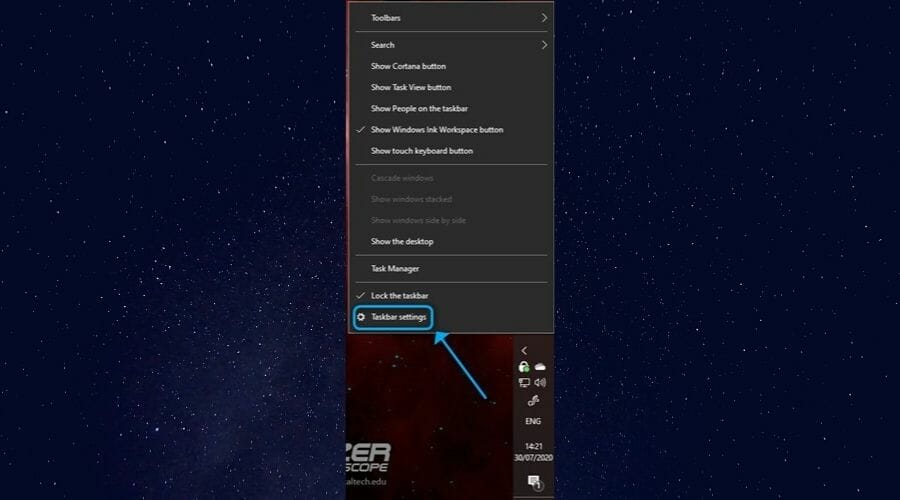
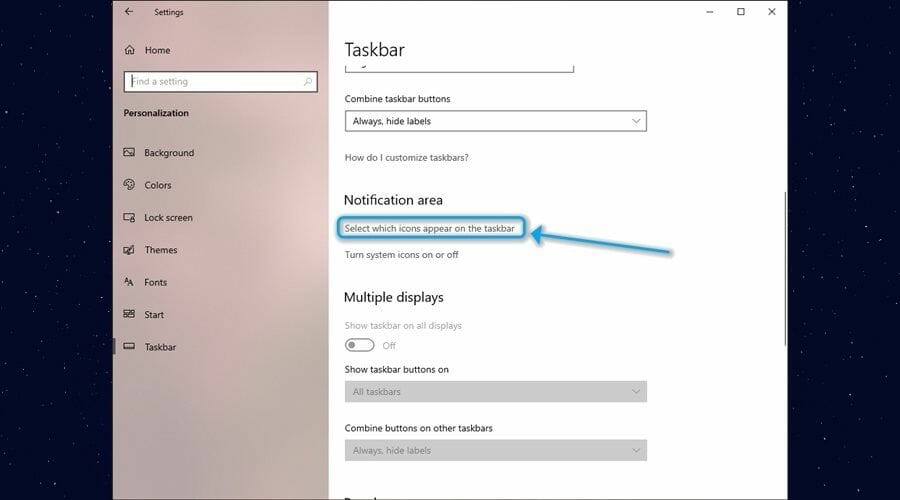
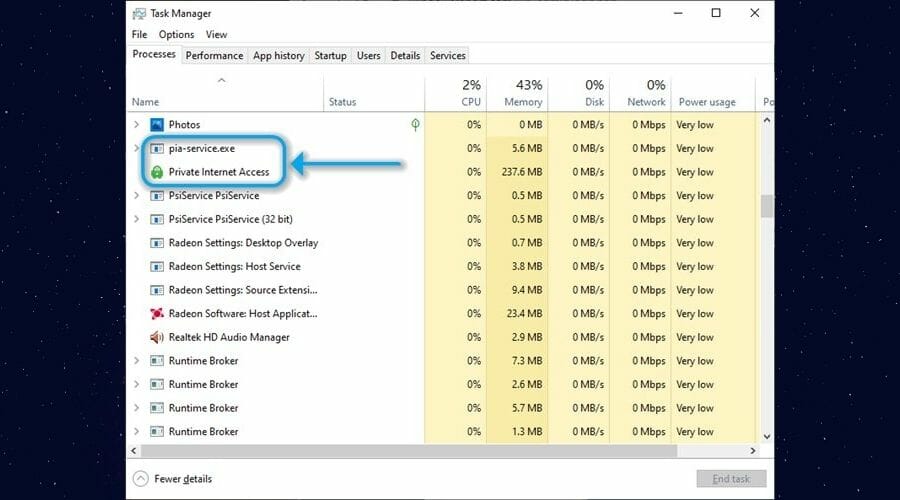


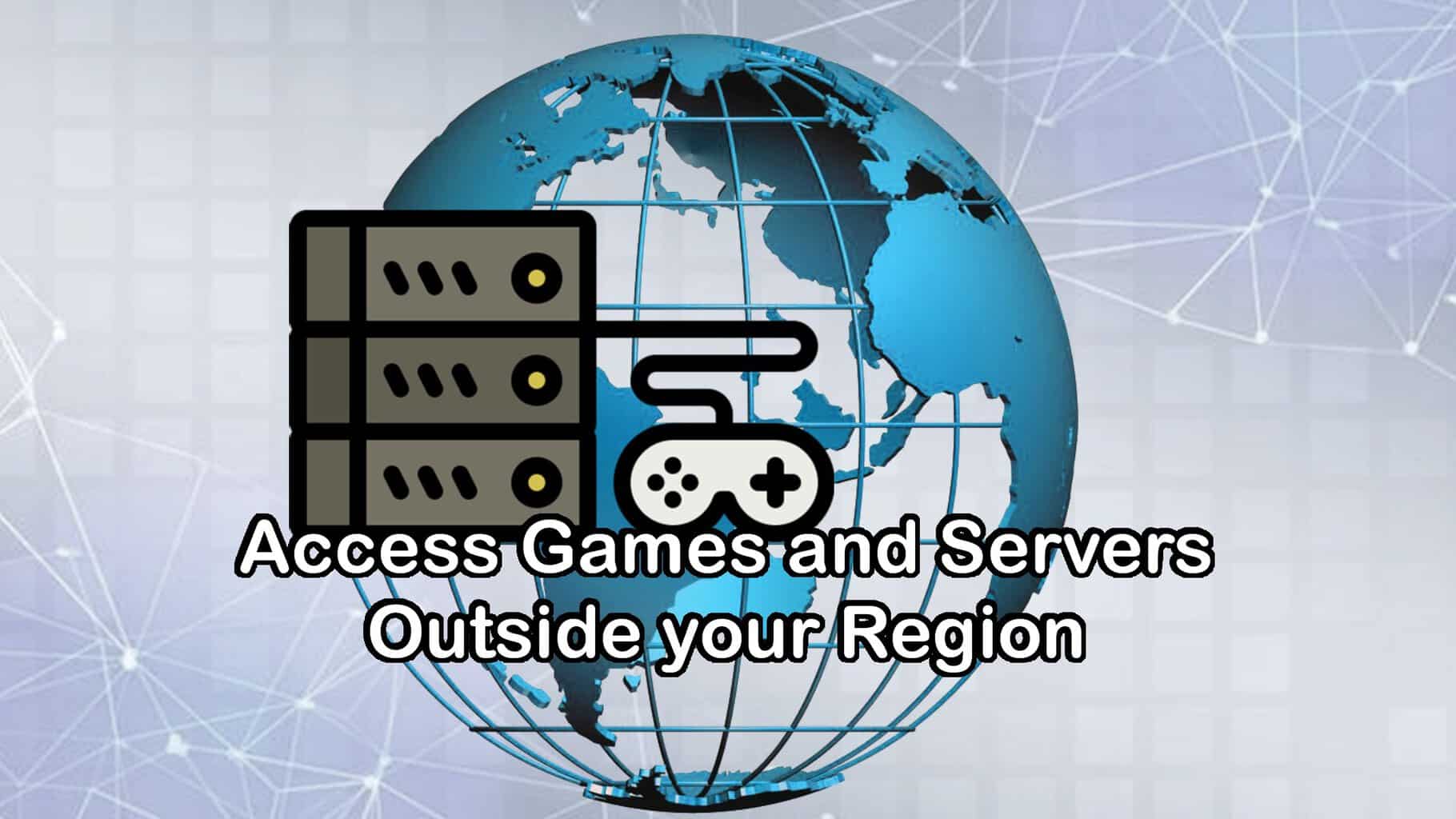





User forum
0 messages