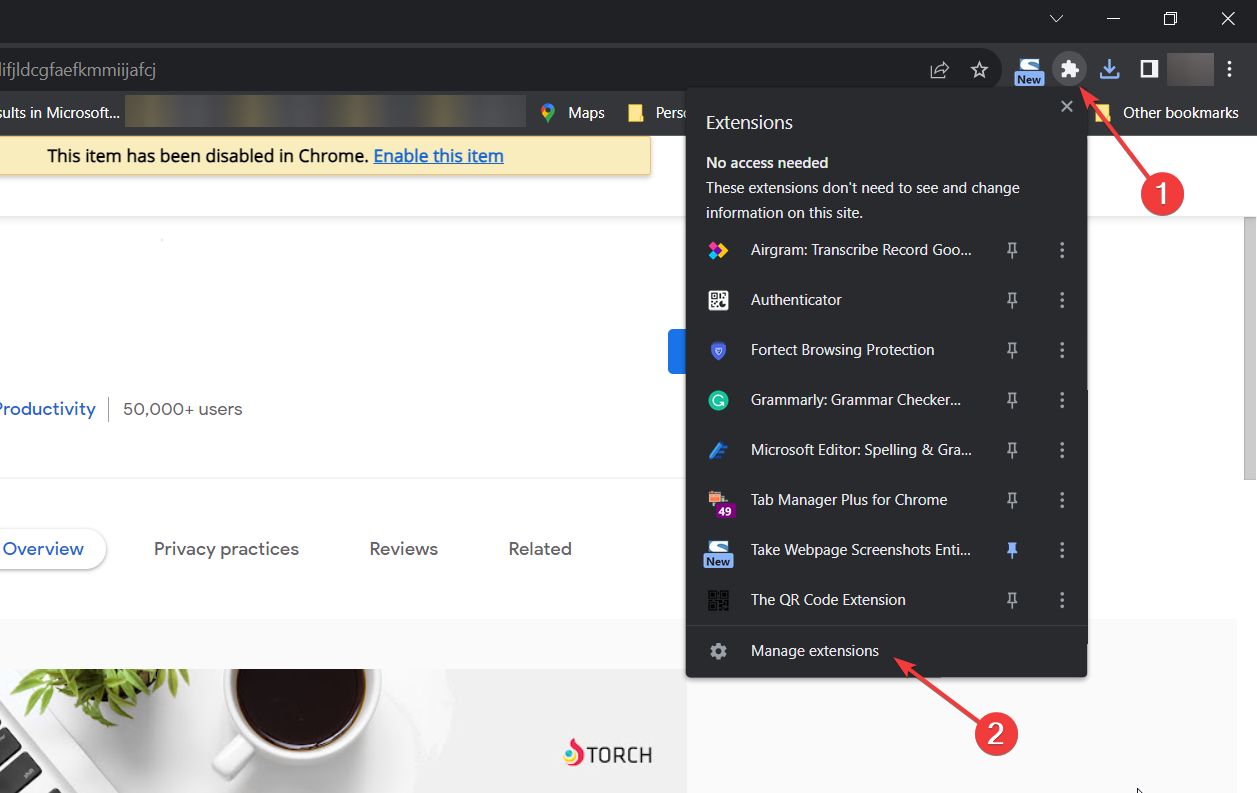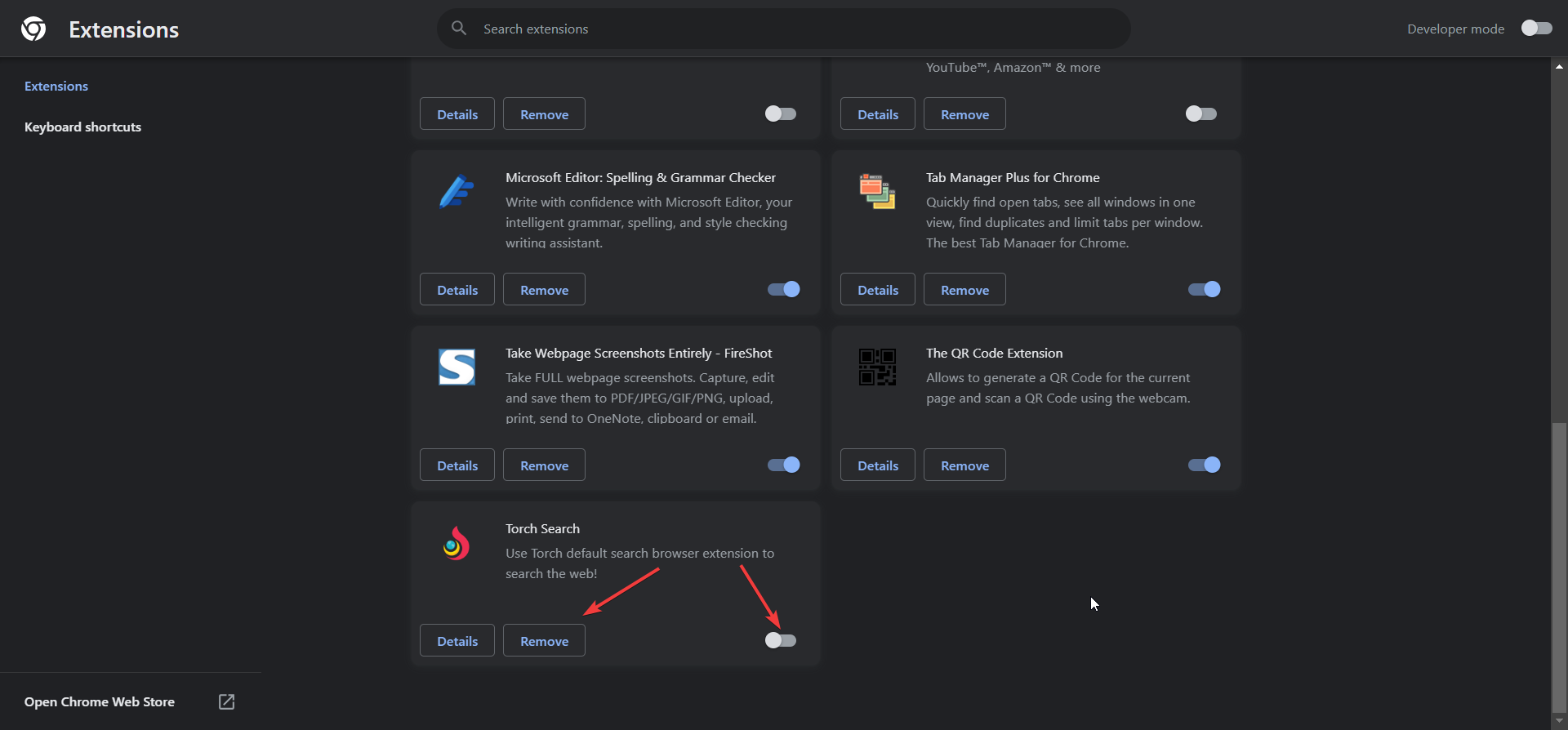Fix: Can't Install Torch on PC [Torch Alternative Browsers]
Note that as of August 2021, you can no longer download Torch
3 min. read
Updated on
Read our disclosure page to find out how can you help Windows Report sustain the editorial team Read more
Key notes
- Torch was a great alternative browser for streaming music and videos but is no longer available for download.
- Users are redirected from the Torch download page to install Torch Search, a search extension for Chrome.
- We provide a few alternatives and a way to get rid of the extension if you don't want to use it.
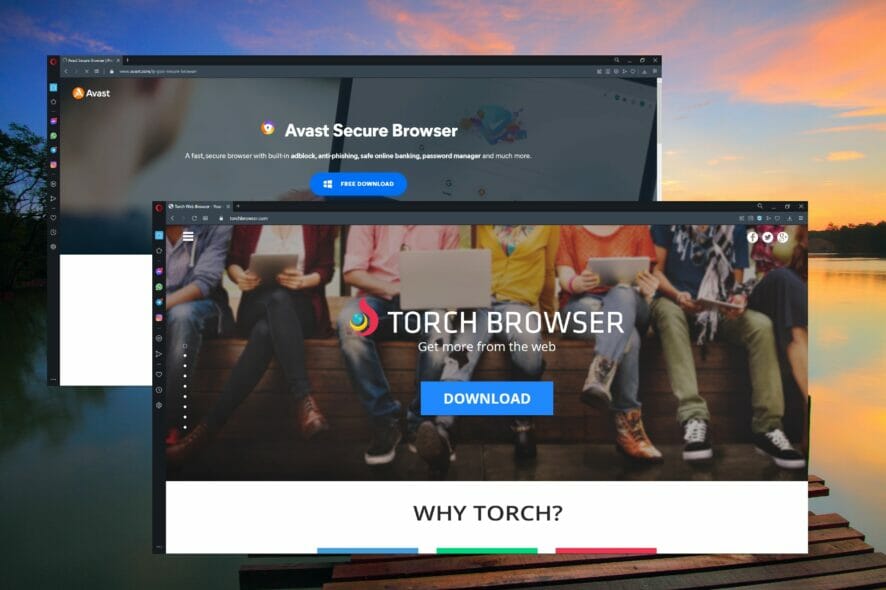
Torch browser was an alternative browser that many users favored for streaming music and videos. This Chromium-based browser had a lot of features for YouTube and other multimedia platforms.
It had one of the best download managers that enhanced streaming and could handle torrents. With the media grabber feature, users could download video and audio easily without needing extensions or added software.
However, as of August 2021, you can no longer download Torch. When users try to download Torch, they are redirected to install a Chrome extension called Torch Search.
Does the Torch browser no longer exist?
While Torch still offers the option to download the browser on its website, when you hit the Download button, you are redirected to Torch Search, a Chrome extension configuring Chrome’s Default Search settings to its own search tool.
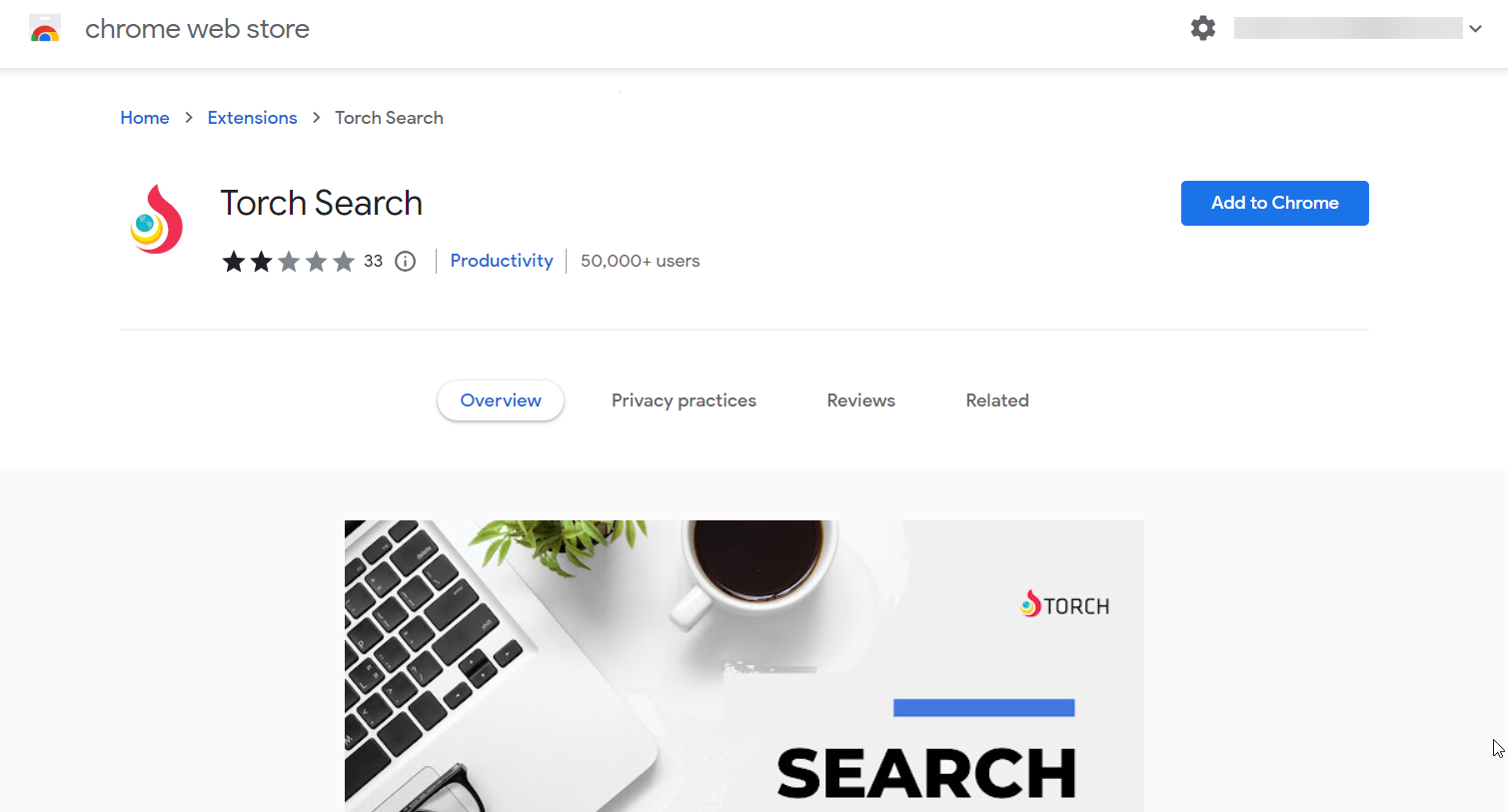
This will allow you to search the web straight from your Chrome address bar, but it will replace Google.
You can still find older versions of the Torch browser for download, but we don’t recommend doing so. It will not be updated, and soon, it will become more of a hazard to the security of your machine than a good browser.
Since the browser no longer exists, we will explore the alternatives for the Torch browser.
Quick Tip:
Install an up-to-date browser that supports buffer-free media streaming. We recommend Opera GX because it’s built to carry out demanding tasks like streaming and gaming.
It lets you adjust each tab’s bandwidth allocation and RAM and CPU usage. Combine these features with the built-in adblock to get seamless, uninterrupted video streaming.

Opera GX
Transform your streaming experience with dedicated features focused on performance!What are the best alternatives to Torch?
Since the Torch browser was very light and handled torrents very well, we recommend checking our list of the best lightweight browsers for PC.
You might also be interested in consulting our selection of the best browsers you can download now.
How do I disable/uninstall the Torch Search extension?
We don’t discourage you from trying the Torch Search extension for Chrome, but you need to know that it will replace the search option in Chrome.
If you have installed it by mistake or you want to disable or uninstall it, here’s how to do it:
- In Chrome, click on the Extensions icon from the top-right corner and select Manage extensions from the drop-down menu.
- Now, look for Torch Search and click on the buttons to disable the extension or uninstall it.
You should know that when you install Torch Search, Chrome will disable it automatically, so you will activate it from the menu above if you want to use it.
If you’re looking for Chrome enhancements, we also have a list of the best extensions to speed up Chrome.
Let us know in the comments what you think about Torch not being available anymore, and describe your experience with the browser.