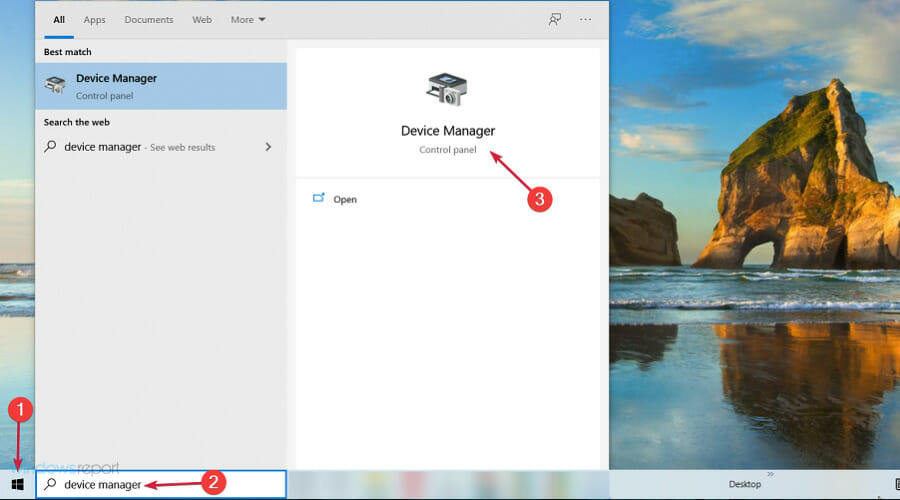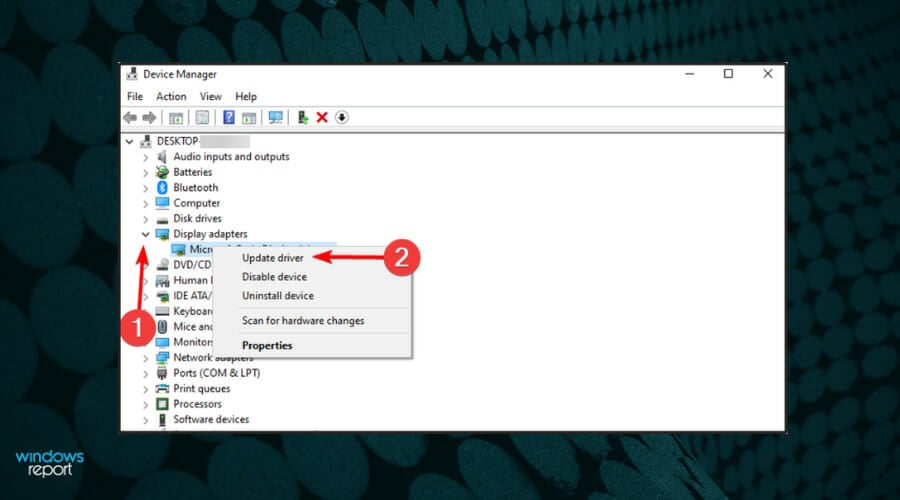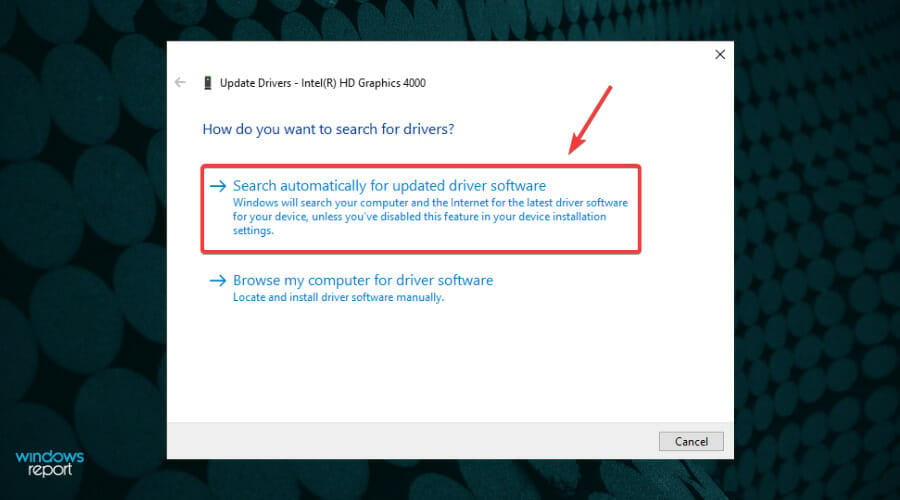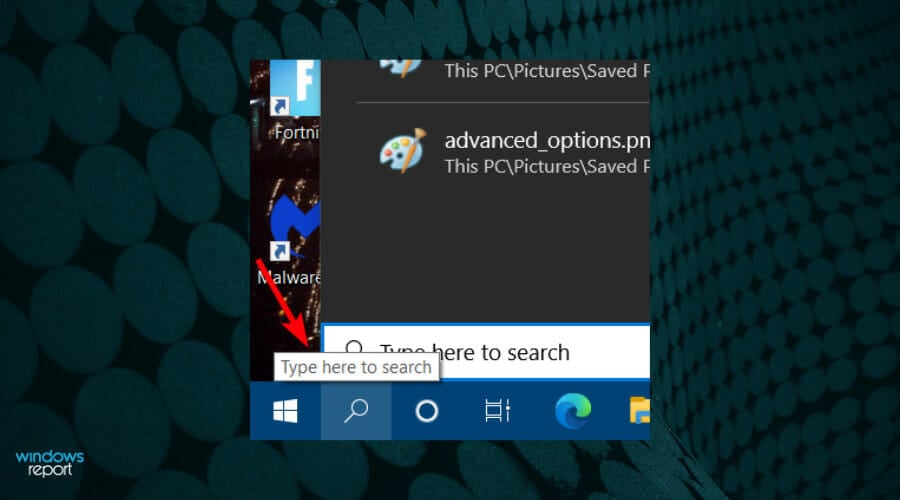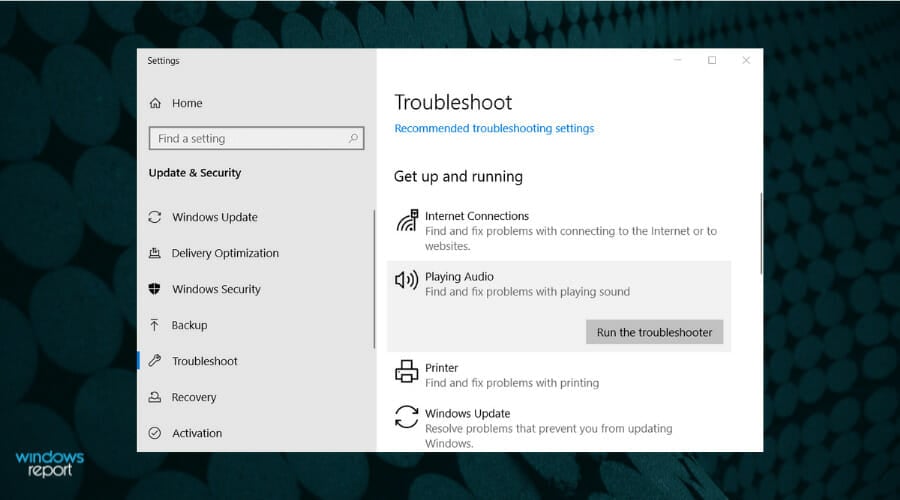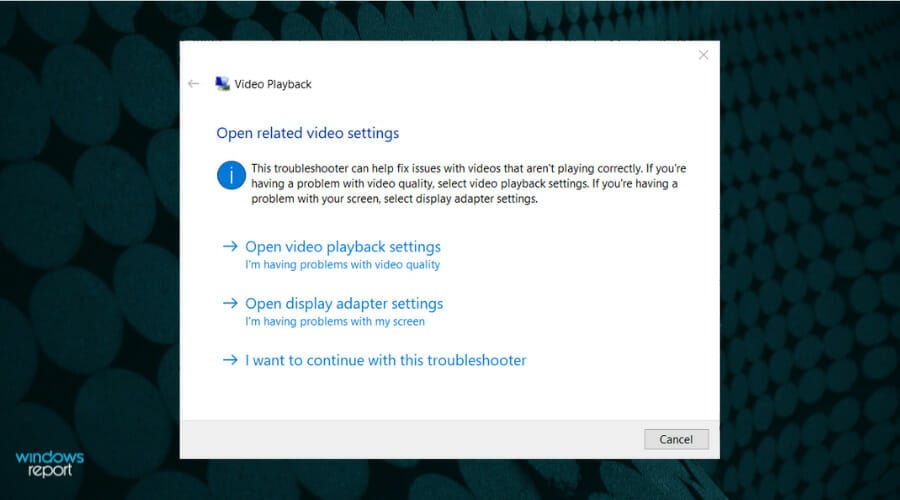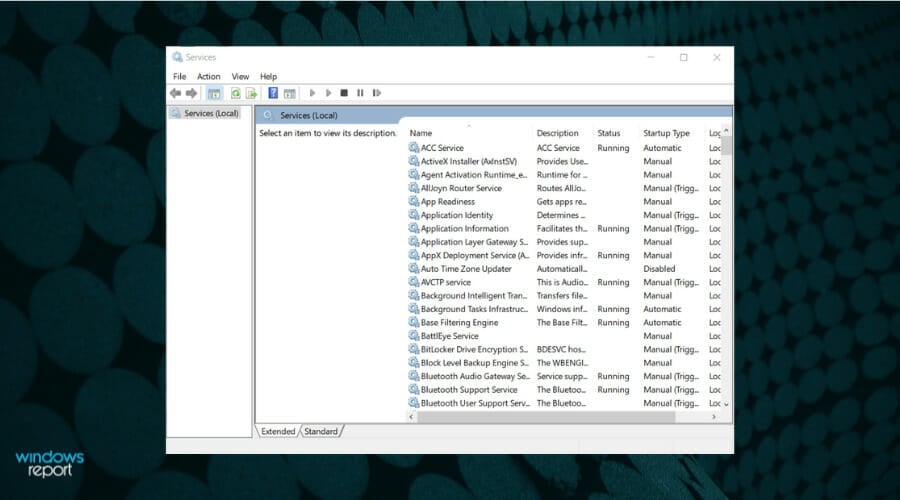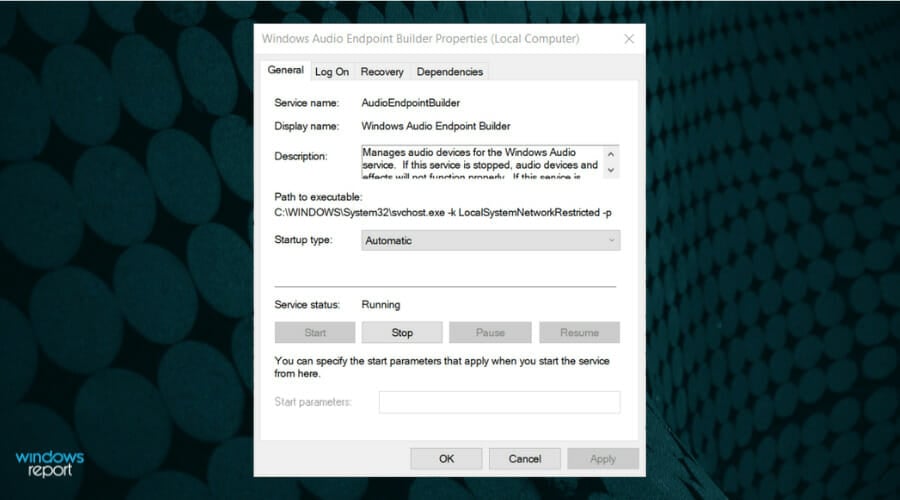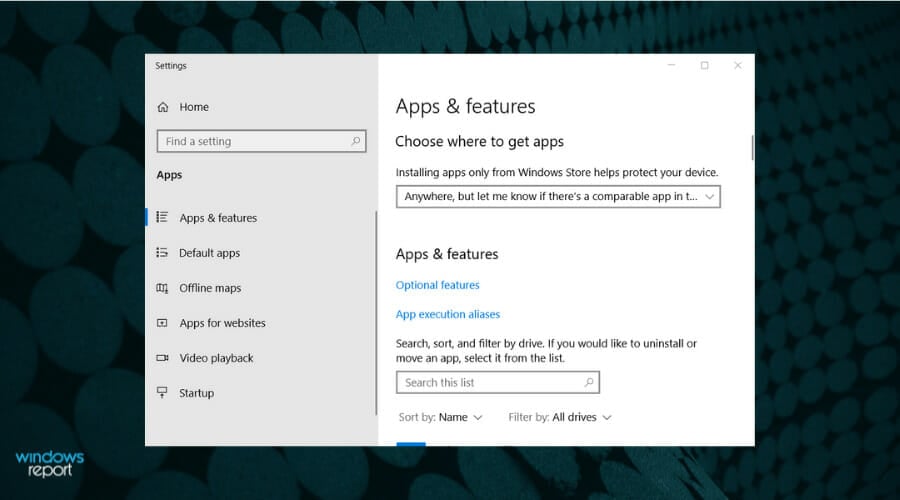How to fix the can't play video or music 0x887c0032 error
5 min. read
Updated on
Read our disclosure page to find out how can you help Windows Report sustain the editorial team Read more
Key notes
- Windows 10 users are supposed to enjoy the Music & Video and Groove Music streaming services.
- The article below will be covering the error 0x887c0032 that affects them, so take a closer look.
- A potential fix for this error type would be to troubleshoot your video and audio settings.
- More so, among other solutions checking the video card driver is very useful to resolve such issues.
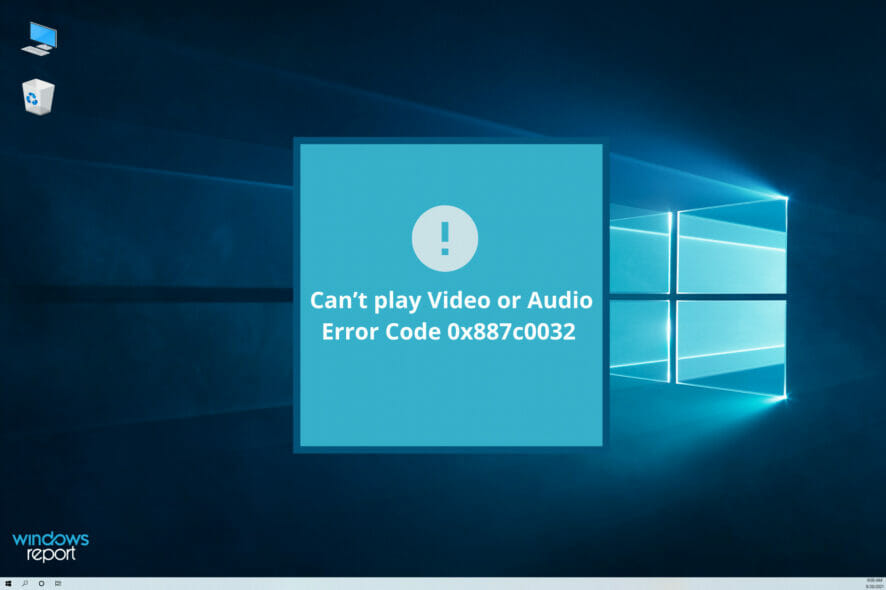
The 0x887c0032 error arises for some users when they try to play media files in Movies & TV or Groove Music.
In one MS forum post, a user stated:
For the past few days, whenever I try to play video on the Movies and TV app, and music on Groove app, it says CAN’T PLAY and shows an error code 0x887c0032 for every MP4 and MP3.
So, users can’t play media content in those apps when that error arises. These are some of the potential 0x887c0032 error resolutions for those who need to fix them.
In addition, this media error type can be encountered on more Windows versions, including older platforms such as Windows 7 or 8.1 versions.
To discover valuable insights on how to resolve this video and audio issue on your PC, follow along with practical guides from this article.
What causes the Can’t play error code 0x887c0032?
Before getting into the solutions, you probably need to be aware of the causes that determine the 0x887c0032 error on your PC.
It’s worth mentioning that such types of media errors can be generated by specific factors that come around unavailable media files, not working services, or outdated GPU drivers.
For example, it may happen that your file is no longer available due to renaming or moving it to another location.
Another factor causing this problem may be the Windows Audio Endpoint Builder service. If this essential service is blocked or not working properly, it’s most likely you will encounter this error.
This problem occurs as well due to corrupted apps, in case it only shows up when you try to use UWP (Universal Windows Platform) applications like Media Player or Groove.
The last but surely not least factor should be outdated or wrong GPU card driver on your computer. If that’s the case, you can resolve it by getting the latest driver version using Windows Update or another dedicated software.
How can I fix error 0x887c0032?
1. Update video card drivers
- Type in Device Manager in the Windows Search bar.
- Right click on Display adapters and then select Update the driver.
- Select Search automatically for update driver software option.
- Restart your PC to complete the process of updating your driver.
Error 0x887c0032 could be caused by a corrupted or antiquated video card driver that needs replacing. Thankfully, we’ve got the best solution for that.
We are talking about a tool that can automatically scan your PC and look for outdated device drivers. Then, Outbyte Driver Updater provides a detailed report of all identified issues.
At this point, the choice is all yours. You can simply update the video card driver or see the bigger picture here and download and install all of your out-of-date device drivers.
Outbyte Driver Updater has a generous database of no less than 18 million driver files, so accuracy is guaranteed. Moreover, it discovers all the outdated drivers in mere seconds.
2. Check out the video and audio troubleshooter
- To open those troubleshooters, click the Type here to search button.
- Next, input troubleshoot as the search keyword.
- Click Troubleshoot settings to open the window directly below.
- Select Video Playback and click Run the troubleshooter to open the window directly below.
- To open Playing Audio, select that troubleshooter and click its Run the troubleshooter button.
- Then you can go through those troubleshooter’s suggested resolutions.
As Movies and TV and Groove are Windows 10’s default media apps, the platform’s video and audio troubleshooters might come in handy for fixing error 0x887c0032.
3. Reset the Windows Audio Endpoint service
- Open Windows 10’s search tool.
- Enter services as the keyword.
- Next, click Services to open the window in the image directly below.
- Then double-click the Windows Audio Endpoint Builder to open the properties window directly below.
- Select the Automatic startup option if that’s not the current configuration.
- If the service isn’t already running, click the Start button.
- If the service is running, however, click the Stop button.
- Then click Start to restart the service.
- Select the OK option to exit the properties window.
Restarting the Windows Audio Endpoint service is a potential remedy for error 0x887c0032. Don’t hesitate to refer to the above procedure in that regard.
4. Reset the app
- Open the search utility in Windows 10.
- Enter apps to search for Apps & features.
- Click Apps & features to open Settings as in the snapshot directly below.
- Select the app error 0x887c0032 arises for.
- Click Advanced options to open further options.
- Press the Reset button.
- A dialog box window will open. Click Reset on that window to provide confirmation.
You might need to fix a corrupted Movies & TV or Groove Music app to resolve error 0x887c0032. Just complete the above procedure in that regard.
5. Use another media player
In case the above answers didn’t work out for you, we suggest that you approach more efficient media player applications.
Using such media tools will offer you great advantages such as playing different files without installing codecs, streaming or downloading YouTube videos, or a straightforward interface with organized tools.
A performant media tool is VLC Media Player because it will provide you with error-free support for playing video or audio files for free.
Otherwise, if you prefer to look further for a media player that works smoothly on your PC, we advise you to consider the most reliable media player software.
Those resolutions might fix error 0x887c0032 for some users. If not, however, you can always try playing videos and music in some great third-party media player software tools.
For more information about the topic, don’t hesitate to visit this Groove Music section as well. If you need help with other app errors, simply check out our PC Software Troubleshooting Hub.