FIX: Thunderbird Gmail account could not be verified
3 min. read
Updated on
Read our disclosure page to find out how can you help Windows Report sustain the editorial team. Read more
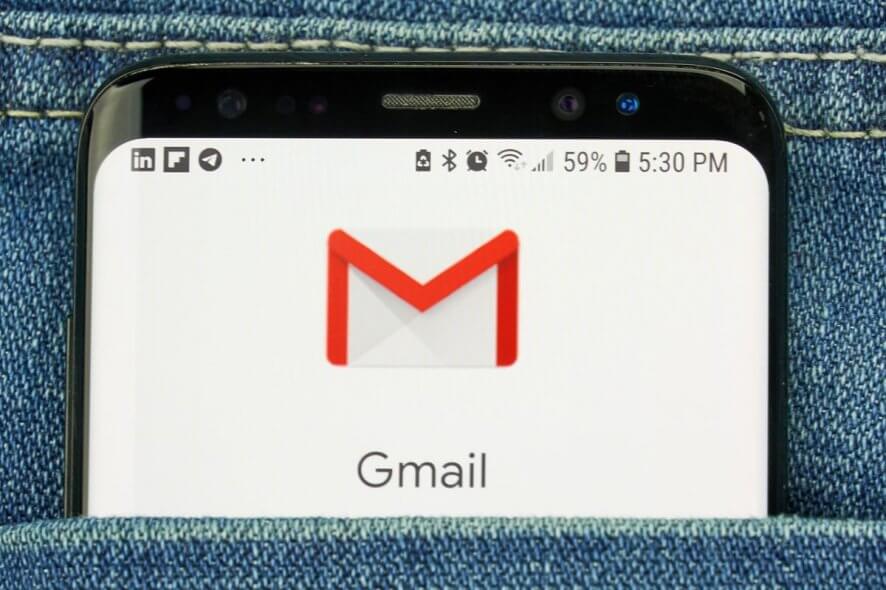
Gmail is one of the most popular email service providers in the world. To protect the user identity of millions of users, Google uses a series of security measures. Several users have reported Gmail account could not be verified error when trying to login.
If you haven’t used your account for a few months or login using an unknown device, Google will ask you to verify the identity using one of the security options. At times, when trying to reset the password, you may encounter the Google can’t verify account error.
Follow this article to know how to fix Google can’t verify account error and gain access to your Gmail account.
How do I fix the Thunderbird Gmail account could not be verified error?
1. Use a known computer/device
- One of the reasons why Google may ask you to verify the account is if it detects an unknown device trying to access the Gmail account.
- If you are using a new device, try to login from a known computer or another device such as your smartphone.
- Once you have access to a known computer, visit the Google Account Recovery page.
- In the recovery page, you need to enter the email address or the phone number that is associated with your account.
- Click next and follow the on-screen instructions to recover your Google account.
- After recovering your account, try to login using the new device and check if you can log in without any error.
2. Disable VPN connection
- If you have a VPN client enabled, it may trigger a false alarm due to a change in access region, and Google may lock your account.
- In case, Google detects a login or recovery attempt from an unknown location (use of VPN changes your real location), it may temporarily block access.
- If you have a VPN client, make sure you disconnect it from the internet.
- After disconnecting the VPN, relaunch the web browser.
- Try Google account recovery and check if that helps.
3. Contact Google Account Recovery Specialist
- If you have tried all the ways to recover your Google account and the issue persists, use the Account Recovery Specialist page provided by Google.
- The Account Recovery team will review the submitted form for the information and will write back to the user directly.
- Go to Contact an Account Recovery Specialist page.
- Here you need to submit the information that is associated with your Google account. Make sure to fill the accurate information to receive a better reply.
- Use the name associated with your email, the email address, alternate email address to contact you, and link to your forum or twitter post if any.
- Enter other required details and click on Submit.
The Gmail account could not be verified error is there to protect the user from losing their account to unauthorized users.
However, at times the protective measures can become an issue for genuine users as well. Follow the steps in this article to fix Google can’t verify account error and regain access to your Google account.
[wl_navigator]
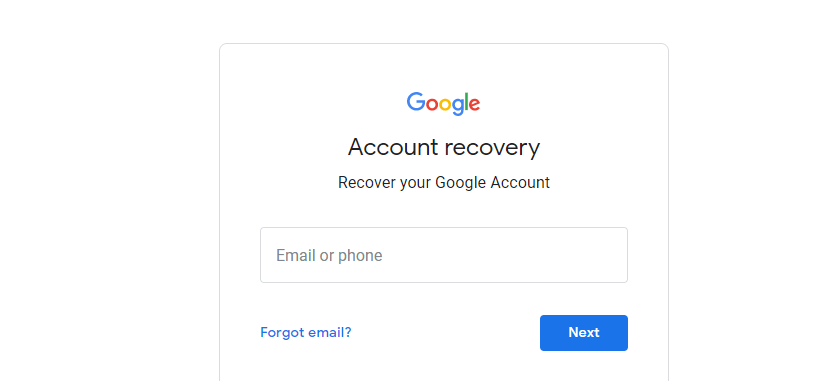
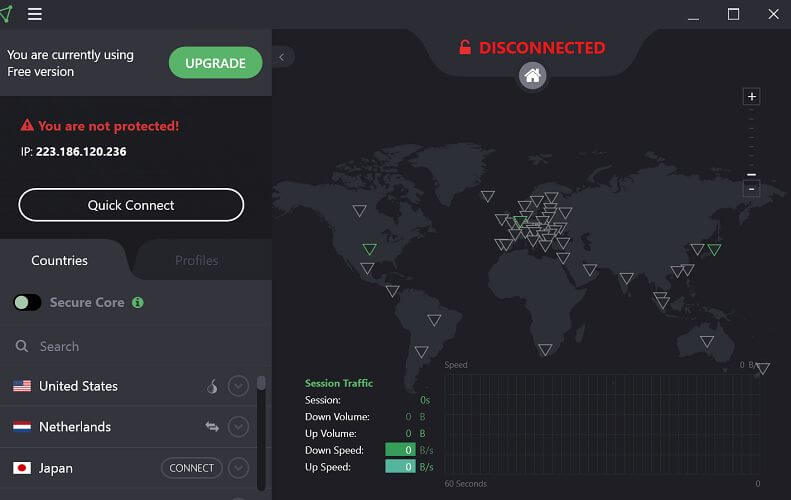
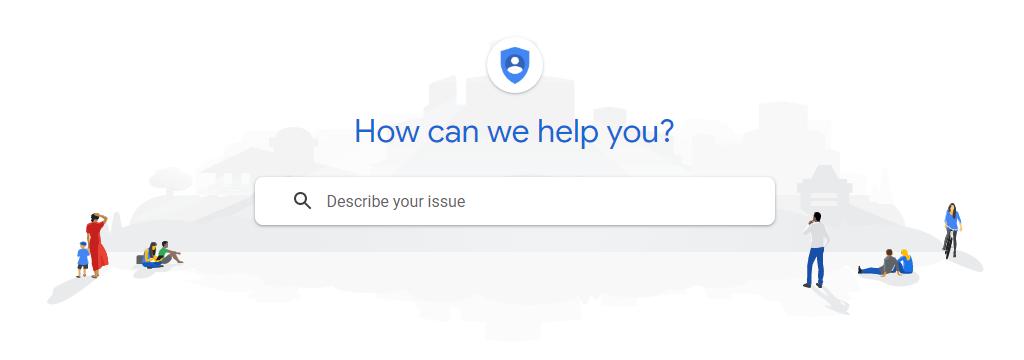








User forum
0 messages