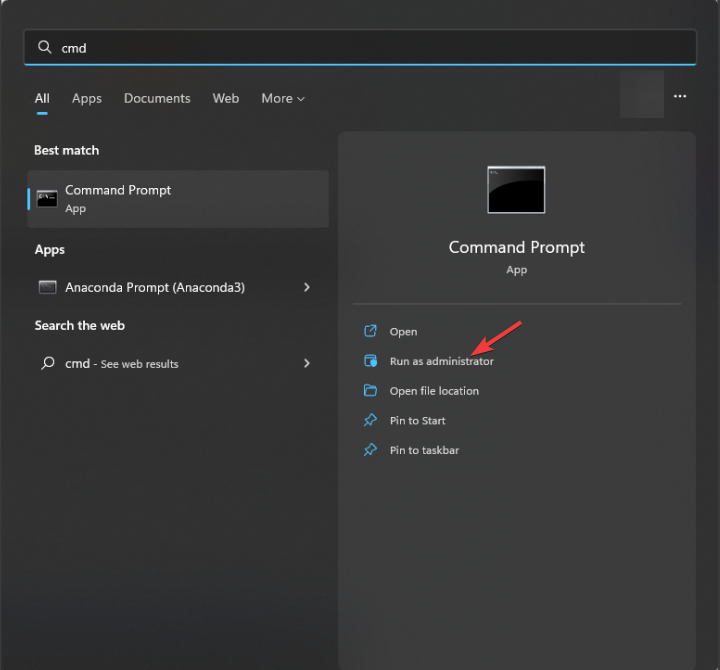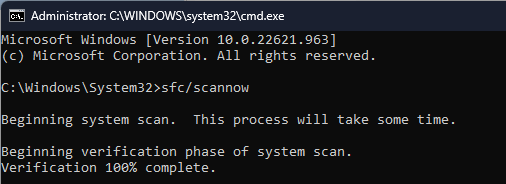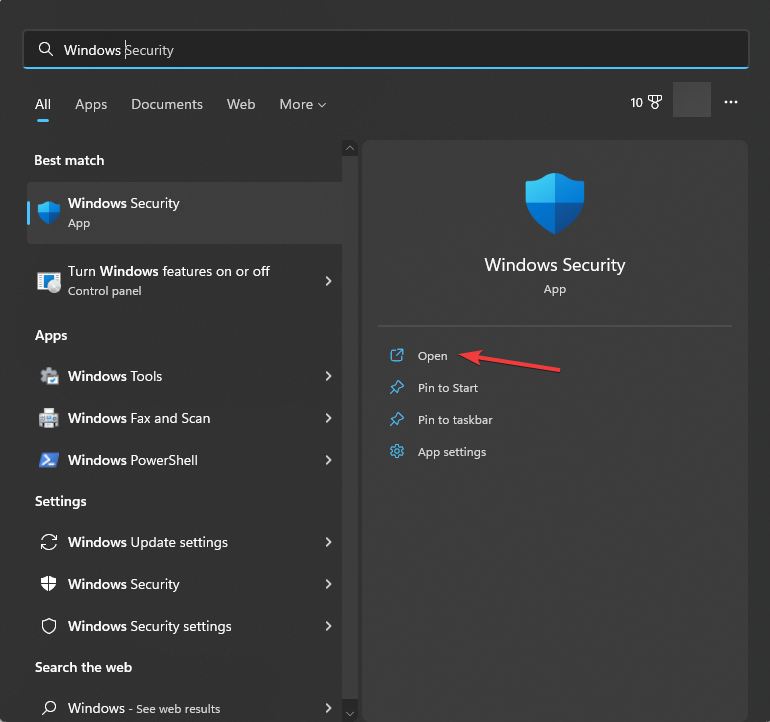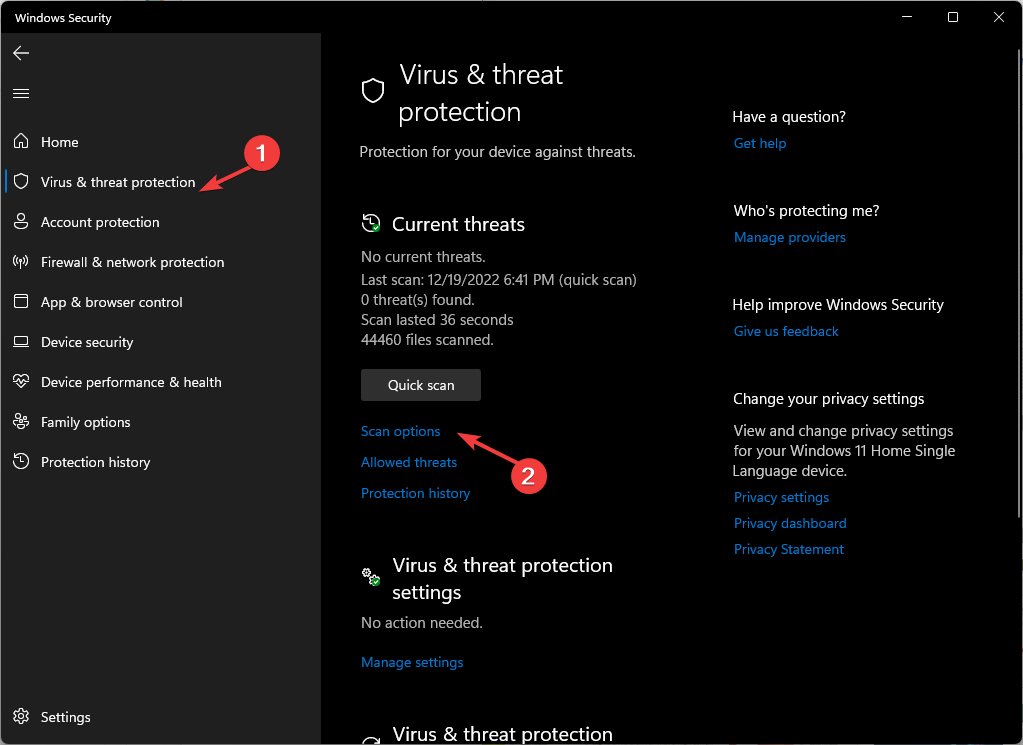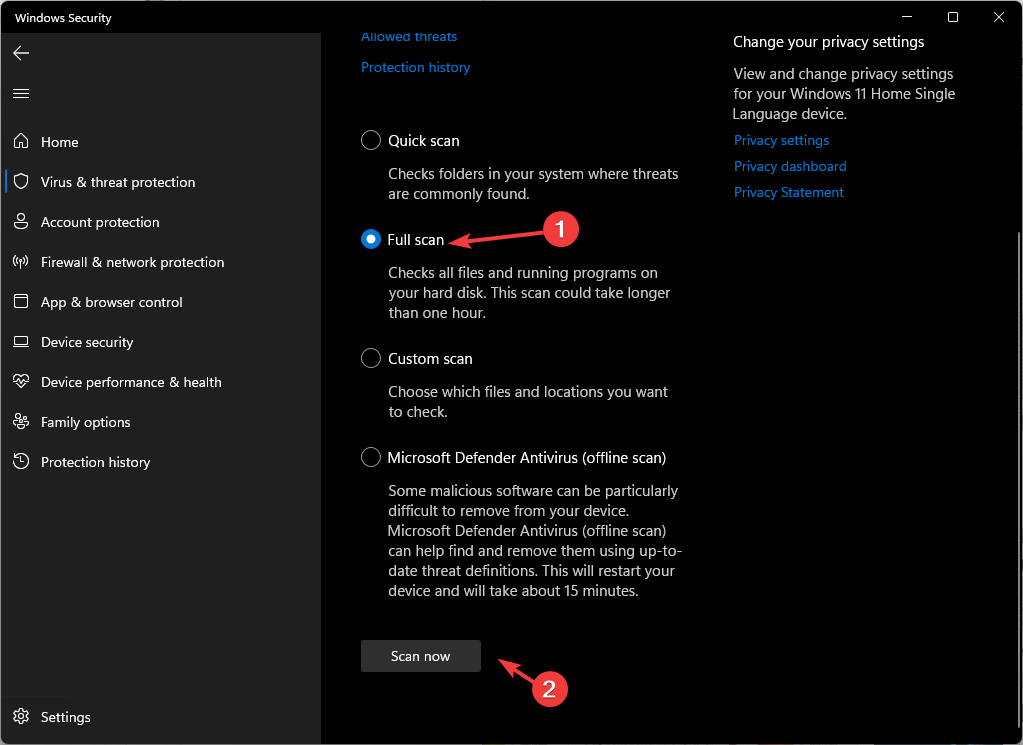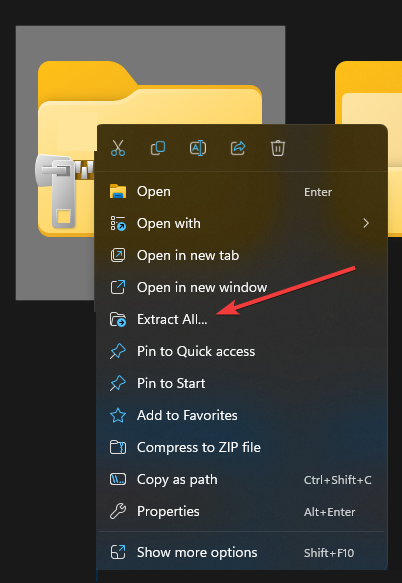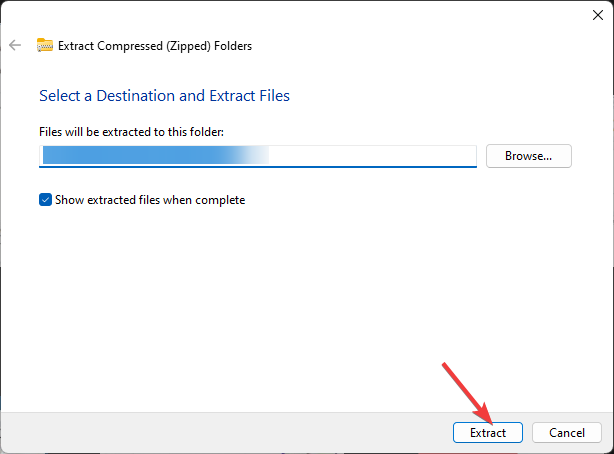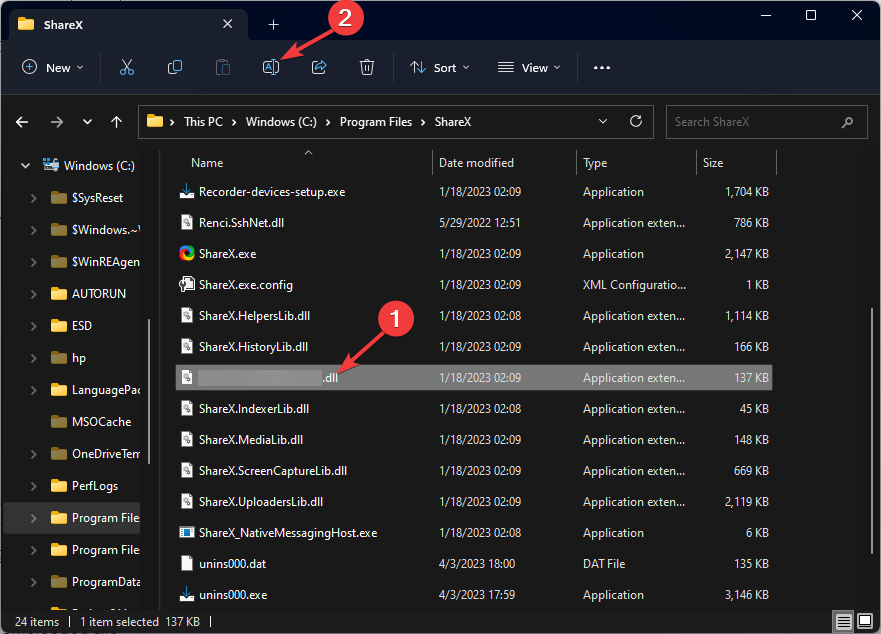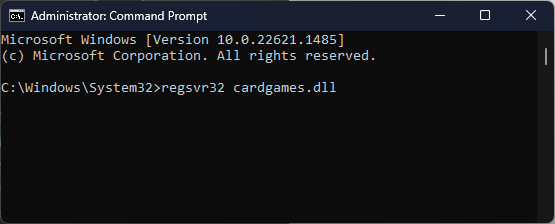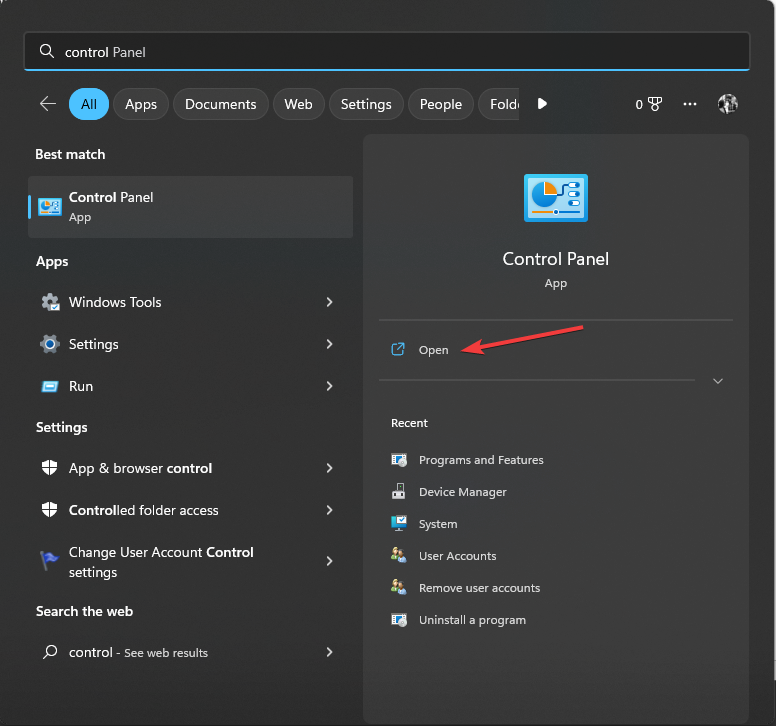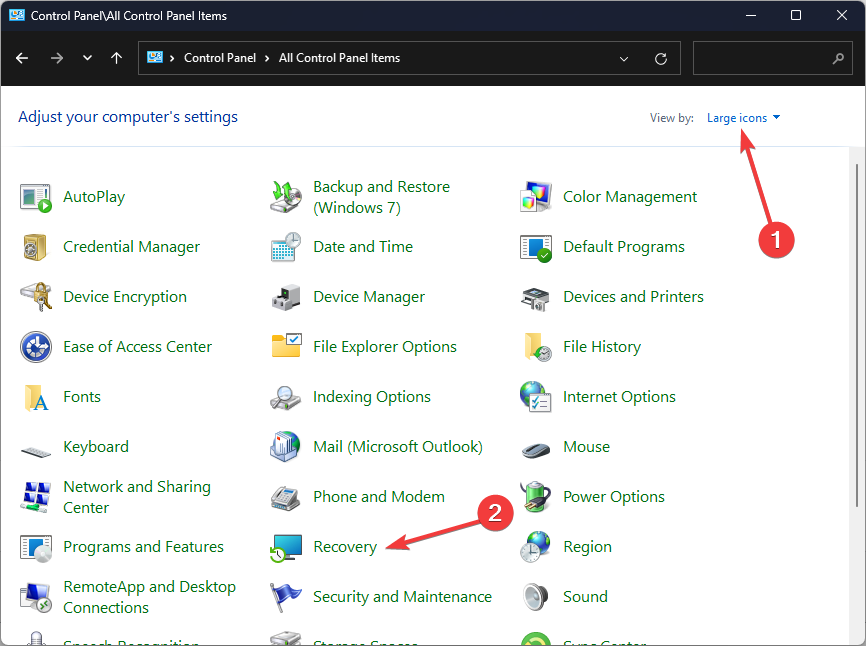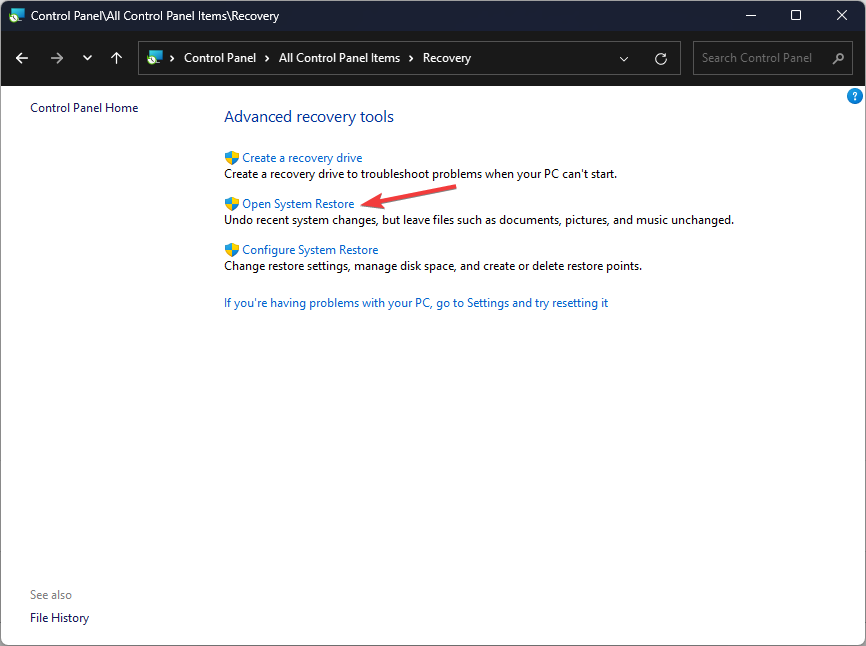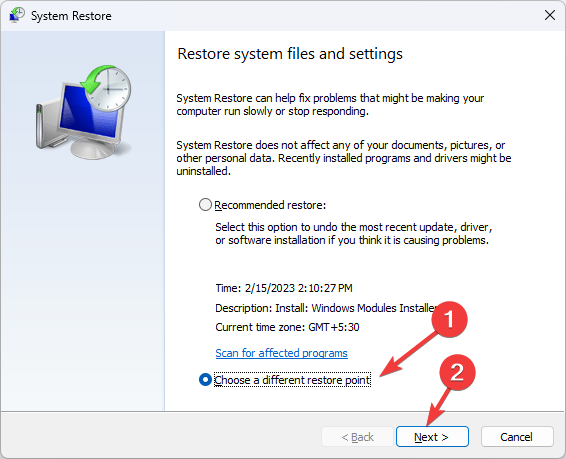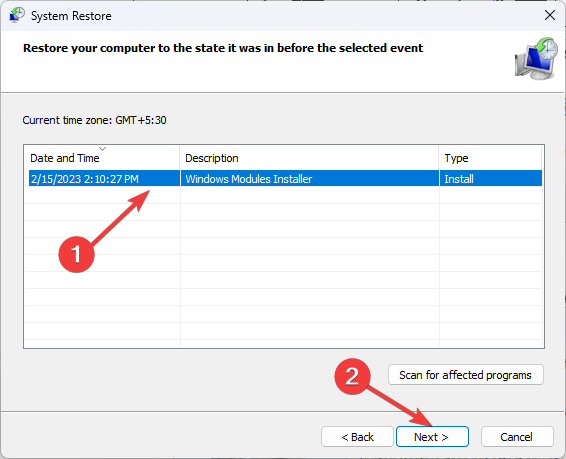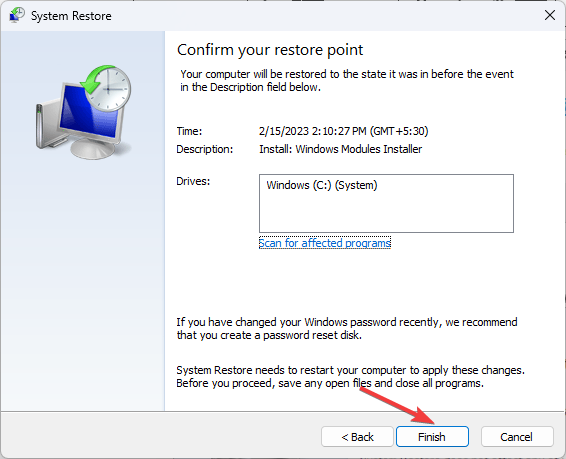Cardgames.dll: How to Download & Fix It When It's Missing
You can run SFC command to repair the file
4 min. read
Updated on
Read our disclosure page to find out how can you help Windows Report sustain the editorial team Read more
Key notes
- The DLL file could be missing if you have uninstalled the application using the file or if your computer is infected with malware.
- This guide will discuss available fixes to restore the DLL file quickly, including running a malware scan.
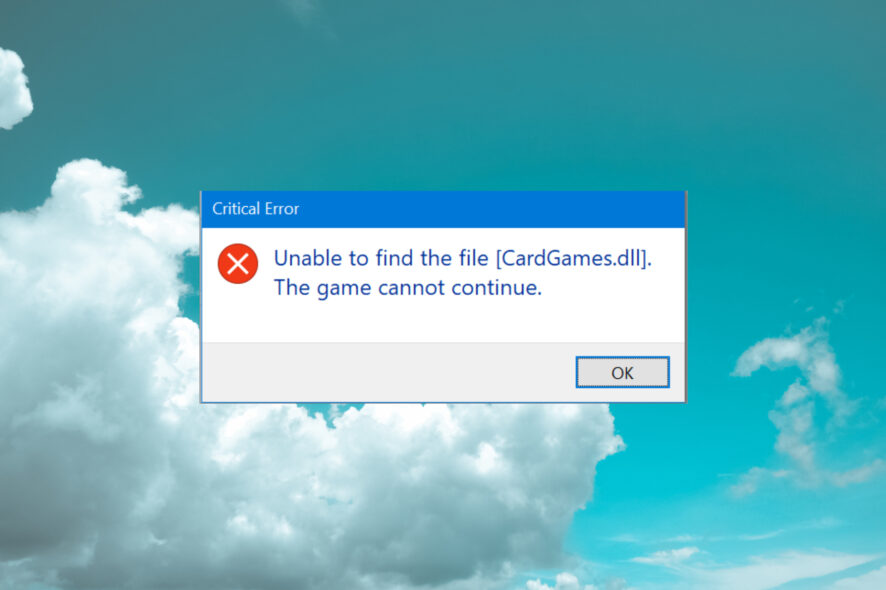
Cardgames.dll is a legitimate dynamic link library file associated with various card games and other related software applications developed by Microsoft Corporation. This harmless file was initially available with Windows 7 games, including solitaire & hearts.
However, if you are playing the old games on your Windows 10/11 PC and encountered the cardgame.dll file missing error, this guide can help!
What causes the cardgames.dll missing error?
There are several potential reasons for this error, some of which are mentioned here:
- Registry issues –Invalid or corrupt registry entries could cause various issues, including this one. To fix this, you need to repair system files.
- File corrupted – If the DLL file is missing as it has been accidentally deleted or has become corrupted, you might see this error. To fix it, you need to download the DLL file again.
- Software conflicts – Conflicts between different applications on your PC may result in the Cardgames.dll file being deleted or moved. You need to update or remove apps related to the file.
- Malware infection – Infection on your computer can damage system files, including DLL files. Therefore, you need to run a malware scan to remove the infection.
- Operating system issues – If your OS has issues like system file errors and misconfigurations, you may get this error. You must either restore the system to the previous version or repair the files.
Now that you know the reasons, let’s move to the fixes to resolve the problem.
What can I do if cardgames.dll is missing?
Before are some prerequisite checks you need to perform below applying the fix below:
- Check for Windows pending updates.
- Reinstall the affected program. This also helps when 3dmgame.dll is missing.
If these didn’t work for you, proceed to the advanced fixes.
1. Run a DLL fixer tool
If you don’t want to download the DLL manually or run commands on your computer to fix the problem, you can choose the easy way using a DLL file fixer.
2. Run an SFC scan
- Press the Windows key, type cmd, and click Run as administrator.
- Type the following command to repair system files and press Enter:
sfc/scannow - Wait for the process to complete. Once done, restart your computer to confirm the changes.
3. Run a malware scan
- Press the Windows key, type windows security, and click Open.
- Go to Virus & threat protection and click Scan options.
- Select Full scan and click Scan now.
- The tool will scan your computer and list the malicious files. Remove the infected files to fix the issue.
4. Install the missing DLL manually
4.1 Download the DLL file
- Go to the DLL files website and Download the relevant DLL file
- Once downloaded, locate and right-click it and select Extract All.
- On the next window, select a location and click Extract.
- Once done, copy the file and paste it into the program folder using the file in error. If your DLL file is requested by ShareX, you need to navigate to the Programs folder and paste it there:
C:\Program Files\ShareX - In case the older version of the file is there, select it and click the Rename button. Add .old to the existing file and then paste the newly-downloaded file.
- Restart your computer.
4.2 Register the DLL file
- Press the Windows key, type cmd, and click Run as administrator.
- Click Yes on the UAC prompt.
- Copy and paste the following command to register the DLL file and hit Enter:
regsvr32 cardgames.dll - Reboot your PC to save the changes.
5. Perform a System Restore
- Press the Windows key, type control panel, and click Open.
- Select View by as Large icons and click Recovery.
- Click Open System Restore.
- On the next window, select Choose a different restore point and click Next.
- Select the restore point and click Next.
- Now click Finish to initiate the process.
- Your computer will restart, and the Windows settings will be reverted to the chosen point. This method may take a few minutes, so please be patient.
We recommend you check our guide on missing DLL files on Windows 11 to know more about the issue.
So, you can use these methods to fix the cardgames.dll missing error on Windows. Try them and let us know what worked in the comments section below.