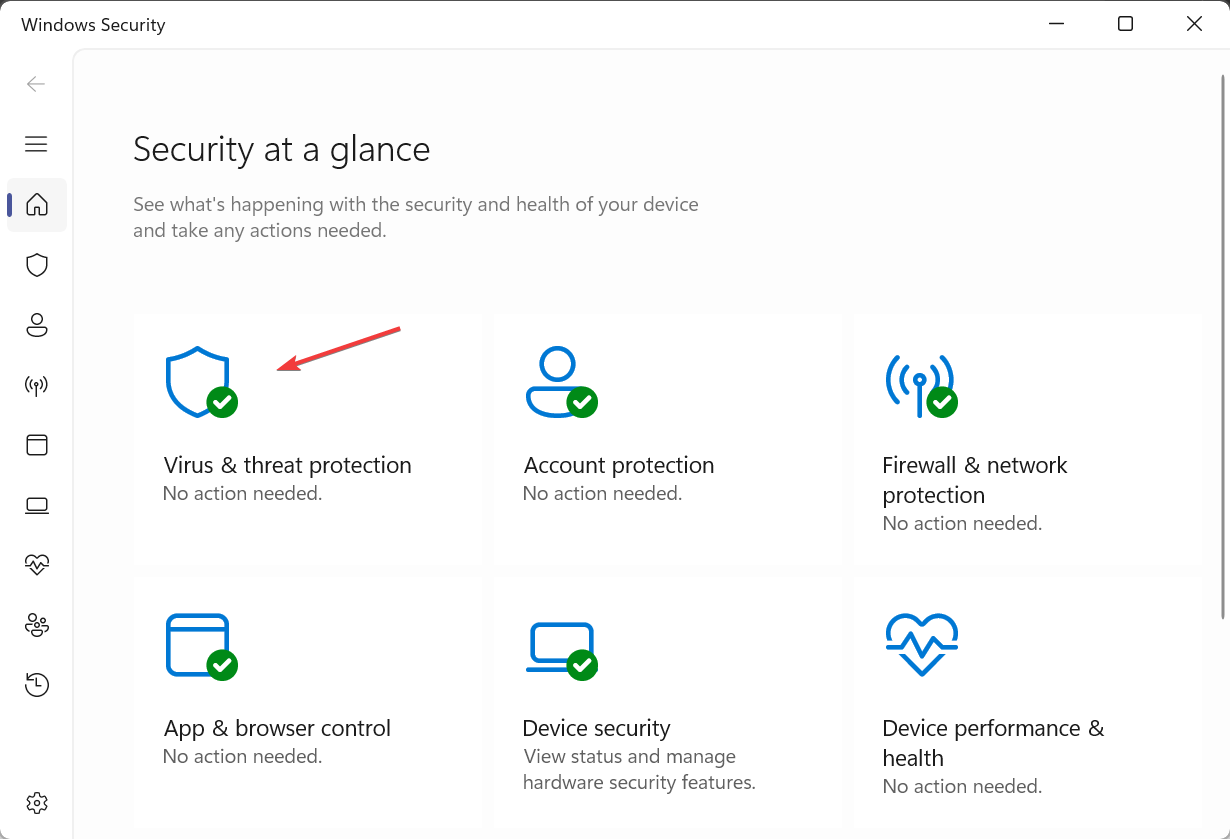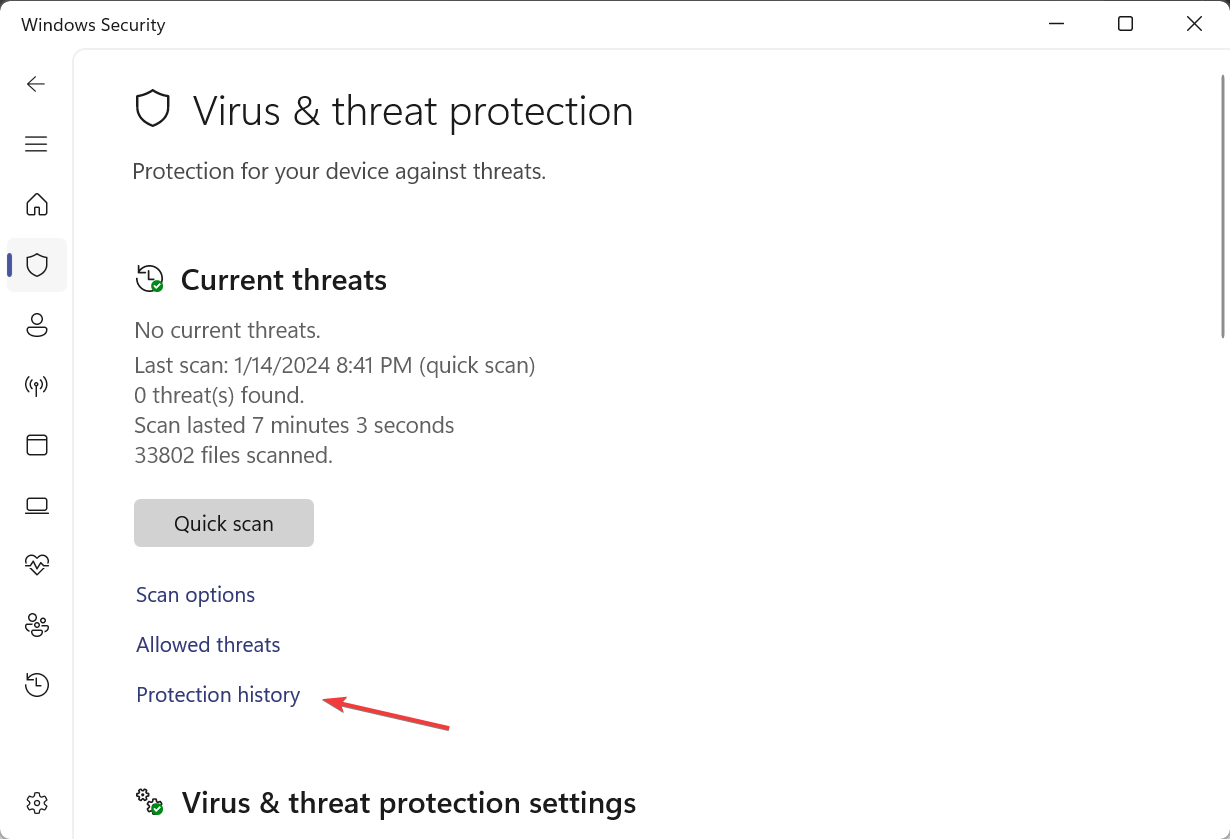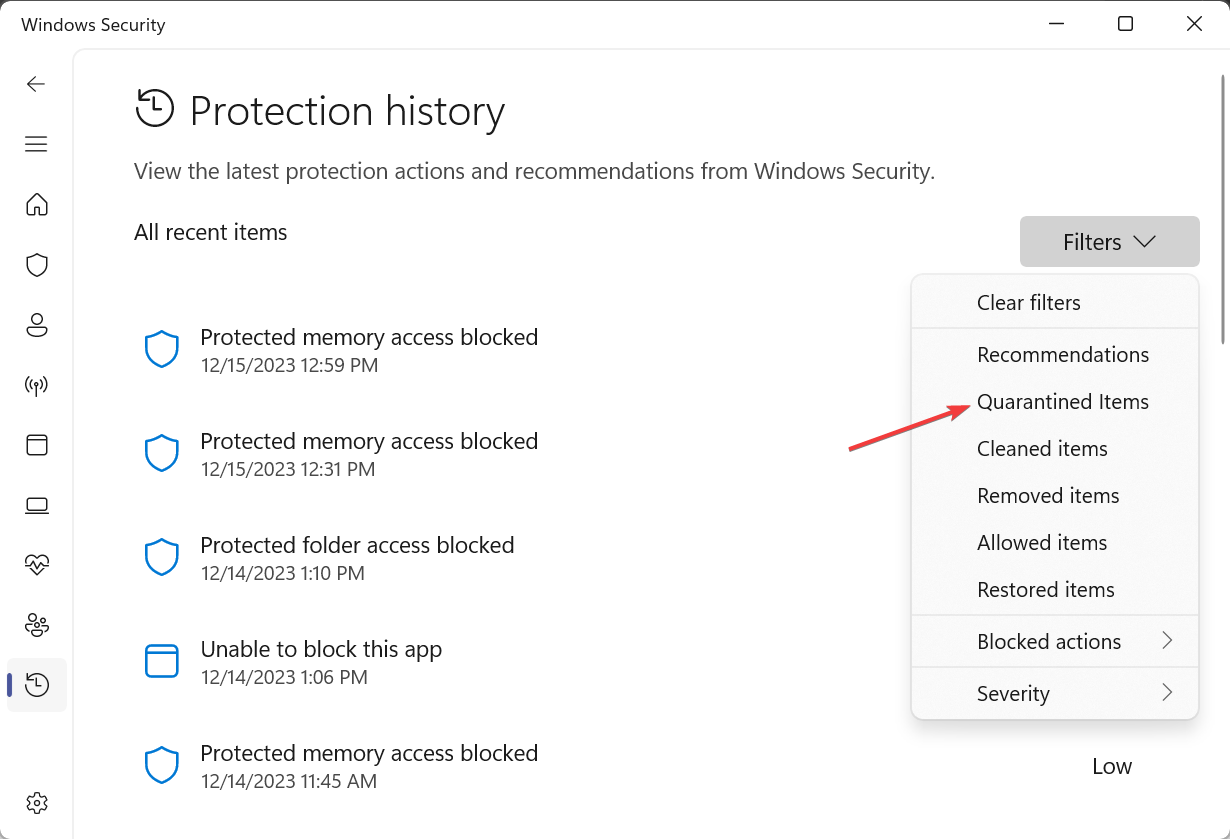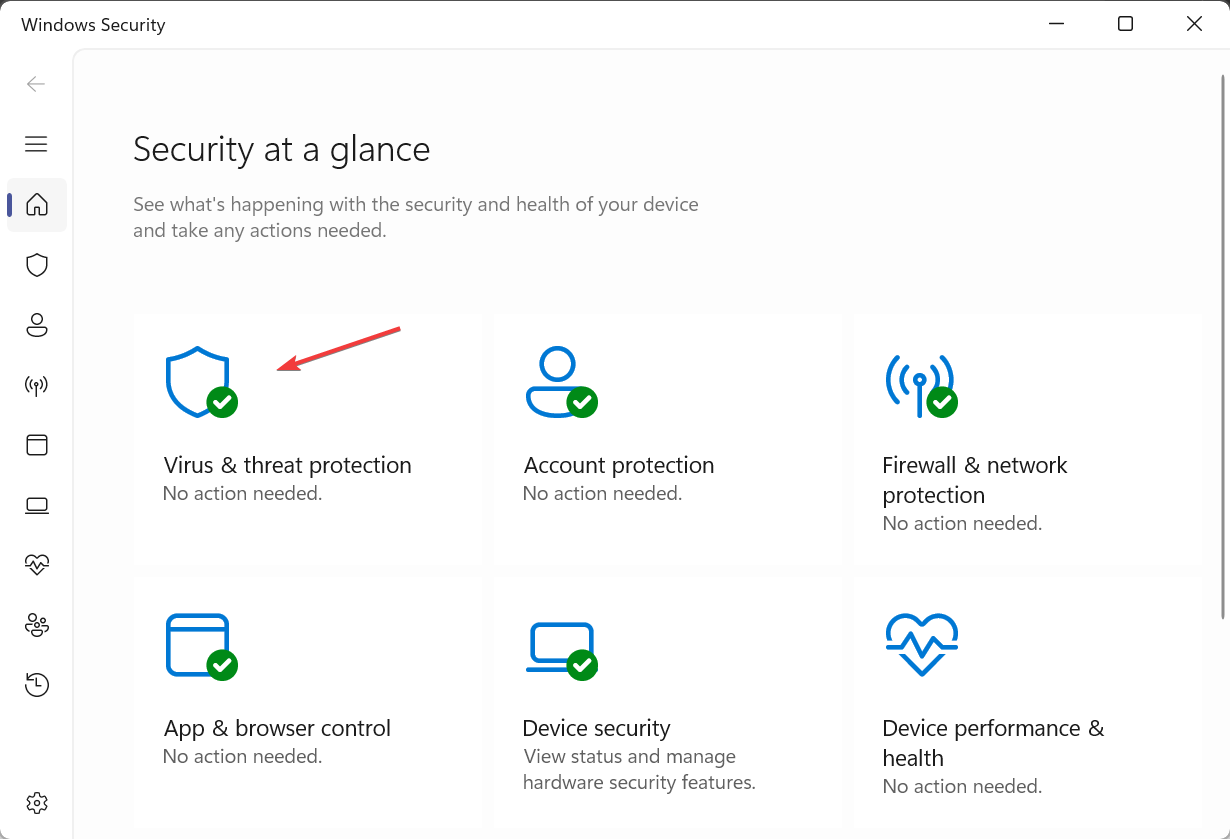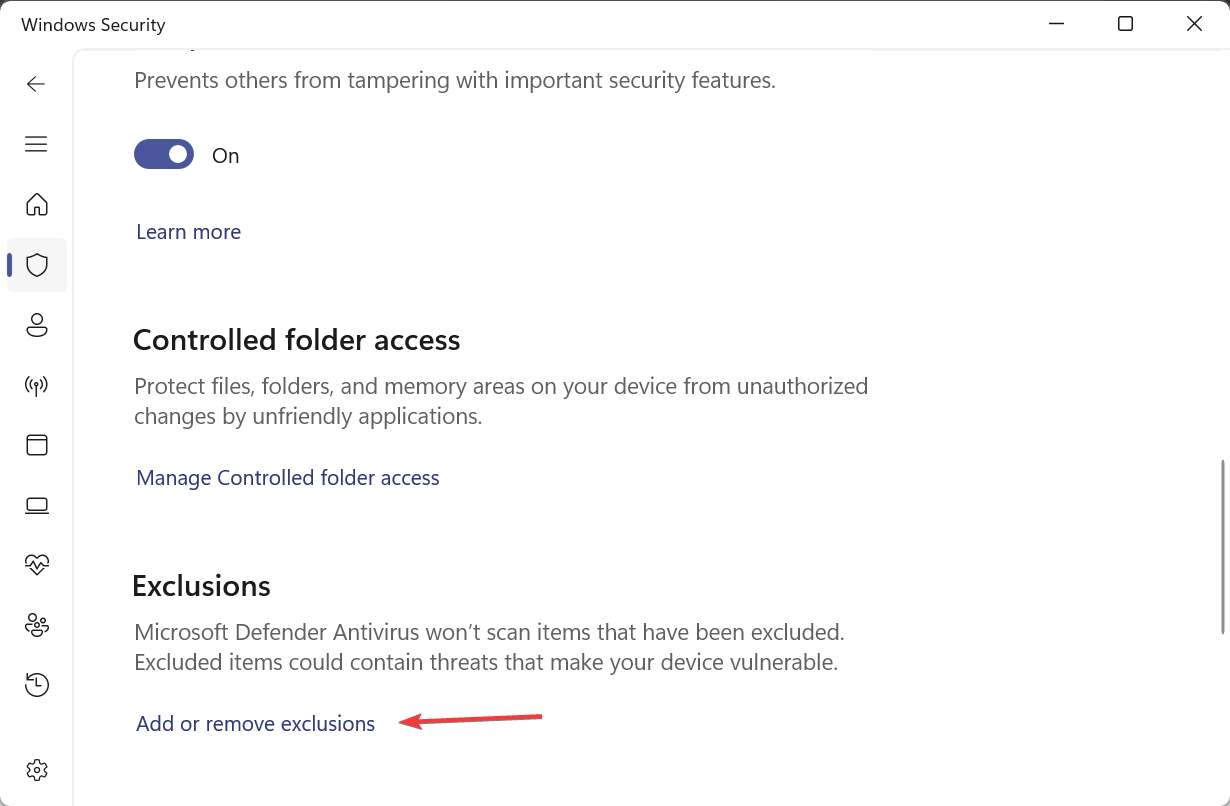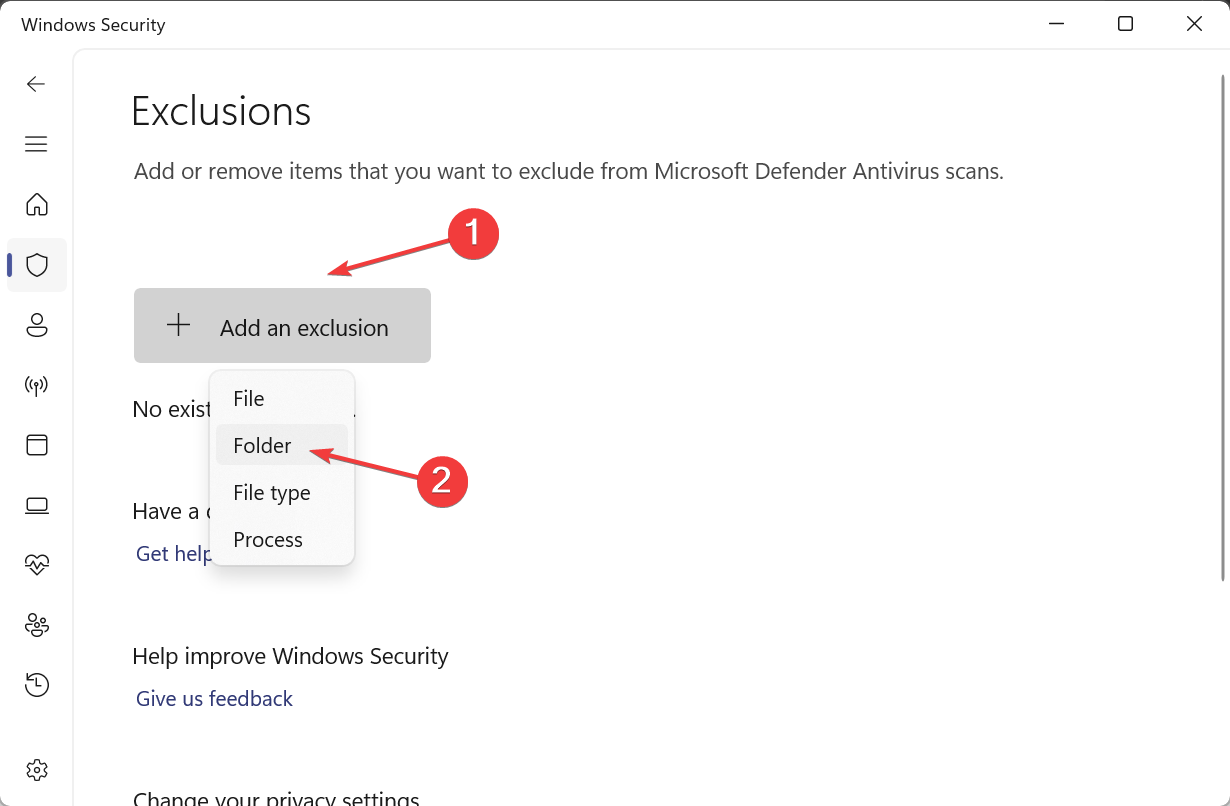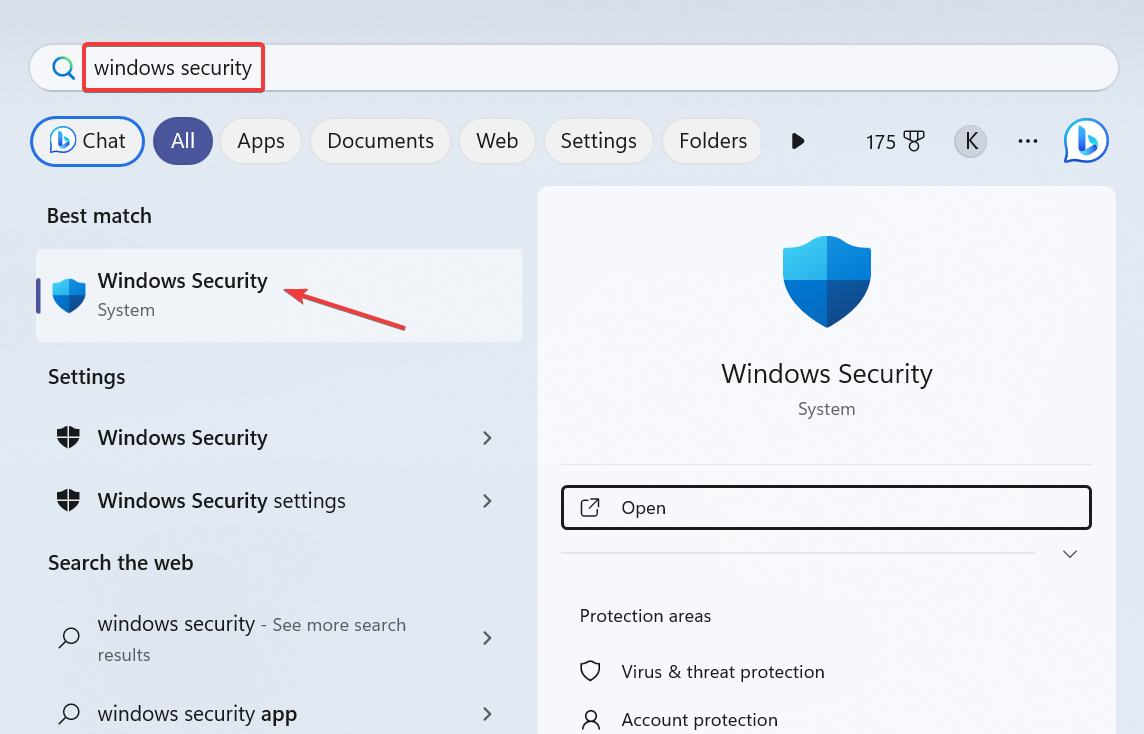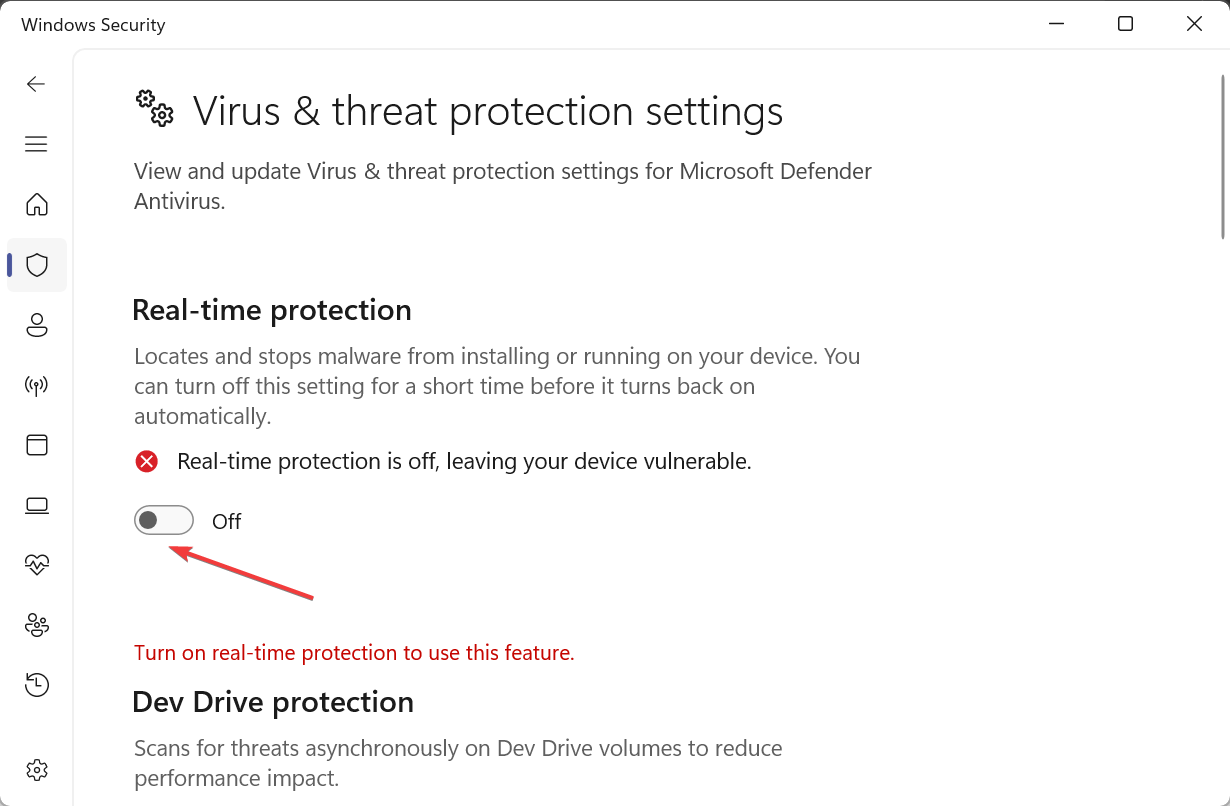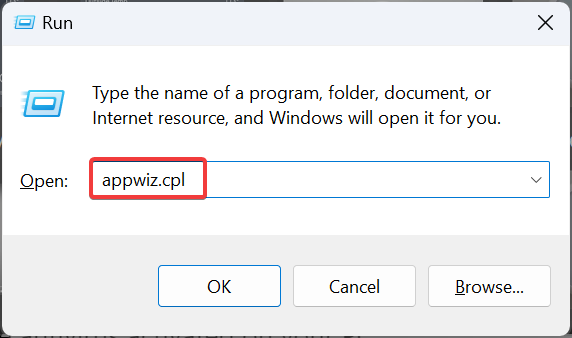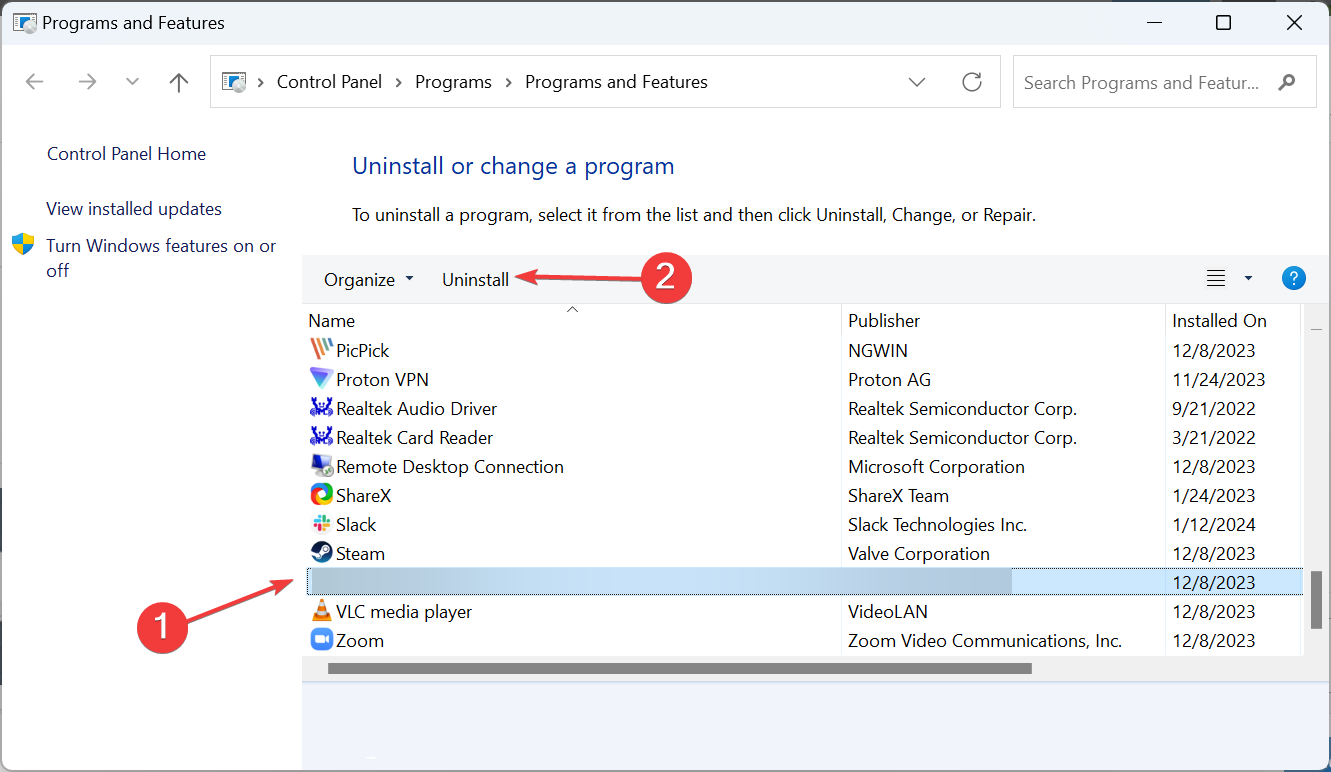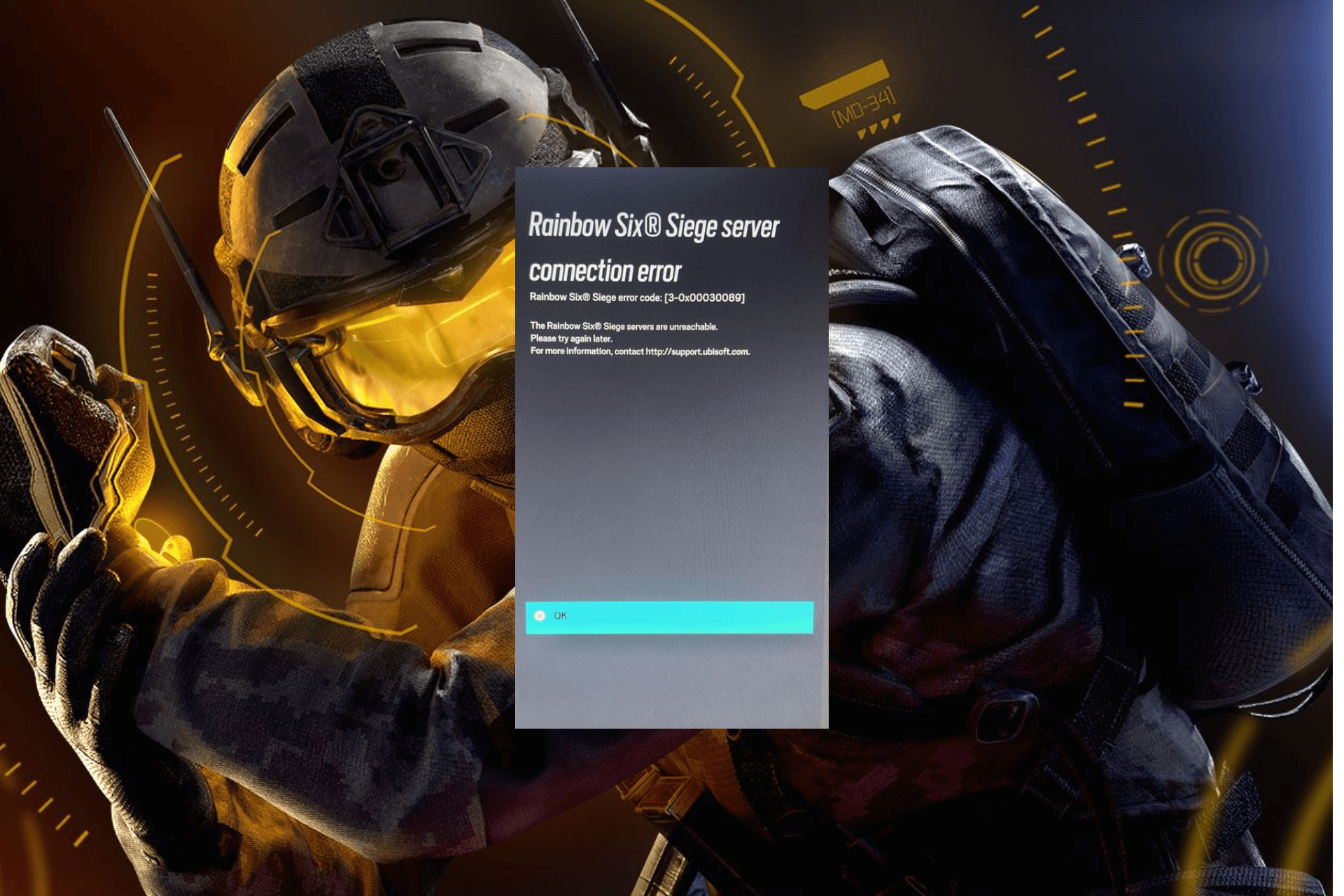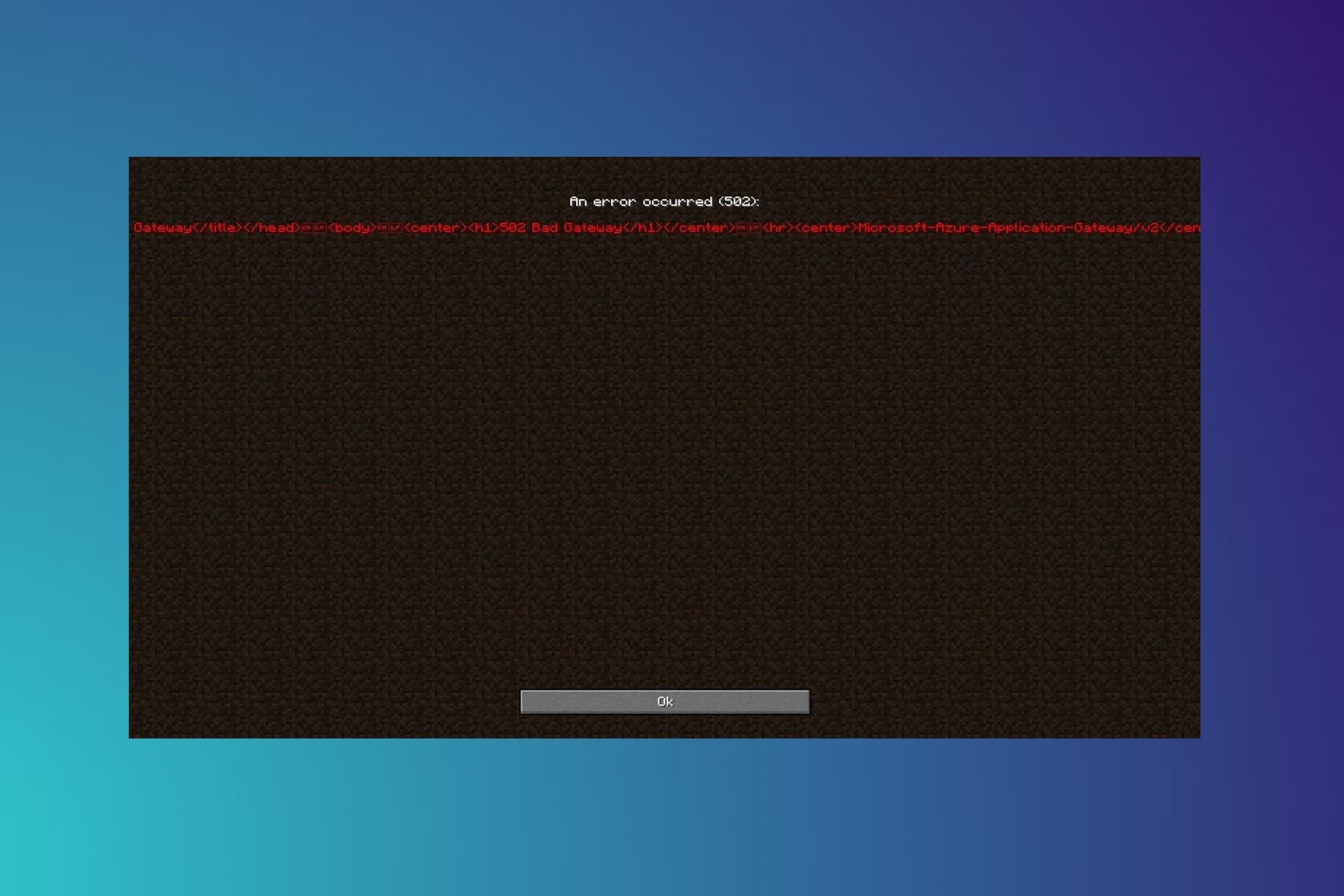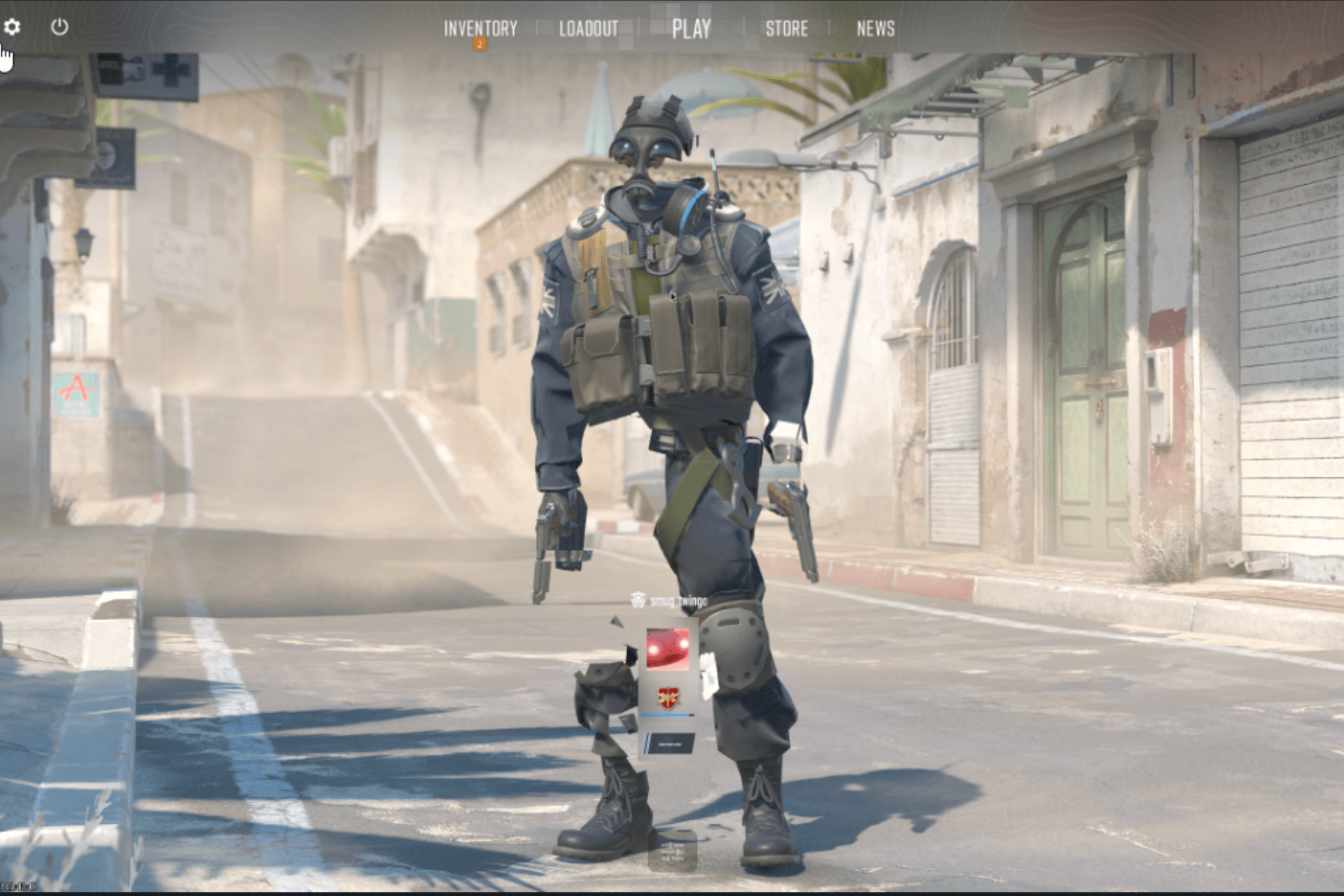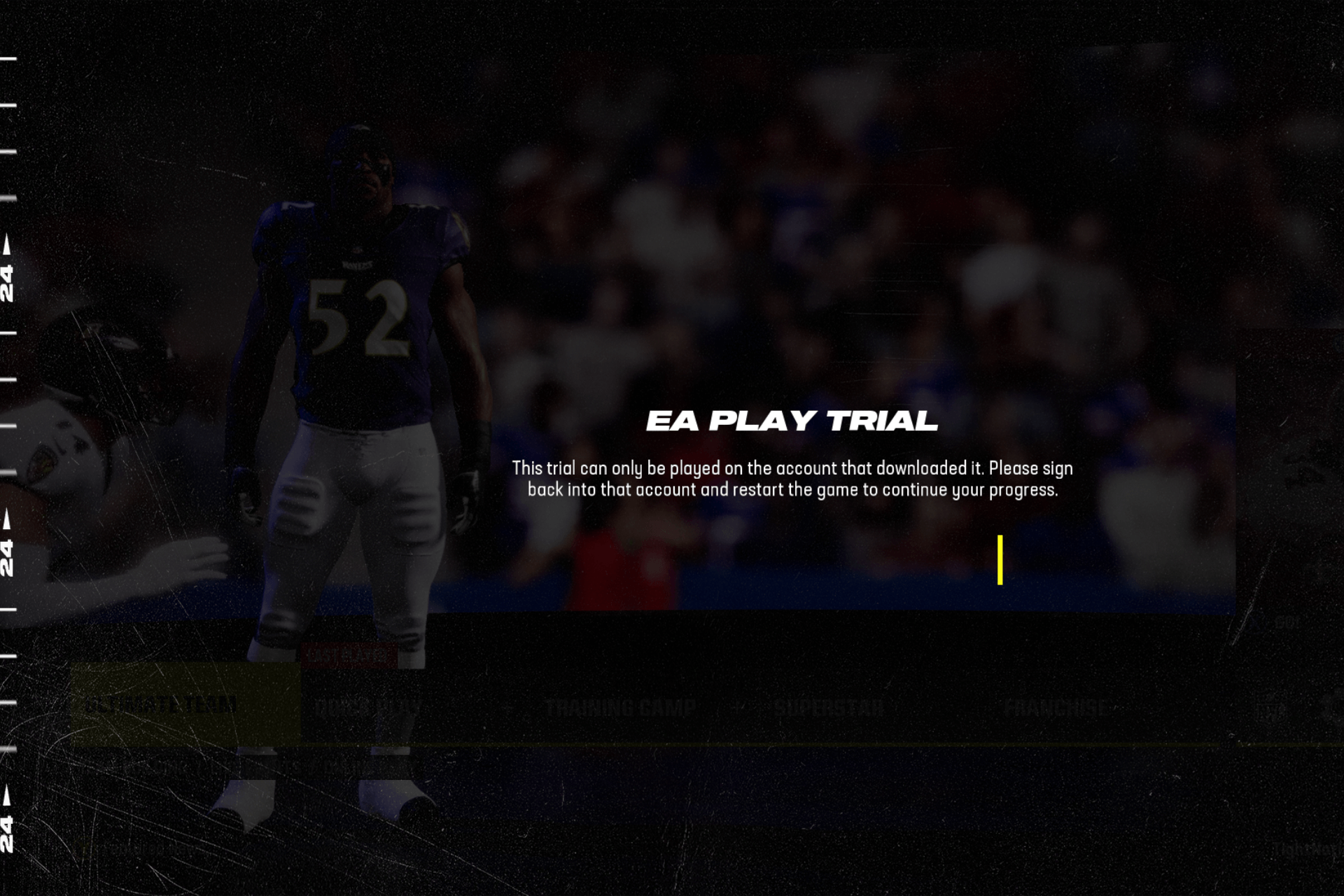3dmgame.dll is Missing: How to Download or Restore it
Your antivirus may have deleted the DLL
4 min. read
Updated on
Read our disclosure page to find out how can you help Windows Report sustain the editorial team Read more
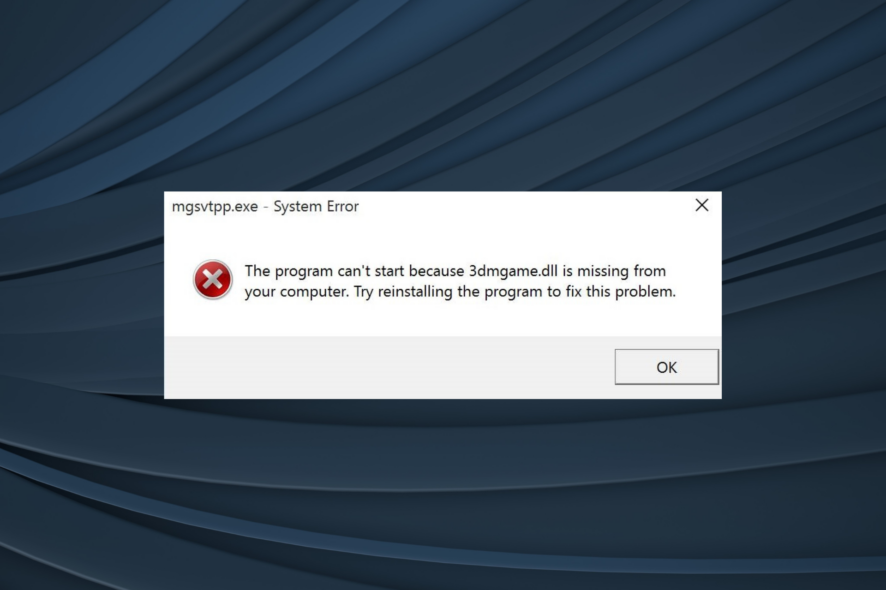
The 3dmgame.dll file is found in cracked versions of the games from 3DM and is used to bypass copy protection and security checks. After installation, users get The program can’t start because 3dmgame.dll is missing from the computer. Try reinstalling the program to fix this problem error.
This happens because the installed antivirus identifies the DLL file as a security threat and automatically quarantines/deletes it. The 3dmgame.dll missing error is commonly seen on Metal Gear Solid V: The Phantom Pain (mgsvtpp.exe), Mad Max, and GTA V.
To restore a missing 3dmgame.dll, disable your antivirus, add an exclusion for the game’s folder, or reinstall the affected game.
What can I do if 3dmgame.dll is missing?
 Tip
Tip
1. Use a DLL repair tool
When faced with missing or corrupt DLLs, your primary approach should be to use an effective DLL repair tool.
2. Recover 3dmgame.dll from the antivirus
- Press Windows + S to open Search, type Windows Security in the text field, and click the relevant result.
- Click on Virus & threat protection.
- Click on Protection history.
- Select Quarantined Items from the Filters dropdown menu.
- Now, locate the missing DLL and restore it.
- Look for other DLLs that are a part of the game and recover them as well.
If Windows Defender deleted the file, recovering it will help restore the missing 3dmgame.dll. Also, if you have another antivirus running on the PC, check its Quarantined and Removed files section as well.
Besides, if you have another PC with the 3dmgame.dll, copy it to an external drive and then move the file to the game’s directory on the affected computer.
3. Add an exception for the game in the antivirus
- Press Windows + S to open Search, type Windows Security, and click on the relevant result.
- Click on Virus & threat protection.
- Click on Manage settings under Virus & threat protection settings.
- Now, click on Add or remove exclusions.
- Click the Add an exclusion button and select Folder from the menu.
- Navigate to and choose the game’s directory (folder), then click on Select folder.
- Once done, reboot the PC, and then run the game that is throwing the error.
If Windows Security or another antivirus is blocking 3dmgame.dll, and it’s subsequently missing, the best option is to add an exclusion for the game’s directory.
Remember, when you add an exclusion, the files won’t be scanned for threats. So, only do it for games downloaded from reliable sources.
4. Reinstall the game throwing the error
4.1 Disable antivirus
- Press Windows + S to open Search, type Windows Security, and click on the relevant result.
- Click on Virus & threat protection.
- Click on Manage settings under Virus & threat protection settings.
- Disable the toggle for Real-time protection.
- Click Yes in the UAC prompt.
4.2 Reinstall program
- Press Windows + R to open Run, type appwiz.cpl in the text field, and hit Enter.
- Select the affected game from the list, and click on Uninstall.
- Follow the on-screen instructions to complete the uninstallation.
- Restart the computer, then download and install the game or copy the cracked version again.
- Finally, you can re-enable Windows Security or the antivirus activated on your PC.
If a quick removal doesn’t work, use an effective uninstaller software to get rid of the game’s cache, leftover files, and any Registry entries. You can then download and reinstall the game from the source. This also helps fix things when cardgames.dll is missing.
Once you are done restoring or downloading the missing 3dmgame.dll file, discover some quick tips to optimize the PC for gaming and get the best performance!
For any queries or to share which fix worked for you, drop a comment below.