Download CCleaner
1 min. read
Updated on
Read our disclosure page to find out how can you help Windows Report sustain the editorial team. Read more

CCleaner is a cleanup software tool that speeds up your PC and improves its performance. It’s also one of the best optimizers for Windows and can be used on Mac, too.
Your computer stops working correctly after a while, and you might notice that it’s slower than usual. It’s an effect of downloading many files as well as installing and uninstalling various software products.
Therefore, you should consider getting your PC in shape by resorting to a powerful cleanup tool. And we can’t think of a better program for the job than CCleaner. It’s the type of Windows application that needs no introduction, seeing how popular it is.
You can use it to remove junk files from your hard drives, such as unwanted browser addons, software products that you never use, or duplicate files that take up all the space. It’s also possible to clean the system registry.
CCleaner’s goal is to get Windows working the way it does after a fresh installation without having to reinstall it.
Screenshots



Our Review
- Pros
- Intuitive graphical interface and controls
- Quickly clean up your computer
- Control what you want to delete with
- Free trial for the commercial features
- Cons
- May get stuck trying to load components
- Not all installed programs are detected by its software updater
What is CCleaner?
CCleaner is a multi-talented software utility that can boost the performance of your computer by erasing junk files, cleaning potentially unwanted data, and fixing invalid registry entries. It’s one of those applications that you should keep around on your hard drive because you never know when you might need it.
Is CCleaner safe?
Yes, CCleaner is 100% safe. It only removes useless files and doesn’t delete system files or anything that could cause PC malfunctions. The registry cleaner only detects remaining entries that are no longer associated with anything. But you can create registry backups with CCleaner if you want to be sure.
Is CCleaner malware?
No, CCleaner doesn’t infect your computer with malware. However, it may offer to download and install Google Chrome on your PC if you don’t already have it. It’s considered malware behavior by specific antimalware tools, but these are false positives, so there’s nothing to worry about.
Was CCleaner hacked?
CCleaner was hacked in September 2017, when two Trojans installed a backdoor and stole the IP address and other data of over 2 million users. The company immediately pulled out CCleaner and fixed the vulnerability. A second hack followed in October 2019.
CCleaner system requirements
Before downloading and installing the cleanup tool, make sure your system meets the following requirements:
- Windows 11, 10, 8, 7, Vista, XP, 2003, 2008, 2012 Server (all editions)
- Windows NT4, ME and 98 (CCleaner version 2 recommended)
- Windows 2000 (CCleaner version 3 recommended)
- No minimum RAM or HDD requirements
CCleaner editions
There are several versions of CCleaner available, with some notable differences between them. But the most crucial part is that you can use CCleaner Free at no cost, forever. However, some of its features are locked.
As such, you can’t schedule tasks, enable Smart Cleaning, use CCleaner for other PC users, or run auto-updates. Those locked features become available when upgrading to CCleaner Professional. It can be tested for 14 days at no cost, after which it reverts to CCleaner Free mode if you don’t want to buy it.
Dedicated to corporations, CCleaner Business can clean multiple user profiles. It can also run automated and customized cleaning jobs through scripts.
If you’re interested in buying a software license, you should keep on eye on CCleaner deals.
CCleaner installation
CCleaner Free is available in setup and portable versions, depending on your preference. In setup mode, you can control desktop and Start Menu shortcuts, choose the destination folder, enable Intelligent Cookie Scan, and integrate the tool into the Recycle Bin context menu to quickly run or open CCleaner.
How to use CCleaner Portable
CCleaner Portable doesn’t need to be installed. As such, you can download CCleaner Portable and store it anywhere on a PC or copy it to an external device like a USB stick. This way, you can plug the pen drive into any machine to quickly optimize it with CCleaner, without any installation.
It’s still possible to configure the same settings as in the setup mode. You can find them in the options section of the main window.
CCleaner interface
The cleanup tool has one of the most intuitive graphical interfaces you’ll ever see in the software industry. It made a few changes over the years but, overall, it’s the same CCleaner product we’ve come to know and appreciate.
All major features are neatly organized in different sections: Easy Clean, Custom Clean, Registry, and Tools. The standard and advanced settings can be configured from Options.
Casual users can turn to Easy Clean to auto-scan the PC for junk files and trackers. CCleaner gives you a preview of how much free disk space you can recover, and you just have to press the Clean All button.
Meanwhile, experienced users can head over to Custom Clean to select the exact type of junk to analyze and remove from Windows and third-party applications. It’s great for deep hard drive cleaning.
CCleaner features
Once you get the hang of its interface, here’s what you can do with CCleaner Free:
- Easy Clean: remove junk files and web browser trackers in two clicks
- Custom Clean: handpick the types of junk files to clean from Windows and installed applications
- Registry: repair invalid registry entries to improve the system boot time
- Cookies: select which cookies you want to keep and remove from your PC using a cookie cleaner
- Uninstaller: remove unused installed programs which take up too much space
- Software Updater: update your installed software to the latest version to maintain stability
- Startup: manage startup tools, scheduled tasks, context menu entries, and Windows services
- Browser Plugins: eliminate harmful web browser plugins
- Disk Analyzer: scan your hard drive for large-sized files to remove them and make room for others
- Duplicate Finder: find and remove duplicate files to free up space
- System Restore: restore Windows to a previous System Restore point
- Drive Wiper: wipe drives or free disk space so that deleted files can’t be retrieved with recovery software
- Include and Exclude: add custom files and folders to remove, or files, folders and registry entries to protect
- Advanced: skip UAC warnings, quit or shut down PC after a Custom Clean, minimize to tray, and more
A software license for CCleaner Professional unlocks these options:
- Scheduler: instruct CCleaner to auto-clean your PC by sticking to a calendar
- Smart Cleaning: auto-clean junk and browsers if this frees up any amount of disk space you specify
- Users: instead of the current PC user, ask the tool to clean all or selected PC users
- Updates: check and apply software updates automatically
One of those indispensable Windows tools
CCleaner is a must-have piece of software that you can use now and then to remove clutter from your hard drive. It even shows you how much free space you recovered. And, if you’re encountering a CCleaner error about unsupported OS when trying to run it, don’t worry since there are ways to fix it.
Using the tool every week should be enough for most casual users. We recommend sticking to the portable version because, unless you use Chrome, the standard version offers to install Google‘s browser.
Although Easy Clean is convenient to use, we suggest exploring Custom Clean mode and playing with the configuration settings. Otherwise, you might end up accidentally erasing the browser history, cookies, and recently typed URLs that you depend on for a smooth browsing experience.
To conclude, CCleaner is an indispensable utility for Windows users who are concerned about their disk space and computer performance. It’s worth it. And, if you’re interested in a business centralized solution for remote computer management, we recommend you download CCleaner Cloud.
FAQ: Learn more about CCleaner
- Does CCleaner work?
Yes, CCleaner does a great job optimizing the computer’s performance by removing junk files, fixing registry errors, clearing browser history, and more. Casual users and IT specialists alike use it to speed up their Windows PC.
- Is CCleaner Pro worth it?
CCleaner Pro is great to automate tasks and improve your productivity. In the professional version, you can set up a cleanup scheduler, use a smart cleaner for browsers, and clean junk files for all PC user profiles.
- Is there a CCleaner for Mac?
Yes, you can download CCleaner for Mac. Using CCleaner, you can speed up your slow Mac, remove junk files, erase browser history, and more.
Full Specifications
- License
- Freemium
- Keywords
- clean, optimize




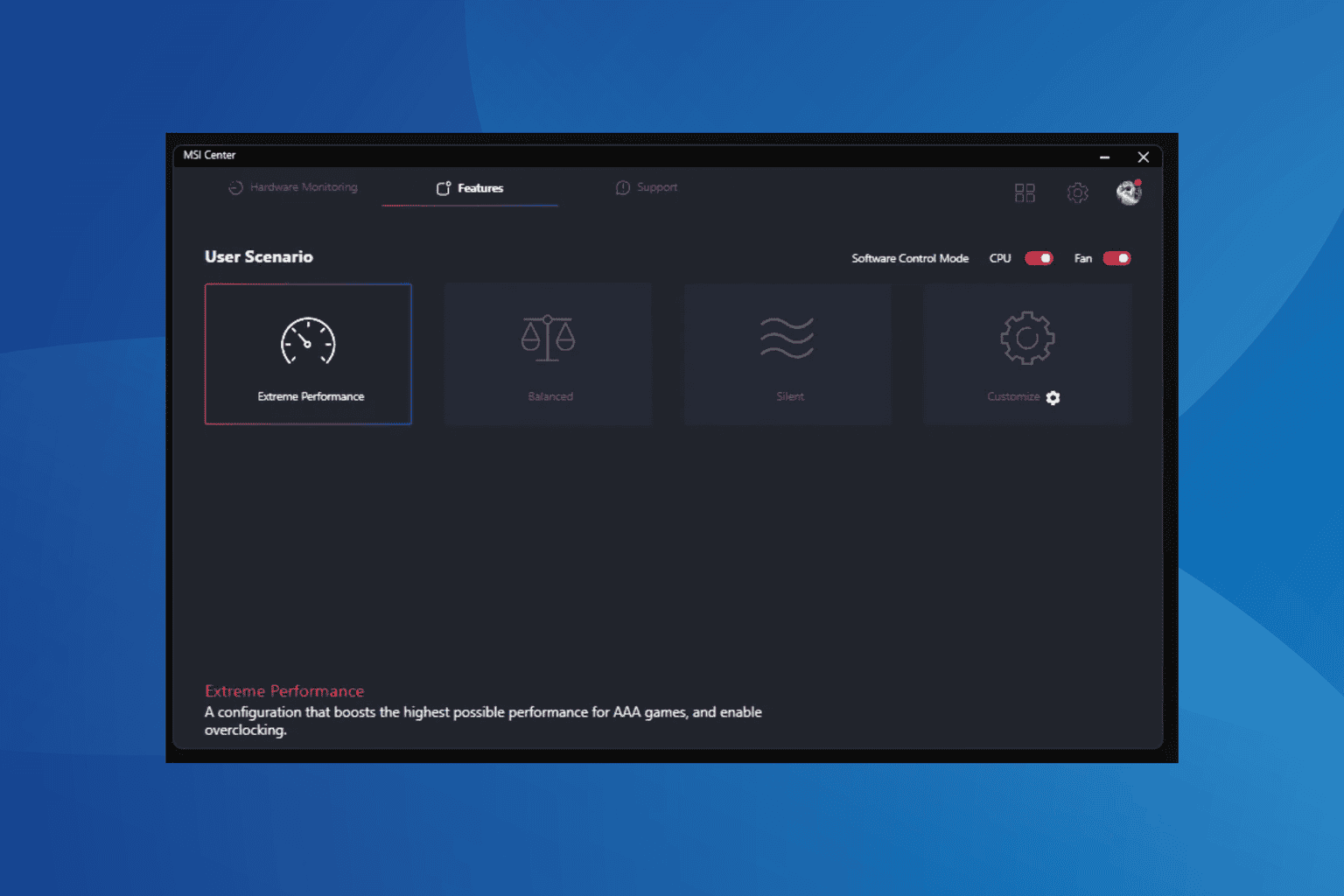
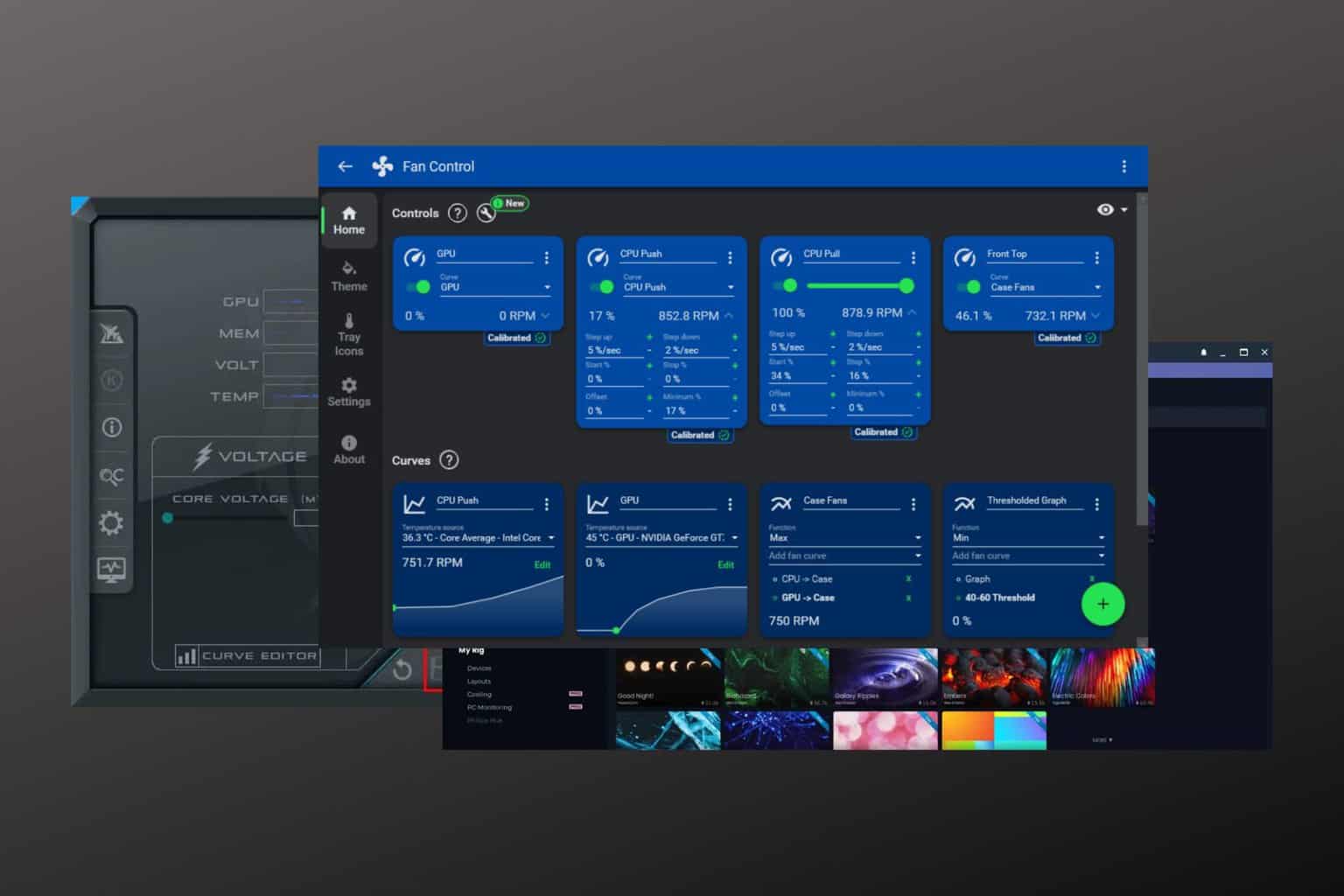
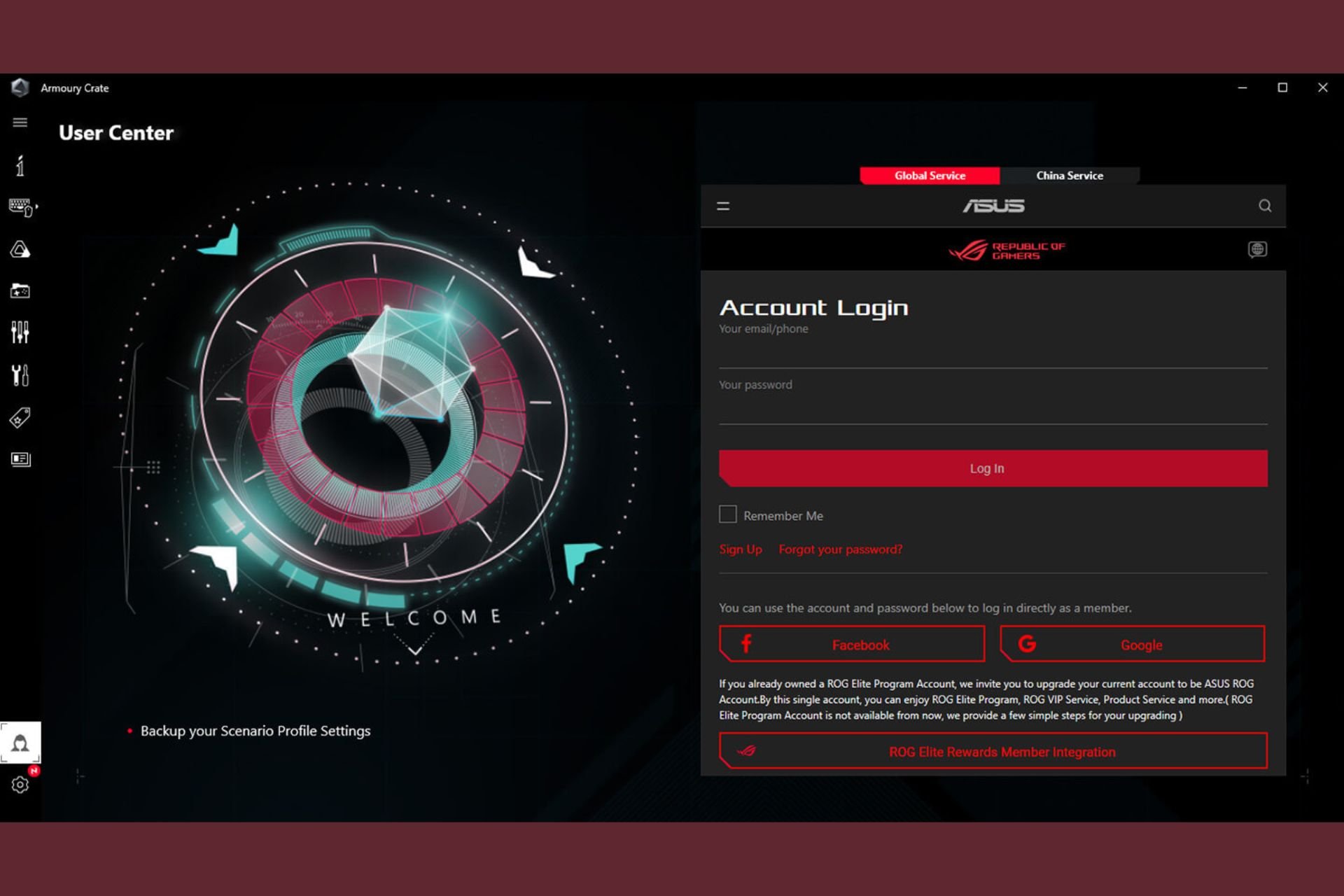
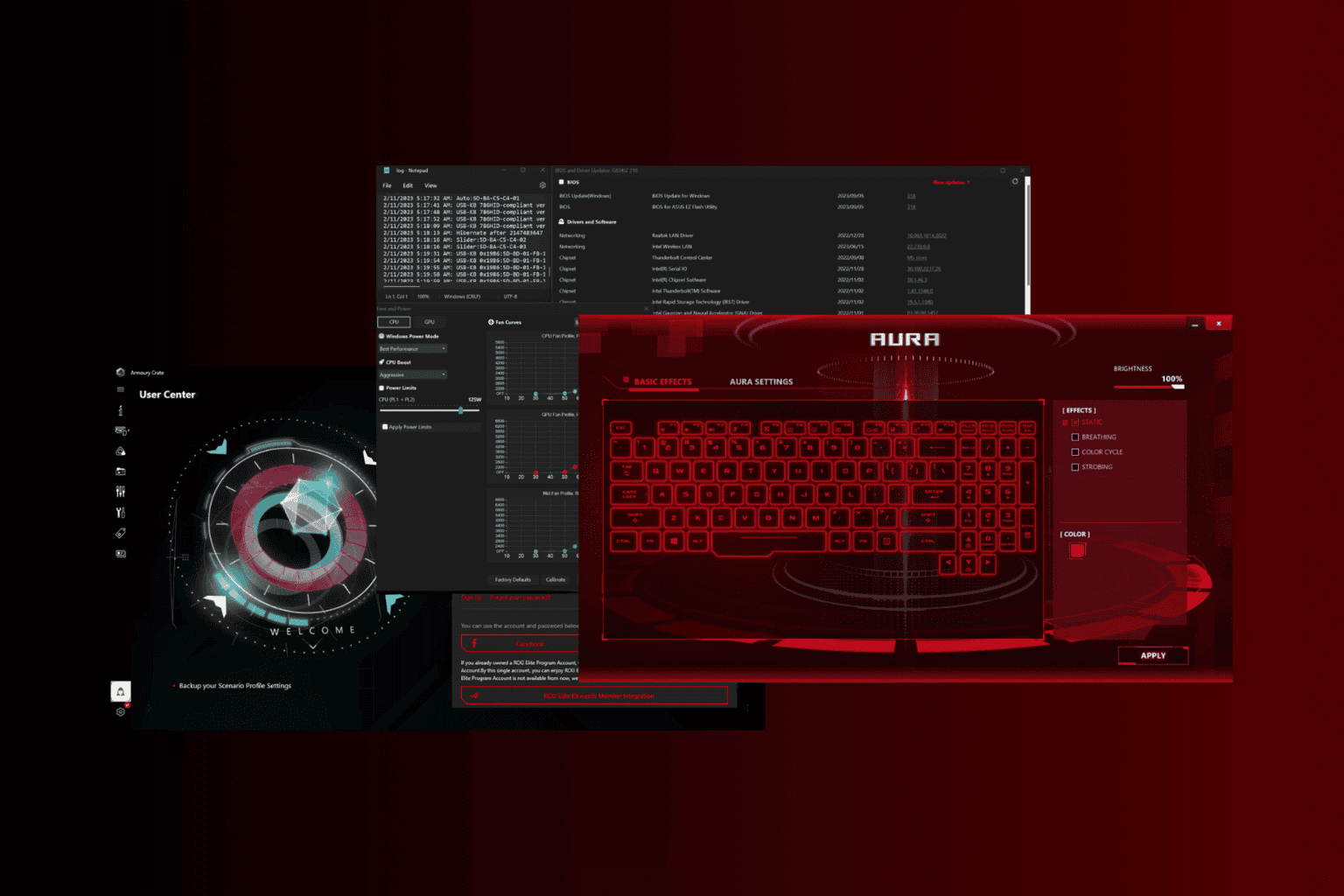
User forum
0 messages