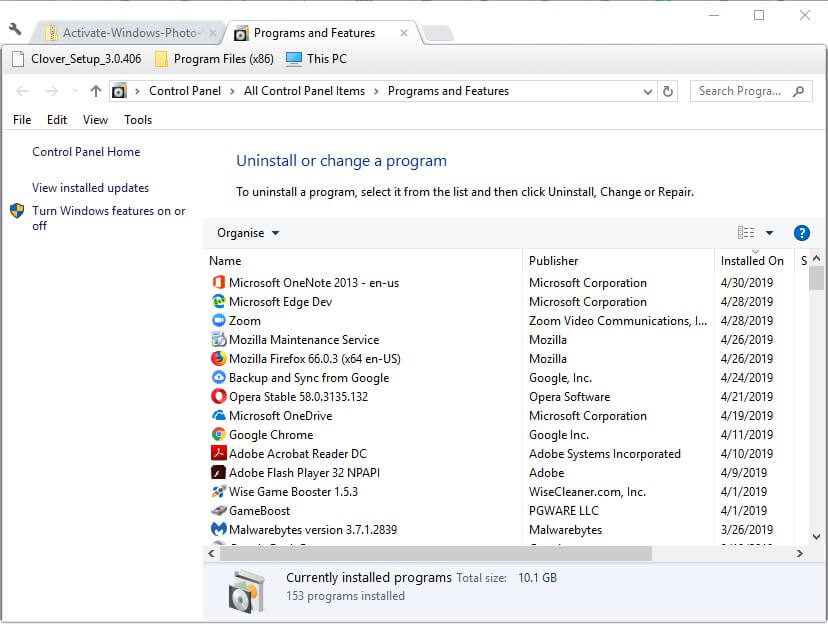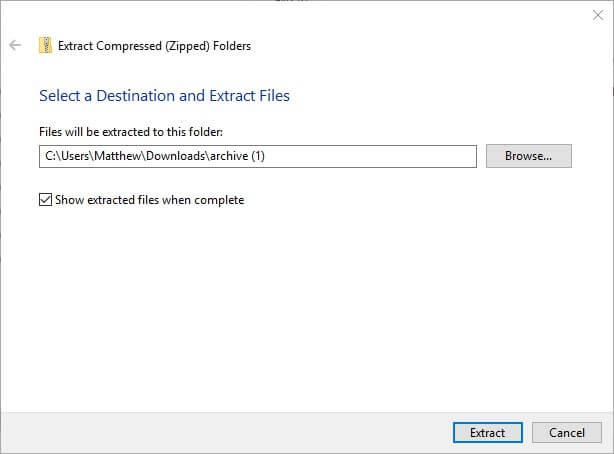Your operating system is not supported by CCleaner error [FIX THIS]
3 min. read
Updated on
Read our disclosure page to find out how can you help Windows Report sustain the editorial team Read more
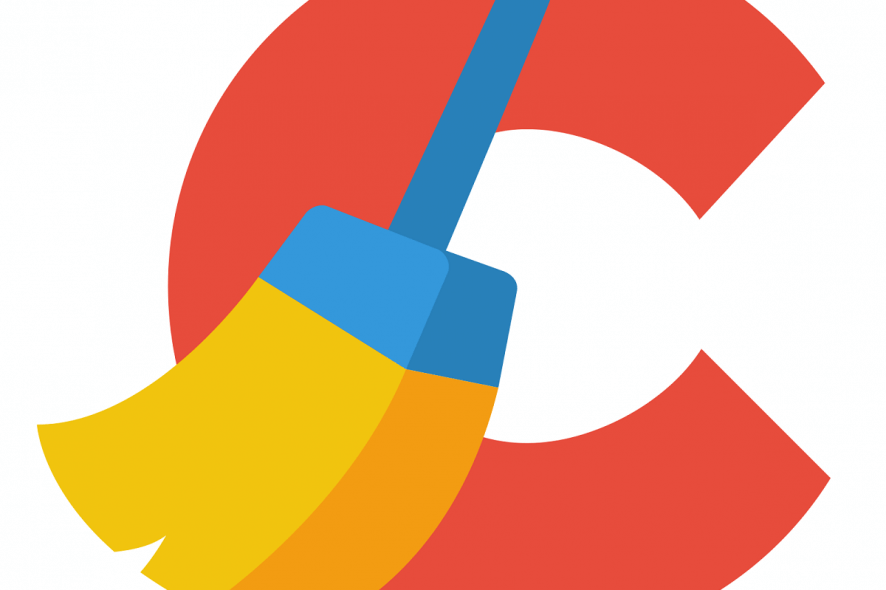
CCleaner is a highly rated system optimization utility that’s compatible with 64 and 32-bit Windows platforms from XP to 10. However, some users have stated on forums that a CCleaner doesn’t work on this version of Windows notification appears when they try to run the software. Consequently, users can’t run CCleaner in Windows 10. How can CCleaner not support Windows 10?
Are you unable to run CCleaner on Windows 10 as the system is seemingly not supported? Firstly, update CCleaner by reinstalling it. Some older versions might give you problems, but the latest one certainly supports Windows 10. Alternatively, you can switch to the portable version and run it from a USB stick when needed.
The step-by-step explanations are below.
The CCleaner Doesn’t Work on This Version of Windows Error
1. Update CCleaner by Reinstalling the Software
To fix the “CCleaner doesn’t work on this version of Windows” error, users need to reinstall CCleaner. Then users can add the latest CCleaner to Windows 10 to ensure compatibility. This is how users can reinstall CCleaner in Windows 10.
- Right-click Windows 10’s Start button and select Run.
- Next, enter ‘appwiz.cpl’ in the Open text box and click OK to open the Windows uninstaller.
- Select the CCleaner software listed on the Programs and Features Control Panel applet.
- Click the Uninstall/Change button.
- Then select Yes to uninstall CCleaner.
- Restart Windows 10 before reinstalling CCleaner.
- Next, click the green Download button on CCleaner’s website to save the installer for the latest freeware version.
- Those users who need to reinstall the Pro version will need to download the installer for CCleaner Pro from the software’s website. Users might also need to find their product license key, which they can lookup with the product key tool on CCleaner‘s website.
- Thereafter, open the setup wizard for CCleaner to reinstall the software.
2. Add the Portable CCleaner to a USB Stick
- Alternatively, users can run the portable CCleaner version from a USB drive. To add CCleaner to a USB drive, click the green Download button for CCleaner – Portable on the software’s website.
- Next, insert a USB stick in a USB slot.
- Open the folder that includes the CCleaner ZIP.
- Double-click the CCleaner (ccsetup556) ZIP.
- Press the Extract all button to open the window shown below.
- Press the Browse button, and select to extract the ZIP to a USB drive folder path.
- Click the Extract button.
So, those are two resolutions for the “CCleaner doesn’t work on this version of Windows” error. Users can either reinstall the latest CCleaner desktop version or try out the portable alternative.
RELATED ARTICLES TO CHECK OUT: