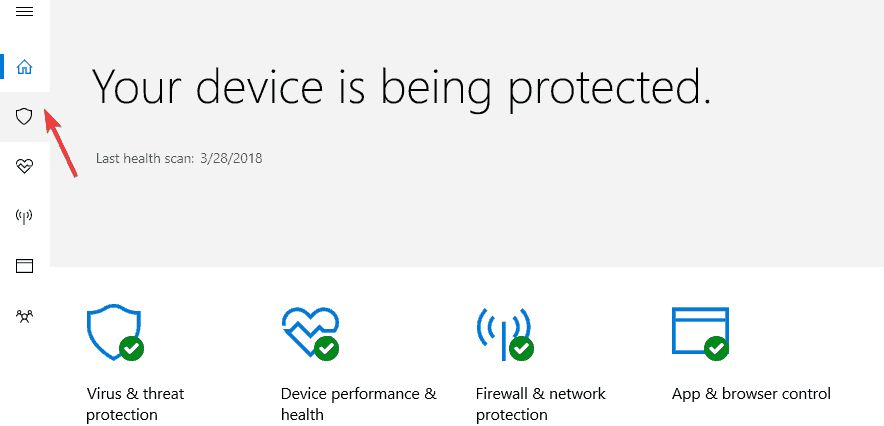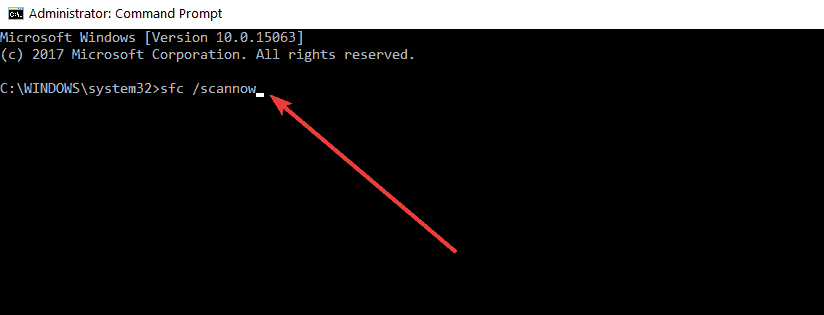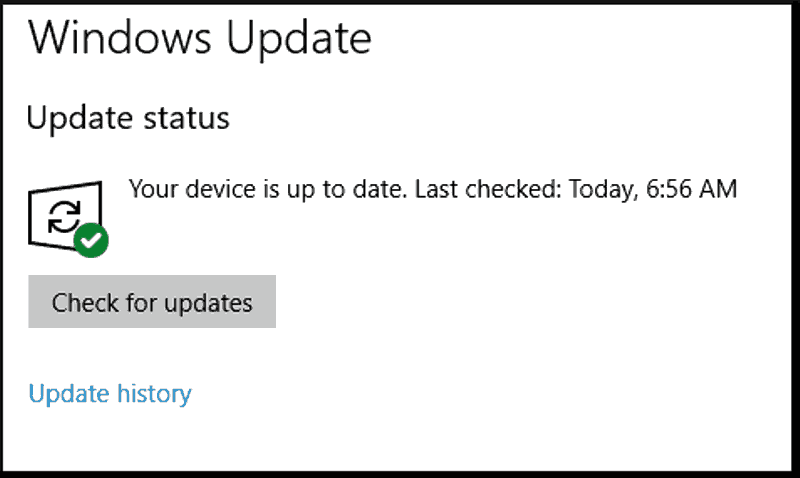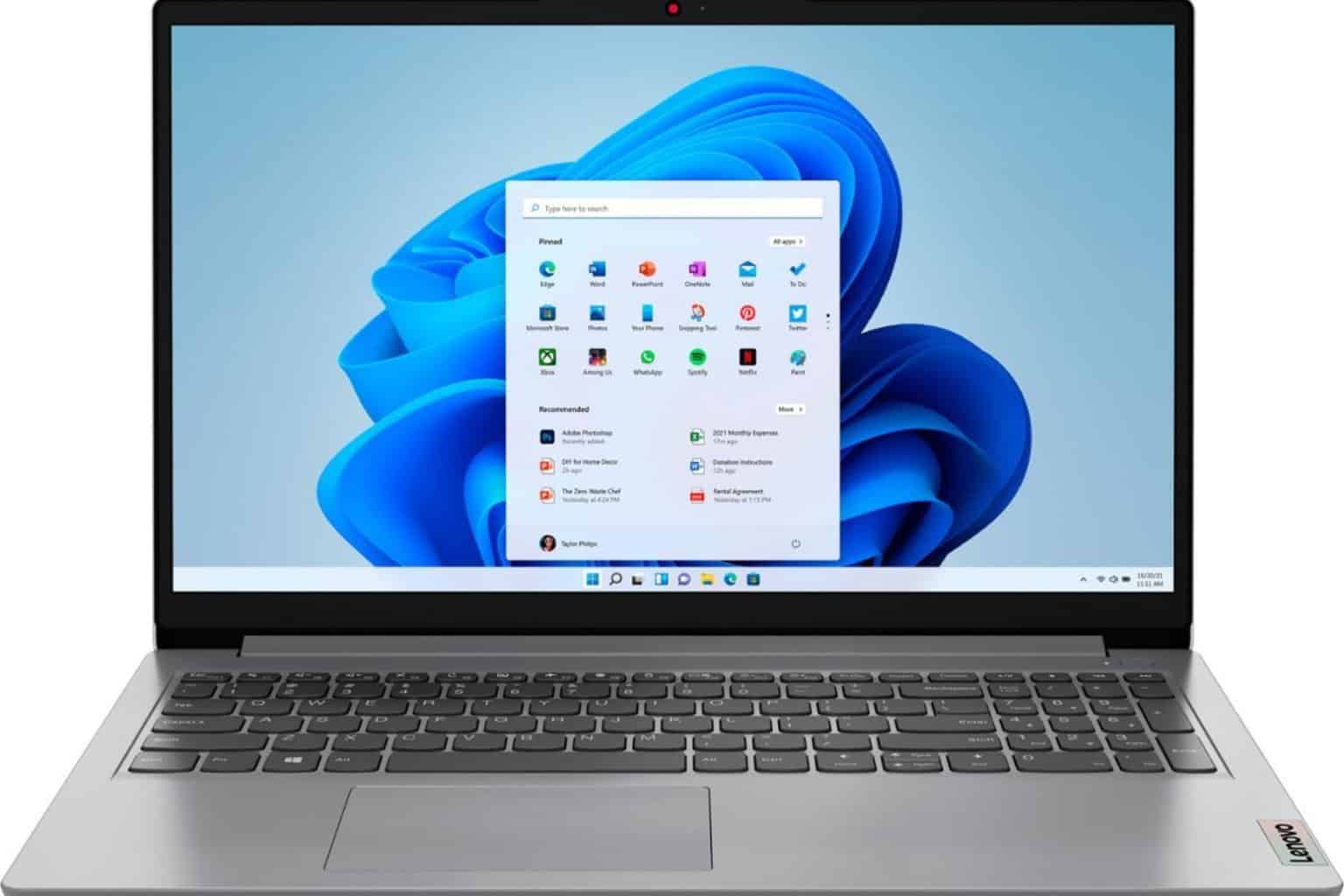What is CCSDK.exe? How do I remove it? We have the answers
4 min. read
Updated on
Read our disclosure page to find out how can you help Windows Report sustain the editorial team Read more
Key notes
- Bloatware is something common for the Windows OS, one good example being CCSDK.exe.
- You can easily remove this bloatware by installing a third-party uninstaller tool.
- Prevent the CCSDK.exe and other harmful software from infecting your PC with an antivirus.
- Make sure you run some system scans and update your windows after removing the virus.
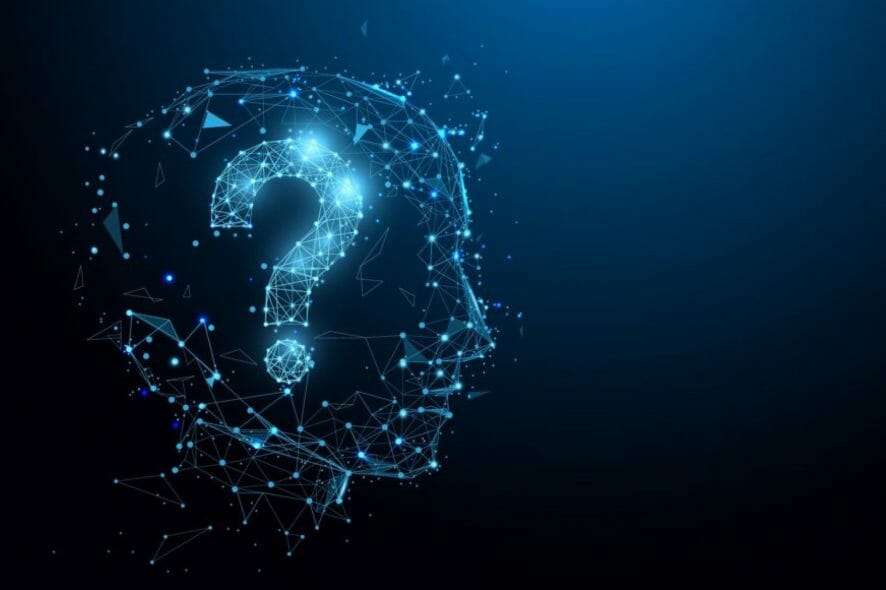
CCSDK.exe, also known as CCSDK Customer Engagement Service is bloatware that is commonly present on Lenovo computers.
However, some malware codes disguise as CCSDK.exe itself and perform unknown operations in the background such as monitoring applications or using ports to connect to either the Internet or LAN.
In addition, CCSDK.exe is not essential for Windows OS giving it a potentially unwanted program (PUP) status.
Hence, Windows Report Team highly recommends that you remove CCSDK.exe from your Windows PC.
How do I remove CCSDK.exe?
1. Recommended tasks to perform after removing CCSDK.exe
After performing uninstall of CCSDK.exe from your Lenovo PC. We do recommend that you carry out the following operations:
Run a full system scan
Run a full system scan on your PC to remove every possible virus corruption. There are several third-party antivirus software around that you may use.
You can also use Windows’ built-in antivirus, Windows Defender.
- Go to Start then type defender.
- Double click Windows Defender to launch the tool.
- In the left hand pane, select the shield icon.
- In the new window, click the Advanced scan option.
- Check the full scan option to launch a full system malware scan.
Alternatively, we strongly suggest you check out some of the best antivirus software for your Windows PC and install them on your computer.
Perform an SFC Scan
- Go to Start then type cmd.
- Right-click Command Prompt and select run as administrator.
- Now, type the following command:
sfc /scannow - Wait for the scanning process to complete and then restart your computer.
- All corrupted files will be replaced on reboot.
This utility program verifies the integrity of all system files and repairs files with problems when possible.
If your SFC scan stops in the middle of scanning, check out this thorough article dedicated to fixing the problem in no time.
Run Windows Update
- Go to Start then type update in the search box.
- Select Windows Update to proceed.
- In the Windows Update window, select Check for updates and install the available updates.
- After the update is complete, restart your Windows PC.
Microsoft constantly releases Windows updates so as to improve the system’s stability and fix various issues and errors on your PC.
2. Use an uninstaller
Since CCSDK.exe is an executable, it means that it is in many ways a program, a program that you can uninstall if you find it to be too annoying.
However, CCSDK.exe isn’t something that you will find in your list of installed software, so getting rid of it will be trickier unless of course, you are using a dedicated removal tool.
A specialized tool like an uninstaller software will detect anything on your PC, from common programs to Store apps and browser extensions, and remove them entirely.
Additionally, it will also clean your PC of any leftover files that would otherwise stay there and take up storage space.
3. Use an antivirus
Another means of removing CCSDK.exe is by using third-party antivirus software. This program will scan and remove PUPs from your computer, especially CCSDK.exe.
The program has advanced AI that will scan your PC for malware and will find even disguised files. Next, it will quarantine or remove it accordingly.
Keep in mind that you need to use software that is known and trusted by people throughout the world. We suggest buying the best you can find.
Besides protecting your device from virus infections of all kinds, the program will also keep your data safe, and ensure nobody else has access to your sensible information.
Regarding the CCSDX.eve error, the solution is simple. Download the software, install it, then let the program do the job and run its course.

ESET HOME Security Essential
ESET HOME Security Essential has proven countless times that it will find and remove the most hidden viruses.That’s about it for this article. We hope you learned how to deal with CCSDK on your Windows 10 Lenovo PC.
We’d love to hear from you. Share in the comments section below how you were able to remove the CCSDK.exe program from your PC.