How to Change or Remove the Primary Account from Outlook
Remove or change your primary account by simply making a new one
4 min. read
Updated on
Read our disclosure page to find out how can you help Windows Report sustain the editorial team. Read more
Key notes
- If you're looking for a new Outlook guide to help you change or remove your primary account, you've come to the right place.
- If you are wondering how to change or remove the primary account from Outlook, just follow the procedure below to understand how it works.
- Do so by adding a PST file to the profile and setting it as the default data file.
- Your email account from the new profile will become the new primary account this time.

If you’re looking for a new Outlook guide to help you change or remove your primary account, you’ve come to the right place. Any user enjoys the freedom to add two or more accounts to the Outlook e-mail application.
It makes perfect sense to get all your emails in a single application, right? However, the first account added remains the primary account. So, you’ve got a problem on your hands when migrating from one Exchange service to another.
Outlook informs you that The primary Account cannot be removed unless it is the only account in profile. You must remove all other Exchange account before removing primary account. Ideally, a new data file should override the old primary account preference, but this doesn’t happen.
If you are wondering how to change or remove the primary account from Outlook, just follow the procedure below to understand how it works.
How can I change or remove the primary account from Outlook?
1. Change the primary account by adding a PST file
- Close Outlook.
- Go to Start.
- Here, click on Control Panel.
- Click on the Mail icon.
- In Account Settings, remove all secondary accounts.
- Then, delete the primary account. This one can be easily identified via the checkmark in the left-hand section of the screen.
- With all the accounts now removed, click the Data Files tab.
- Tap on Add and browse to your PST location.
- After you load it, click on Set as Default.
- Add the new account that you want to serve as primary by clicking the New button.
- Up next, close this window.
- Restart Outlook and go to Account Settings > Account settings.
- Here, click on the Data files tab.
- Make sure the OST file is set as the default. If it isn’t, then select it and click the Set as default button.
- Restart Outlook again. Your new account should be now shown as primary.
First of all, you can simply change your primary account and keep it along with any profile-specific settings. Do so by adding a PST file to the profile and setting it as the default data file.
If you want to convert a Microsoft Outlook PST file to OST, check out this detailed guide and learn how you can do it with ease.
2. Remove the primary account by making a new one
- Close Outlook and any associated dialogs.
- Press Windows key + R and type control mlcfg32.cpl.
- Press Enter.
- Click on Show Profiles.
- Click the Add button to create a new profile.
- Also insert a profile name.
- Use auto Email Account setup to insert your email credentials and configure the new account.
- Go back to the initial Mail window.
- You can now make it the default choice by clicking on Always use this profile and selecting your new profile from the list.
- Don’t forget to click Apply to save your preferences.
- Finally, just select your old profile and click Remove.
If the first procedure is time-consuming and not totally safe (it includes chances of data loss and might affect other Exchange accounts), this one is faster and more stable.
However, you won’t get to retain any profile settings. Your email account from the new profile will become the new primary account this time.
These are the methods by which you can change or remove the primary account from Outlook. If you have any comments or questions, feel free to write them down in the comments area.
RELATED ARTICLES YOU SHOULD CHECK OUT:

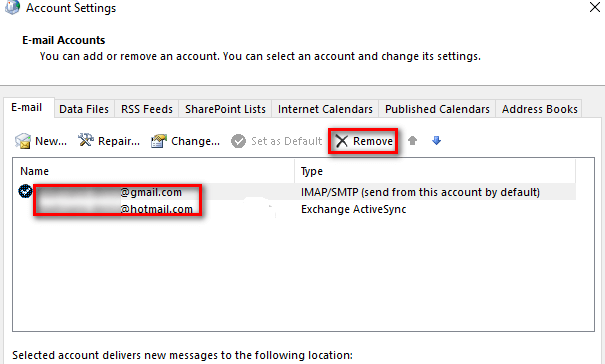
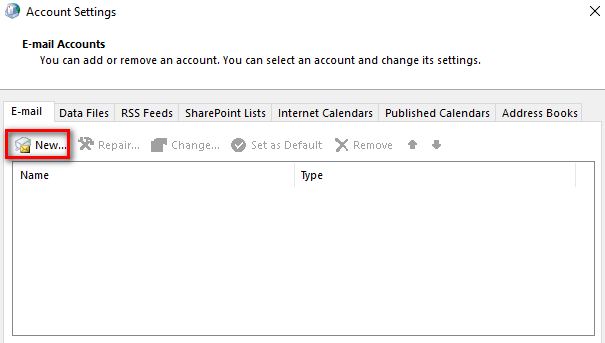
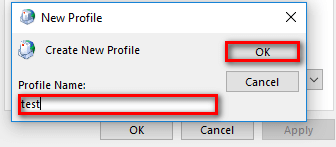
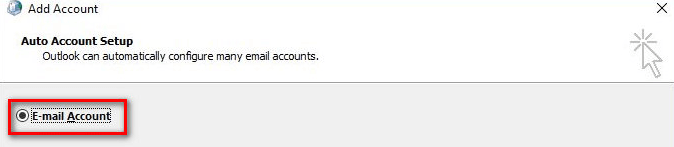

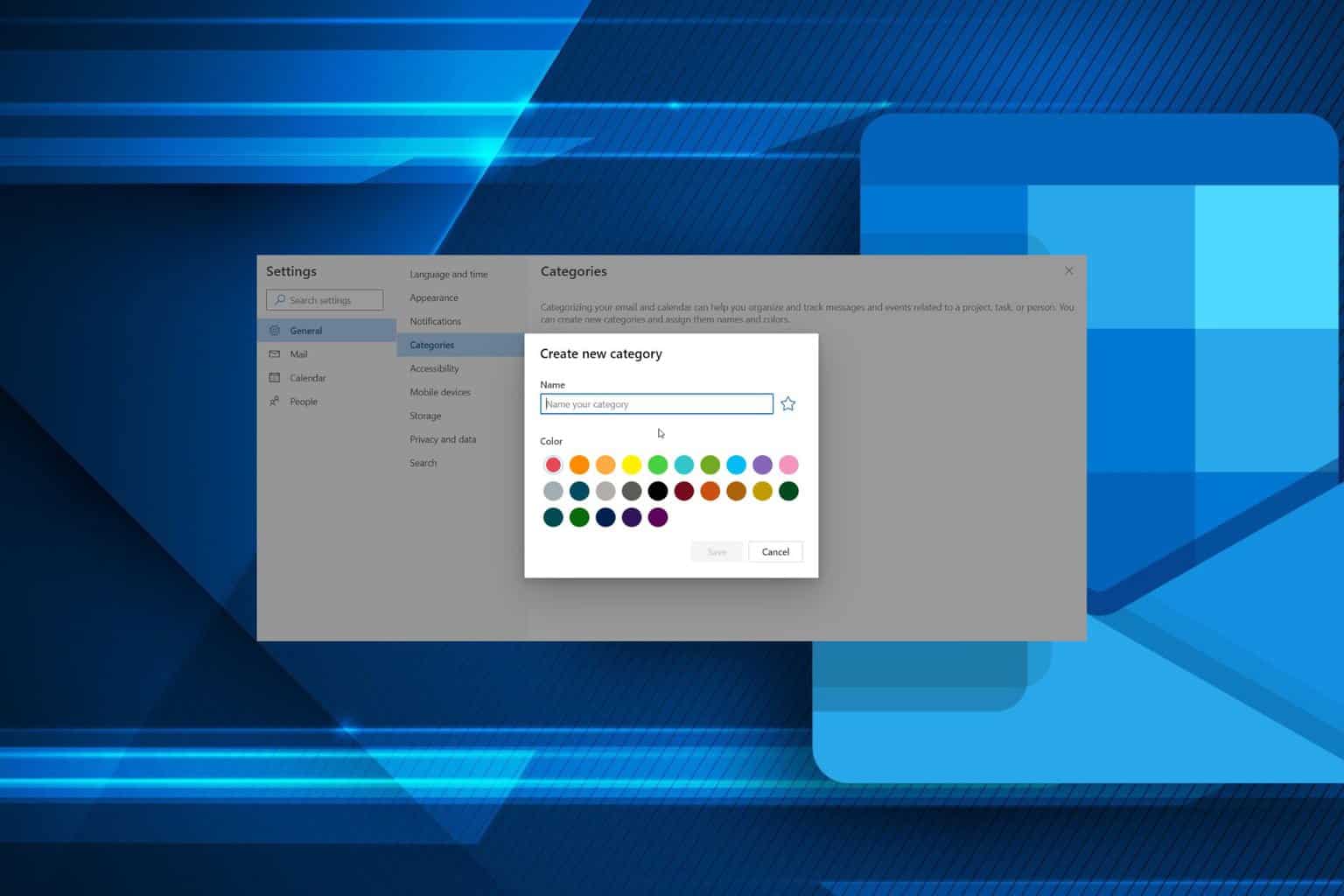
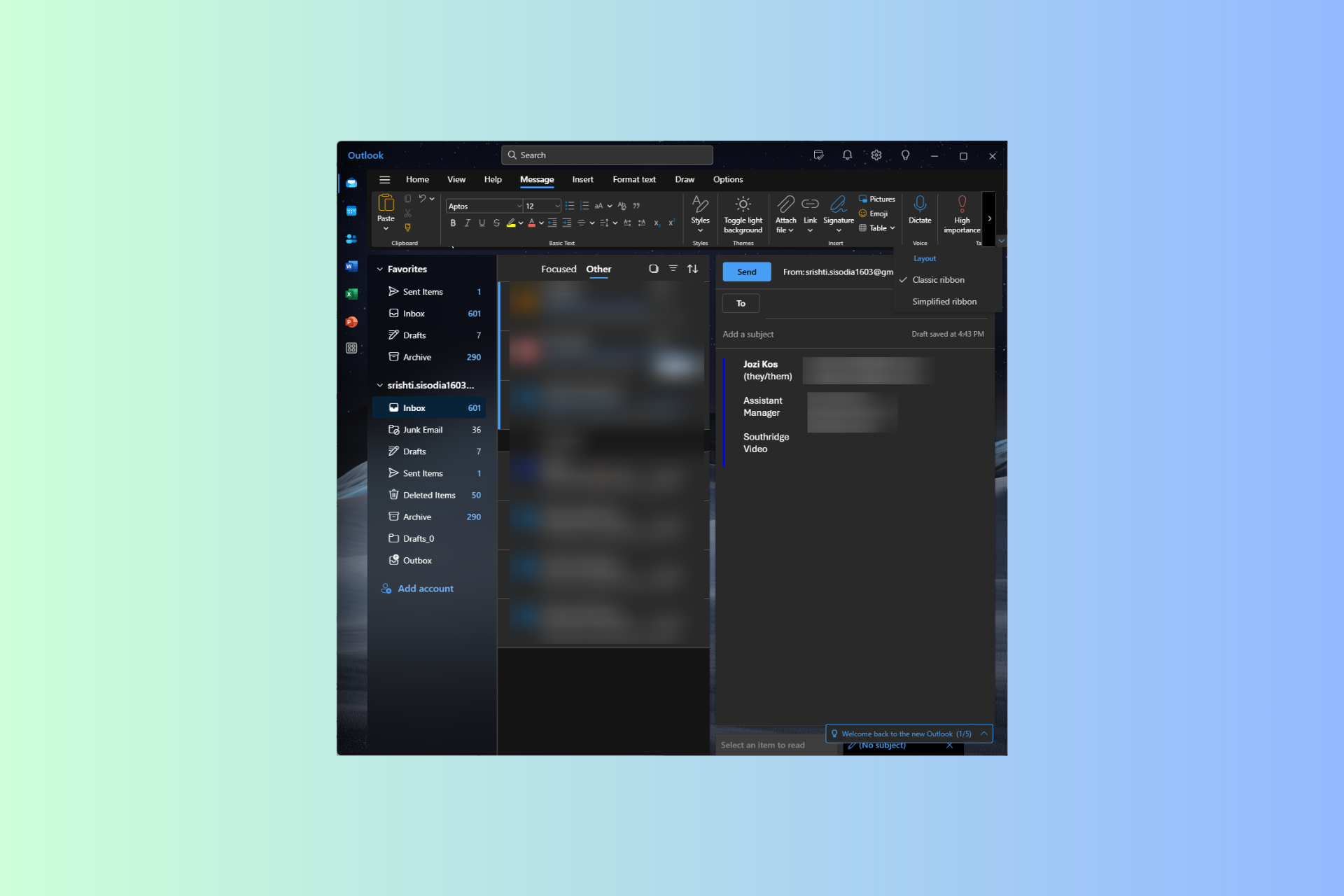
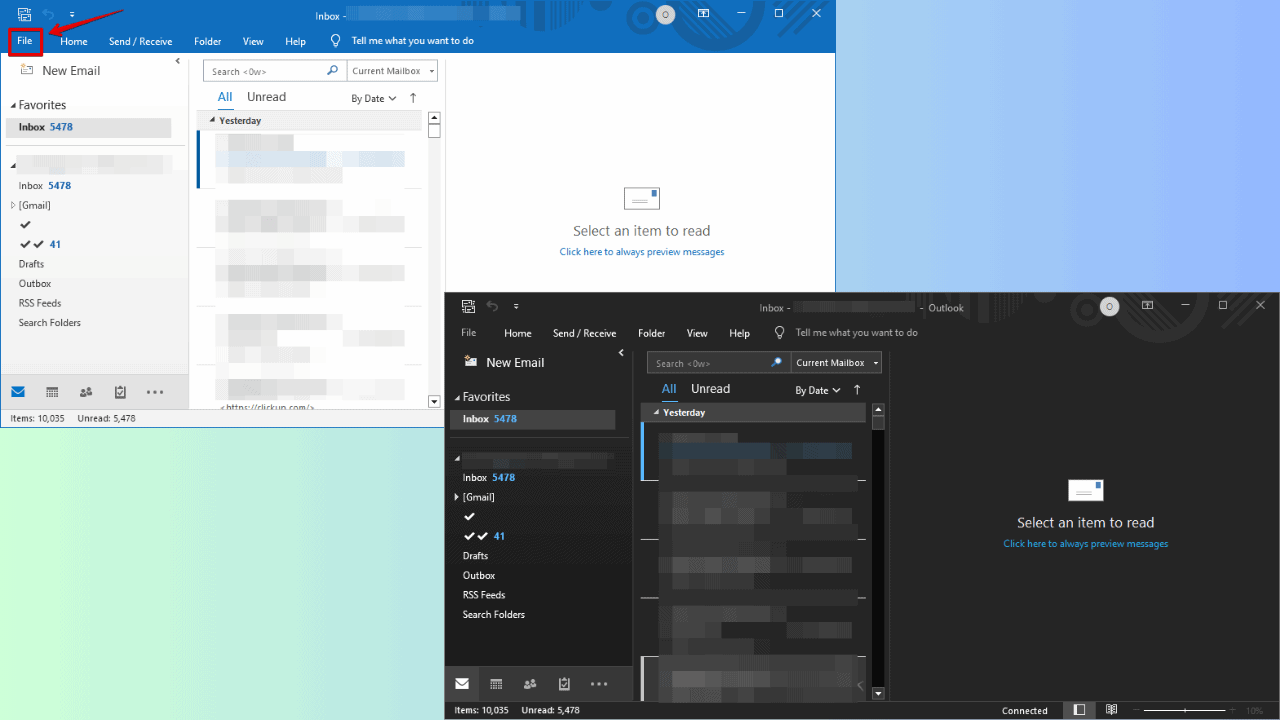
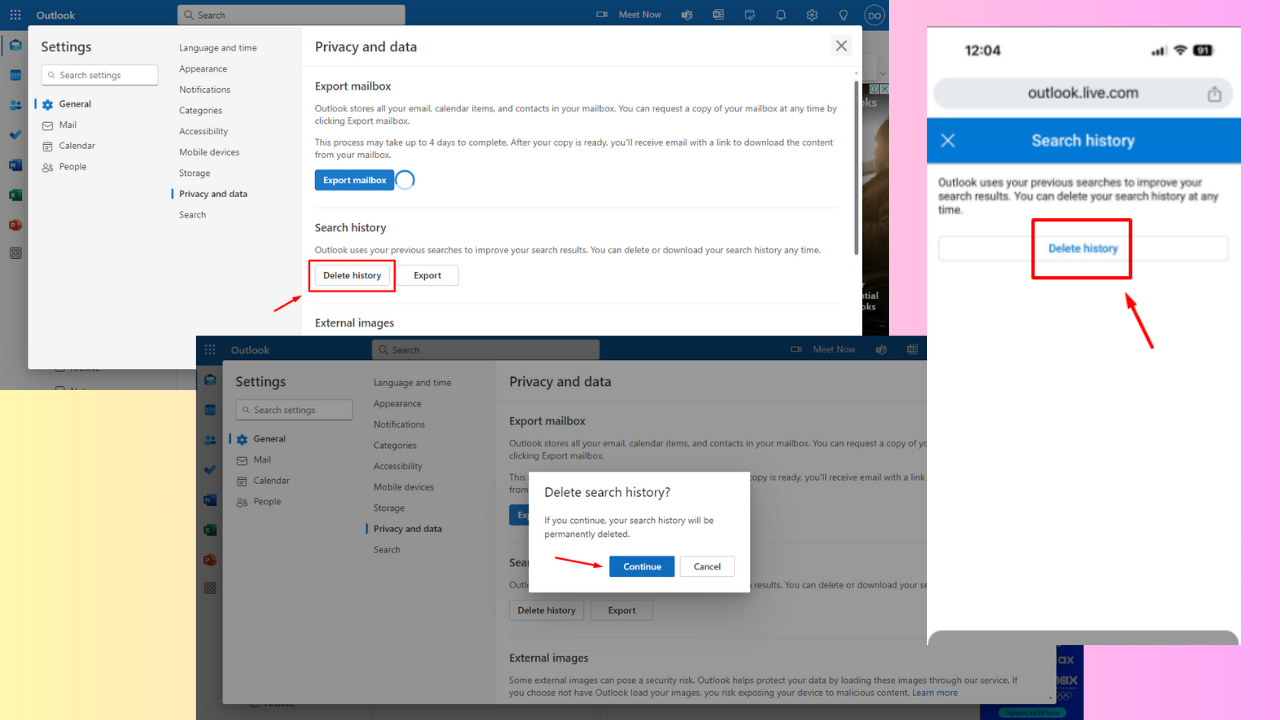
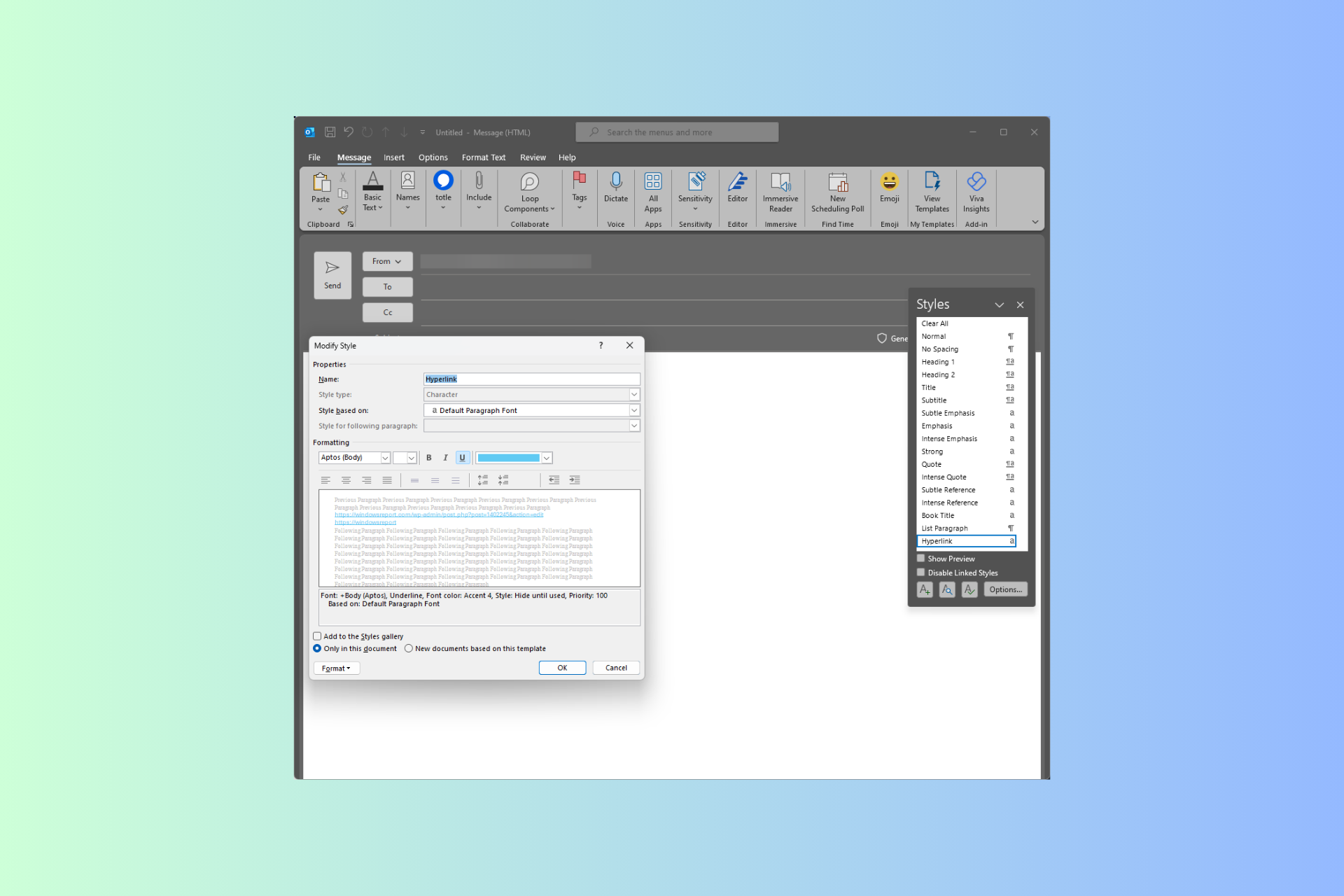
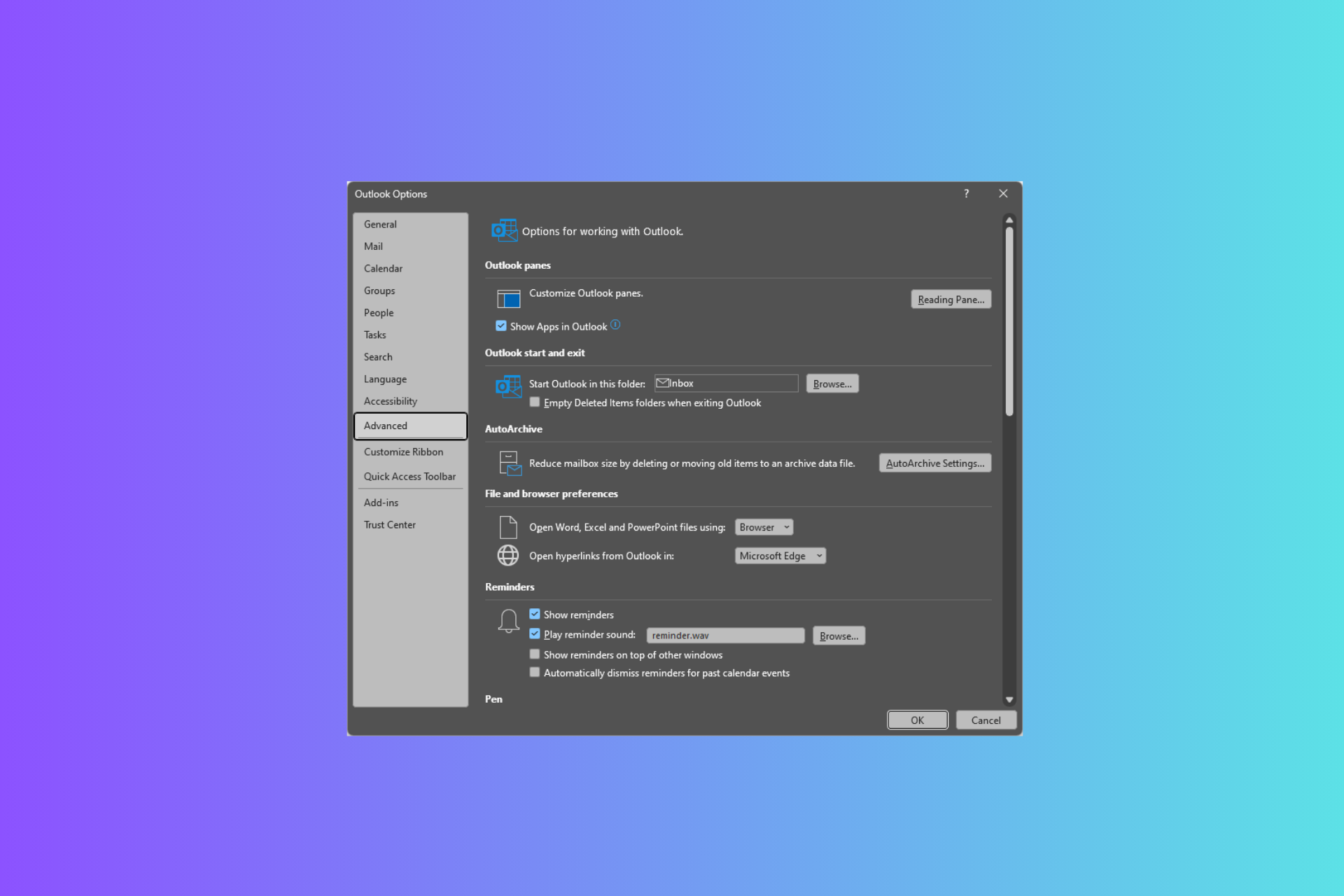
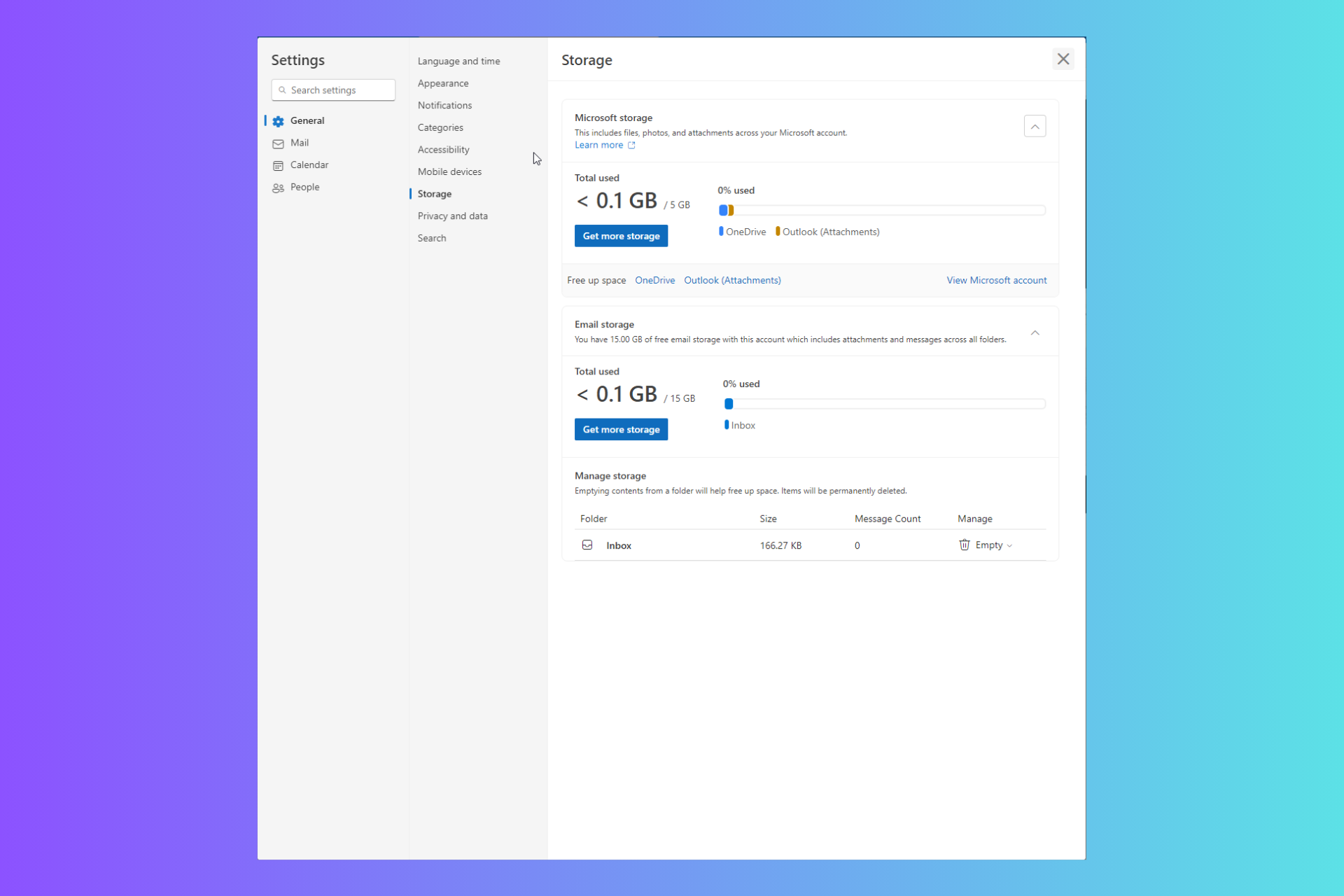
User forum
1 messages