Convert PST to OST And Import it Into Outlook [How to]
OST is a modern protocol and converting to it is simple
3 min. read
Updated on
Read our disclosure page to find out how can you help Windows Report sustain the editorial team. Read more
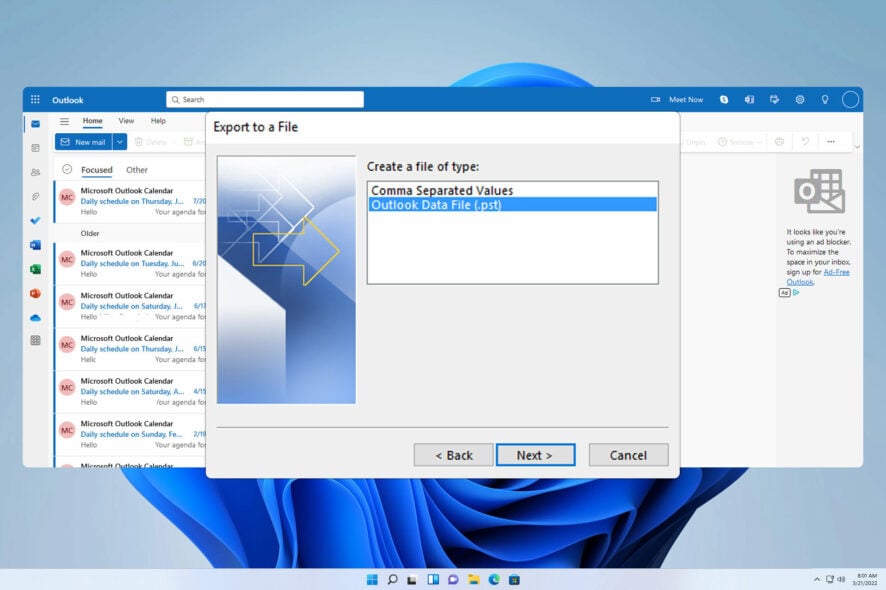
If you want synched copies of your emails and the ability to make changes offline, you have to convert PST to OST.
PST files are mail archives on your drive that don’t sync with your email client. In contrast, OST files are synchronize copies of your mailbox. They allow you to make offline changes that sync once you’re connected.
How to convert PST to OST
 NOTE
NOTE
How to Import a PST file into Outlook
- Open Microsoft Outlook and click on File.
- Go to Open & Export. In the right pane, click on Import/Export.
- Select Import from another program or file and click Next.
- Choose Outlook Data File (.pst) and click Next.
- Click on Browse and locate your PST file on the drive.
- Select how you want to handle duplicates.
- Lastly, select if you want to add this data to the current folder or to your mailbox.
To complete this step, you need to know the location of the PST file on Windows and add it.
How do I open a PST file in Outlook?
To open a PST file in Outlook, you just need to convert it to OST and import it into Outlook. Follow the steps above to achieve just that.
Can I use an old PST files with Office 365?
Yes, PST files from older Outlook versions are fully compatible with Office 365, and they can be easily converted to OST files.
Why is Outlook creating OST instead of PST?
Outlook creates a PST file only if you’re using a POP3 protocol. If you’re using IMAP protocol, you’ll have to use OST format since IMAP doesn’t work with PST files.
That said, you can open OST files without Outlook. Online alternatives like Group Docs app and dedicated software allow you to view and manage OST file contents without needing Outlook installed.
We also have a great guide on how to create PST file in Outlook, so don’t miss it. If you need to check the contents of the PST file, we have a guide on how to open PST files, do be sure to check it out.
While the PST and OST files are the most used, you can also import mbox file to Outlook by following the steps from this guide.
Do you have any questions as to how you can convert a PST file to an OST file? Leave us your questions and opinions in the comments section below.
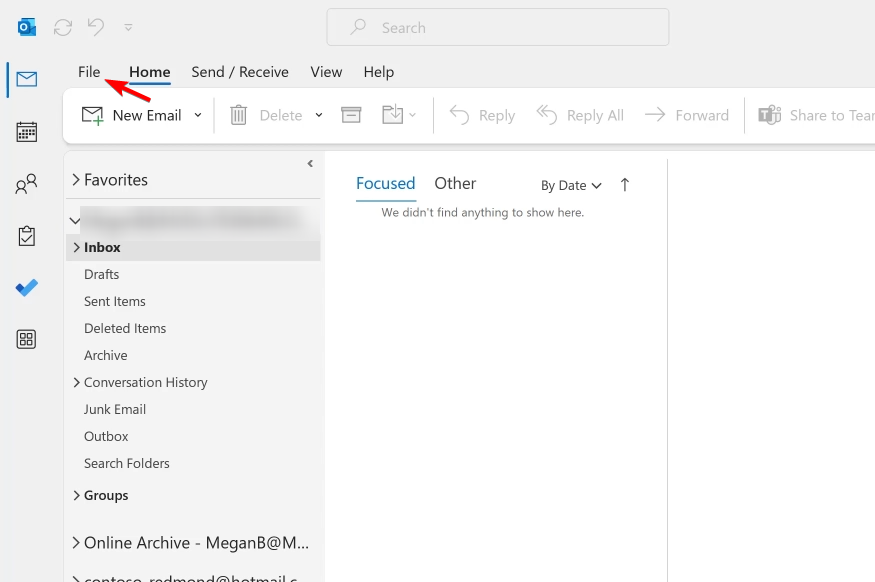
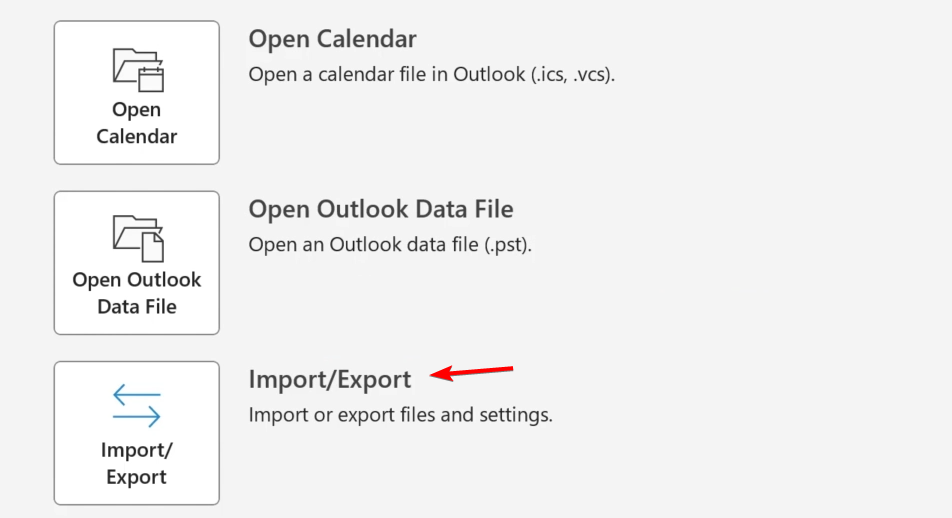
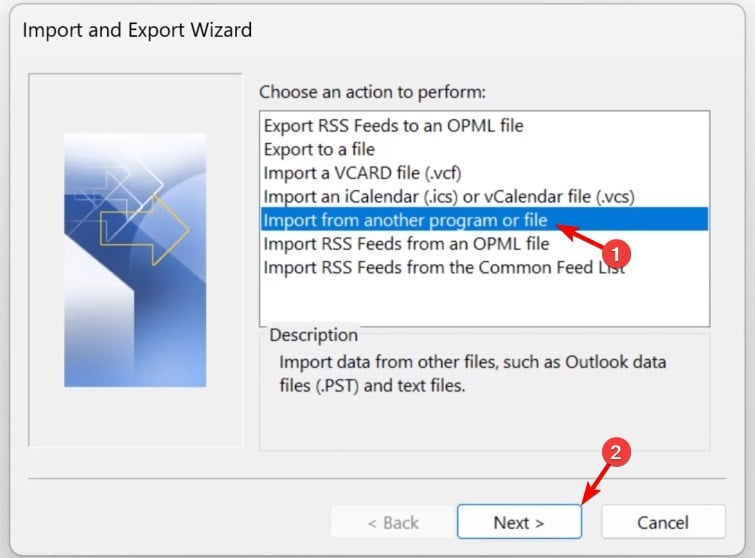
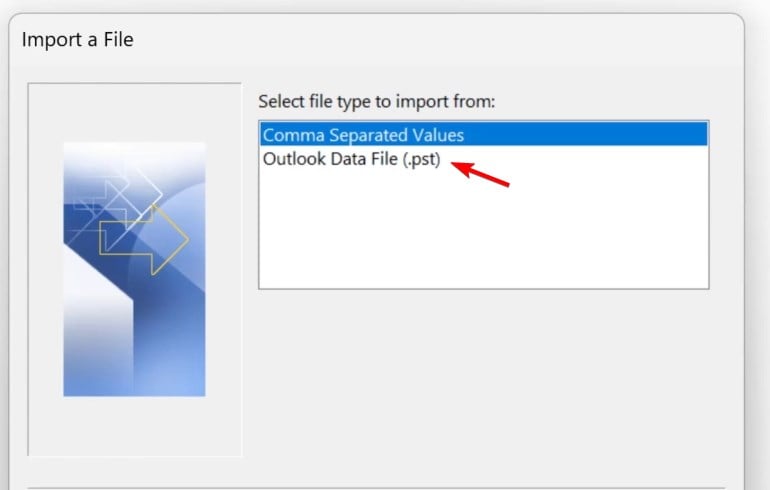
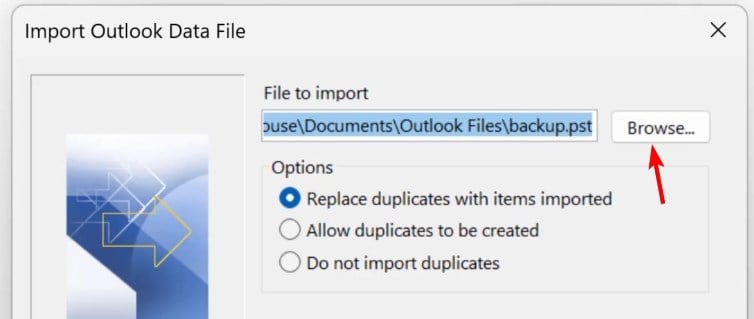
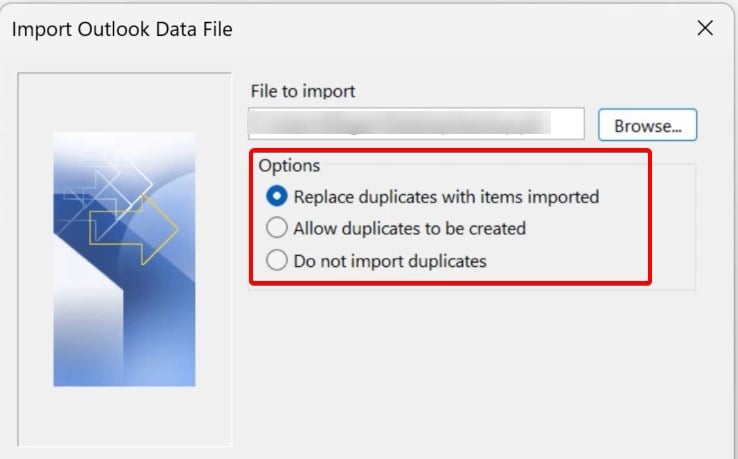
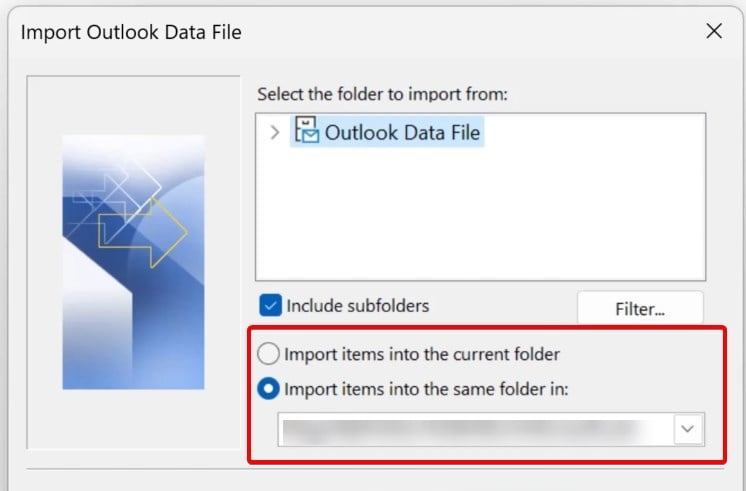








User forum
2 messages