Character.Al is Not Working: 4 Tested Fixes [Updated]
Browser issues like corrupt cookies and data can cause this problem
4 min. read
Updated on
Read our disclosure page to find out how can you help Windows Report sustain the editorial team. Read more
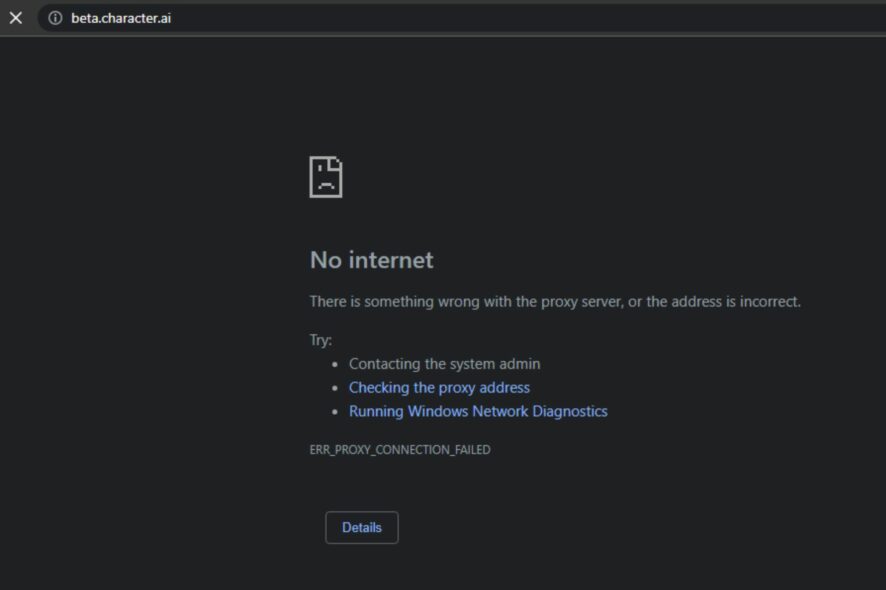
Users complain about Character.Al not working. Whether it cannot start at all or it keeps crashing, one thing is clear: at times, the online chatbot is unusable.
In this piece, we’ll show you how to fi it and help you understand the main reasons for such bugs so you can prevent having to deal with this in the future.
Let’s get started.
How can I fix Character.AI if it’s not working?
First, check Character.AI on IsItDown or its server status page to rule out outages. If the issue is on their end, all you can do is wait. But if the site looks like it’s up, continue with the steps below:
1. Clear your Browser’s Cache and Cookies
- Launch Google Chrome on your PC, then click three dots in the top-right corner to open the Menu. Tap on More tools, then select Clear browsing data.
- Choose a time range as All time to delete everything. Check the boxes for Cookies and other site data and Cached images and files, then click Clear data.
- Restart the Chrome browser and check if Character.AI works.
Clearing browser caches and cookies will delete the old and corrupt files interfering with Character.AI activities. Also, it allows the browser to refresh any activities on the platform.
2. Disable Chrome Extensions
- Open Google Chrome on your PC, then click three dots in the top-right corner to open the Menu. Go to More tools and then click on Extensions.
- Disable your extensions by toggling off the switch for each.
- Refresh your browser and check if the Character.AI issue persists.
Disabling your browser extensions and plug-ins will fix any interference or compatibility issues causing Character.AI not to work.
If you don’t want to lose your extensions, check our guide to back up Google Chrome extensions on your PC.
3. Use a VPN
If you live in a country where Character.AI is banned or restricted, using a VPN can help you bypass geo-locks and access the chatbot from anywhere.
- Choose a reliable VPN with servers in a country where Character.AI is permitted, such as the United States. (We recommend ExpressVPN if you want unlimited data & fast speed).
- Download and install the VPN app on the device you access Character.AI from.
- Open the VPN and log in with your credentials.
- Click on the elipsis icon to open the server list, choose a country like the US, and double-click on a city to connect.
- Go back to Character.AI and see if you can now use it.
4. Restart Windows in Safe Mode
- Press Windows Key + R to open the Run dialog box.
- Type
msconfigand click OK. - In the System Configuration window, go to the Boot tab.
- Under Boot options, check the box for Safe boot and choose Minimal.
- Apply and Restart.
- Open your browser and access Character.AI again.
Why is Character.AI not working?
Character.AI is an online chatbot application that users can access via their browsers. The web app processes may run into several issues, causing it to be unresponsive. Some factors that may be responsible are:
- Corrupt or old browser caches – Cache files help the browser load sites faster and improve performance. Sadly, when these files get too old or corrupt, they can impede your activities across websites and web apps on the browser. Hence, web cache can cause Character.AI not to work.
- Network issues – Connection problems like network congestion on your computer can cause Character.AI not to work. It prevents a stable connection between the web app and its servers.
- Interference from browser extensions and plug-ins – The Character.AI web app may not work properly if its activities are blocked by extensions and plug-ins installed on your browser. They may be incompatible with the AI chatbot, causing it to crash or be unresponsive.
- Character.AI server downtime – When there is a problem with the platform’s servers, users won’t be able to connect with the platform. This may also be why you get a network error on Character AI.
Other factors can cause Character.AI issues, resulting in the inability to access it. Nonetheless, we’ll take you through some fixes to get it working again.
Also, you can directly consult the Character.AI support team for assistance. In addition, our readers can check our guide on what Artificial intelligence in video games means and how it works.
Before you leave, don’t miss our latest guide on Internal server error 500 in Character AI for more information.
Should you have further questions or suggestions on what to do if Character.AI is not working, kindly leave them in the comments section.


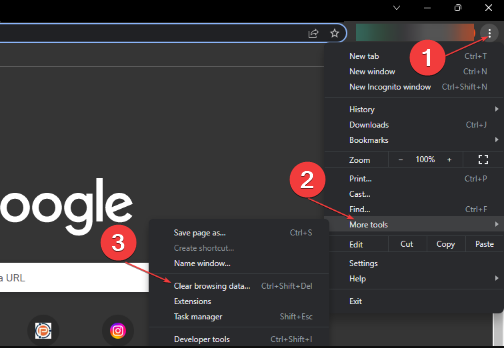


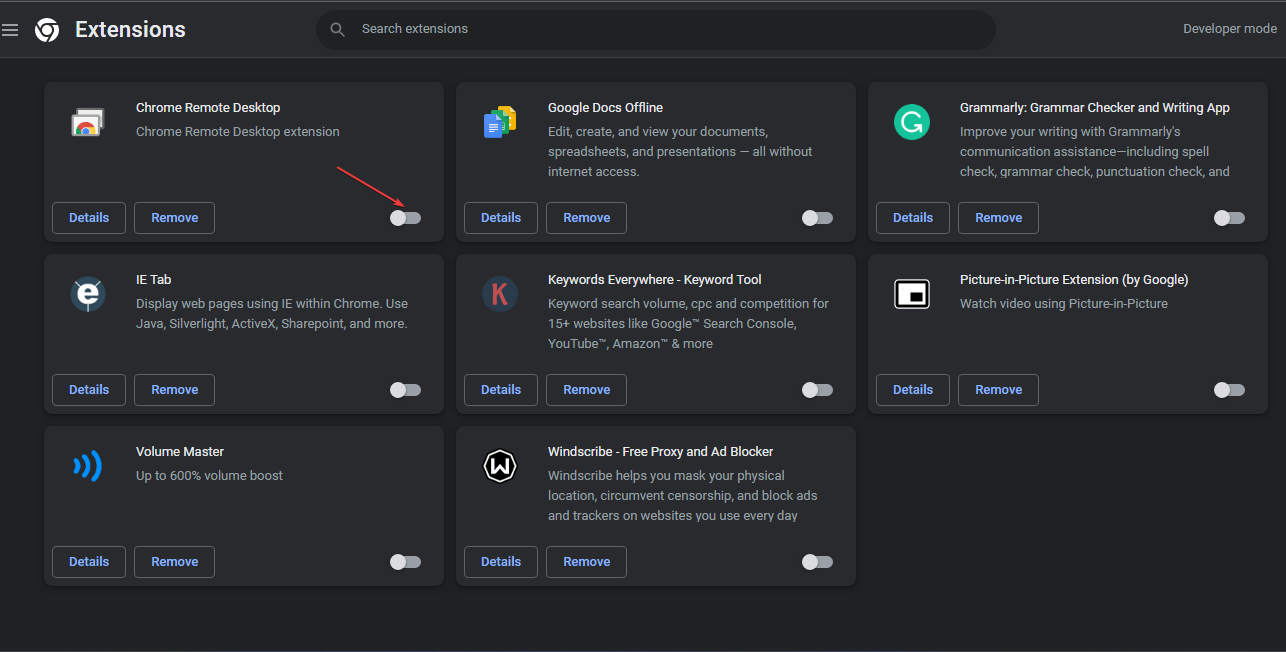
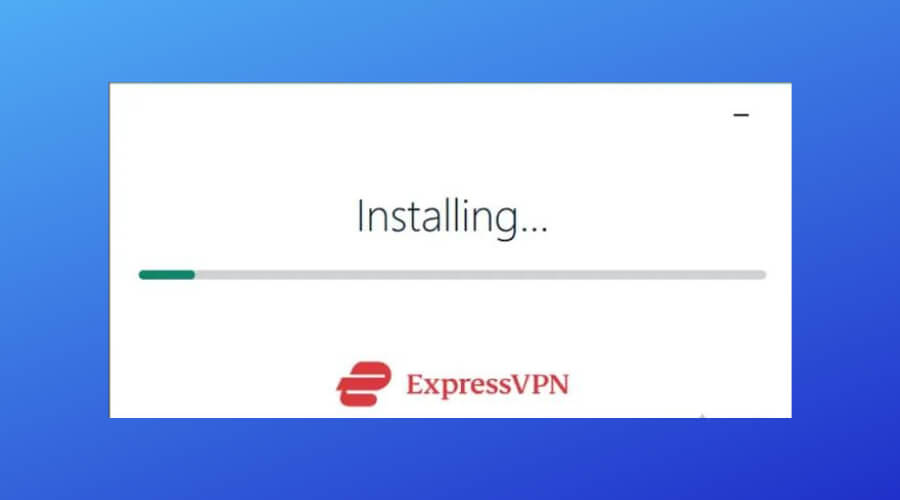
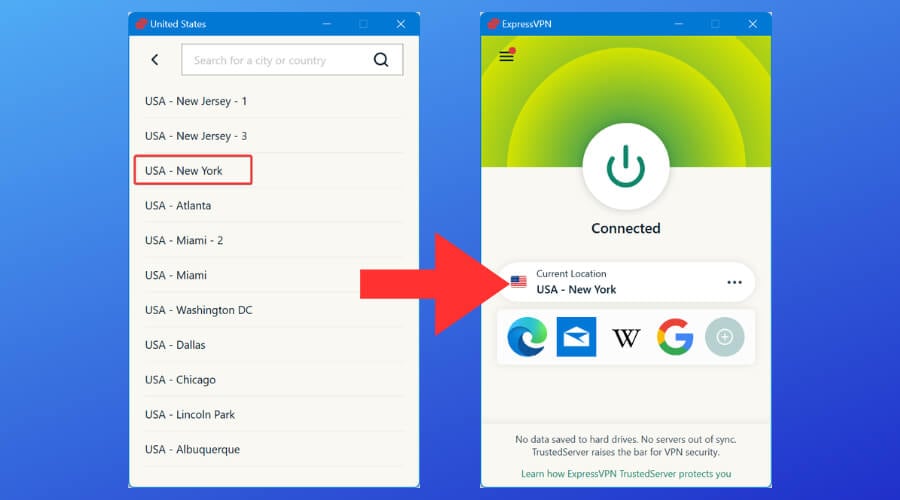
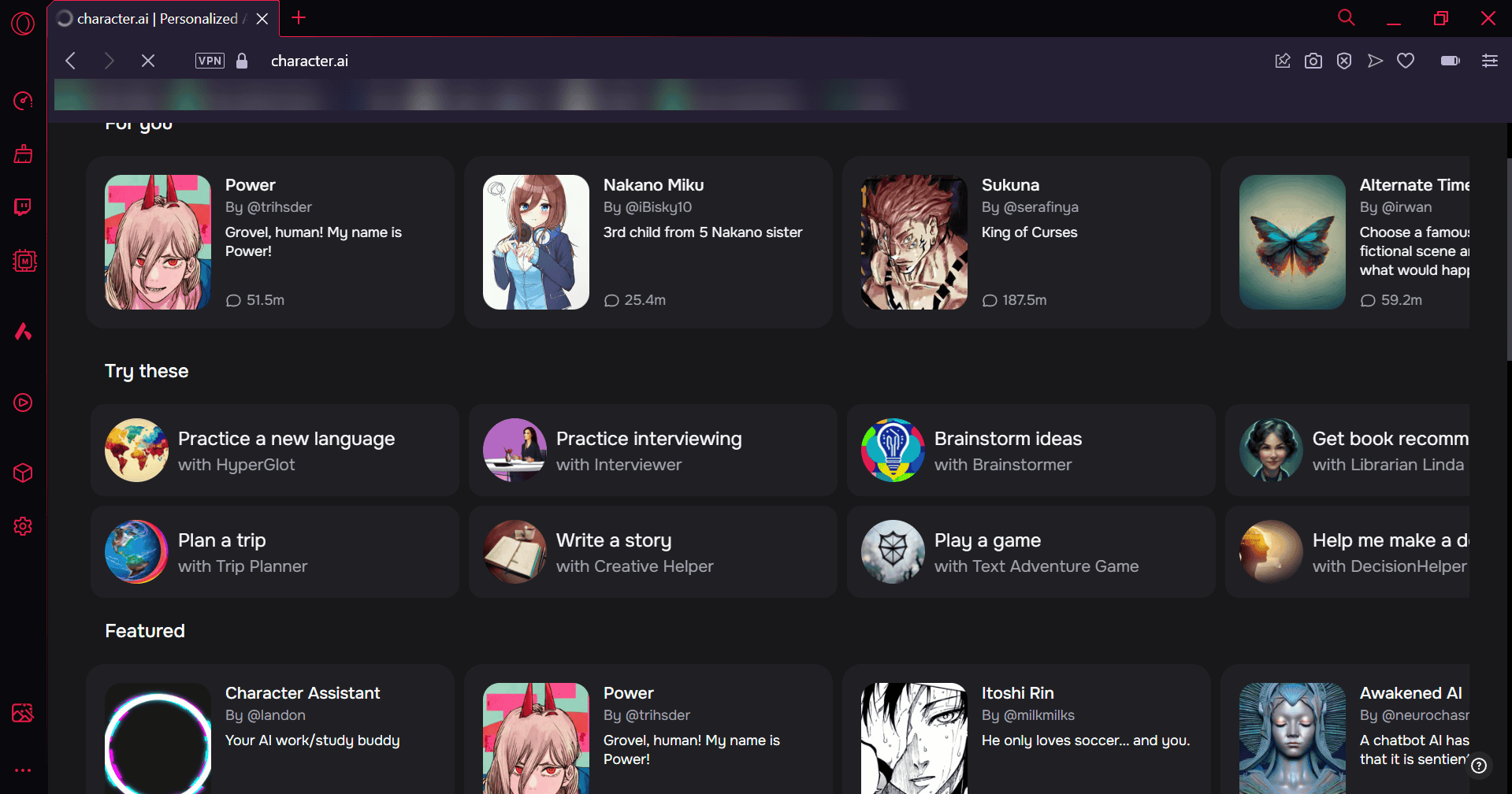
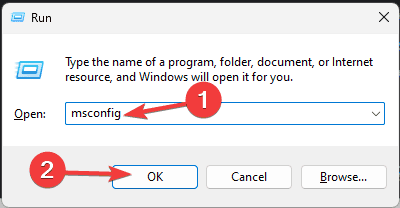
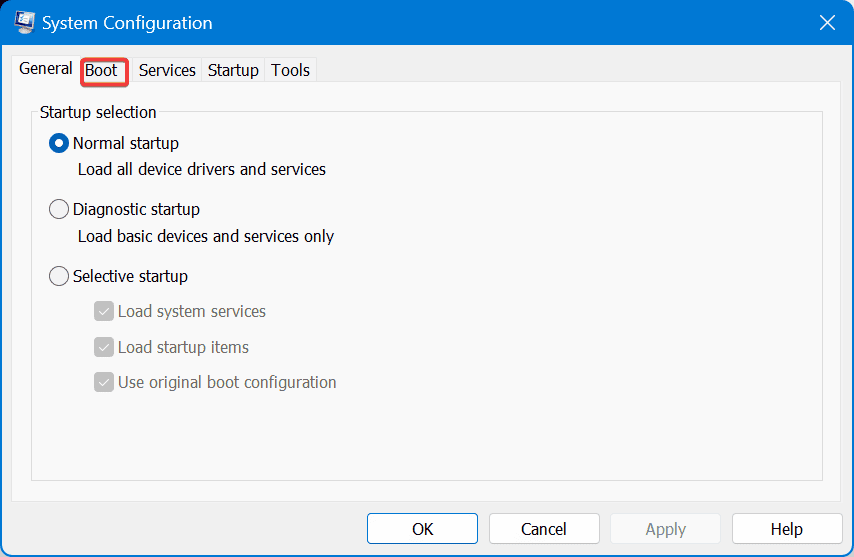
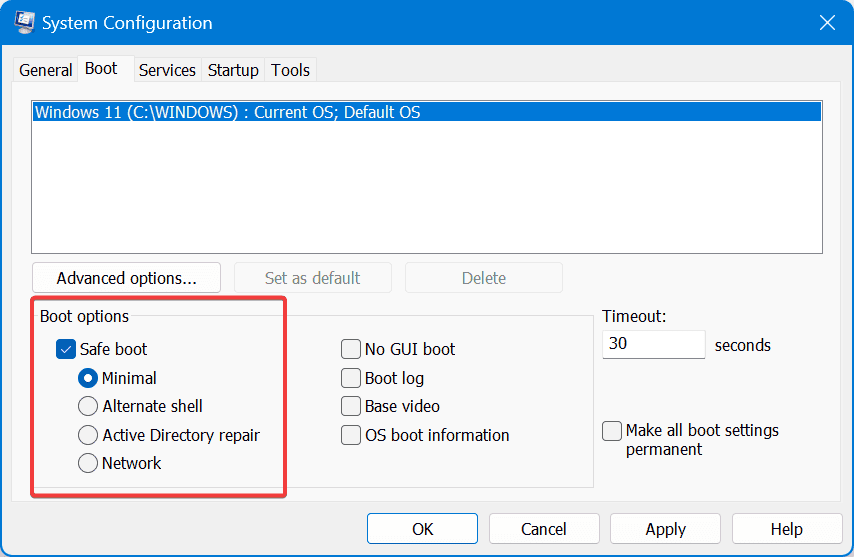
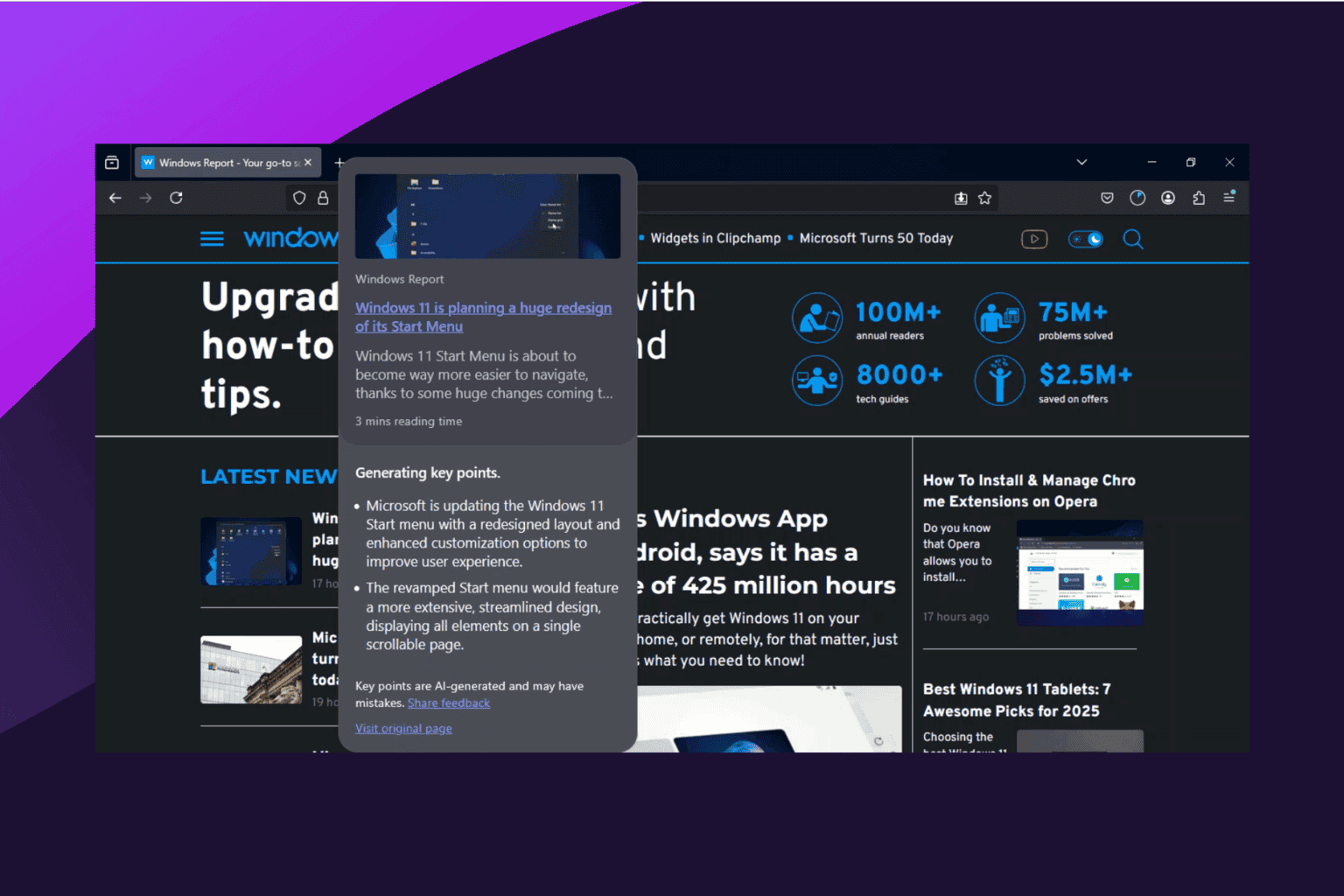
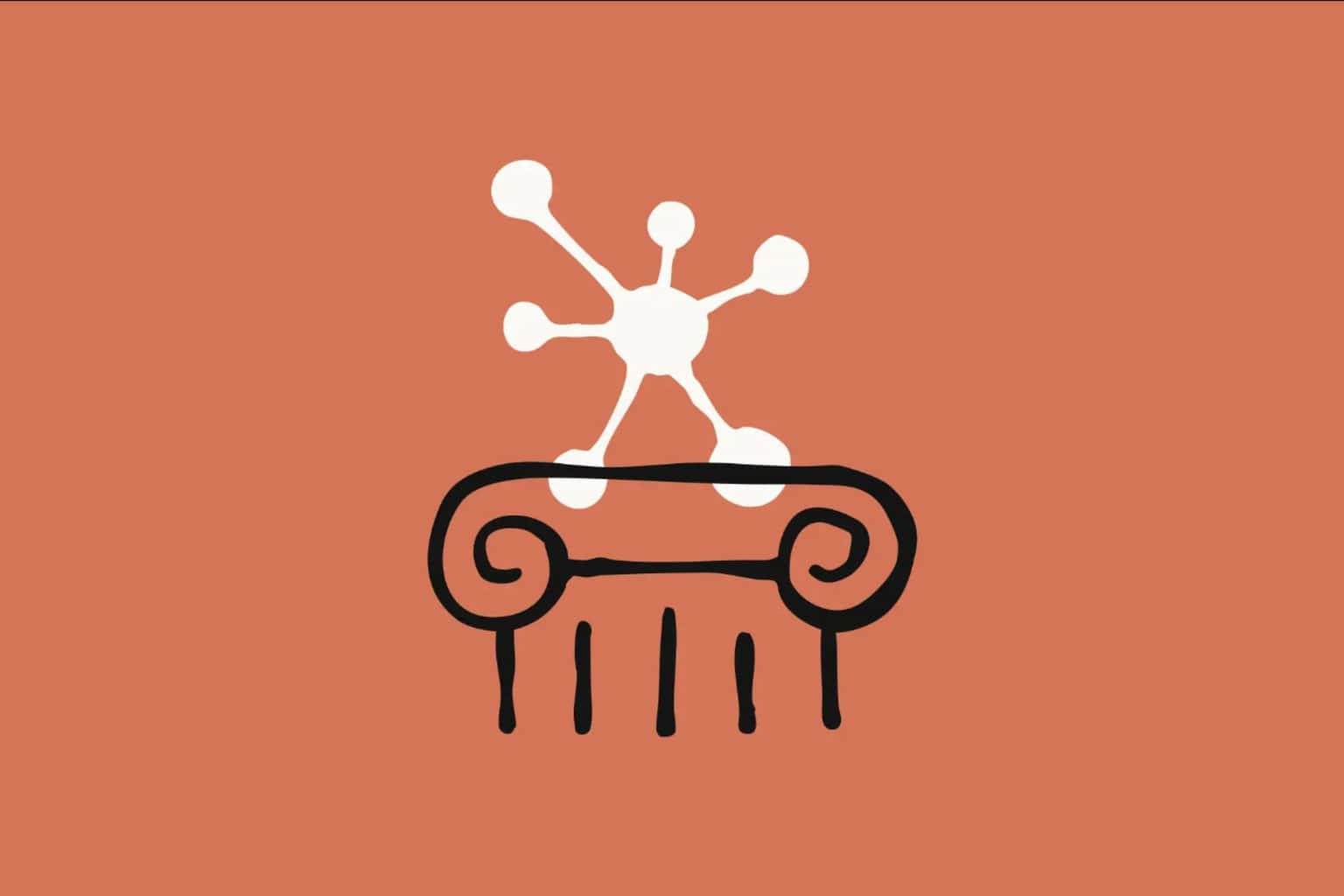
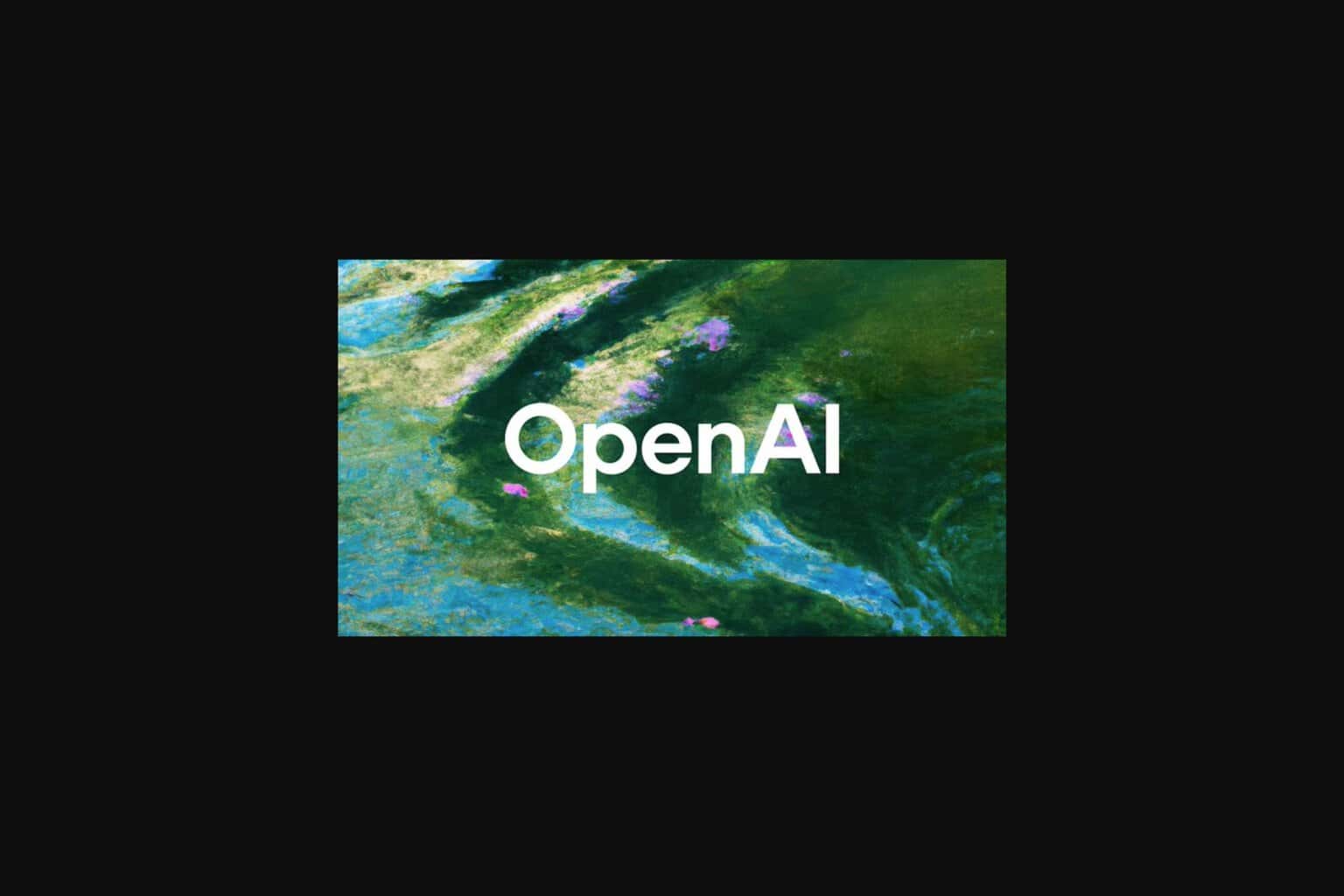
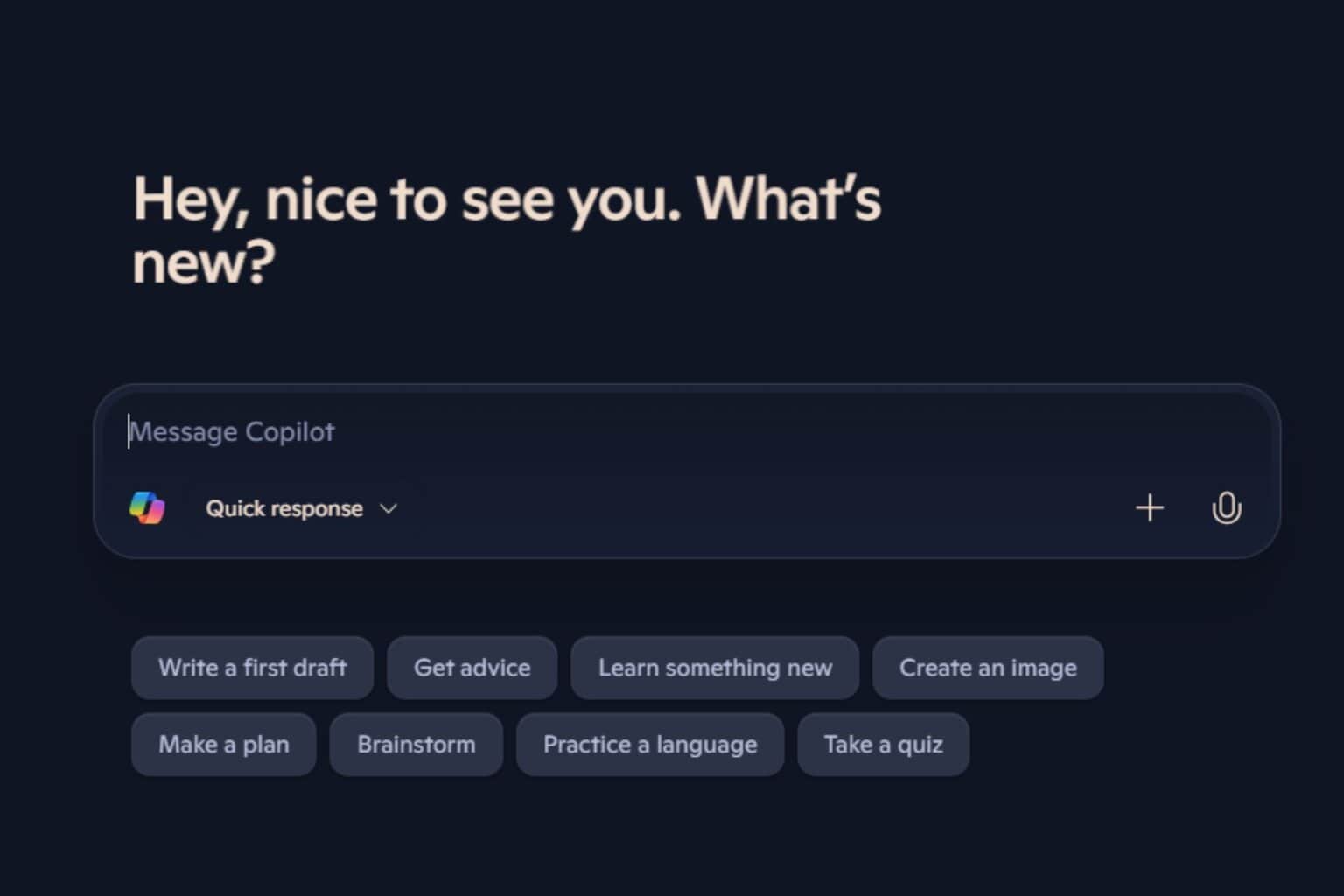




User forum
0 messages