Valorant Chat Room is Not Connected: 3 Ways to Fix it
Quick solutions to a rather tricky problem
5 min. read
Updated on
Read our disclosure page to find out how can you help Windows Report sustain the editorial team. Read more
Key notes
- The Chat room not connected error in Valorant points towards an issue with the game servers, or problems at your end.
- To fix it, first, relaunch the game and restart the browser, and if that doesn't work, try the other methods here.
- We also have some listed common Valorant errors that users come across.
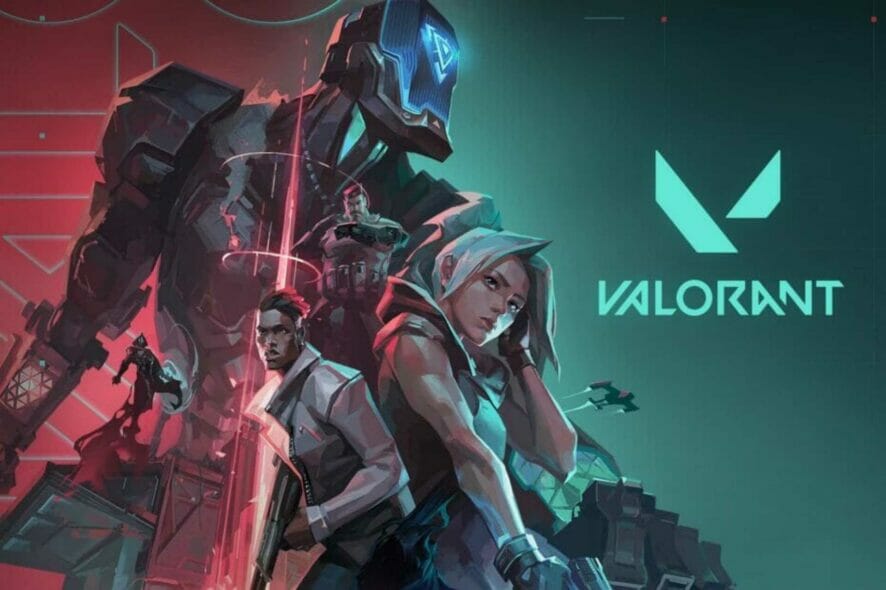
Online chat is one of the critical aspects of any game, and with more and more titles offering it, gamers have become, sort of, dependent on it to effectively communicate in-game. But, several users reported encountering the Chat room not connected error on Valorant.
This is a free-to-play shooter game created by Riot Games. It has gotten a large number of users glued owing to the amazing graphics and thrilling gameplay. So, they don’t generally expect to encounter an error with it.
But if you come across the Chat room not connected error, read the following sections to find out all about the most effective solutions.
Why is my Valorant chat delayed?
The error can be encountered on multiple occasions and vanishes automatically for most. If that happens, the issue most likely lies with the Valorant’s servers.
Whenever they release a new update, the load on the server increases considerably due to more players logging in to check the changes. As a result, the servers do not respond well. So, if you see the Valorant chat service unavailable today error or the chat is delayed, check if an update has been released.
But if the error persists, you should check for problems at your end. Some of the common ones include low Internet speed, problems with the connection, Valorant not being granted the necessary permissions, or issues with the configured DNS server.
Now that you understand the underlying causes let’s walk you through the solutions for the error.
How do I fix Valorant’s chat room when it’s not connecting?
1. Relaunch Valorant and restart the router
One of the first things you should do when facing the Chat room not connected error in Valorant is to relaunch the game and restart the router. For Valorant, head to the Task Manager and terminate the game along with any related process.
In the case of the modem/router, unplug it from the power source, and wait for a few minutes before you plug it back in. Some routers have built-in batteries or an external backup device to remain functional during a power failure. Make sure to remove these as well.
2. Run Valorant as an administrator
- Locate the launcher for Valorant, right-click on it, and select Properties from the context menu. Alternatively, you can select the file and hit Alt + Enter.
- Now, navigate to the Compatibility tab from the top.
- Tick the checkbox for Run this program as an administrator, and click on OK at the bottom to save the changes.
Though most programs don’t require administrative privileges to run, including Valorant, granting these has helped fix the Chat room not connected error for many.
Also, you could right-click on the shortcut and run the program as an administrator, but you would have to do it every time. Here, we configure the settings such that the program automatically runs as an administrator.
3. Change the DNS server
- Press Windows + R to launch the Run command, type ncpa.cpl in the text field, and either click OK or hit Enter to launch the Network Connections window.
- Right-click on the active network adapter, and select Properties.
- Select the Internet Protocol Version 4 (TCP/IPv4) entry from the list, and click on the Properties button.
- Select the option for Use the following DNS server addresses, enter the values provided below, and then click on OK at the bottom to save the changes.
The DNS (Domain Name System) server configured by default can oftentimes cause an issue with the connection, or it may be down. In this case, you can connect to Google’s DNS server by following the steps listed here. This method will come in handy if the Valorant chat is delayed.
By now, you would have gotten the Chat room not connected error in Valorant using these three methods.
What are some of the most common errors in Valorant?
Most users do not come across any errors on Valorant, and for those who do, troubleshooting is generally quite simple, given you have access to the right resources. To aid with that, we have listed the common errors in Valorant along with relevant guides to fix each:
- Valorant error code Val 19: Encountered due to issues with the Riot Client. Terminating all RIOT-related processes or updating the graphics driver should do the trick.
- Valorant error code 84: You encounter the error when Valorant is unable to establish a proper connection with the server. In most cases, the problem lies at the server’s end.
- Error code VAL 51: This can manifest due to several reasons, including issues with the server, switching windows while playing Valorant, or improper installation.
- Mouse stuttering issue in Valorant: The problem here lies at the user’s end. It could have to do with a malfunctioning mouse, problematic drivers, or misconfigured settings.
- FPS drop in Valorant on Windows 11: Users face this issue when the graphics driver is outdated, the system is running low on resources, or the in-game graphics settings are set too high.
That’s all there is to Chat room not connected error in Valorant, along with a bunch of other common errors that you may come across while playing the game.
Also, find out what to do if Valorant is not working on Windows 11. The latest iteration is still new, and you might encounter issues running apps on it, but these are all fixable.
If you have any other queries or know of a method that’s not listed here, drop a comment below.



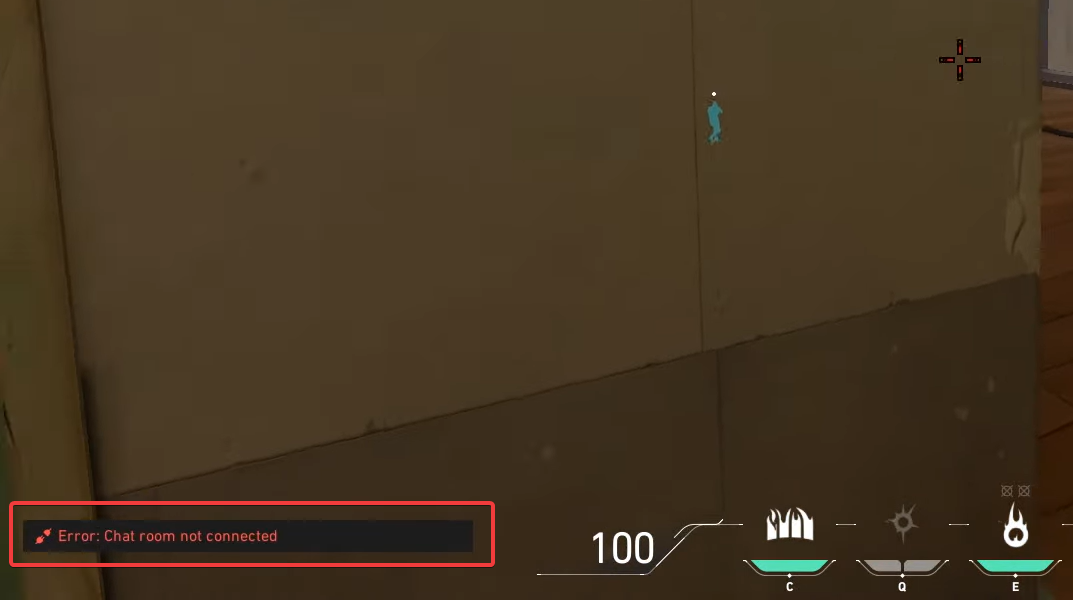
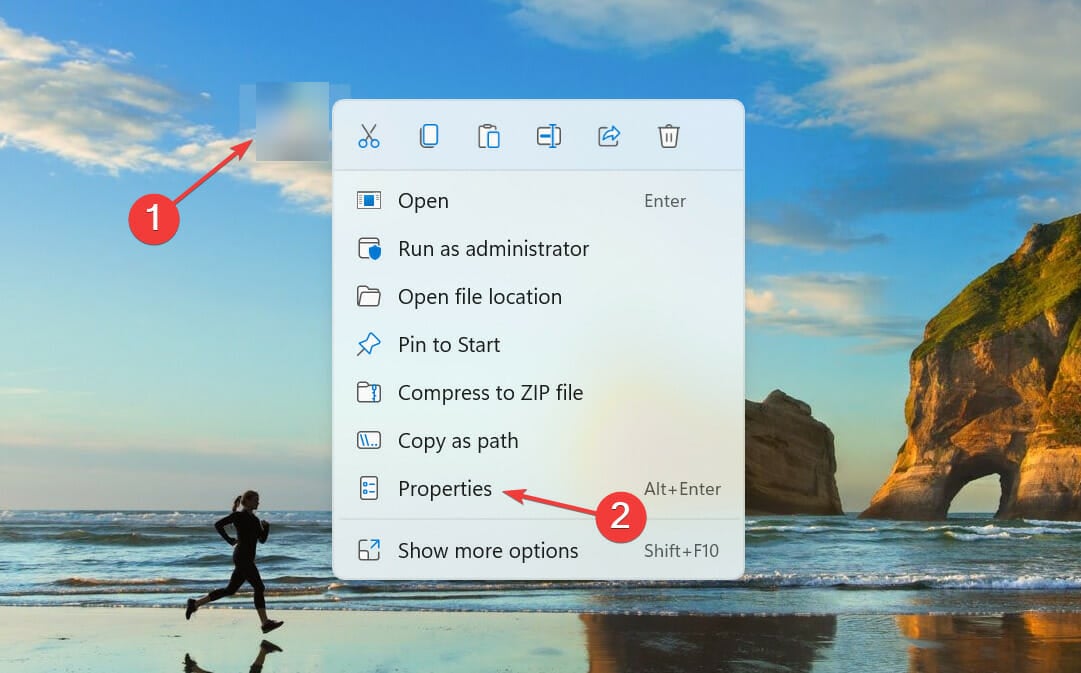
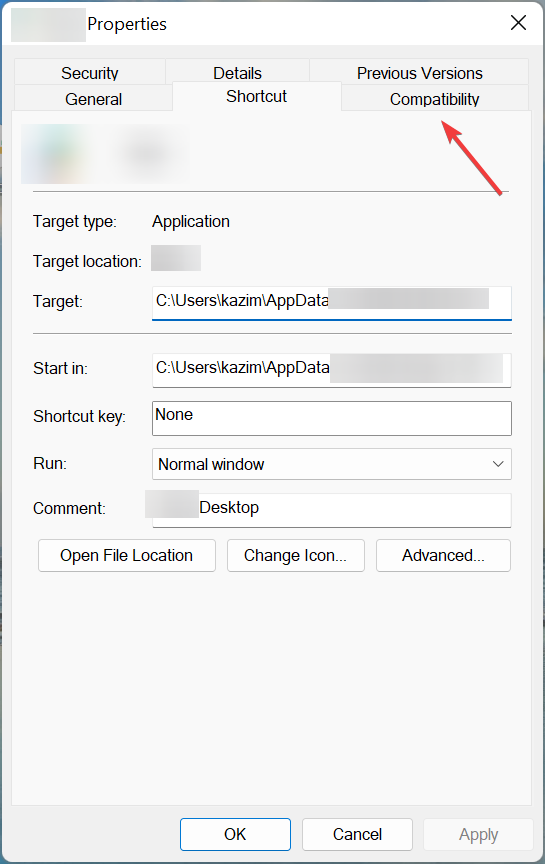
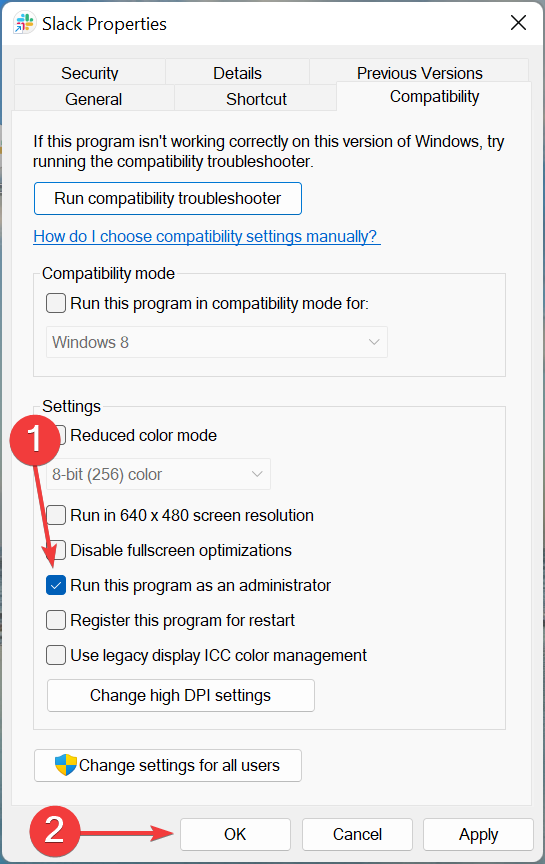
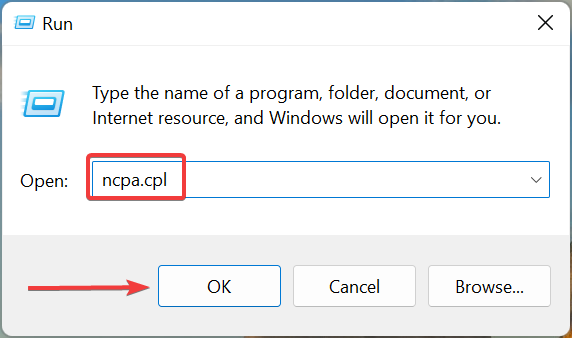
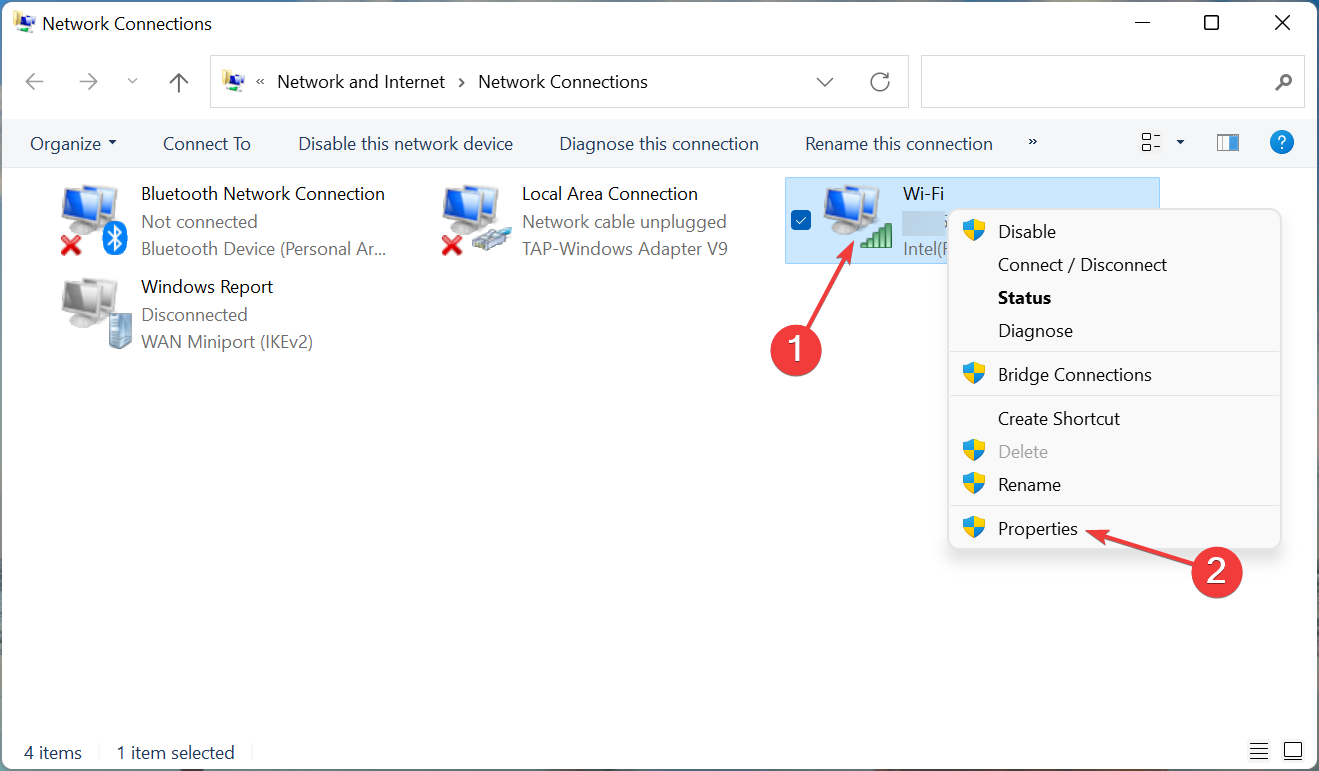
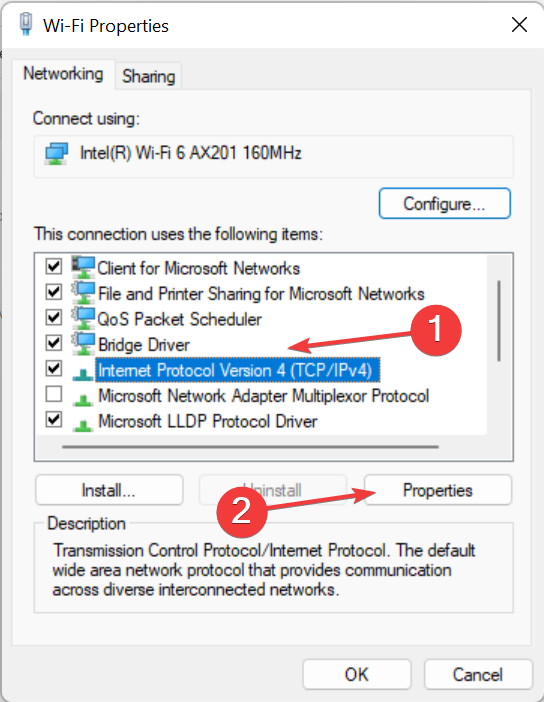
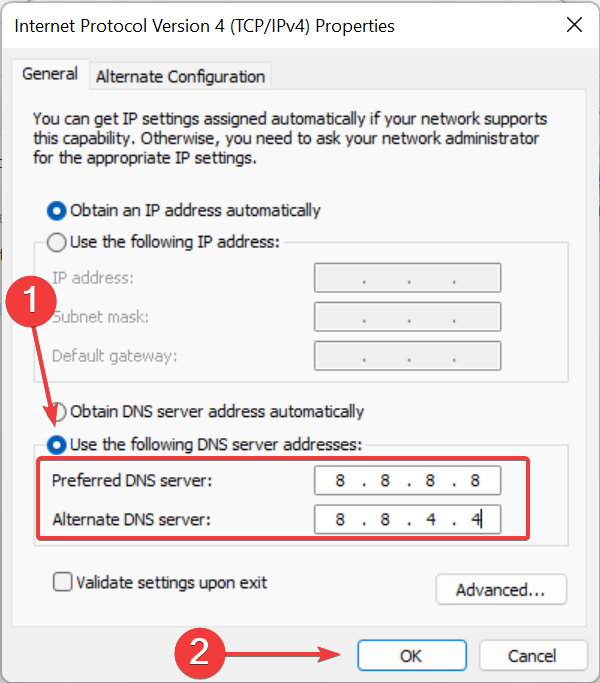









User forum
0 messages