ChatGPT Error: Plugins are no Longer Supported [Solved]
Switching to another browser or device is the easiest fix
3 min. read
Published on
Read our disclosure page to find out how can you help Windows Report sustain the editorial team. Read more
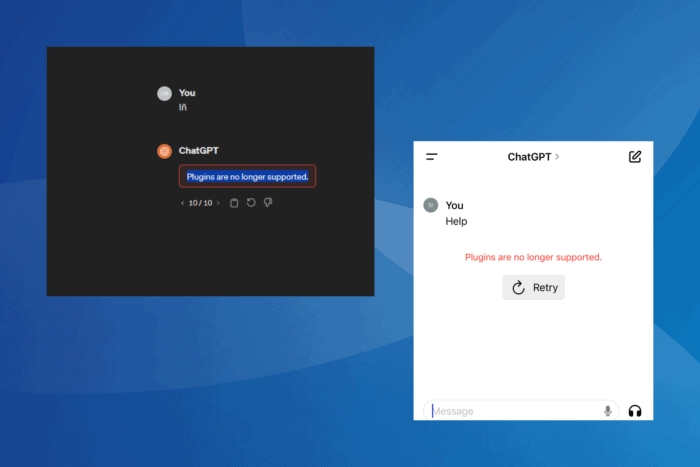
If you frequently use ChatGPT, it may often throw the error Plugins are no longer supported when using an available GPT or one created manually!
For anyone wondering why the ChatGPT plugin is not working, OpenAI, in March’24, confirmed that plugins will be deprecated and replaced with GPTs. All major developers have released their GPT replacement for plugins. Also, users can create custom GPTs.
However, even when using GPTs while interacting with the AI-based chatbot, the Plugins are no longer supported error appears. If that happens, check the ChatGPT server status on the official website or use a real-time monitoring service like Downdetector. If there’s no ongoing maintenance or outage, press Ctrl + Shift + R to perform a hard refresh, and try the solutions listed next!
How do I fix the Plugins are no longer supported error in ChatGPT?
1. Switch browser or device
In most cases, switching to another browser does the trick. For instance, a user faced the Plugins are no longer supported ChatGPT error in Chrome on Mac, but moving to Safari fixed things. Similarly, for another user, switching from Brave to Microsoft Edge worked on Windows.
So, I suggest you look at our list of top-rated browsers and pick one!
Besides, there have been cases where ChatGPT threw the plugin error on a PC browser, but switching to the mobile app resolved the problem, or even moving from macOS to Windows. If any of this applies to you, try it!
2. Clear the browsing data
- Launch the browser, and press Ctrl + Shift + Delete to open the Clear browsing data window.
- Select All time from the Time range dropdown menu, tick the checkboxes for Cookies and other site data and Cached images and files, and then click on Delete data.
- Open ChatGPT, access the GPT that earlier threw the Plugins are no longer supported error, and check for improvements.
3. Toggle on GPT-3.5 and GPT-4
For paid ChatGPT users, enabling GPT-3.5 and GPT-4 also worked, as confirmed in dedicated forums.
To do that, head to ChatGPT’s home page (general interface) > locate and enable the toggle for GPT-3.5 and GPT-4 > go back to the GPT that throws the plugin not supported error and check for improvements.
4. Delete all past conversations
If nothing else works, you can try deleting all past conversations, especially the one made with a plugin. In a few cases, this conflicted with the active GPT and triggered the Plugins are no longer supported error in ChatGPT.
To do that, click on the ellipsis next to any conversation > choose Delete from the menu > click on Delete to confirm.
5. Contact OpenAI support
The last option, as expected, is to contact OpenAI support and raise a ticket via the chatbot at the bottom-right corner. At this point, the support team will be able to better identify the underlying cause and provide a solution.
And until the problem is resolved, you can switch to a reliable ChatGPT alternative!
Which fix worked for you? Share with our readers in the comments section.










User forum
0 messages