Fix: ChatGPT Signup Is Currently Unavailable Error
Some excellent expert resolutions
3 min. read
Updated on
Key notes
- The AI service has been very efficient, but you may encounter a signup is currently unavailable message.
- This is often not within your power to solve, but we provide all the vital information you need for a few rare occasions.

You probably just ran into the ChatGPT message signup is currently unavailable. You are in luck because we have explored this message and will show you the best fixes.
This error should not put you back because it is only expected that as certain services and tech expand, people will experience new problems while using them. Let us get straight into some causes and the best fixes.
Why is ChatGPT Signup currently unavailable?
From what we have noticed from interactions with several users, you may be getting this message for any of the following reasons:
- Limitations of the system – There are chances that there is a limit of possible signups at any given time. Even though this is unclear, it seems like a possible explanation.
- Demand – Cahnaces are that when you try to access the service, there’s a surge in demand, and this temporal suspension helps manage the load.
- Technical problems – Sometimes, this could be routine maintenance or specific issues the service faces when you demand to use it.
As you have seen, it will often not be in your hand when this problem occurs. This means you may consider an AI alternative; however, let us examine what you may do.
What can I do if ChatGPT signup is currently unavailable?
Here’s what you should keep in mind:
- As we just said, in most cases, you will be powerless to solve this problem; hence you must contemplate waiting it out rather than digging into solutions. However, if you have waited a while and the problem persists, you may try our suggested resolutions.
1. Clear your browser cache
- Press Crtl + Shift + Del (on Chrome browsers).
- Select All time, tick the three checkboxes, and click Clear data.

- You may need to restart your browser afterward.
These solutions should work in all browsers, even though the methods to get to the cache page may differ.
2. Disable plugins or extensions
- Click the ellipses at the top right corner of the browser, select More tools, then Extensions.

- Either click on the switch or select Remove for any potentially problematic extensions.

- Repeat the second step for as many extensions as possible, then restart the browser.
Once again, we have carried out this step using Chrome; it may slightly differ from other browsers.
Hopefully, you should find resolutions using either solution we have suggested. If none work, you may consider using an alternative to ChatGPT, as there are a few excellent options.
You may consider using a different browser to access the service or simply upgrading to ChatGPT Plus.
That is as much as we will discuss in this guide. We hope you have found it helpful. Let us know in the comments section below.






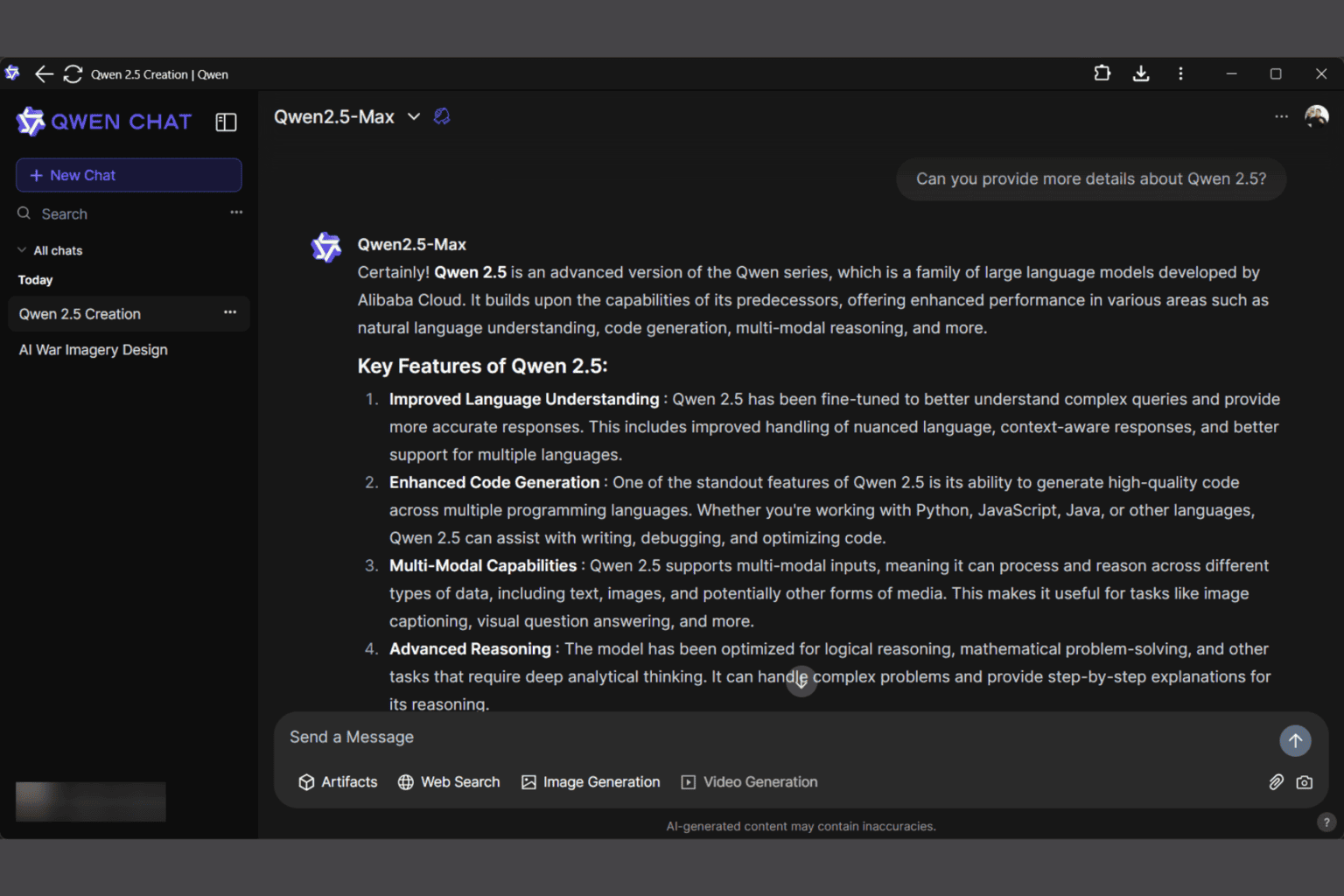


User forum
0 messages