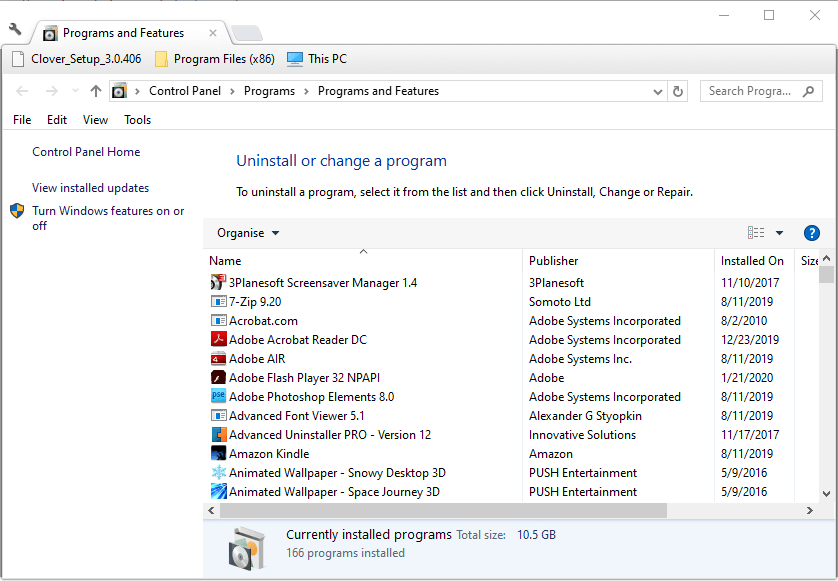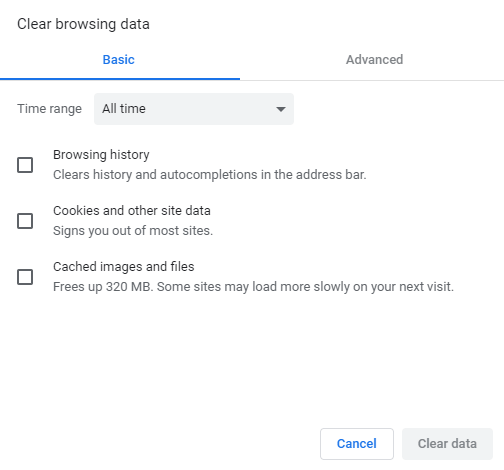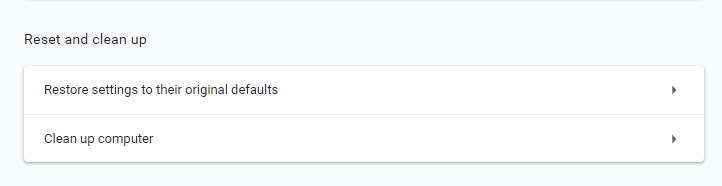Fix: Google Chrome critical error red screen [2021 Guide]
4 min. read
Updated on
Read our disclosure page to find out how can you help Windows Report sustain the editorial team Read more
Key notes
- Seeing the dreaded Google Chrome critical error red screen can cause a lot of stress, but we discuss all the details about it to ease your mind.
- The first step to getting rid of this problem is to run specialized software to ensure the full removal of the corrupted files.
- The Google Chrome critical error has made a lot of victims, but the information presented here will ensure you're not one of them.
- Changing your browser with a more capable and security-oriented browser can also resolve this problem once and for all.
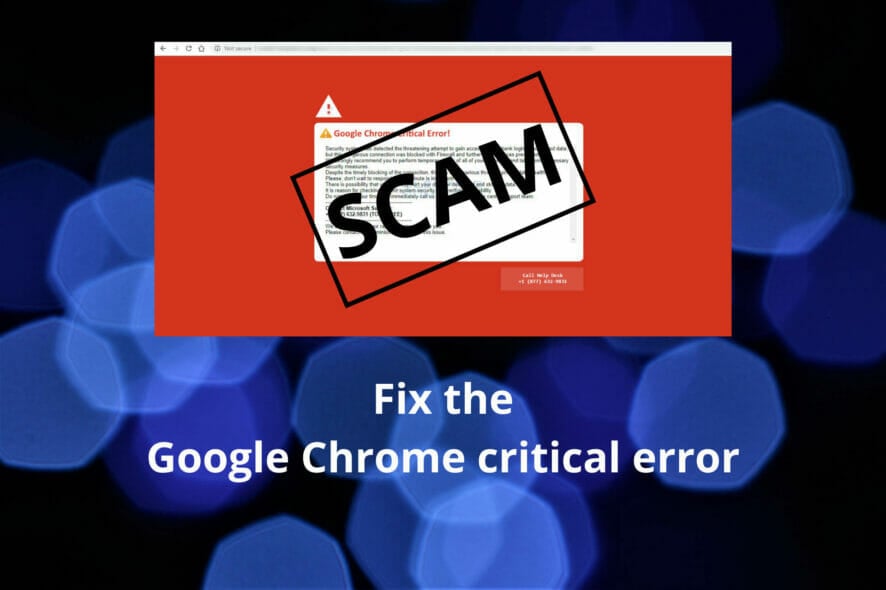
The Google Chrome Critical Error is one that appears within page tabs with a red background.
It includes a relatively lengthy error message and a contact number. Some of that error message states:
There was a dangerous try to get an access to your personal information & bank information. Luckily, your Firewall managed to block this suspicious connection. We recommend you to freeze your accounts until some measures will be taken… Contact number + 1 (888) 563-5234 (TOLL-FREE). Your urgent response is needed.
Is Google Chrome critical error legitimate?
If you ever encounter Chrome Critical error red screen on your PC, you should know that this is a scam.
Even if the message seems alarming, do NOT call the number on the screen or visit any links that the page is suggesting.
Your urgent response is NOT needed, at least for the number provided. The Critical Error is in an adware scam made to convince users to ring the number in it.
How can I get rid of the Google Chrome critical error scam message?
1. Use dedicated software to remove the malware
By choosing effective antivirus software you can employ powerful adware and malware removal services that will surely be able to get rid of the pesky Critical Error message.
Plus, with one of these antivirus solutions, you ensure increased online security and advanced malware removal in a few clicks.
This being said, you should stay away from such critical error messages on your browser using next-generation antivirus that will protect your online identity from risky threats.
2. Try a different web browser
If Google Chrome Critical red screen error appears in your browser, you might want to consider switching to a new browser such as Opera One. The browser is based on the Chromium engine, so it’s quite similar to Chrome.
The browser comes with a built-in ad blocker, so you won’t have to deal with ads ever again. As for privacy, the application has a built-in VPN with unlimited bandwidth that will protect you online.
Opera One also has support for workspaces, so it’s great for organizing tabs, and with the built-in tab search feature, you can easily find the tab you need.
The browser also has Twitter, Instagram, and instant messenger integration, allowing you to keep a close eye on social networks while browsing.
Opera One is a fast, lightweight, and secure web browser, and it’s one of the best alternatives to Google Chrome, so you might want to try it out.
It is a Chromium-based software that works well with Chrome extensions, is highly customizable and you can use it on all mobile and computer platforms. It also comes with built in AI, VPN and Ad blocker.
3. Uninstall dodgy programs
Try uninstalling some suspicious programs that you don’t recall installing, one of which might be the culprit behind the Google Chrome Critical Error red screen.
- Press the Windows key + R hotkey to launch Run.
- Input ‘appwiz.cpl’ in the Run box, and click the OK option.
- Then select a suspicious program that you don’t recognize.
- Click Uninstall.
- Click Yes if a dialog box pops up requesting confirmation.
Note: Not all programs you don’t recognize within Programs and Features will necessarily be adware and browser hijackers.
4. Clear Chrome’s cache
The Chrome Critical Error red screen will have some cache data.
- To clear the browser’s cache, click the Customize and Control Google Chrome button.
- Select the More tools option.
- Select the Clear browsing data option.
- Click All time on the Time range drop-down menu.
- Select the Cached images and files setting.
- Press the Clear data button.
5. Reset Google Chrome
If clearing browser data isn’t enough, try resetting Google Chrome, which will also disable (but not remove) suspicious extensions.
- Enter ‘chrome://settings/’ in the URL bar, and press the Return key.
- Scroll down the tab, and click the Advanced button.
- Click the Restore settings to their original default option.
- Press the Reset settings button.
- As an extra step, remove any disabled add-ons you don’t recognize after resetting the browser.
- Input chrome://extensions/ in Chrome’s URL bar, and press the Enter key.
- Then click the Remove buttons for any disabled add-ins you don’t recall adding to Chrome.
So, that’s how you can purge the Google Chrome Critical Error red screen hijacker from that browser. The resolutions above will also terminate other adware forms.
Which one of these methods helped you get rid of the scammy Chrome message? Let us know by leaving us a message in the comments section below.