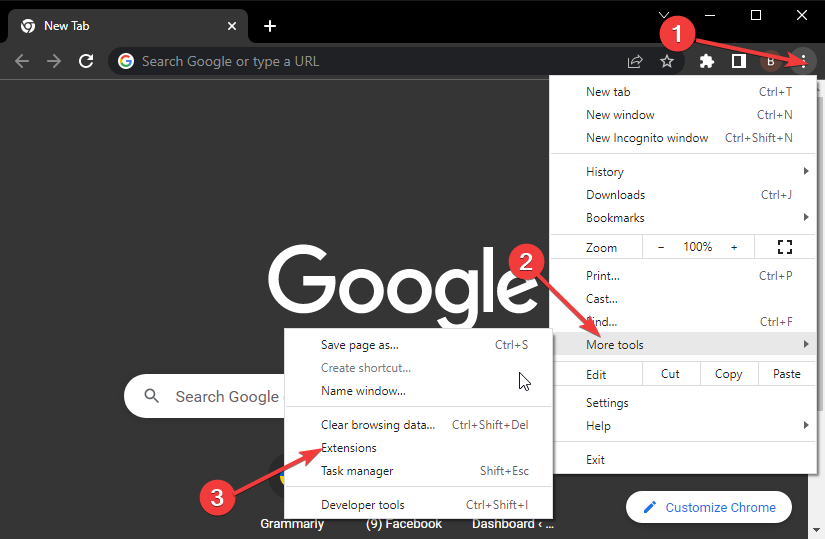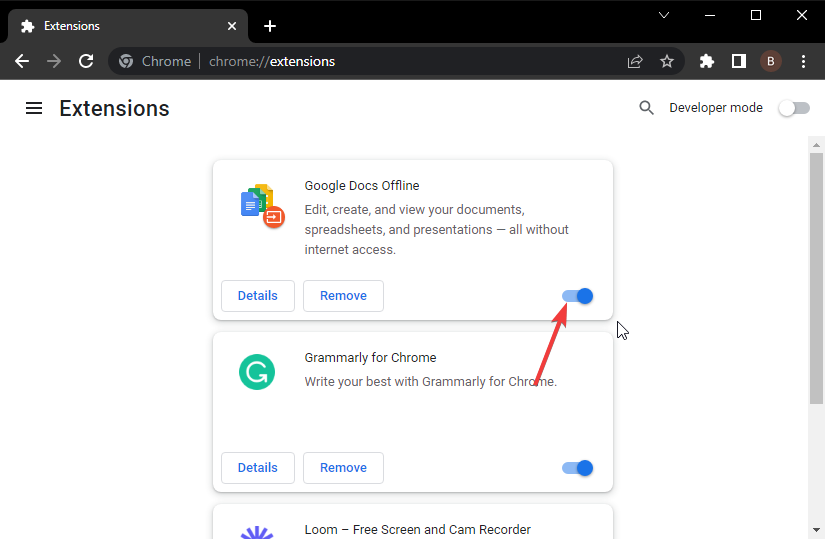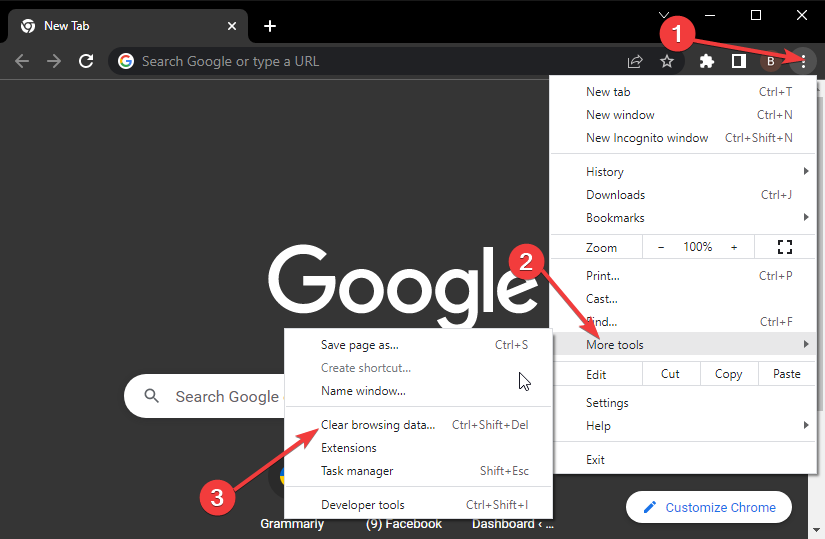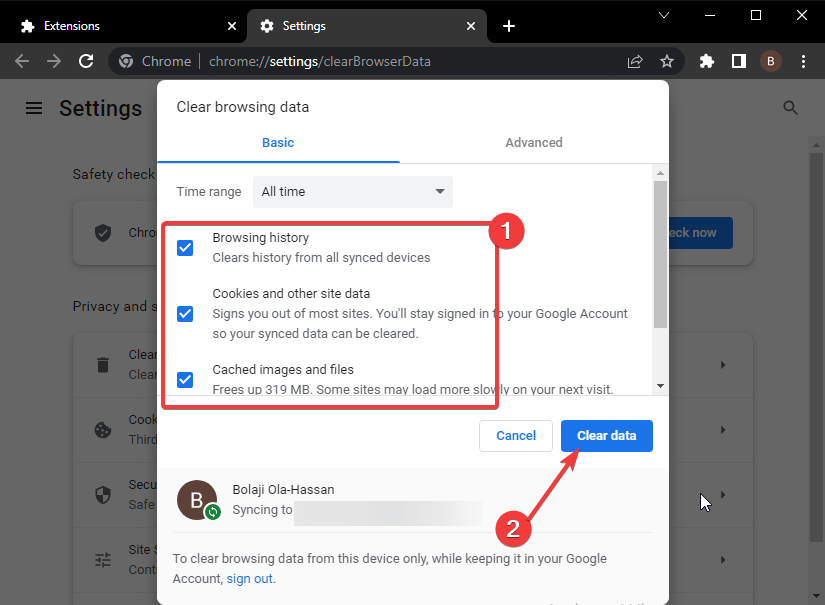3 Quick Ways to Fix Blocked by Client Chrome Error
3 min. read
Updated on
Read our disclosure page to find out how can you help Windows Report sustain the editorial team Read more
Key notes
- ERR_BLOCKED_BY_CLIENT is one of the common errors users face on Chrome due to extensions.
- Another possible cause is the accumulation of corrupt browser data and files.
- One quick solution to this error is to disable suspicious add-ons and plugins.
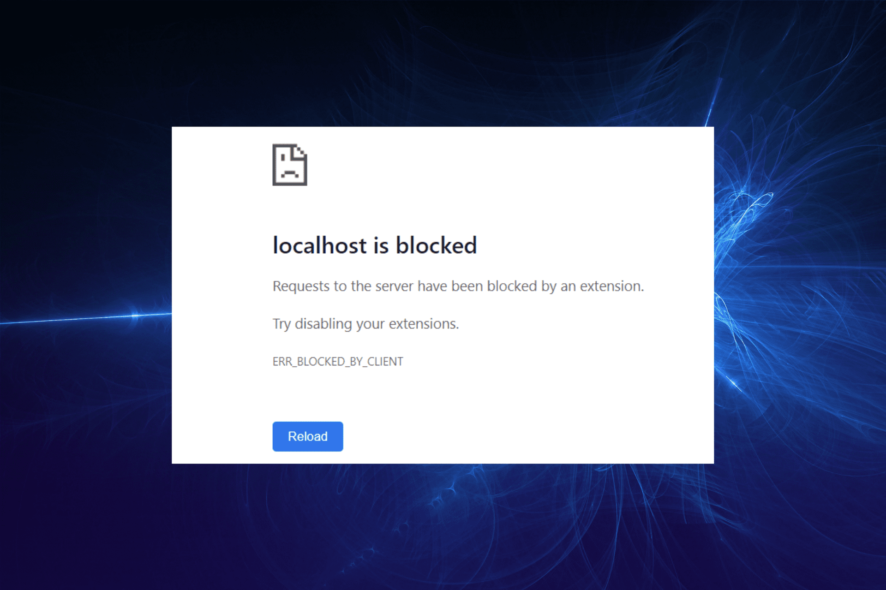
Chrome is one of the best browsers with adblocker currently available. While the adblocker helps to improve your browsing experience, it is proven to be one of the causes of Chrome error blocked by client.
This is because it checks every URL you try to load on your browser and runs it through its filters. If the URL matches the ad blocker’s flagging requirements, it automatically blocks it. Hence, the error blocked by client prompt.
This guide will help you solve this error, displayed as ERR_BLOCKED_BY_CLIENT, and allow you to revisit your valuable websites without restrictions.
How can I solve the blocked by client error on Chrome?
1. Disable extensions
- Click the menu button (the three vertical dots) in the top right corner.
- Select the More tools option.
- Choose Extensions from the options displayed.
- Now, toggle the switch of the Extensions backward to disable them.
- Finally, close and relaunch Chrome.
Your target extensions to be disabled should be the adblocker and other security-related ones since they are the chief causes of the failed to load resource: net::err_blocked_by_client issue.
But you can also disable all the extensions and check if the issue is solved. If Chrome works fine, you can start enabling them one after the other to know the one causing the problem.
2. Clear browsing data
- Click on the menu button and select the More tools option.
- Select the Clear browsing data… option.
- Check the checkboxes for Browsing history, Cookies and other site data, and Cached images and files.
- Now, click the Clear data button and restart Chrome.
3. Try an alternative browser
If the net::err_blocked_by_client image still appears after attempting all the fixes above, you might want to try out another browser in Opera One.
Opera One is a versatile browser based on the same Chromium engine as Chrome. Hence, it boasts the speed and other performance features associated with Chrome.
It has an intuitive interface that you can customize to your taste. Thanks to its free VPN and other privacy and security features, it is also one of the most secure browsers.
While it is true that Opera One has a built-in ad blocker, it is fully customizable and can be disabled to allow you to visit any website.
Opera One also brings some unique features that will make your browsing experience more organized, like workspaces, tab islands, social media and messaging buttons, and built-in AI.
It just gives you the security and speed you need without facing errors frequently.
Being unable to load a popular page like YouTube due to the ERR_BLOCKED_BY_CLIENT can take the fun out of your browsing session. Though it can be pretty annoying, the solutions are simple and direct. This issue affects other browsers, and many also reported This page has been blocked error in Brave.
We also have a guide on how to Allow Chrome to access the network in your firewall, so don’t miss it if you have issues with blocked websites.
Are you facing other issues like Chrome error code 5? Check out our extensive guide to fixing it.
Feel free to discuss the fix that got Chrome working properly again in the comments section below.